Downloading Azure NCE Reports
As a reseller
-
A CloudBlue Commerce reseller who is not a provider of a marketplace in Connect will obtain Azure usage reports for a particular period.
-
A CloudBlue Commerce reseller who is configured as a provider of a marketplace in Connect will obtain a consolidated Azure Usage report for the whole marketplace, including all the resellers with the relevant reseller and customer cost. To obtain this report, Connect API Token must have been configured previously in the APS settings.
Note: The closed billing report is generated after the end of each month (usually 5 days after the end of the month).
Important: If you have not granted consent for the component to operate customer tenant data in the Microsoft cloud on your behalf, the option to download Azure NCE reports will not be available where specified on this page. However, you can still download the reports without granting consent from the Grant Consent page. Refer to the Granting Consent section for more information.
To download Azure NCE reports, complete the following steps:
-
Log in to your CloudBlue Commerce account.
-
In the left menu, select Microsoft Online Management.
-
Click the Export Azure Usage Report button. Then, select one of the following options available:
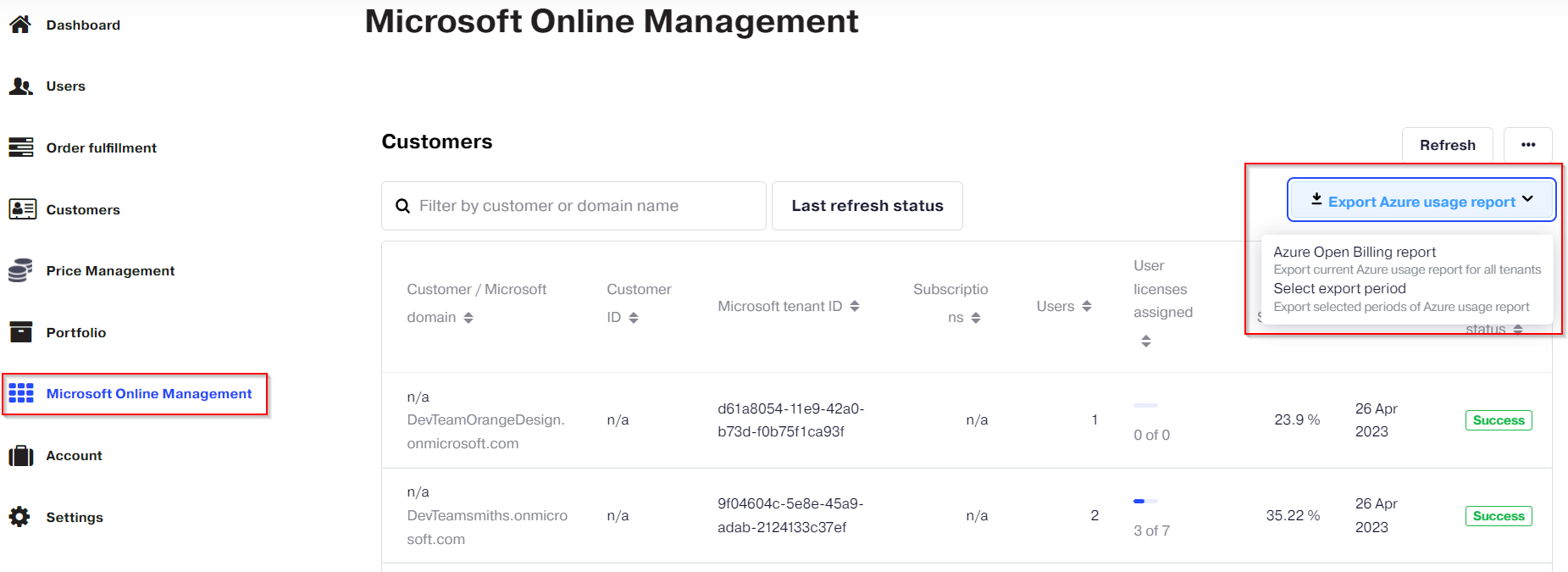
-
Azure Open Billing Period: Click this option to download a report for the open billing period (a period that has not been charged yet and is susceptible of change). You can download this report in different currencies, if available.
-
Select export Period: This option allows you to download a report for a closed billing period. When selecting this option, you will see the list of reports for closed billing periods available.
Note: Downloading reports for the closed billing period in different currencies is not supported.
-
To obtain the report for a particular closed billing period, click the Export option corresponding to the report that you wish to download.
-
To download several closed billing period reports at the same time, select the corresponding checkbox and click the Export button.
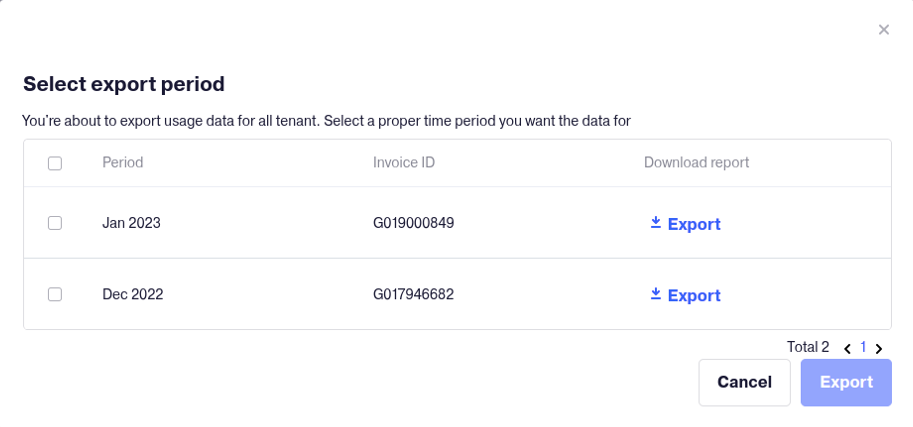
-
-