The Secure Score section displays the recent history of Microsoft Secure Score, which provides insights on the tenant stance with regards to security best practices.
A high secure score means that you have taken more security improvement actions. You are given points for configuring recommended security features, doing security-related tasks, or using an alternate mitigation method. If you have a license for one of the supported Microsoft products, you will see recommendations for those products. This will help you to learn more about the security best practices that you can implement to improve your score.
Besides the overall tenant secure score, you can see a chart that shows the secure score for the last 30 days. With this chart you can quickly tell if you are improving or regressing in terms of security.
Important: To ensure that the data displayed is up to date, it is necessary to click the Refresh button in Microsoft Online Management.
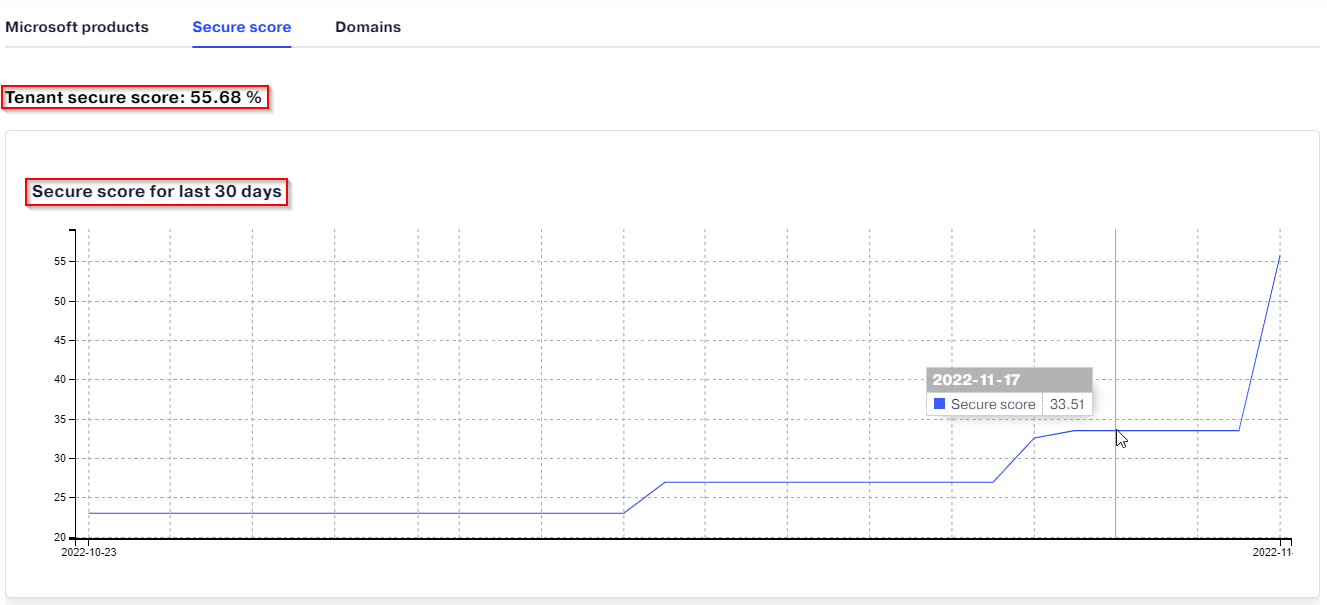
In the Breakdown Points chart, you can see the security points you have obtained versus the points you can still gain. The section named Current Secure Score in Comparison shows how your secure score compares with other organizations like yours.
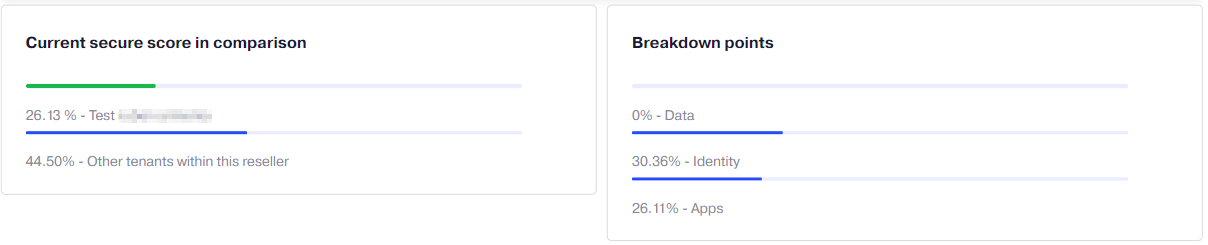
In the Improvement Actions table, you can see the list of recommended actions that you can take to improve the security score of the tenant.
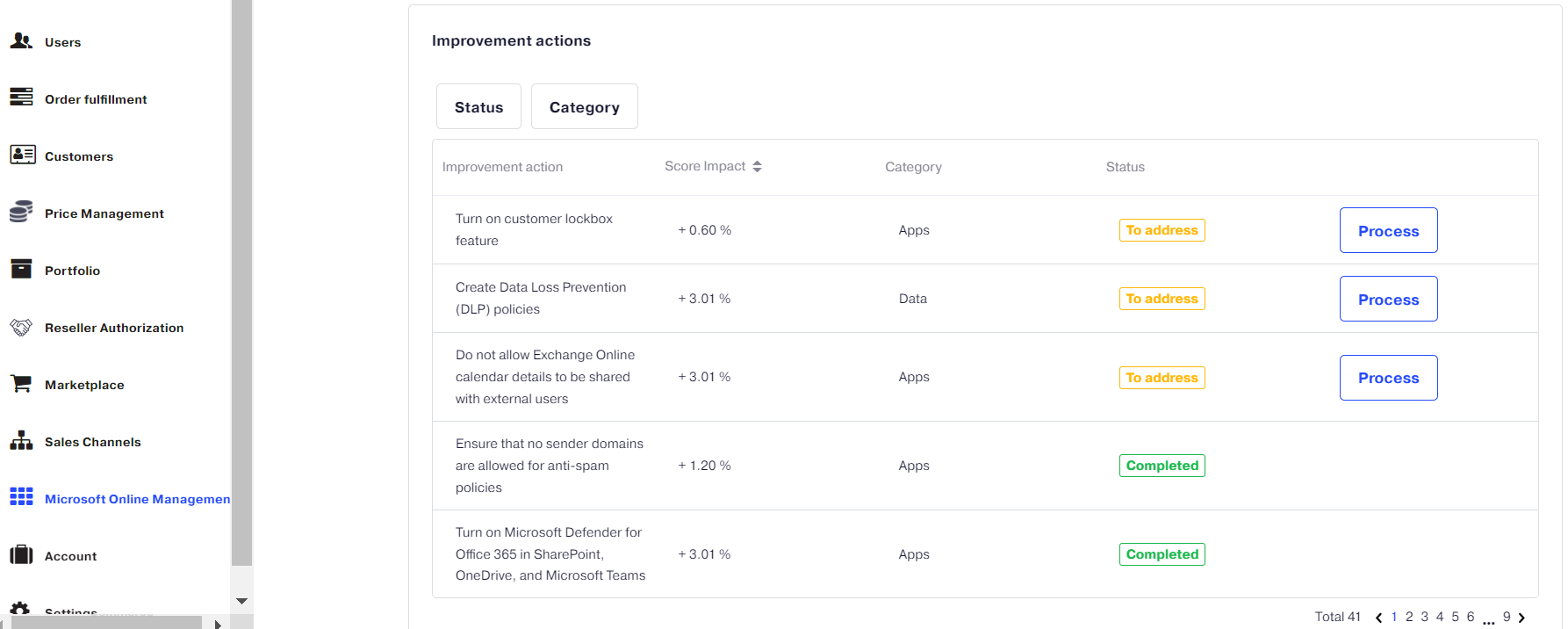
For each of the actions, you can see the score impact, the category and the status. The status will be To address by default, but you can change the status of relevant improvement actions based on your plans for each of them by clicking the Process button.
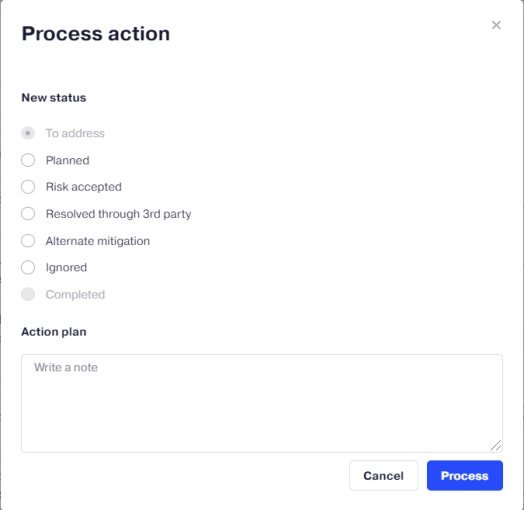
For example, you may want to set the status to Planned, if you have already planned to implement the improvement action or you may want to set it to Risk accepted if you are not planning to take any measures for the moment. If you have already taken some actions to improve the security score, the status will change to Completed. However, bear in mind that it may take up to one day for the status to change to Completed. It is not possible to change the status to Completed manually.
Important: Remember that it is necessary to click the Refresh button in Microsoft Online Management to see updated information. For example, if you have taken certain actions to improve the secure score, you will need to click Refresh to see the updated secure score information.
Note: The screenshots are only an example. MOME will contain the logos and branding that the customer uses for the Microsoft Online Services.