Obtaining an Extended Subscriptions Report
MOME allows you to obtain an extended subscription report for all the tenants containing information from both Microsoft and CloudBlue Commerce, where you can see if the subscription information on both sides matches. With this report, you will be able to see if all the subscriptions in Microsoft are available in CloudBlue Commerce or not. Additionally, when a subscription is found both in Microsoft and CloudBlue, the report provides information on the mismatches found after comparing the subscription data on both sides. The information provided by this report is helpful for streamlining the subscription migration process, for example, as it allows you to obtain all the relevant information you will need in a single report.
To download the report, complete the following steps:
-
Log in to your CloudBlue Commerce account and select Microsoft Online Management in the left menu.
-
Click Export Microsoft NCE Subscription Report to download the report in .xlsx format.
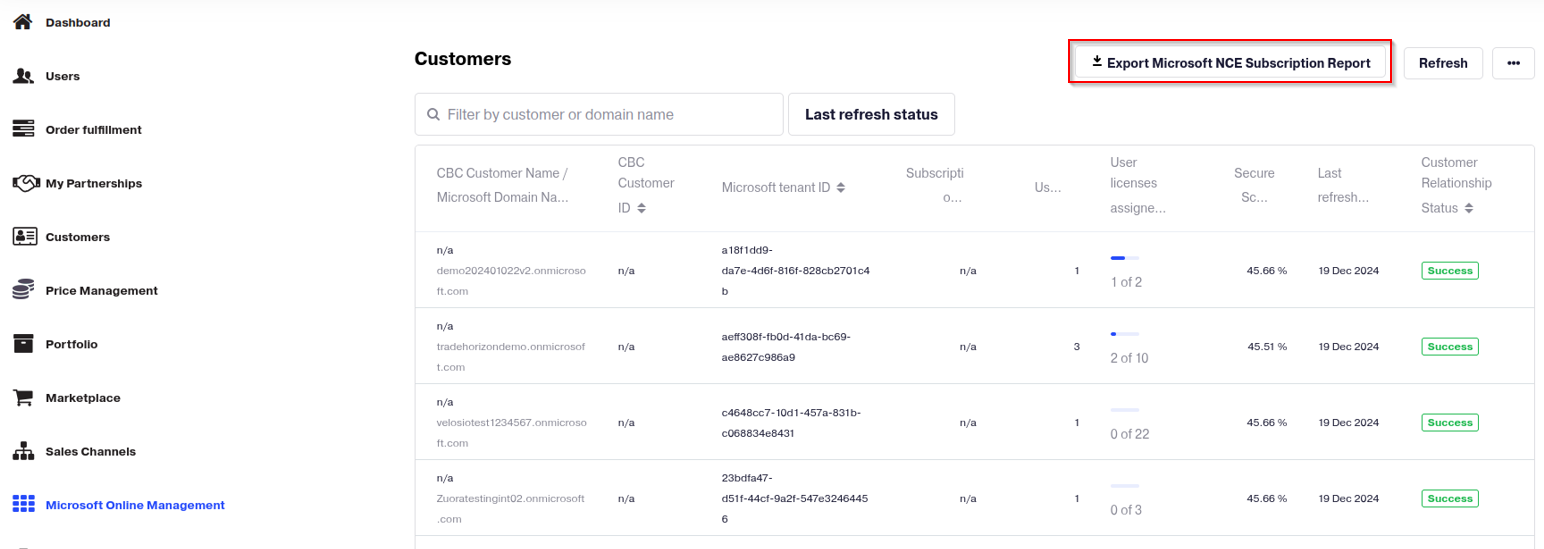
The columns in blue correspond to subscription data obtained from Microsoft, whereas the columns that do not have a background color contain the subscription data obtained from CloudBlue.
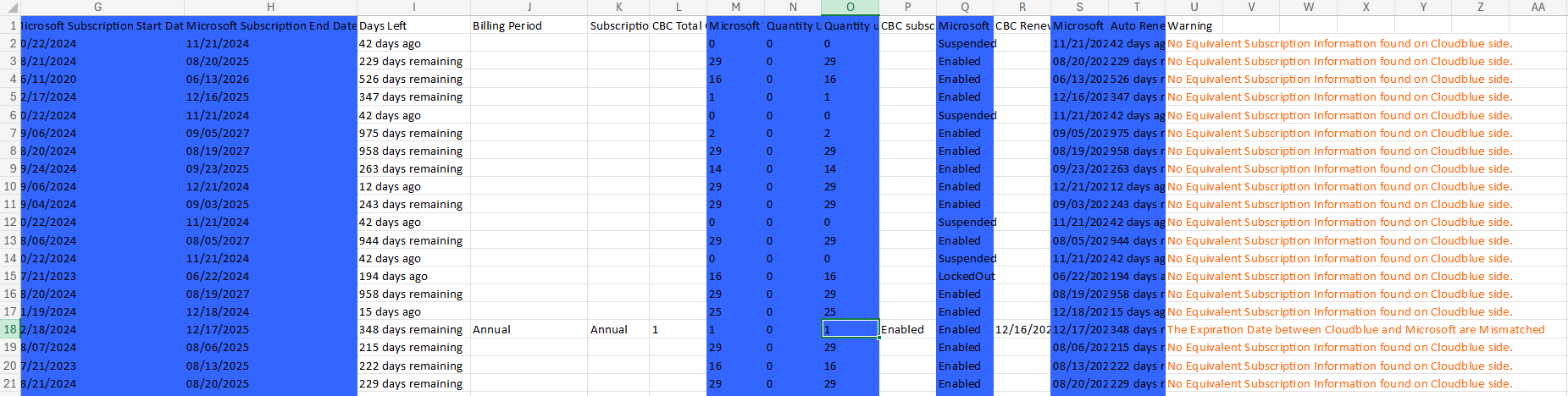
As you can see in the example above, only one of the subscriptions in Microsoft was found in CloudBlue Commerce (the one in row 18). In the Warning column you can obtain additional information in cases when some subscription data in Microsoft does not match with the subscription details in CloudBlue Commerce. In the example above, we can see that the warning information for the subscription in the row 18 informs that the subscription expiration date in Microsoft does not correspond with the one in CloudBlue Commerce.
The warning column will allow you to find out when subscription details such as the license quantity, the auto-renewal status, the expiry date or the subscription status in Microsoft do not correspond with the ones in CloudBlue Commerce.
Information available in the report:
The information in this report will be slightly different depending on whether the user logged in as a provider (L0) or a reseller.
The following columns are available in the report for the provider (L0) and the resellers:
-
CloudBlue Subscription Name
-
CloudBlue Subscription ID
-
CBC Creation Date
-
CBC Expiry Date
-
Microsoft Subscription Name
-
Microsoft Subscription ID
-
Microsoft Subscription Start Date
-
Microsoft Subscription End Date
-
Days Left
-
Billing Period
-
Subscription Period
-
CBC Total Quantity
-
Microsoft Total Quantity
-
Quantity Used
-
Quantity unused
-
CBC subscription Status
-
Microsoft Subscription Status
-
CBC Renew Date
-
Microsoft Renew Status
-
Auto Renew Left days
-
Warning
The following columns are only available in the report for providers (L0):
-
Commerce Reseller Name
-
Microsoft Reseller Name
-
Commerce Reseller ID
-
Microsoft Reseller ID