Enable a Zap for Salesforce to CloudBlue Commerce Order Management Flow
This process explains how to enable a Zap to capture an order data from Salesforce and transmit it to the CloudBlue Commerce platform.
To enable the Zap using Zap templates, complete the following procedures:
NOTE: In Zapier, triggers are represented as When this happens, and actions are represented as Do this. Paths are conditions, which are made up of combinations of triggers and actions.
Set up the Zap trigger
You must set triggers to capture data from Salesforce when an order is placed or an existing order is updated there. The trigger is configured by default according to the preconfigured template. You must modify the settings, if required.
To enable Zap trigger, complete the following steps:
- Log in to Zapier.
- On the Dashboard, click the search
 icon.
icon. - In the search bar, search for Salesforce.
- On the Salesforce page, click Integrations.
- On the Salesforce Integrations page, search for the app (that is, CloudBlue Commerce) with which you want to integrate Salesforce.
-
On the Salesforce + CloudBlue Commerce Integrations page, scroll down to view the list of Zap templates configured for this integration.
- In the list, click the TRY IT button beside the CloudBlue Commerce to Salesforce flow. This is the forward flow.
- On the Zap template page, the following fields are populated by default based on the pre-configured template.
- When this happens: Displays the name for the trigger as specified in the template.
Choose App & Event: Displays the details as specified in the template. Here, the trigger captures the data when an order is placed in Salesforce.
- Choose App: Displays the source application from where the Zap captures the event.
- Choose Trigger Event: Displays the event in Salesforce that triggers the Zap.
- Click Continue.
Choose Account: To capture the specified event in Salesforce, you must log in to Salesforce. This field is populated by default if you have logged in to the application previously.
Customize Record: Displays the table name that triggers the Salesforce Zap, when it is populated with new order records.

NOTE: If you are logging in for the first time, click Sign In to Salesforce, provide the necessary credentials, and then click Allow to log in to the Salesforce account where the action must take place. To log in to a different Salesforce account, click +Add a New Account.
- Click Refresh and then click CONTINUE.
-
Click TEST and CONTINUE to view the data.
Or, to skip testing the configuration, click Skip Test.
-
Click Done Editing to proceed.
Set up the Zap actions
When a specified event occurs in Salesforce, the Zap is triggered to perform predefined actions in CloudBlue Commerce. In this scenario, the following actions are defined to create new items or update existing items in CloudBlue Commerce respectively.
You must enable these actions to convert Salesforce item data and order quantities to line items in CloudBlue Commerce. The actions are configured by default according to the preconfigured template. You may modify the settings, if required.
- Format comma-separated item names to "item lines"
- Format comma-separated item quantity to "item lines"
Format comma-separated item names to "item lines"
To enable the first Zap action, complete the following steps:
- Under Do this, to edit the action, click EDIT.
- Under Choose App & Event, the following details are displayed as configured in the template:
- Choose App: Displays the Zapier app required for converting comma-separated items details received from Salesforce to line items in CloudBlue Commerce.
- Choose Action Event: Displays Zapier utilities that enable the Zap to capture comma-separated item details received from Salesforce and convert them to line items in CloudBlue Commerce.
- Click CONTINUE.
- Customize Record: Displays the following details as configured in the template:
- Choose App and Event
- Filter Setup and Testing
- Click Refresh.
- Click CONTINUE.
- Click TEST and CONTINUE to view the data.
- Click Done Editing.
Format comma-separated item quantity to "item lines"
Enable this action to convert order quantities in Salesforce to line items in CloudBlue Commerce.
To enable the Zap action, complete the following steps:
- Under Do this, the name of the action is displayed as defined in the template.
- Click EDIT.
- Under Choose App & Event, the following details are displayed as defined in the template:
- Choose App: Displays the Zap App required to convert comma-separated item quantities ordered from Salesforce to line items in CloudBlue Commerce.
- Choose Action Event: Displays the Zapier utilities that enable the Zap to capture comma-separated item quantities received from Salesforce and convert them to line items in CloudBlue Commerce.
- Click CONTINUE.
- Customize Utilities: Displays the following details as configured in the template:
- Choose App and Event
- Filter Setup and Testing
- Click Refresh.
- Click CONTINUE.
- To view data, click TEST and CONTINUE.
NOTE: To skip testing the configuration, click Skip Test.
- Click Done Editing.
Set up the Zap paths
Zap paths are advanced workflows that are created to run different actions based on defined conditions. Paths are created based on the if-then logic, where the required action is performed if a specific condition is fulfilled in Salesforce. In this scenario, the following two paths are defined.
You must enable these conditions to trigger the zap as required. The paths are configured by default according to the pre-configured template. You may modify the settings if required.
Create a new order
To enable the path, complete the following steps:
- Under Conditionally run, to edit the path, click EDIT.
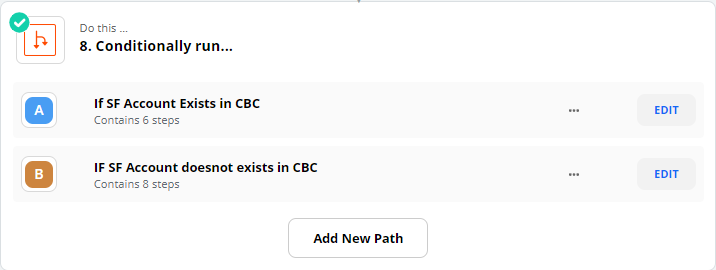
-
Under When this happens, the following fields are populated by default based on the preconfigured template.
- Name: Displays the name of the trigger for the path.
- Click CONTINUE.
- Rules Setup & Testing: Displays the rules for this path.
- Click Done Editing.
Under Do this, the name of the action for the path is displayed.
- Click CONTINUE.
Choose Account: To add Order line items in CloudBlue Commerce, log in to the platform. This field is pre-populated.
Click CONTINUE.
Customize Create New Sales Order: Displays the details as defined in the template.
Click Refresh.
- Click CONTINUE.
- To view the data, click Send Data.
-
Click Done Editing to proceed.
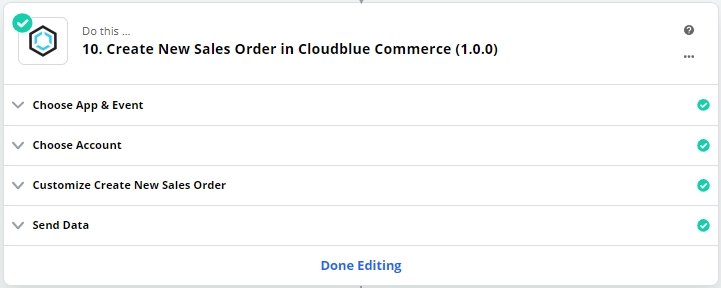
Change order request
Enable this condition to trigger the Zap only when an existing order is updated in Salesforce.
To enable the path, complete the following steps:
- Under Conditionally Run ... , to edit a path, click EDIT.
- On the edit page, under When this happens, the following fields are populated by default based on the preconfigured template.
- Name: The name of the trigger for the path is displayed.
- Click CONTINUE.
- Rules Setup & Testing: Displays the rules for this trigger.
- Click Continue.
- Click Done Editing to proceed.
- Under Do this ..., the name of the action for the path is displayed.
- Click the action item. The following fields are populated by default based on the preconfigured template.
- Choose App & Event: Displays the details as defined in the template.
- Choose App: Displays the target app (here CloudBlue Commerce) where you want the action to execute.
- Choose Action Event: Displays the action to be performed in the target application.
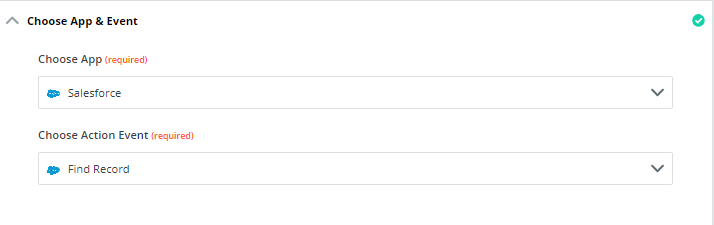
- Click CONTINUE.
- Choose Account: To add Purchase Request line items in CloudBlue Commerce, log in to the platform. This field is pre-populated.
- Click CONTINUE.
- Customize Record: Displays the details as defined in the template.
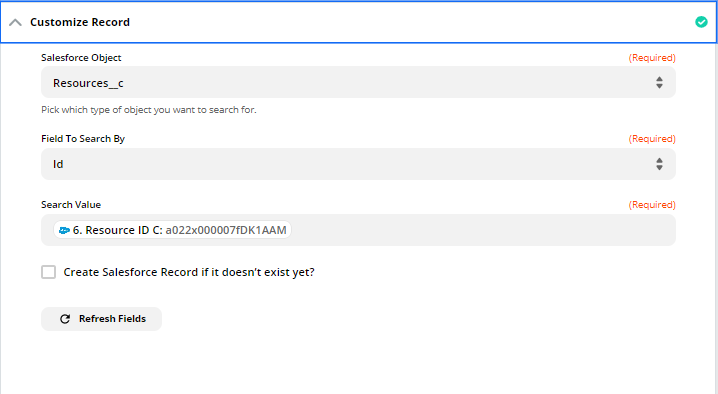
Click Refresh.
- Click CONTINUE.
To view the data, click TEST & CONTINUE.
NOTE: You can view and send the data related to the action from Send Data.
Click Done Editing.
- Click the action item. The following fields are populated by default based on the preconfigured template.
- Choose App & Event: Displays the details as defined in the template.
- Choose App: Displays the target app (here CloudBlue Commerce) where you want to perform the action.
- Choose Action Event: Displays the action to be performed in the target application.
- Click CONTINUE.
- Choose Account: To add Purchase Request line items in CloudBlue Commerce, log in to the platform. This field is pre-populated.
- Click CONTINUE.
- Customize Record: Displays the details as defined in the template.
Click Refresh.
- Click CONTINUE.
To view the data, click TEST & CONTINUE.
NOTE: You can view and send the data related to the action from Send Data.
Click Done Editing.