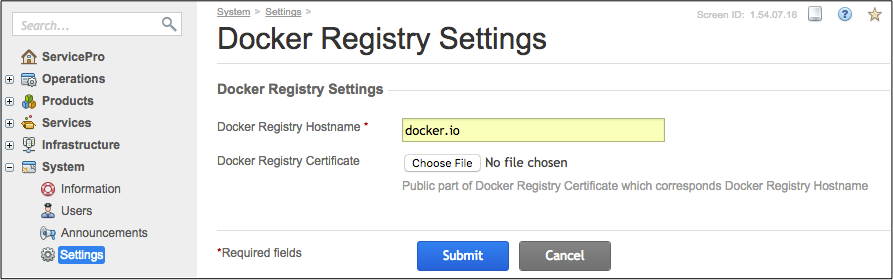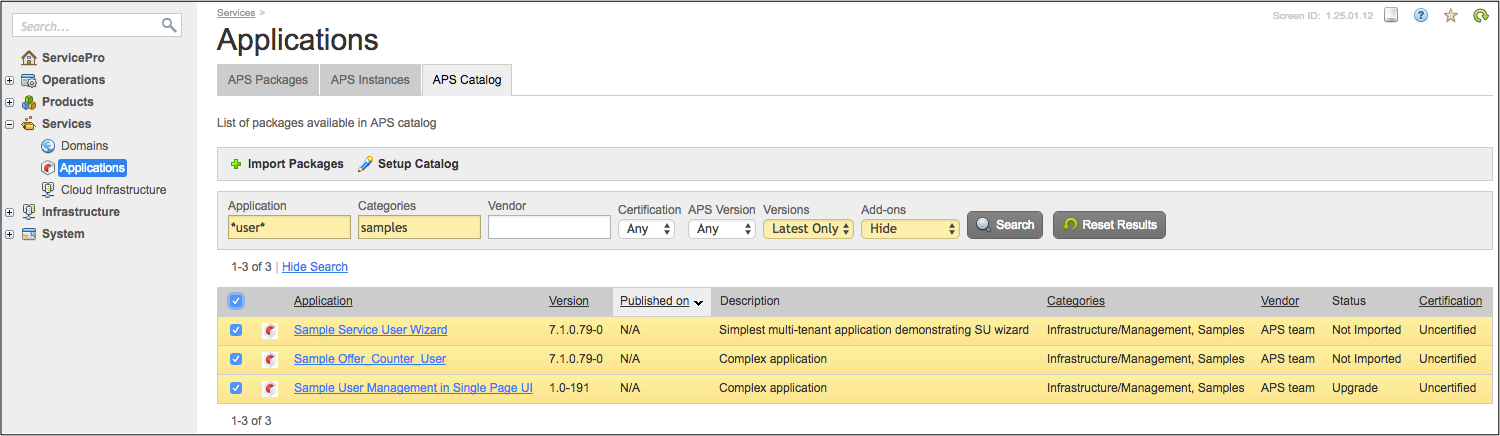Table Of Contents
Application Packaging Standard
Last updated 18-Mar-2019Deployment Process¶
Service providers follow the instruction in this document when they start using APS applications.
In this document:
System Wide Configuration¶
This step helps a provider to make the platform ready to deploy the APS applications based on the Docker images. Normally, it should be done only one time as this creates a system wide configuration to deploy all APS applications that use the same Docker registry.
Ensure the platform is connected to the Docker registry that contains the required APS connector images. For example, if the images are stored in the Docker official registry:
Navigate to Infrastructure > Service Nodes and ensure the platform has a registered service node assigned the APS Endpoint Node role.
Package Import¶
The APS application deployment starts with the package import. If you have the administration permissions in the platform, you can import a package following these steps in the provider control panel.
Navigate to Services > Applications.
Use one of the following ways to import APS applications:
Click Submit to complete the operation.
Application Instance Installation¶
Installation of an APS application instance on the platform is needed to establish the secure connection between the APS controller and the application. During this process, the APS controller must generate an application certificate for the application and send it to the application instance through the APS application endpoint. The provider should do this operation in the provider control panel following these directions:
Navigate to Services > Applications and open the imported application on the Instances tab.
Click Install.
Depending of the deployment method, use one of the following options.
If the Automatically deploy application’s backend option is available, it means both your platform and the APS package are configured to use the preferable deployment method based on the Docker technique. With this option selected, the platform will create an APS connector and then install an APS application instance in it.
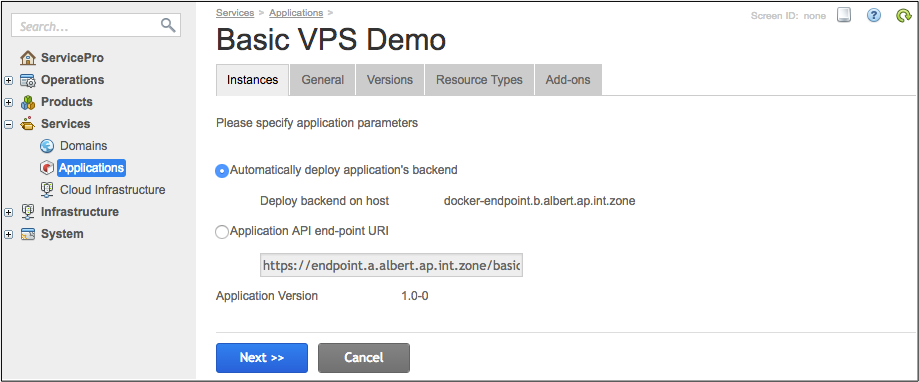
The other option implies that you have deployed an APS connector and you know its endpoint URL. In this case, in the Application API end-point URI field, enter the application endpoint URL. It can be similar to https://<endpoint_domain_name>/vpsclouds/. In this case, the platform will install an APS application instance in the specified APS connector.
Click Next.
Enter, if needed, application global properties, which often are connection parameters, such as IP address of the cloud application host, login, and password.
Click Finish to confirm the provisioning.
Conclusion¶
On completion of the deployment steps, the platform must be connected with the original application through an APS application instance. The APS database contains all APS types of the application to be used for creating APS resources. The application custom UI is integrated with the platfrom control panels.
The next phase for the provider is to create the products that will allow customers to subscribe to the application services as explained in the Product Initialization document.