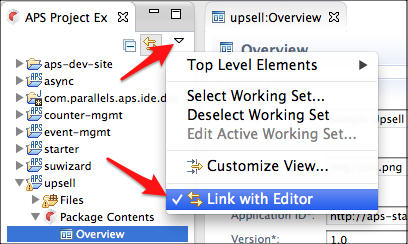Table Of Contents
Application Packaging Standard
Last updated 18-Mar-2019Setup¶
In this document:
Requirements¶
Your existing Eclipse installation must meet these requirements:
Eclipse version: 4.4 (Luna)
Note
Each of the above releases contains several packages. All of them work fine with APS and you can install whichever you prefer. Since you most probably will use APS PHP Runtime, it makes sense to install the package with PHP IDE, for example, Eclipse for PHP Developers.
JDK 7 or JDK 8 (JRE alone is not sufficient)
For Windows, make sure PHP service is available:
- Download and unzip the PHP package, for example, from PHP for Windows .
- Make sure the proper Microsoft Visual C++ Redistributable for Visual Studio version that supports the selected PHP package is installed.
- Make sure, the path to the folder with unzipped PHP package is added to the
PATHenvironment variable . - To verify that the path works, type
php -vin command line to ensure the PHP runtime executable can be found by the system.
Adding Software Update Site¶
Add APS Tools Update Site to the list of Available Software Sites of Eclipse. Therefore, navigate to Preferences > Install/Update > Available Software Sites:
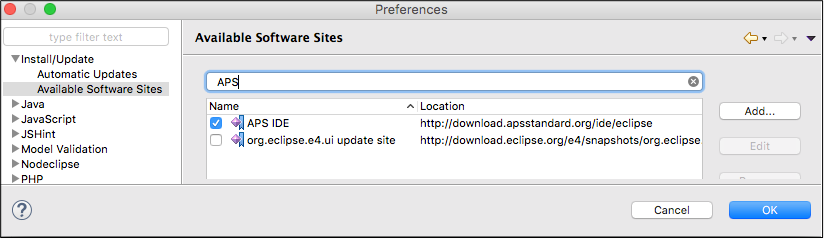
To add the new site, click Add…, then enter “APS Tools” for the Name and the following URL for the Location:
http://download.apsstandard.org/ide/eclipse/
Click OK to save the new setting. The added string will look as follows:
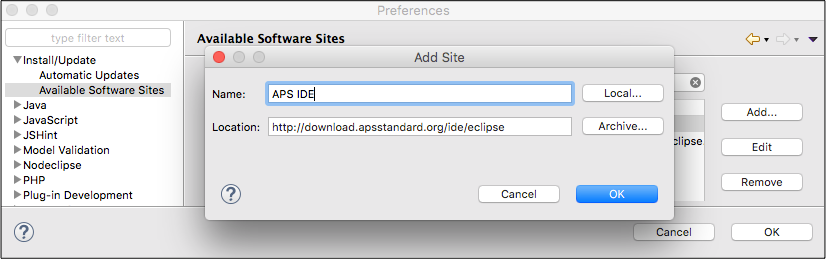
Versions¶
For developing APS packages, we recommend that you use the latest version of APS tools that supports APS 2 specification in most effective way. In case you are going to use APS 1, install the previous version as follows from the table below.
| APS tools Version | APS Specification | Update Path |
|---|---|---|
| 2.1 | APS 1 | http://download.apsstandard.org/ide/2.1/latest |
| 2.2 | APS 2 | http://download.apsstandard.org/ide/eclipse |
Note
1. To get advantage of using the latest APS tools and to be able to continue development of APS 1 packages on the same computer, keep two Eclipse installations on your computer, setting a separate workspace for each. Install APS plugin 2.2 on one Eclipse and APS plugin 2.1 on the other.
- APS plugin 2.1 is supported by Eclipse version not higher than 4.4 (Luna).
Installation¶
It is possible to install the latest APS tools 2.2 on Eclipse from scratch or update APS tools version 2.1.
Note
When updating APS tools, preliminary make sure the APS perspective and all APP-META.xml editors are closed.
- Navigate to Help > Install New Software.
- Search for the Application Packaging Standard and install it.
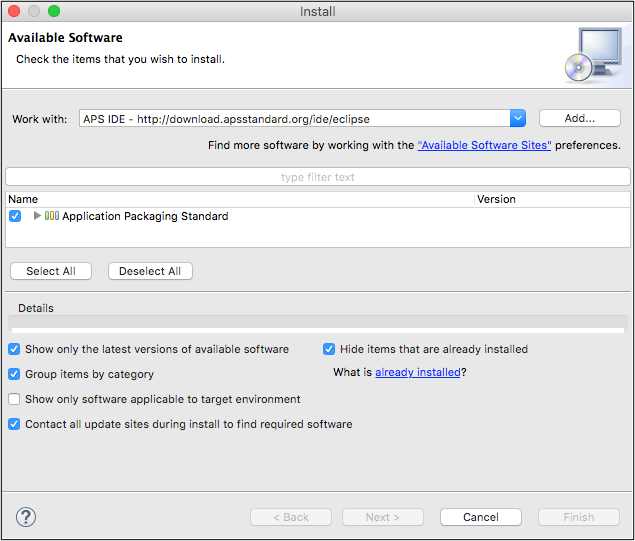
Post-Installation¶
Once the latest version is installed, go through the following steps to configure the APS tool.
Close the Welcome page and switch to the APS perspective by navigating to Window > Open Perspective > Other.
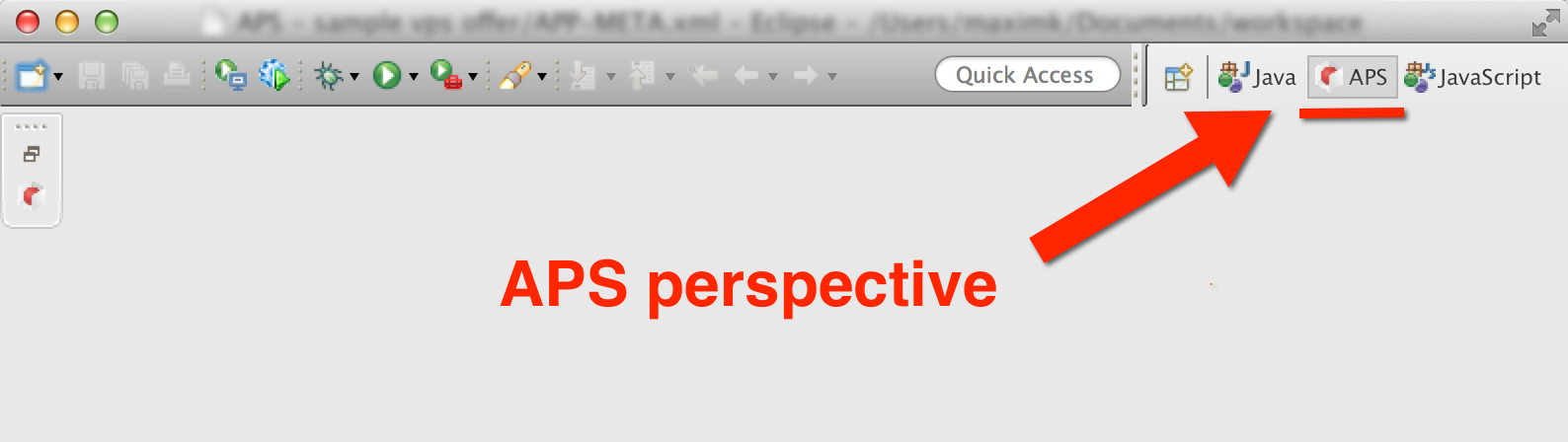
If you have APS projects developed with the old APS tool, convert them to the new version as follows:
- Right click on an APS project.
- Navigate to Configure > Convert to APS Projects….
- In the pop-up window, select all APS projects that you need to convert and click Finish.
To make navigation easier, bind the navigation items to respective editors. For this effect, in the View Menu, select Link with Editor as demonstrated below: