Billing allows vendor to have a number of active online stores displayed at different addresses. Provider specifies main (default) online store that is displayed at address specified in the Connection Setup menu. All other additional online stores, including resellers ones, should be installed as proxy stores.
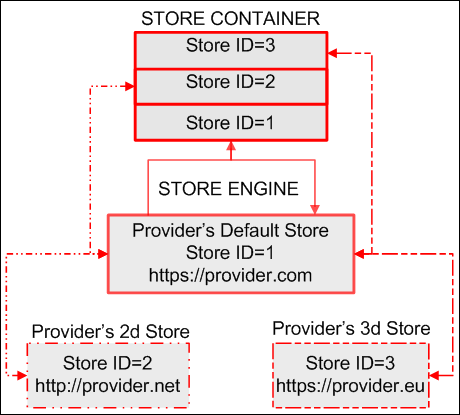
Online store is presented as a package of parameters. Each store package has unique ID (Store ID). Packages are stored in special container. Online store displaying is performed by storefront (Store Engine). Each set of settings can be assigned to some URL address. Storefront is responsible for displaying store pages. When customer accesses the URL, store ID is sent to storefront. Storefront retrieves respective package, transforms it to HTML pages and displays at requested address.
If Billing is integrated with Operations, proxy store can be installed automatically during brand creation in Operations. A separate store package can be installed to each brand. Also, one store package can be installed to a number of brands. For details, refer to the Operations documentation.
The link to the online store installed with a brand is displayed in the Store URL field of the Connection Setup menu. The link is displayed for online store currently selected for editing. If you installed the same store package to a number of brands, the link to each of them will be displayed.
You can install additional online store manually without brand. The procedure requires
- domain name registered Operations,
- hosting,
- FTP access to hosting from address where Billing is installed.
To configure manually one more online store for selling services, perform the following steps:
- Add new online store. For details, refer to the Adding Online Store section earlier in this guide.
- Activate newly created online store. For details, refer to the Selecting Online Store for Selling Services section earlier in this guide.
- Select the online store for editing. For details, refer to the Selecting Online Store for Editing section earlier in this guide.
-
Configure access to online store. Online store can be accessed through HTTP, HTTPS or both protocols. Configuring access requires installing proxy store. In case you need to configure access to online store through both protocols, proxy store should be installed twice.
Warning: If provider's online store is accessed through HTTP protocol, access to proxy stores should also be configured through HTTP protocol. If provider's online store is accessed through HTTPS protocol, access to proxy stores can be configured through HTTPS or both protocols.
Sections below describe how to manually configure access to online store in the following cases:
- Billing is integrated with Operations;
- proxy store is installed to virtual host with Plesk.