Integrating Reseller Marketplace in ConnectWise Manage
To simplify interaction with Reseller Marketplace you can access it from ConnectWise Manage.
Installation Prerequisites
Before installing the Identity Service component, ensure that:
- CloudBlue Commerce platform 20.5 is installed with the following hotfixes:
- The Identity Service is deployed and enabled.
- The UX1 for Resellers panel is enabled.
- A reseller account is created.
- A brand is configured.
Important: The Cross Site Integration tab of a brand must contain a URL of the ConnectWise Manage panel.
Configuration Steps
To integrate the Reseller Marketplace in ConnectWise Manage, complete the following steps:
-
In ConnectWise Manage, go to System > Setup Tables.
-
Under the General category, select Custom Menu Entry and click the plus icon to add a new menu item.
-
Fill out the following fields:
-
Menu Caption: A name of the menu item.
-
Menu Location: A place in the top-menu hierarchy of the ConnectWise Manage UI under which this new item will be located.
-
Link: A URL of a configured brand.
-
-
Clear the Open in New Window checkbox.
-
Under Select the Locations that can use this Menu Entry, specify user accounts that will have access to the new menu item.
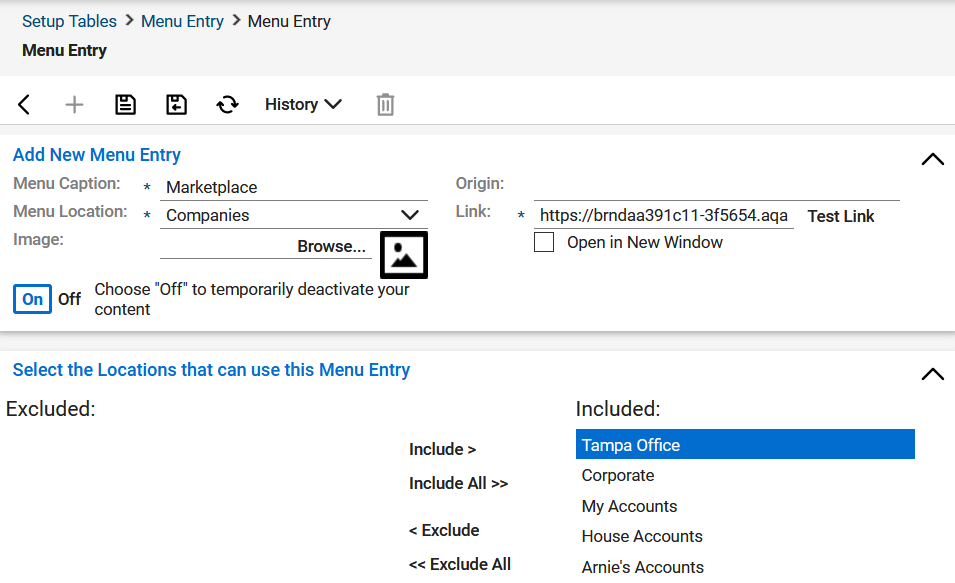
After these configuration steps are done, you can access Reseller Marketplace by clicking the menu item you specified.