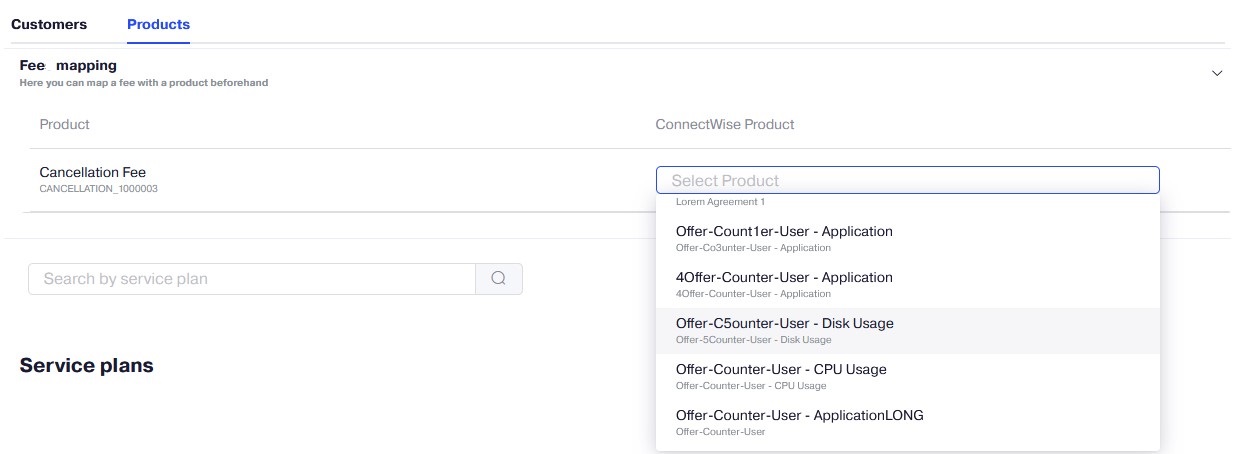On the Mapping screen, you can map your customers and products between Reseller Marketplace and ConnectWise.
Mapping Customers
There are three ways to link your customers between Reseller Marketplace and ConnectWise:
- Through the subscription synchronization wizard, during subscription synchronizing.
- Through the customer import wizard, automatically.
- Through the Mapping screen.
To link your customers using the Mapping screen, complete the following steps:
- In your UX1 for Resellers, click Integrations.
- On the ConnectWise tile, click Manage to enter your dashboard.
-
On the dashboard, click the gear icon and select Mapping.
-
In the Customers tab of the Mapping screen, select a customer you want to link from a drop-down box.
Note: Select Show only unmapped to filter out only unmapped customers.
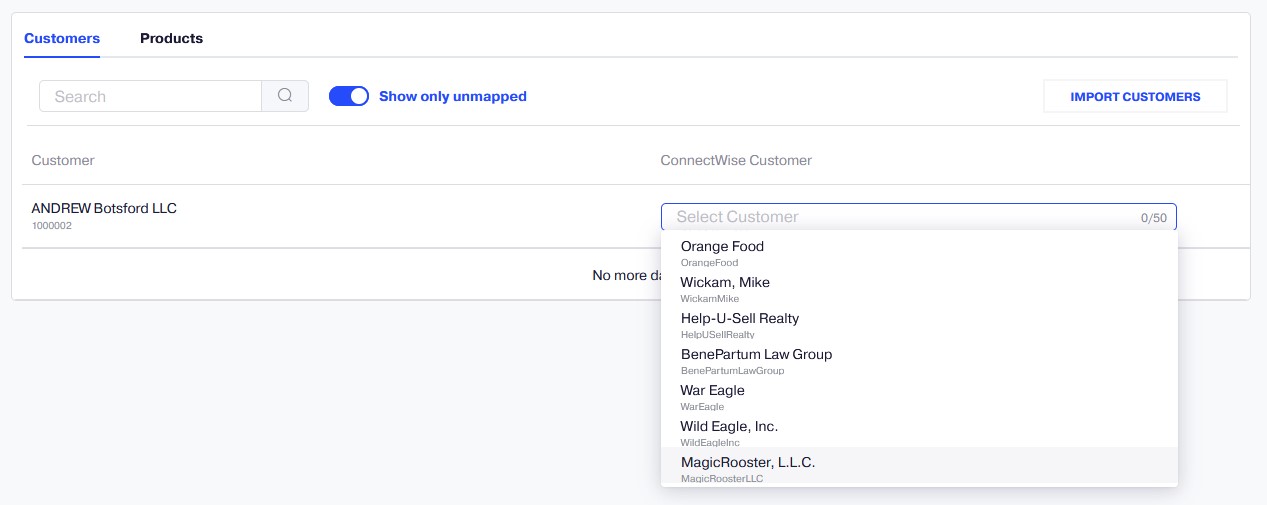
You can unlink a customer by selecting them and clicking Unmap.
Mapping Products
There are two ways to link your products between Reseller Marketplace and ConnectWise:
- Through the subscription synchronization wizard, during subscription synchronizing.
- Through the Mapping screen.
To link your products using the Mapping screen, complete the following steps:
- In your UX1 for Resellers, click Integrations.
- On the ConnectWise tile, click Manage to enter your dashboard.
-
On the dashboard, click the gear icon and select Mapping.
-
In the Products tab of the Mapping screen, select a product you want to link from a drop-down box.
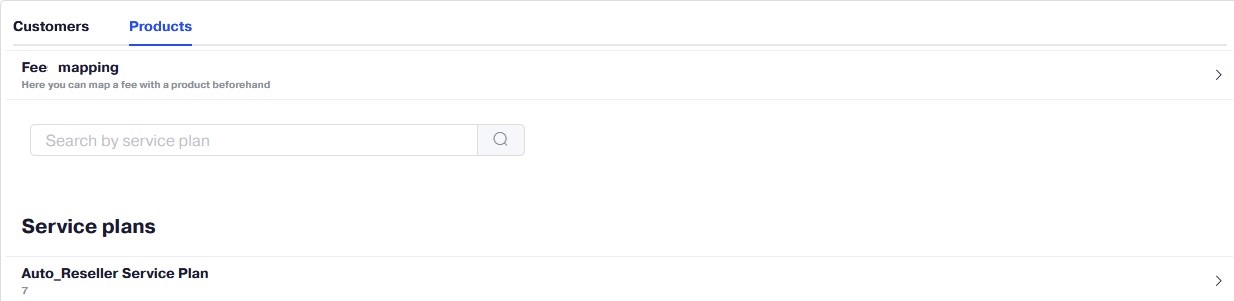
You can unlink a product by selecting it and clicking Unmap.
Also, in the Fee Mapping pane, you can map a Cancellation Fee with a product before their synchronization.