Exporting Prices
To export current price configuration to Excel, complete the following steps:
-
Log in to UX1 and open Portfolio > Prices.
-
Click Export all prices.
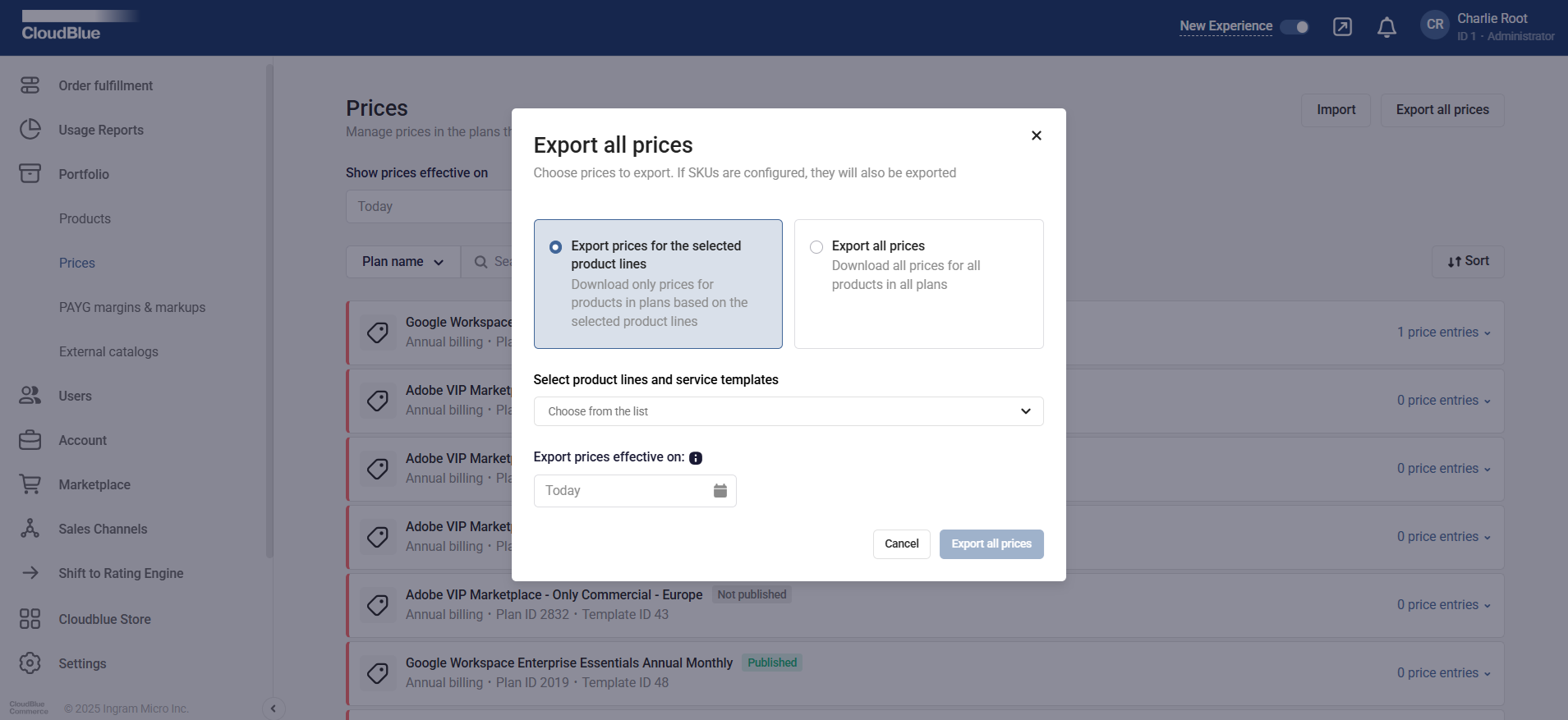
-
Select which prices to export:
-
For the selected product lines
-
All prices
Note: If SKUs are configured, they will be exported together with prices.
-
-
If you do not export all prices, select the product lines for which to export the prices.
-
If you need to export the prices effective on a specific date, specify the desired date.
-
Click Export all prices
As a result, an Excel file with the prices will be downloaded.
Note: The downloaded file will include all the price entries, including not configured ones.
If you need to update the prices, make necessary changes in the file and proceed to importing prices.