Importing Prices
To import prices, you need a file with a specific structure. You can obtain it through price export and update the prices as required.
Price configuration must satisfy the following requirements:
-
At least one price must be configured for each price entry: wholesale or retail.
-
There must not be duplicate values.
-
Price effective date must not be in the past.
-
A price cannot be configured on a reseller level if it is not configured on the parent level.
-
If a recommended price is configured, the respective price must be configured too.
-
If a tier price is configured with a rating attribute assigned, the same level without a rating attribute must be also configured.
-
For Multi-resource volume pricing at order and subscription levels pricing model, the set of tiers must be the same for the products with the same units of measure in the subscription period.
Once you configured the file to import, complete the following steps:
-
Log in to UX1 and click Portfolio > Prices.
-
Click Import.
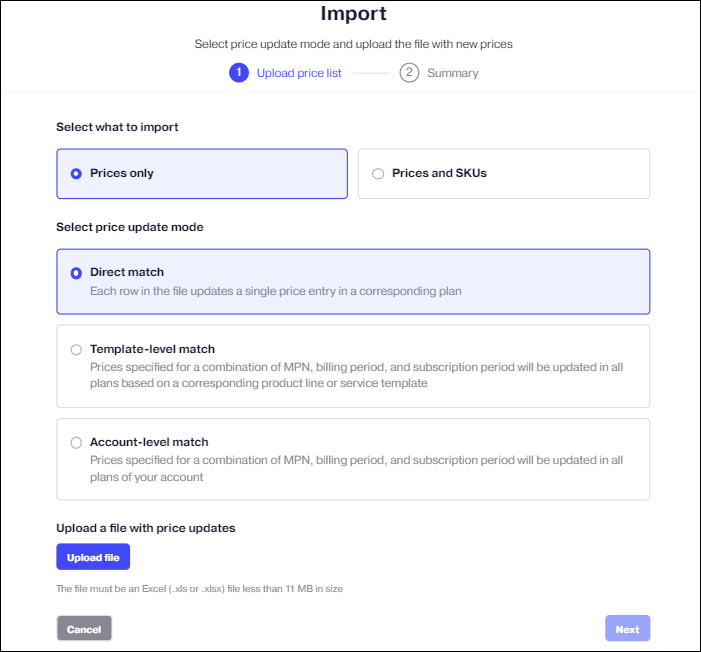
-
Decide, whether to import Prices only or Prices and SKUs.
-
Choose price update mode:
-
Direct match. A single row in the price list file updates a product (former resource rate period) fee or subscription period fee in a specific plan with specific billing period for a specific product (former resource rate) or subscription period. This mode guarantees that a single row can update only a single price entry, which helps to minimize errors.
This is the only mode that allows you to define subscription period fees. -
Template-level match. A single row in the price list file updates a product fee in multiple plans of a specific service template or product line. The price is updated within a single service template, in all plans that offer a product (resource) with the same MPN, vendor ID, billing period, and subscription period. This helps to reduce time to market.
Use this mode for products with add-ons available with multiple plans if their prices must be the same in all plans. This mode is also useful when you need to adapt an external price list that does not include CloudBlue Commerce plan IDs. -
Account-level match. A single row in the price list file updates a product fee in all plans of the account, where the product has the same MPN, vendor ID, billing period, and subscription period. The plans where the price is updated can be based on any product line (service template). This mode is recommended for use with bundles, where a single product can be included in multiple product lines (service templates).
-
-
Click Upload file and choose the file to import. Visit this section to learn more about the file structure and to download sample files for a specific import mode.
-
Click Next.
Note: This will trigger file validation. If the file is misconfigured, you will see a respective error. After correcting errors, you need to remove the uploaded file and re-upload it to proceed.
-
In the last step, you will see all the price updates that will be applied. Review the changes and click Update prices.
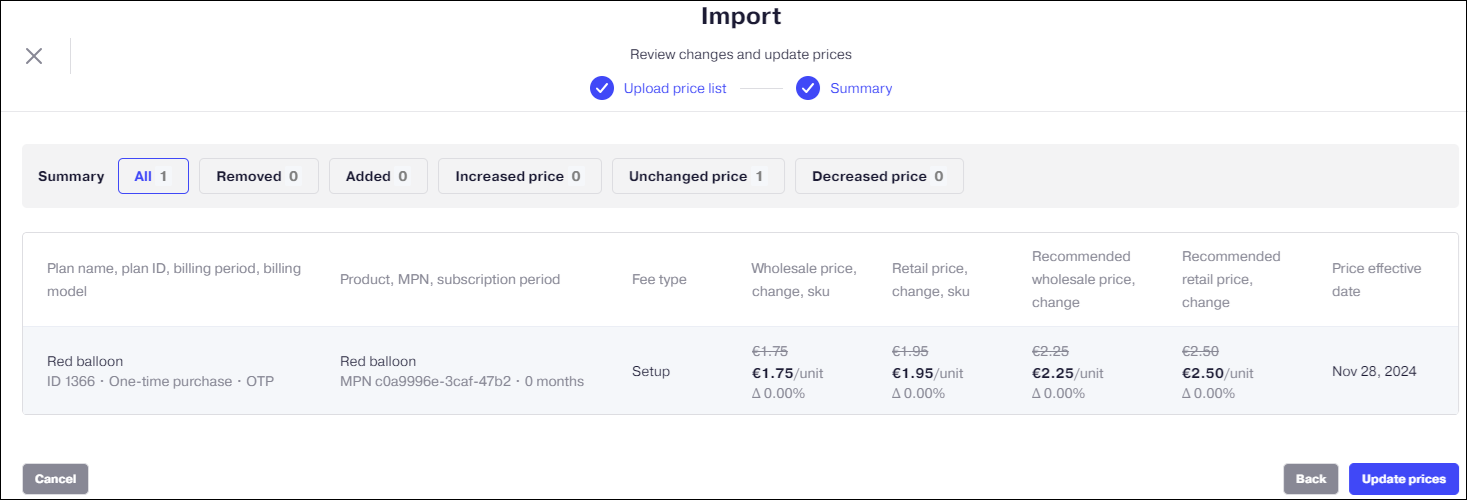
This updates the price and the changes are reflected immediately in your portfolio and in the marketplace.
Note: If some of the price changes are scheduled for a specific date, the information about a scheduled price change will be added for the respective price entry in the UI.