Creating Composite Products
Composite products include multiple ordinary products that are offered as one in a specific proportion. That proportion is applied to all quantity changes of a composite resource, including downsize and upsize. For example:
-
If a composite product includes 5 units of Product1 and 3 units of Product2, purchasing 3 items of the composite products, a customer will get 15 units of Product1 and 9 units of Product2.
-
If later, the customer purchases 2 more units of the composite product, that will add 10 more units of Product1 and 6 units of Product2.
These products can be included into a plan like any other product and are represented there as resource rates, for which you can define prices using Product Inventory.
Currently, you can create a composite product by
-
Importing an Excel configuration file with the necessary information specified in the CompositeResources sheet
-
In the UX1 panel, as described below.
How to Create a Composite Product in UX1
To create a composite product in UX1, complete the following steps:
-
In UX1, go to Portfolio > Products.
-
Click Add product.
-
Specify product configuration:
-
Product name
-
MPN
-
Resource category
-
Units of measure
-
URL to product icon
-
Product description
-
Select Composite product as the product type.
-
Select the product line that includes both products that will form the composite product.
-
Select the products.
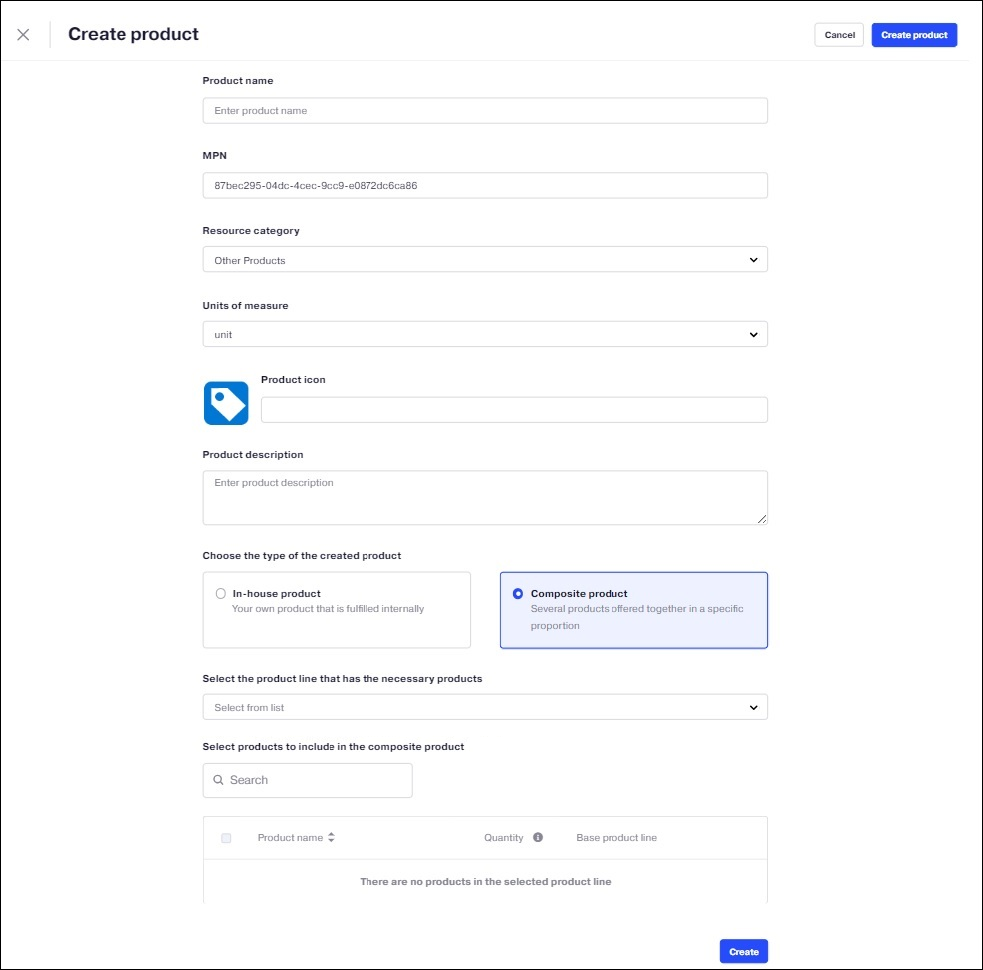
-
-
Click Create.