Making Your End-Customer Marketplace Available to the Public
This article explains how to let internet users visit your Marketplace and browse your product catalog without signing up or signing in. When users are ready to make a purchase, they will be prompted to register with CloudBlue Commerce.
For registration, users are taken to a new sign-up form, where they are prompted to select their language, read and accept the terms of service and privacy policy, specify their contact information, and confirm their email addresses by using an email verification code. If user's actions look suspicious to the system, the user is also prompted to pass a reCAPTCHA test. After a successful registration, the system creates a user account and a staff member account, and the user is then redirected back to the checkout wizard to complete the purchase.
Meeting the Prerequisites
Before you can enable a public marketplace, you need to install and configure these components:
-
User and Account Management (UAM) extension 1.1.274 or later. Follow these instructions to install it and then configure it as follows:
-
Create a reCAPTCHA in your Google account by visiting https://www.google.com/recaptcha/admin/. Select reCAPTCHA v2 and clear the checkbox Verify the origin of reCAPTCHA solutions.
-
Log in to the Provider Panel of CloudBlue Commerce, go to Services > Applications > System Applications tab > UAM > UAM > Settings tab, click Edit and specify the reCAPTCHA key and secret.
-
-
Identity Service 1.7-235 or later. Follow these instructions to install it and these instructions to configure it.
-
UX1 Marketplace 5.0 or later. Follow these instructions.
-
GDPR 3.2.16 or later. Follow these instructions to install and these instructions to configure it.
-
Hotfix for CloudBlue Commerce 20.4 v.21 or later. Follow these instructions.
-
Order Management 1.3-243 or later. Follow these instructions.
Customizing the Sign-Up Form
To customize the appearance of the sign-up form, follow these instructions.
Switching on the Public End-Customer Marketplace
To enable the public marketplace, follow these steps:
-
Log in to the Reseller Panel as an L1 or L2 reseller.
-
Go to Sales Channels > End-customer Marketplace. If you have not switched on the Marketplace yet, under General, switch the toggle on. Click Configure to configure it.
-
Scroll down to the Public mode section. Under Settings, click Launch.
-
Specify the following settings.
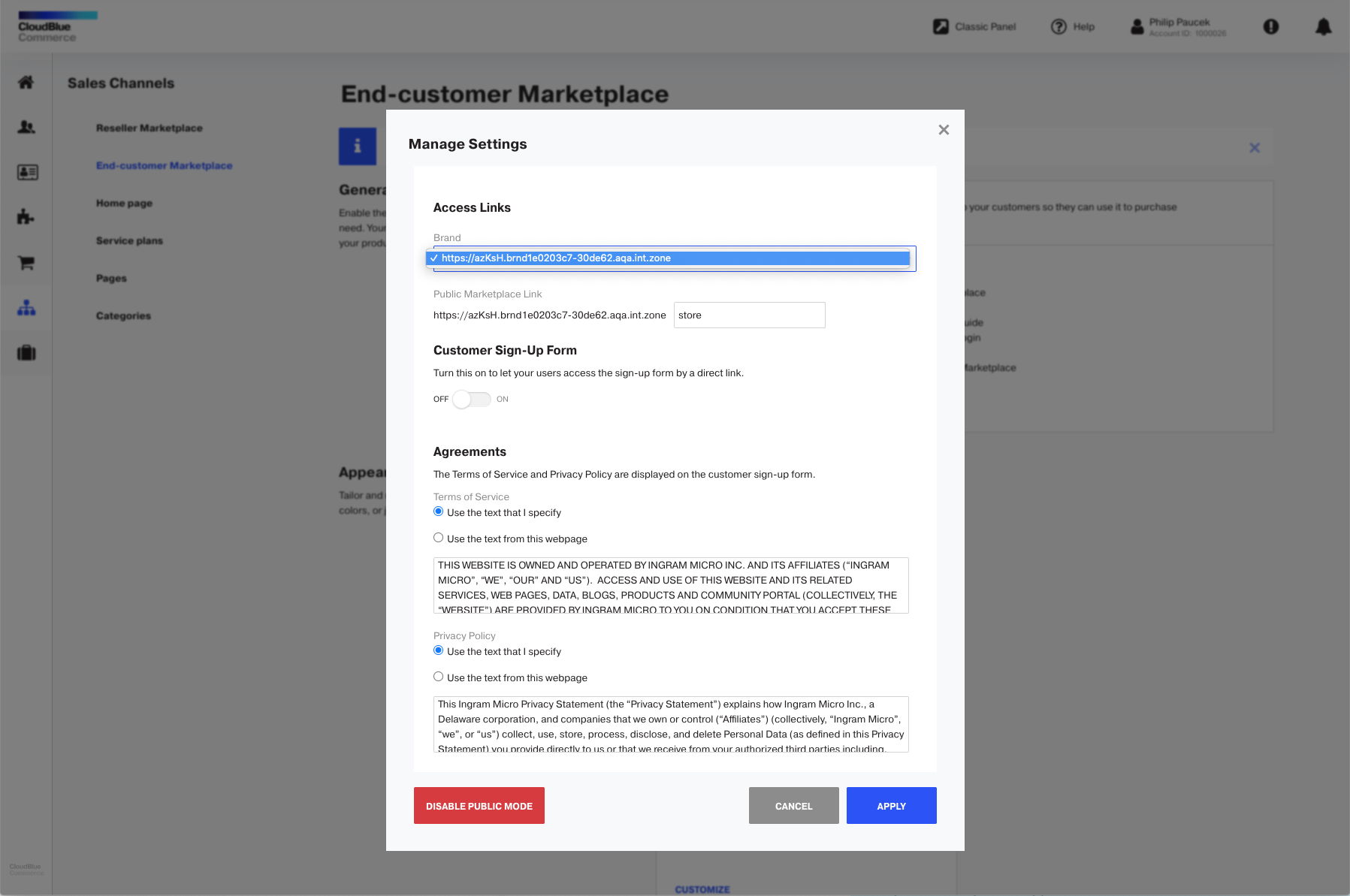
-
The brand under which links to the public Marketplace will be created.
-
The link to the public Marketplace.
-
The link to the customer sign-up form. Switch it on if you want to put a link to the form on your company's website.
-
The Terms of Service and Privacy Policy documents to display to users during the sign-up. You can choose to enter text directly, or specify URLs to HTML files if the documents are published on a website.
-
-
Click Apply.
When users visit your Marketplace and add items to a shopping cart, they will be prompted to sign up before the checkout.