Development¶
This is the central phase of the APS application life cycle, where you actually develop all components of the APS application.
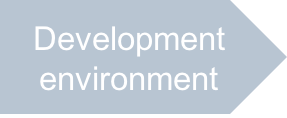
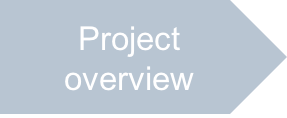
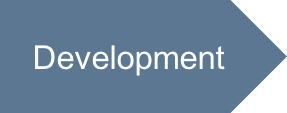
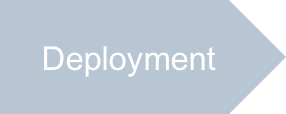
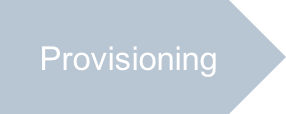

In this document:
Meta Declarations¶
The project template contains the following template for your APP-META.xml file:
<application xmlns="http://aps-standard.org/ns/2" version="2.0">
<id></id>
<name></name>
<version>1.0</version>
<release>0</release>
<vendor>
<name></name>
<homepage></homepage>
</vendor>
<packager>
<name></name>
<homepage></homepage>
</packager>
<presentation>
<summary>Demo package</summary>
<description>Demonstrates an APS project lifecycle</description>
<categories>
<category>Samples</category>
</categories>
<navigation></navigation>
</presentation>
<license-agreement must-accept="true">
<free/>
<text>
<name>End-User License Agreement</name>
<file>http://opensource.org/licenses/bsd-license</file>
</text>
</license-agreement>
<service>
</service>
</application>
In APP-META.xml, declare the application components to comply with the resource model and the file structure defined earlier.
Application ID:
<id>http://aps-standard.org/samples/starter1p</id>
Note
Although it is an arbitrary unique URI, be aware that this must be the prefix in all APS type IDs of this application.
Application name, for example:
<name>Simplest demo project</name>
Application home page, for example:
<homepage>http://docs.cloudblue.com/cbc/sdk/apps/start/</homepage>
Main parameters of the application vendor and the packager, for example:
<vendor> <name>APS team</name> <homepage>http://docs.cloudblue.com/cbc/sdk/</homepage> </vendor> <packager> <name>APS team</name> <homepage>http://docs.cloudblue.com/cbc/sdk/</homepage> </packager>
Summary and description elements in the presentation section, for example:
<presentation> <summary>Simplest demo multi-tenant application</summary> <description>This is a simplified demo application to demonstrate how to get started developing APS apps step by step. </description> ... </presentation>
Navigation tree in the presentation section, just below the <categories> element:
<presentation> ... <categories> ... </categories> <navigation id="ccp" label="VPS Management"> <plugs-to id="http://www.parallels.com/ccp/2" /> <var type-id="http://aps-standard.org/samples/starter1p/management/1.0" name="management" /> <view id="servers" label="Servers" src="ui/servers.js"> <view id="server-new" label="New VPS" src="ui/server-new.js"> <controls> <cancel /> <submit /> </controls> </view> </view> </navigation> </presentation>
The navigation tree contains the following key declarations:
The navigation tree plugs into the customer control panel UX1 as defined by the <plugs-to> element.
The tree contains two views nested into each other. The
servers.jsfile is the source for the top-levelserversview that must present a list of VPSes. Theserver-new.jsfile is the source for theserver-newview that will be used to create a VPS. It contains thecancelandsubmitnavigation controls.A variable named
managementwill bring themanagementresource JSON representation to all views of the tree.
In the customer control panel, the views will look as follows:
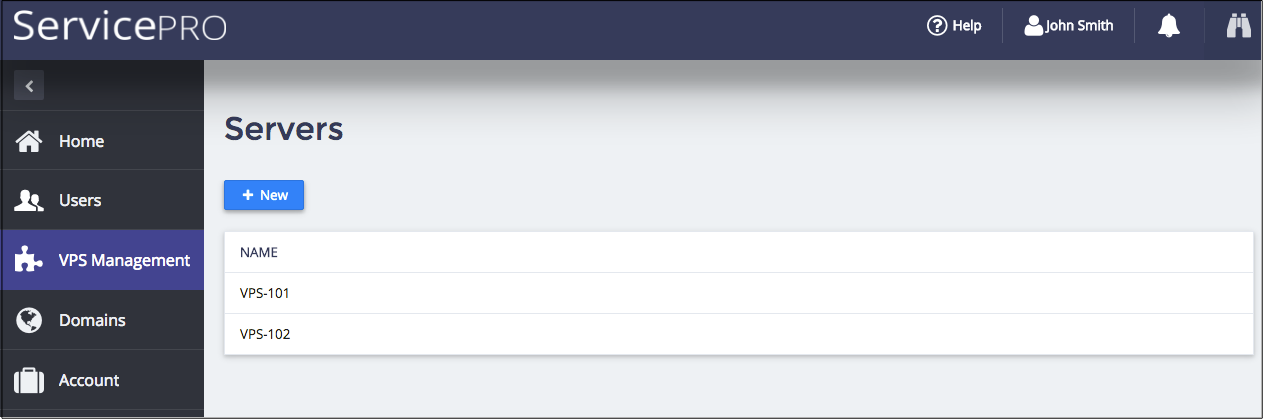
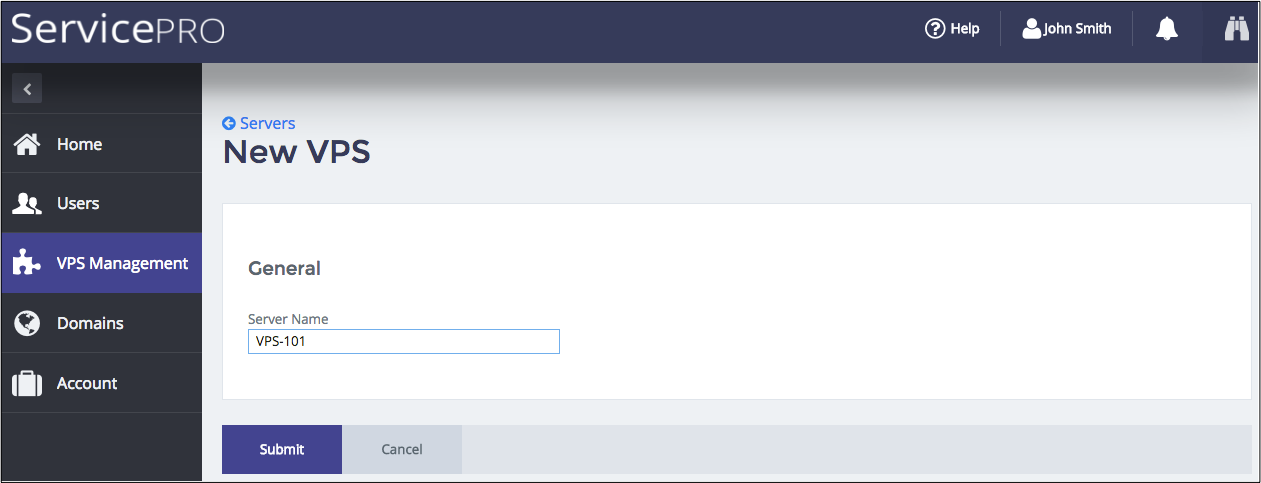
Three services, one per APS type, at the end of
APP-META.xml:<service id="apps"> <code engine="php" path="scripts/apps.php"/> <presentation> <name>VPS cloud globals</name> <summary>VPS cloud application global service</summary> </presentation> </service> <service id="managements"> <code engine="php" path="scripts/managements.php"/> <presentation> <name>VPS Management</name> <summary>VPS management environment</summary> </presentation> </service> <service id="vpses"> <code engine="php" path="scripts/vpses.php"></code> <presentation> <name>Virtual Private Server</name> <summary>Cloud virtual private server</summary> </presentation> </service>
According to the declaration, the services are defined by the specified PHP scripts.
This completes the meta declarations. You can compare your file with the
sample APP-META.xml file.
Provisioning Logic¶
Since we are not going to redefine the default provisioning operations, the only goal in this step is to define APS types as specified by the resource model. Every PHP script will define one APS type using the /**…*/ DocBlock before a defined object as explained in the APS PHP Framework documentation.
Application Type¶
The apps.php script must define the app type that implements
the APS core Application type and has multiple links with the management resources.
<?php
require "aps/2/runtime.php";
/**
* Class app presents application and its global parameters
* @type("http://aps-standard.org/samples/starter1p/app/1.0")
* @implements("http://aps-standard.org/types/core/application/1.0","http://odin.com/init-wizard/config/1.0")
*/
class app extends APS\ResourceBase {
# Link to collection of management contexts. Pay attention to [] brackets at the end.
/**
* @link("http://aps-standard.org/samples/starter1p/management/1.0[]")
*/
public $managements;
/**
* @verb(GET)
* @path("/getInitWizardConfig")
* @access(admin, true)
* @access(owner, true)
* @access(referrer, true)
*/
public function getInitWizardConfig()
{
$myfile = fopen("./wizard_data.json", "r") or die("Unable to open file!");
$data = fread($myfile,filesize("./wizard_data.json"));
fclose($myfile);
return json_decode($data);
}
/**
* @verb(GET)
* @path("/testConnection")
* @param(object,body)
* @access(admin, true)
* @access(owner, true)
* @access(referrer, true)
*/
public function testConnection($body)
{
return "";
}
}
?>
Management Type¶
The managements.php script must define
the management type that implements
the APS core SubscriptionService type. The type must have a strong link
with the app resource and multiple links with the vps resources.
<?php
# It is the management context of the subscription, in which a customer can manage its VPSes.
# It must correspond to a tenant created for the subscriber in the remote application system.
require "aps/2/runtime.php";
/**
* Class management
* @type("http://aps-standard.org/samples/starter1p/management/1.0")
* @implements("http://aps-standard.org/types/core/subscription/service/1.0")
*/
class management extends \APS\ResourceBase
{
## Strong relation (link) to the application instance
/**
* @link("http://aps-standard.org/samples/starter1p/app/1.0")
* @required
*/
public $app;
## Weak relation (link) to collection of VPSes
/**
* @link("http://aps-standard.org/samples/starter1p/vps/1.0[]")
*/
public $vpses;
}
?>
VPS Type¶
The vpses.php script must define the vps type that implements
the APS core Resource type. The type must have a strong link
with the management resource.
<?php
require "aps/2/runtime.php";
// Main class
/**
* @type("http://aps-standard.org/samples/starter1p/vps/1.0")
* @implements("http://aps-standard.org/types/core/resource/1.0")
*/
class vps extends APS\ResourceBase {
## Relationship with the management context
/**
* @link("http://aps-standard.org/samples/starter1p/management/1.0")
* @required
*/
public $management;
## VPS properties
/**
* @type("string")
* @title("name")
* @description("Server Name")
*/
public $name;
}
?>
The vps type also declares VPS properties. In the above code, we assume a server needs to have only
a name assigned.
Property |
Type |
Description |
|---|---|---|
|
String |
Host name |
Presentation Logic¶
According to the package structure, the following scripts define the application UI inside UX1.
Server List¶
The ui/servers.js file contains the JavaScript code for the servers view. It must present a list
of all provisioned VPSes and allow adding more VPSes. For simplicity, it does not expose any other
functions.
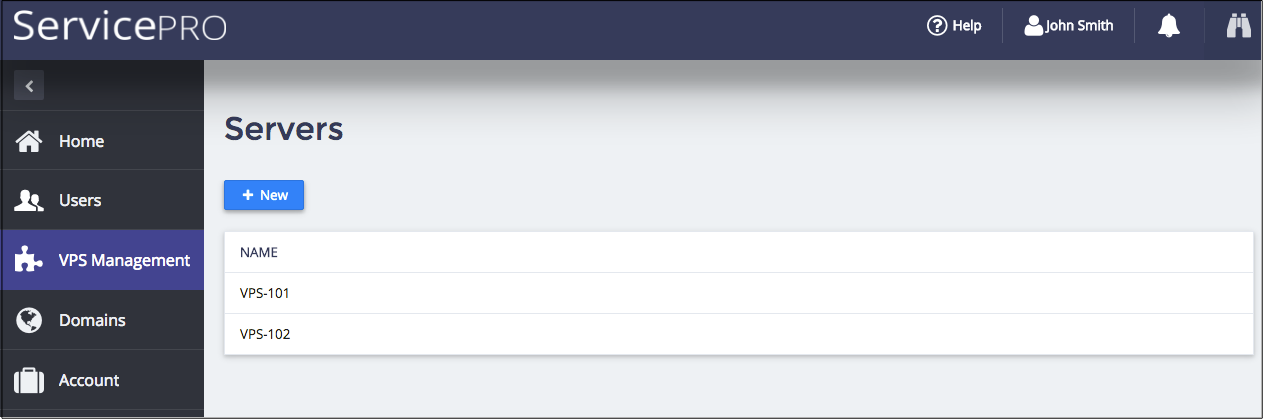
Follow these steps to create a new script for UX1 based on the Single Page Application technology.
Note
In a single-page application, all application views are loaded into the same page dynamically, thus improving the UI performance by decreasing the number of page loads and transfers from page to page. To create a single page, a special HTML file is added automatically to the APS package during the package compilation (building) process.
Replace the contents of the file with the following JavaScript structure based on the APS JS modules and Dojo API:
define([ "dojo/_base/declare", "aps/View", "aps/ResourceStore" ], function ( declare, View, Store ) { return declare(View, { init: function() { /* Define the data store */ /* Define a handler for the *New* button click */ /* Define and return widgets */ }, // End of Init onContext: function() { }, onHide: function() { } }); });
Note
The order of modules in the first array of the
definefunction and the order of arguments presenting those modules in the main call-back function must correspond to each other.The above code creates a new custom module based on the aps/View module. Inside it, you should define the
initand other methods that follow the latter as explained in the Single Page Application document.The
initmethod is called only one time, namely when loading the view into the page. It must draw all necessary visual elements and controls.We do not redefine the
onShowmethod that follows theinitmethod when opening the view for the first time and that is called each time the UX1 opens the view after that.The
onContextmethod follows theonShowmethod and allows processing the data that were not available for the previous methods yet.The
onHidemethod is called by the UX1 just before closing the view and moving a user to another view.
In the
initfunction, define the data store that will bring the JSON representation of the provisioned VPSes to the view. You should create the store from the aps/ResourceStore module. In the store, specify the APS type ID of the required VPSes and the APS controller endpoint (practically always/aps/2/resources/) to send REST requests to.var vpsStore = new Store({ apsType: "http://aps-standard.org/samples/starter1p/vps/1.0", target: "/aps/2/resources/" });
In the
initfunction, define the handler of the button that will start creating a VPS. The handler must call theserver-newview that must actually do the required operation.var add = function() { /* Start the process of creating a VPS by going to the relevant view */ aps.apsc.gotoView("server-new"); };
In the
initfunction, define and return the widget hierarchy. To show a list of VPSes with their properties, use the aps/Grid container. In this simplified project, we use only one propertynameand one buttonNew.return ["aps/Grid", { id: this.genId("srv_grid"), store: vpsStore, columns: [{ field: "name", name: "Name" }]}, [ ["aps/Toolbar", [ ["aps/ToolbarButton", { id: this.genId("srv_new"), iconClass:"fa-plus", type: "primary", label: "New", onClick: add }] ]] ]];
Key points:
The
genIdmethod generates a unique widget ID. Later, its counterpartbyIdwill be used to find the grid.The grid columns are filled in from the
vpsStoredata source defined earlier.The
fieldproperty must refer to the respective property in thevpstype.In the toolbar, a button with the New label will be handled by the
addhandler defined earlier.
The
onContextmethod must refresh the grid, when a user comes back to the view after a new VPS is provisioned.onContext: function() { this.byId("srv_grid").refresh(); aps.apsc.hideLoading(); },
Typically, you need to hide the “Loading..” state after completion of the required operations. The
aps.apsc.hideLoadingmethod does it.The
onHidemethod is called before leaving the view for another view. Make the New button available after it is clicked and the user is forwarded to theserver-newview. If you don’t do it, the button will be inactive when the user comes back to theserversview.onHide: function() { this.byId("srv_new").cancel(); }
This completes the development of the view.
You can compare the created source with the sample servers.js file.
Server Creation¶
The server-new.js file contains the source code for the server-new view used to create a VPS.
It must present a set of VPS properties with default values and allow a customer to change the properties.
A customer will be able to cancel the operation or commit creation of the VPS. In either case,
the view will return the customer back to the servers view.
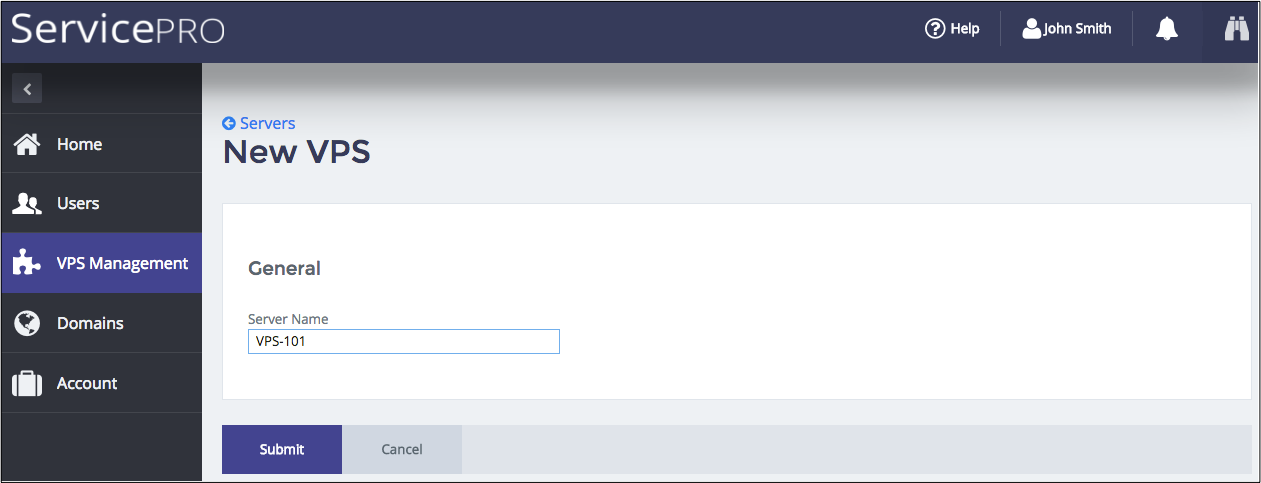
Follow these steps to create a new script.
Use the following template for the script:
define([ "dojo/_base/declare", "dojox/mvc/getPlainValue", "dojox/mvc/at", "dojox/mvc/getStateful", "dojo/when", "aps/View", "aps/ResourceStore" ], function ( declare, getPlainValue, at, getStateful, when, View, Store ) { return declare(View, { init: function() { /* Declare the data sources */ /* Define and return widgets */ }, // End of Init /* Create handlers for the navigation buttons */ onCancel: function() { }, onSubmit: function() { } }); // End of Declare }); // End of Define
The declared view contains definition of the
initmethod and two navigation handlers.In the
initfunction, create a VPS model that you will sync with the VPS properties defined through the widgets. For the object containing only one property, it looks as follows:this.vpsModel = getStateful({ "aps": { "type": "http://aps-standard.org/samples/starter1p/vps/1.0" }, "name": "" });
In the
initfunction, define and return the widgets that customers will use to assign technical parameters to a VPS. We will use only one input widgetaps/TextBoxto enter the VPS name. In accordance with the recommended Widget Hierarchy, let us wrap it intoaps/FieldSetand wrap the latter intoaps/Panel.return ["aps/Panel", { id: this.genId("srvNew_form") }, [ ["aps/FieldSet", { id: this.genId("srvNew_properties"), title: "General" }, [ ["aps/TextBox", { id: this.genId("srvNew_name"), label: "Server Name", value: at(this.vpsModel, "name"), required: true }] ] ] ]];
The widget used to assign a VPS property is synced with the
vpsModelmodel by means of thedojox/mvc/atmethod as explained in the Model section.Define the
onCancelhandler:onCancel: function() { aps.apsc.gotoView("servers"); },
The handler is called when a user clicks on the Cancel button. It returns the user back to the
serversview.Define the
onSubmithandler:onSubmit: function() { aps.context.subscriptionId = aps.context.vars.management.aps.subscription; var vpsStore = new Store({ apsType: "http://aps-standard.org/samples/starter1p/vps/1.0", target: "/aps/2/resources/" + aps.context.vars.management.aps.id + "/vpses" }); when(vpsStore.put(getPlainValue(this.vpsModel)), function() { aps.apsc.gotoView("servers"); } ); }
The handler is called when a user clicks on the Submit button. It must request the APS controller to provision the new VPS and then return the user back to the
serversview.Key points:
Since a customer may have many subscriptions, the first action identifies the current subscription through the
aps.subscriptionproperty of themanagementvariable declared in metadata.The
vpsStoreobject defines the data store to save a new VPS. The target is the URI of thevpseslink collection of themanagementresource as specified by the resource model. The URI consists of the base APS controller endpoint, APS ID of the management context (presented in themanagementvariable), and the link collection namevpses.The
dojo/whenmethod calls theputoperation of the data store to provision the required resource and then, on completion of the operation, calls thegotoViewmethod to return the user back to theserversview.
This completes the view development.
You can compare the created source with the sample server-new.js file.
Conclusion¶
You have completed the project development phase.
Your project files should look similar to the files inside
the sample package.
Now, you can proceed to the project implementation on your test platform.
