General Approach¶
If the Simple Method of deployment does not completely meet your requirements, you can customize this method or use your own way to create a deployment image.
In this document:
Deployment Customization¶
In the following sections, you will find examples of deployment customization.
Alias in the URL Path and TCP Port¶
Requirements¶
The container must use an alias in the URL path and an internal TCP port for the APS connector different from the default
endpoint and 1443 used in the Simple Method.
Solution¶
Since an APS container image is based on the aps-php-runtime image, it is necessary to update
the alias and the TCP port in several files:
./deployment.xml- update the alias and TCP port in the <applicationUrlPath> and <applicationPort> elements respectively, for example, change them tobasicand3443:<deployment> <imageName>apsdemo/basic</imageName> <applicationPort>3443</applicationPort> <applicationUrlPath>basic</applicationUrlPath> </deployment>
./deploy-image/Dockerfile- update the TCP port in theEXPOSEdirective, for example, change it to3443:# Application port that will be bound to external container port EXPOSE 3443
./deploy-image/etc/httpd/conf.d/aps-php-runtime.conf- update the TCP port in theListendirective and <Virtual Host> configuration, for example, change it to3443:Listen 3443 <VirtualHost *:3443>
./deploy-image/etc/httpd/conf.d/aps-php-runtime.conf.d/endpoint.conf- update theAliasdirective, for example, change it tobasic:Alias /basic /var/www/aps-php-runtime/scripts
Large Amount of Data in the APS Container¶
Requirements¶
The Docker container must have additional data that makes the APS package too large. That data must be inside the APS connector only, and there is no need to upload it to the management node along with the APS package.
Solution¶
To not store big data in the APS package, restructure the project as follows:
Separate the
deploy-image/folder from the APS project folder.Include the additional data and copy the APS application
scripts/folder to thedeploy-image/folder.Update the
Dockerfileto meet the customized structure.
Building an Image from a Docker Container¶
In some complicated cases, you probably need to do a lot of test and debug experiments with your APS connector to ensure it functions as needed. After completion of this process, you can create an image from the container using the docker commit command.
Generally, the process contains the following steps:
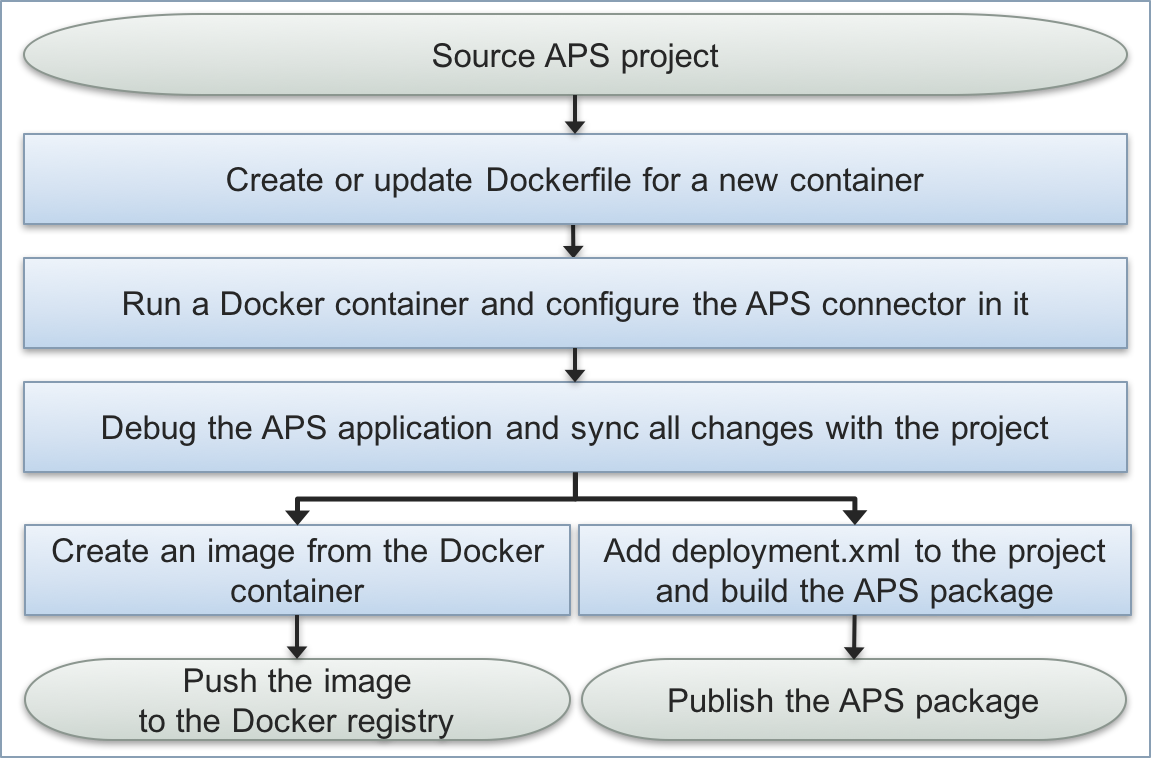
Using a Private Docker Registry¶
If you need to use your own server as a Docker registry, replace the existing settings on your test platform with the parameters of your private Docker registry as explained in this section.
If you do not have a Docker registry, first follow the Create a Docker Registry instructions to create one.
Replace the Docker Registry¶
In the provider control panel, follow these steps to replace the Docker registry settings:
Navigate to System > Settings and click Docker Registry Settings.
Click Edit.
Replace the default host name for your Docker registry IP address or domain name.
Click Choose File and upload the SSL certificate of your Docker registry.
Click Submit.
Create a Docker Registry¶
The How To Set Up a Private Docker Registry document explains how to set up a Docker registry on Ubuntu.
To create a private Docker registry on a hardware node or a virtual machine with CentOS-7 on it, some steps must be modified as follows:
Update
yum:# yum update
Add the Docker repository for
yumby adding the/etc/yum.repos.d/docker.repofile with the following contents:[dockerrepo] name=Docker Repository baseurl=https://yum.dockerproject.org/repo/main/centos/7/ enabled=1 gpgcheck=1 gpgkey=https://yum.dockerproject.org/gpg
Install the Docker engine and then enable and start it:
# yum install docker-engine # systemctl enable docker.service # systemctl start docker.service
Install the
docker-composeutility:# curl -L "https://github.com/docker/compose/releases/download/1.9.0/docker-compose-$(uname -s)-$(uname -m)" -o /usr/local/bin/docker-compose # chmod +x /usr/local/bin/docker-compose # docker-compose --version
Note
The specified version
1.9.0was the latest at the time of writing.Create a Docker context folder for the registry image:
# mkdir /docker-registry # cd /docker-registry # mkdir data
Create the
docker-compose.ymlconfiguration file with the following contents:registry: image: registry:2 ports: - 127.0.0.1:5000:5000 environment: REGISTRY_STORAGE_FILESYSTEM_ROOTDIRECTORY: /data volumes: - ./data:/data
Run the Docker registry to verify the configuration:
# docker-compose up Pulling registry (registry:2)... 2: Pulling from library/registry 3690ec4760f9: Already exists 930045f1e8fb: Pull complete feeaa90cbdbc: Pull complete 61f85310d350: Pull complete b6082c239858: Pull complete Digest: sha256:1152291c7f93a4ea2ddc95e46d142c31e743b6dd70e194af9e6ebe530f782c17 Status: Downloaded newer image for registry:2 Creating dockerregistry_registry_1 Attaching to dockerregistry_registry_1 registry_1 | time="2016-12-07T08:22:56Z" level=warning msg="No HTTP secret provided - generated random secret... registry_1 | time="2016-12-07T08:22:56Z" level=info msg="Starting upload purge in 27m0s" go.version=go1.6.3... registry_1 | time="2016-12-07T08:22:56Z" level=info msg="redis not configured" go.version=go1.6.3... registry_1 | time="2016-12-07T08:22:56Z" level=info msg="using inmemory blob descriptor cache"... registry_1 | time="2016-12-07T08:22:56Z" level=info msg="listening on [::]:5000" go.version=go1.6.3...
Click CTRL-C to shut down the container.
Create a build context folder for an Nginx container:
# mkdir /docker-registry/nginx
Configure the Nginx container by editing the
/docker-registry/docker-compose.ymland/docker-registry/nginx/registry.conffiles./docker-registry/docker-compose.yml:nginx: image: "nginx:1.9" ports: - 443:443 links: - registry:registry volumes: - ./nginx/:/etc/nginx/conf.d registry: image: registry:2 ports: - 127.0.0.1:5000:5000 environment: REGISTRY_STORAGE_FILESYSTEM_ROOTDIRECTORY: /data volumes: - ./data:/data
/docker-registry/nginx/registry.conf:upstream docker-registry { server registry:5000; } server { listen 80; # Enter your server domain name server_name docker.registry.domain.name; location /v2/ { if ($http_user_agent ~ "^(docker\/1\.(3|4|5(?!\.[0-9]-dev))|Go ).*$" ) { return 404; } } } server { listen 443; # Enter your server domain name server_name docker.registry.domain.name; # SSL ssl on; ssl_certificate /etc/nginx/conf.d/domain.crt; ssl_certificate_key /etc/nginx/conf.d/domain.key; # disable any limits to avoid HTTP 413 for large image uploads client_max_body_size 0; # required to avoid HTTP 411: see Issue #1486 (https://github.com/docker/docker/issues/1486) chunked_transfer_encoding on; location /v2/ { # Do not allow connections from docker 1.5 and earlier # docker pre-1.6.0 did not properly set the user agent on ping, catch "Go *" user agents if ($http_user_agent ~ "^(docker\/1\.(3|4|5(?!\.[0-9]-dev))|Go ).*$" ) { return 404; } # To add basic authentication to v2 use auth_basic setting plus add_header add_header 'Docker-Distribution-Api-Version' 'registry/2.0' always; limit_except GET HEAD OPTIONS { auth_basic "registry.localhost"; auth_basic_user_file /etc/nginx/conf.d/registry.password; } proxy_pass http://docker-registry; proxy_set_header Host $http_host; # required for docker client's sake proxy_set_header X-Real-IP $remote_addr; # pass on real client's IP proxy_set_header X-Forwarded-For $proxy_add_x_forwarded_for; proxy_set_header X-Forwarded-Proto $scheme; proxy_read_timeout 900; } }
Generate an SSL certificate:
Create a root key in the
/docker-registry/nginx/devdockerCA.keyfile:# cd nginx # openssl genrsa -out devdockerCA.key 2048
Generate a root certificate:
# openssl req -x509 -new -nodes -key devdockerCA.key -days 10000 -out devdockerCA.crt
Generate a key for the server:
# openssl genrsa -out domain.key 2048
Create and sign the certificate request:
# openssl req -new -key domain.key -out dev-docker-registry.com.csr
Do not enter a challenge password when prompted.
# openssl x509 -req -in dev-docker-registry.com.csr -CA devdockerCA.crt -CAkey devdockerCA.key \ -CAcreateserial -out domain.crt -days 10000
Copy the generated SSL certificate to the host machine folder containing remote certificates. This allows the use of the newly-created Docker registry from the local machine.
Enable the dynamic CA configuration feature:
# update-ca-trust force-enable
Place the created certificate in the folder that contains remote certificates:
# cp devdockerCA.crt /etc/pki/ca-trust/source/anchors/devdockerCA.crt # update-ca-trust extract
Restart the Docker engine:
# systemctl restart docker
Verify the registry:
Run the registry:
# cd ~/docker-registry # docker-compose up
Open another window on the same host and call the registry. For example, if the host name is
docker-endpoint.a.isv1.apsdemo.org, run the following command:# curl https://docker-endpoint.a.isv1.apsdemo.org/v2/ {}
To start the registry container automatically on the host boot, create the
/etc/systemd/system/docker-registry.servicefile with the following content:[Unit] Description=Docker RegistryService After=network.target [Service] Type=simple WorkingDirectory=/docker-registry ExecStart=/usr/local/bin/docker-compose up Restart=on-abort [Install] WantedBy=multi-user.target
Remove the containers and start the new service:
# docker-compose rm # this removes the containers # systemctl start docker-registry
Verify that the containers are running:
# docker ps CONTAINER ID IMAGE COMMAND CREATED STATUS PORTS 6d7f07fcc70f nginx:1.9 "nginx -g 'daemon off" About a minute ago Up About a minute 80/tcp, 0.0.0.0:443->443/tcp 3717dbdfd782 registry:2 "/entrypoint.sh /etc/" About a minute ago Up About a minute 127.0.0.1:5000->5000/tcp 0d37367465d5 docker/compose:1.9.0 "/usr/bin/docker-comp" About a minute ago Up About a minute
