Table Of Contents
Development Environment¶
To develop and test APS applications, you need to install the local development environment and have a test platform.
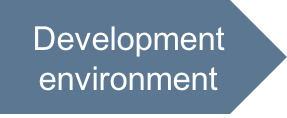
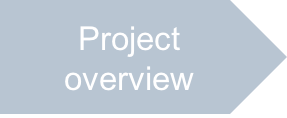
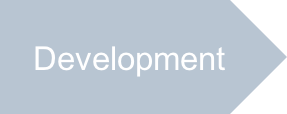
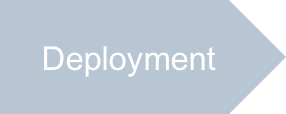
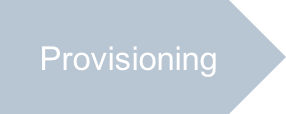

In this document:
Set up Local APS Development Environment¶
The following sections explain the installation of the APS development environment on the CentOS-7 operating system.
To install it on another OS, follow the installation instructions in the APS PHP Runtime and Command Line Tools documents.
Install APS PHP Runtime¶
To create PHP scripts implementing the provisioning logic, install the APS PHP runtime on your computer. It allows you to use multiple REST and APS specific classes and methods to eliminate development of your own low level communication and security methods.
In CentOS-7, follow these steps:
Ensure you have PHP and PHP-XML installed:
# yum install php # yum install php-xml
- Download and install the APS PHP runtime.For example, if the latest package is
aps-php-runtime-2.2-231.noarch.rpm, run:# wget http://download.apsstandard.org/php.runtime/aps-php-runtime-2.2-231.noarch.rpm # rpm -ivh aps-php-runtime-2.2-231.noarch.rpm
Note
For an OS other than CentOS-7, follow the proper instructions.
Install APS Tools¶
You will need the APS command line tools to build APS packages. The tools require the Java runtime environment.
Ensure JRE or JDK version 6(1.6) or higher is installed in your system.
For example, for the CentOS-7 operating system, either follow the How To Install Java on CentOS and Fedora instructions or these steps.
Download the relevant JRE RPM package.
Install the package:
# rpm -ivh <package-name>
Install the APS command line development tools relevant for your local OS.
For CentOS-7, download the latest RPM package and install it. For example, if the package name is
apstools-2.2-330.noarch.rpm, run:# wget http://download.apsstandard.org/apstools/2.2-330/apstools-2.2-330.noarch.rpm # rpm -ivh apstools-2.2-330.noarch.rpm
Note
For an OS other than CentOS-7, follow the proper instructions.
Set up Test System¶
The ultimate goal of an APS package is to deploy an APS application on the platform and then provision the application services to the customers using this platform.
To deploy and provision the APS application you will need a test system consisting of the following servers:
Platform management node version 8.0 or later. We will also call it “OSS management node” or simply “platform”.
A virtual machine or a physical server (hardware node) with the CentOS-7 operating system on it. We will use it to install an APS application connector as explained in the deployment step.
Enable Development Mode¶
When you test your application on a non-production platform, we recommend you enable the APS development mode, which provides important benefits for developers.
Warning
You should not enable the APS development mode in production since it substantially impacts the network performance, CPU load, and disk usage.
To enable the APS development mode:
In the provider control panel, go to System > Settings and click System Properties.
At the bottom of the screen, click Edit.
Select the APS development mode checkbox to enable the APS development mode.
At the bottom of the screen, click Submit to save the updated configuration.
Conclusion¶
After completion of the above steps, you must have:
Development environment containing the APS PHP runtime library and APS tools
The platform management node with the APS development mode enabled
A virtual machine or a physical server with CentOS-7 on it
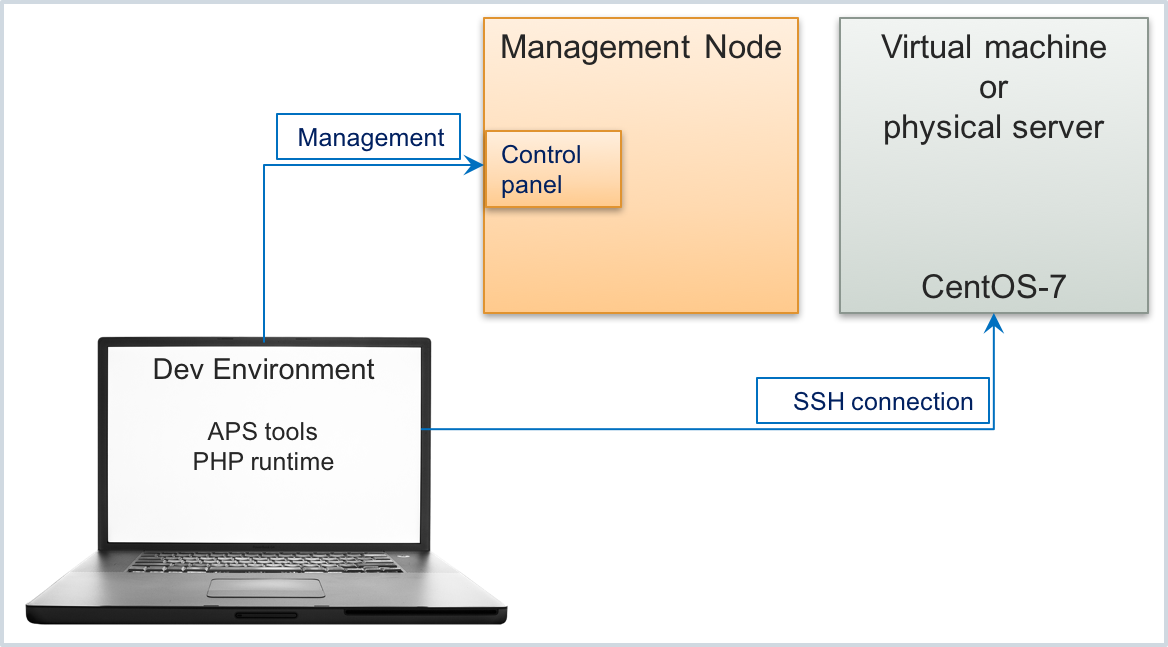
With this environment, you can proceed to the demo project.
