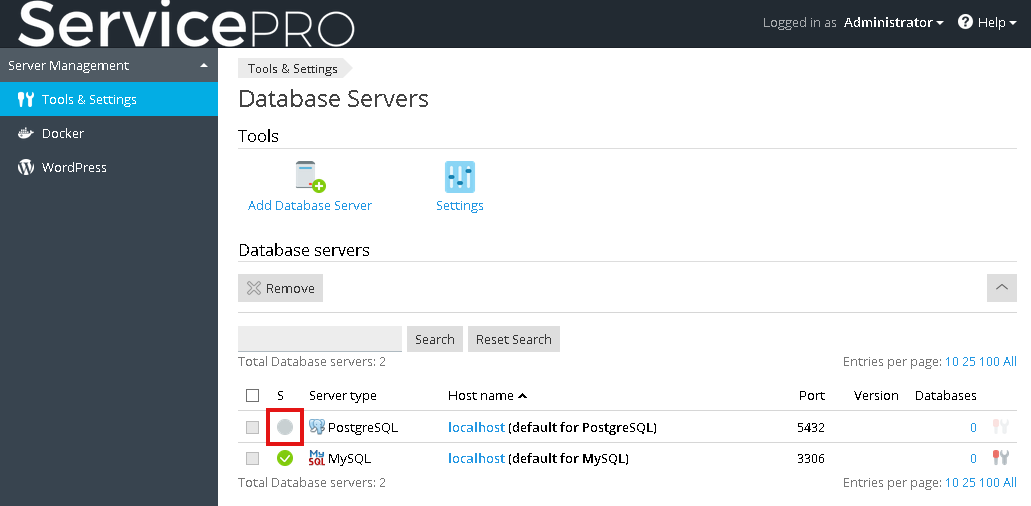Migrating from Plesk > Preparing for Migration
Preparing for Migration
The preparation steps vary depending on how you want to migrate:
- Attach the source Plesk servers to Odin Automation service nodes. This is referred to as takeover migration.
- Move data from the source Plesk servers to Odin Automation service nodes. This is referred to as full migration.
Preparing for a Takeover Migration
If you want to attach Plesk servers to Odin Automation, you need to do the following:
- Install and configure the WebHosting Plesk module for Odin Automation, as described in WebHosting Plesk Provider's Guide > Deploying the WebHosting Plesk Module.
- Configure service templates and service plans.
- Check if there are domains on the source system that meet the following criteria: they belong to the same user account and a DNS zone of one domain is a parent DNS zone of another domain or domains under the same account. This is a very rare case, but it is possible because there are different buttons in Plesk — Add Domain and Add Subdomain — and users could mistakenly use the wrong option while adding domains and subdomains. The subdomains that were added using the option Add Domain might be migrated without DNS records and might remain active in the source system after migration is finished. For this reason, we recommend that you review all subdomains and re-add all incorrectly registered subdomains by using the Add Subdomain option in Plesk.
Preparing for a Full Migration
If you want to migrate hosting subscriptions from Plesk to Odin Automation, you need to do the following:
- Install and configure the WebHosting Plesk module for Odin Automation, as described in WebHosting Plesk Provider's Guide > Deploying the WebHosting Plesk Module.
- Add service nodes and install license keys for them, as described in WebHosting Plesk Provider's Guide > Adding Service Nodes.
- Install all the necessary Plesk components on the target web hosting service nodes, as described in WebHosting Plesk Provider's Guide > Setting Up Services on Hosting Service Nodes. You must install the same modules and components as the ones used by the source subscriptions: MySQL, Microsoft SQL Server, PostgreSQL database servers, anti-virus solutions, Apache modules such as mod_bw and mod_python, PHP and .NET handlers. You must also activate a PostgreSQL database on web hosting service nodes in Odin Automation: go to Provider Panel > Services > WebHosting Plesk > Service Nodes > Tools and Settings (in the Actions column) > Database Servers, click the gray icon in the S column (next to PostgreSQL), specify a username and a password, and click OK.
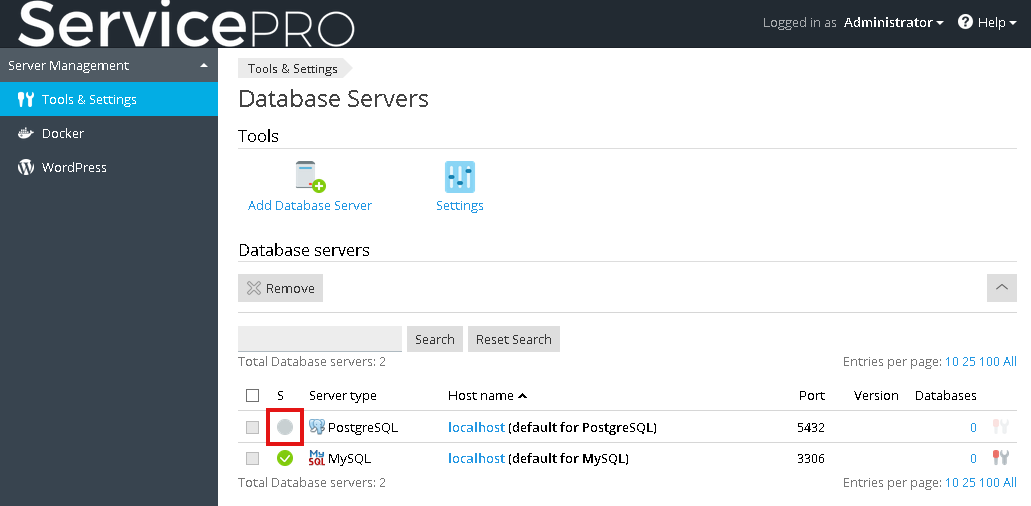
- If you want to migrate databases from Microsoft SQL Server, you must ensure that the sqlcmd.exe utility is installed on source and destination servers. To learn more, refer to https://msdn.microsoft.com/library/ms162773.aspx. Note that migration of databases from Microsoft SQL Server 2000 is not supported.
- Configure IP pools in Odin Automation. You need to do this only if you choose to use the same types of IP addresses as were used for the source subscriptions. Learn more in WebHosting Plesk Provider's Guide > Allocating IP Addresses to Service Nodes.
- If you want to migrate subscriptions and keep the IP addresses that they are using, configure each source Plesk server as well: Add an IP address to the network interface of every source server and specify this IP address during the registration of the source server in Migration Manager.
- Configure service templates and service plans.
- Check if there are domains on the source system that meet the following criteria: they belong to the same user account and a DNS zone of one domain is a parent DNS zone of another domain or domains under the same account. This is a very rare case, but it is possible because there are different buttons in Plesk — Add Domain and Add Subdomain — and users could mistakenly use the wrong option while adding domains and subdomains. The subdomains that were added using the option Add Domain might be migrated without DNS records and might remain active in the source system after migration is finished. For this reason, we recommend that you review all subdomains and re-add all incorrectly registered subdomains by using the Add Subdomain option in Plesk.
- Make sure that connections to the port 29443 are allowed on Plesk service nodes, and that Plesk service nodes are accessible from the Odin Automation management node.