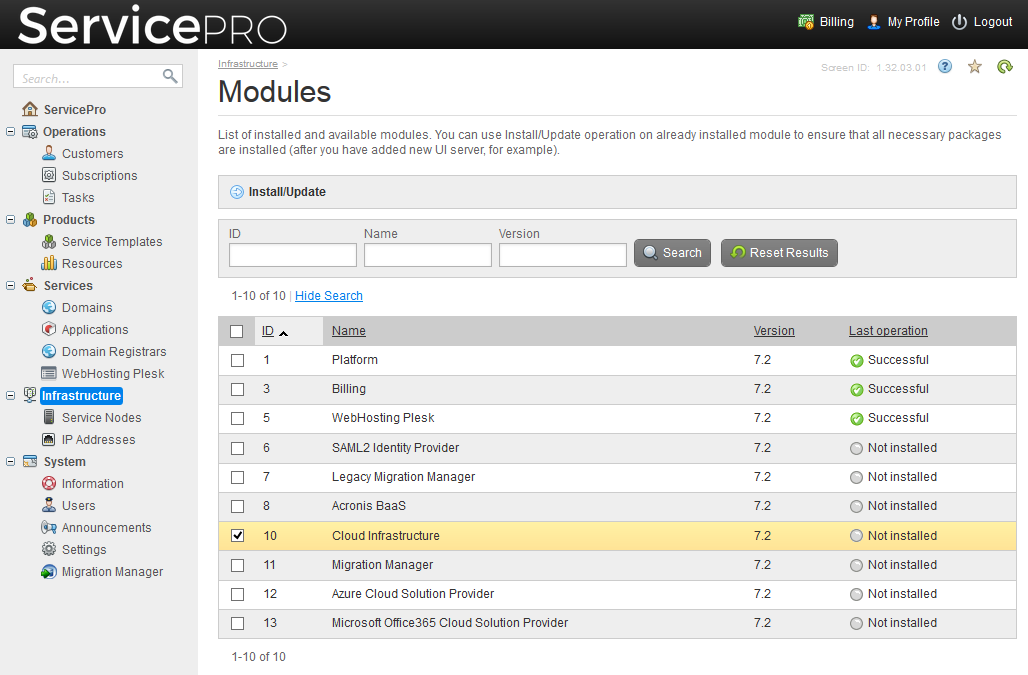Migrating from Odin Business Automation Standard > Preparing for Migration > VPS Hosting
VPS Hosting
Before you can start migrating virtual private servers to Odin Automation, you need to do the following:
- Update your installation of Odin Business Automation Standard to the latest version, as described in Provider's Guide > Updating Odin Business Automation Standard.
- Install the Odin Automation for Cloud Infrastructure module: in the provider panel, go to Infrastructure > Modules, select the checkbox next to Cloud Infrastructure, and click Install/Update.
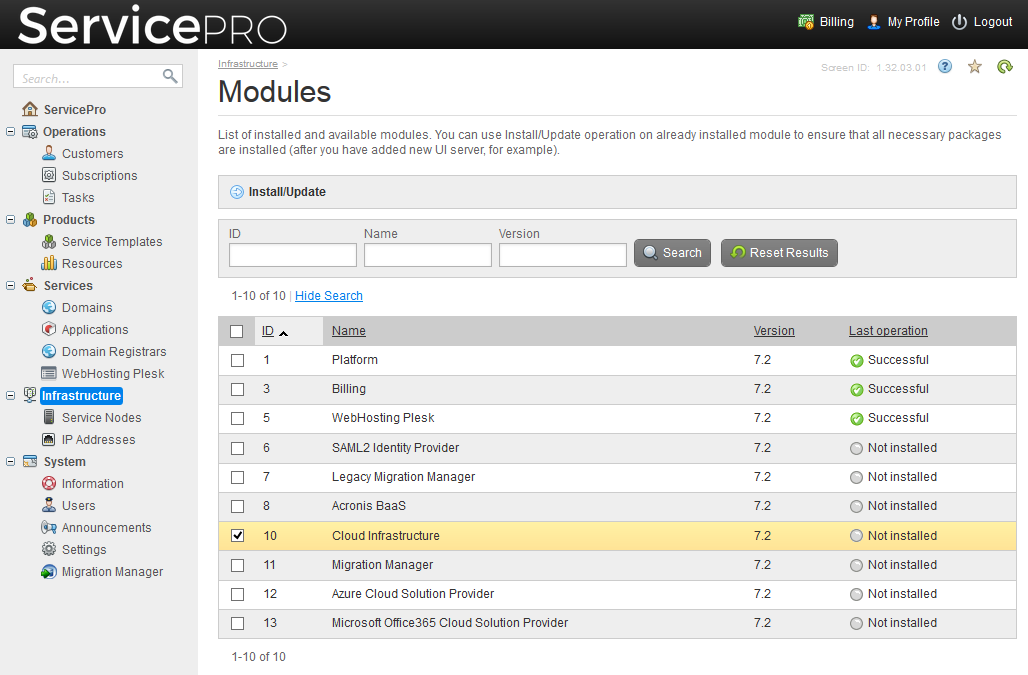
- Make sure that Parallels Cloud Server (Virtuozzo) version from which you want to migrate is 6.x (6.0.11 or later). If you are using an earlier version, upgrade it to version 6.0.11 as described in the Virtuozzo Upgrade Guide at http://docs.virtuozzo.com/legacy/vz6/Virtuozzo_Upgrade_Guide.pdf.
- Adjust your Virtuozzo server so that it meets the OACI requirements provided in Cloud Infrastructure Deployment Guide > Adding Virtuozzo Nodes > Setting Up Virtualization Nodes > Requirements and Creating a Bridged Network on Virtualization Node.
- Change the network routing mode for all VPSes from "host-routed" to "bridged". During migration, all VPSes are switched to the "bridged" mode.
- Make sure that the total amount of disk space allocated to VPSes can be divided by gigabytes: issue the
prlctl list -i <VPS_GUID> command on the Virtuozzo server and see if the line beginning with "hdd0" contains a value that can be divided by 1024 megabytes. If it does not, change the value to make it dividable by 1024. You can do so by issuing the command prlctl set <VPS_GUID> --device-set hdd0 --size <size>M. - Delete all snapshots of all virtual machines that you plan to migrate. Otherwise, migration will fail. Migration of virtual machines with snapshots is not supported.
- To view a list of all snapshots of a VPS, issue the command
prlctl snapshot-list {vps_guid}. Example: prlctl snapshot-list 4785fc2e-9e4f-4144-a42f-24774c5f258f. - To delete a specific snapshot of a VPS, issue the command
prlctl snapshot-delete {vps_guid} --id {snapshot_guid}. Example: prlctl snapshot-delete 4785fc2e-9e4f-4144-a42f-24774c5f258f --id c9516d98-989f-4c4c-96ef-0be1e474cd0b.
- Delete all backups of all virtual machines that you plan to migrate. Otherwise, migration will fail. Migration of virtual machines with backups is not supported.
- To view a list of all backups of a VPS, issue the command
prlctl backup-list {vps_guid}. Example: prlctl backup-list 4785fc2e-9e4f-4144-a42f-24774c5f258f. - To delete a specific backup of a VPS, issue the command
prlctl backup-delete {vps_guid}. Example: prlctl backup-delete 4785fc2e-9e4f-4144-a42f-24774c5f258f.
- Register the source Virtuozzo server in Odin Automation: Go to Infrastructure > Service Nodes > Add New Node, and select the Virtuozzo Virtualization Node role. You can learn more in Cloud Infrastructure Deployment Guide > Adding Virtuozzo Nodes > Setting Up Virtualization Nodes > Registering Virtualization Node.
- Configure the Cloud Infrastructure network as described in Cloud Infrastructure Deployment Guide > Setting Up Network. Create an IP pool of public IP addresses of the same range as in the source system, and add that pool to the Cloud Infrastructure network. In the course of migration, public IP addresses of VPSes will be detected automatically and will be properly reserved in the created public IP pool.
- Create service plans for containers and virtual machines so as to provide enough resources for migrating them.
- Enable DNS forwarding on the source DNS servers managed by Odin Business Automation Standard. Open the file /etc/named.conf and add the following records:
dnssec-enable yes;
dnssec-validation no;