Creating an AWS Standalone Acount
Before placing an order, you must add preconfigured AWS Standalone accounts to the AWS Management extension. These accounts—configured with either the SPAM or ECAM model—are essential for the connector to provision accounts for end customers. For additional information,
Order Fulfillment Process
When an order is submitted, the connector automatically selects the oldest AWS Standalone account in Ready status from the extension. This account is then used to provision the end customer's environment. After the order is fulfilled, the account's status will update to Allocated within the AWS Management Extension.
To learn more about managing AWS Standalone accounts, see the
Placing an Order as a Transacting Partner
Follow these steps to place an order:
-
Log in to the Marketplace, and look for the AWS Standalone service plan.
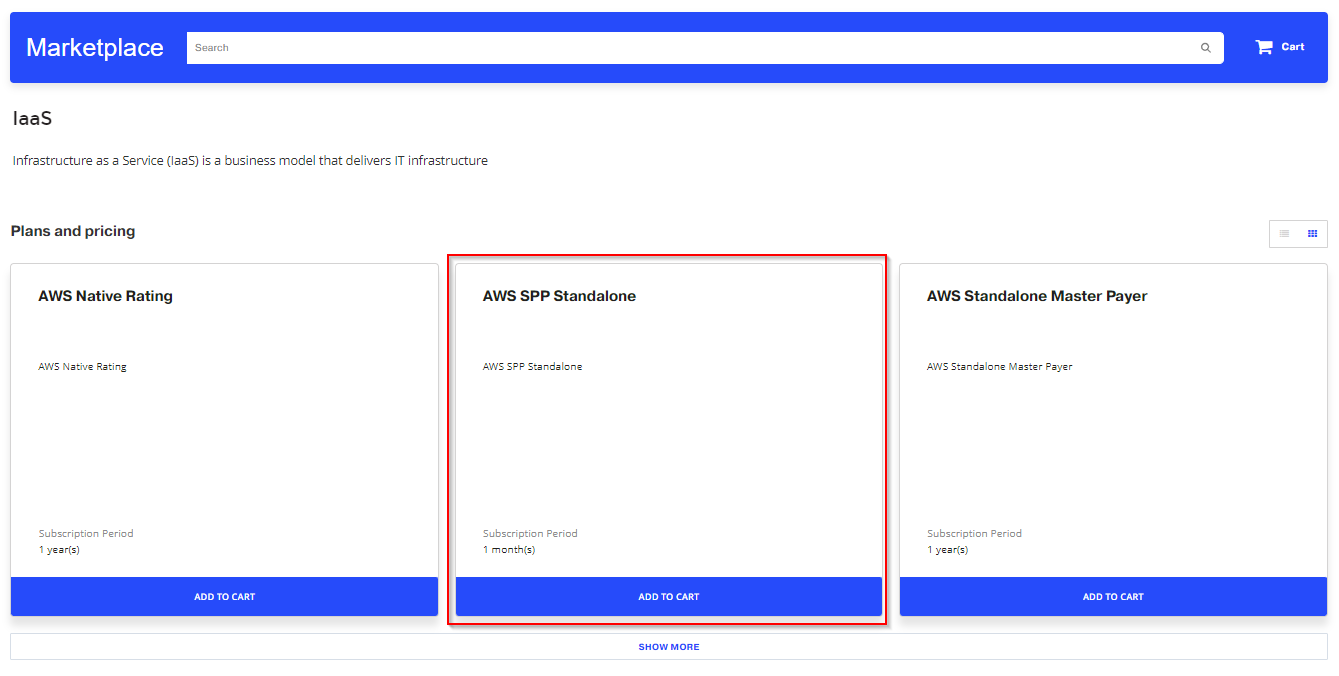
-
Click Add to Cart. A notification icon will appear indicating the number of items that the cart contains.
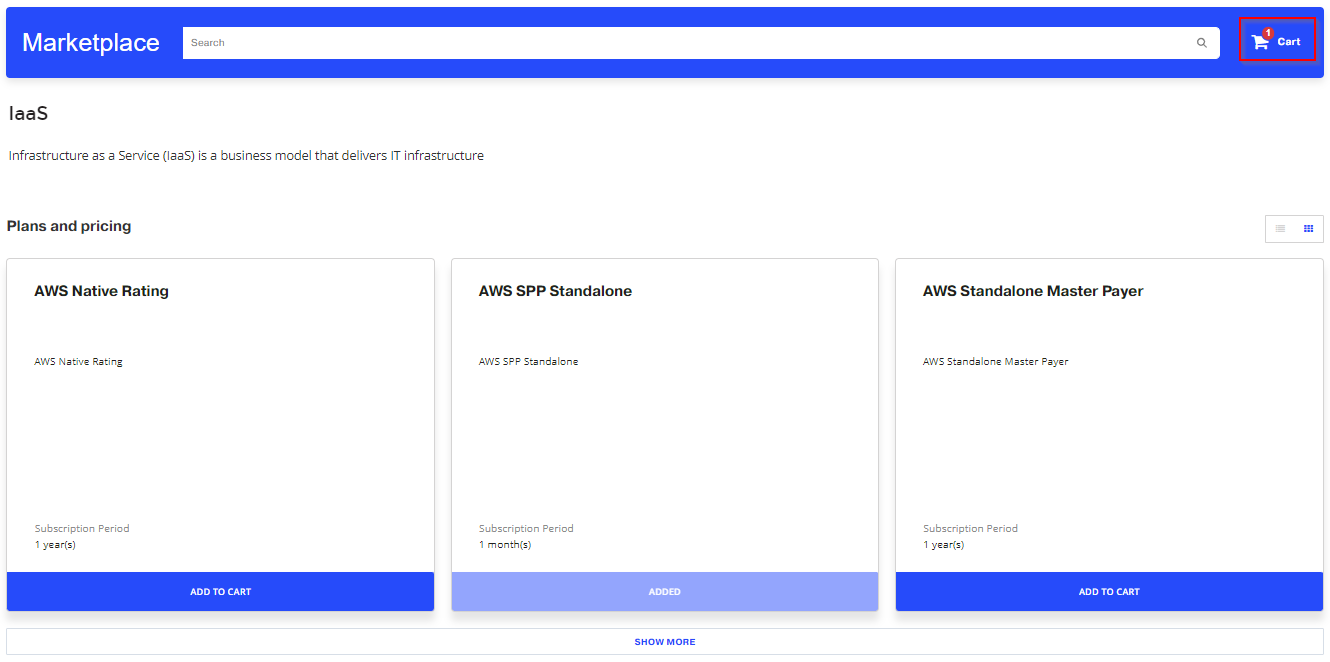
-
Click the cart icon to review your order. Click Next.
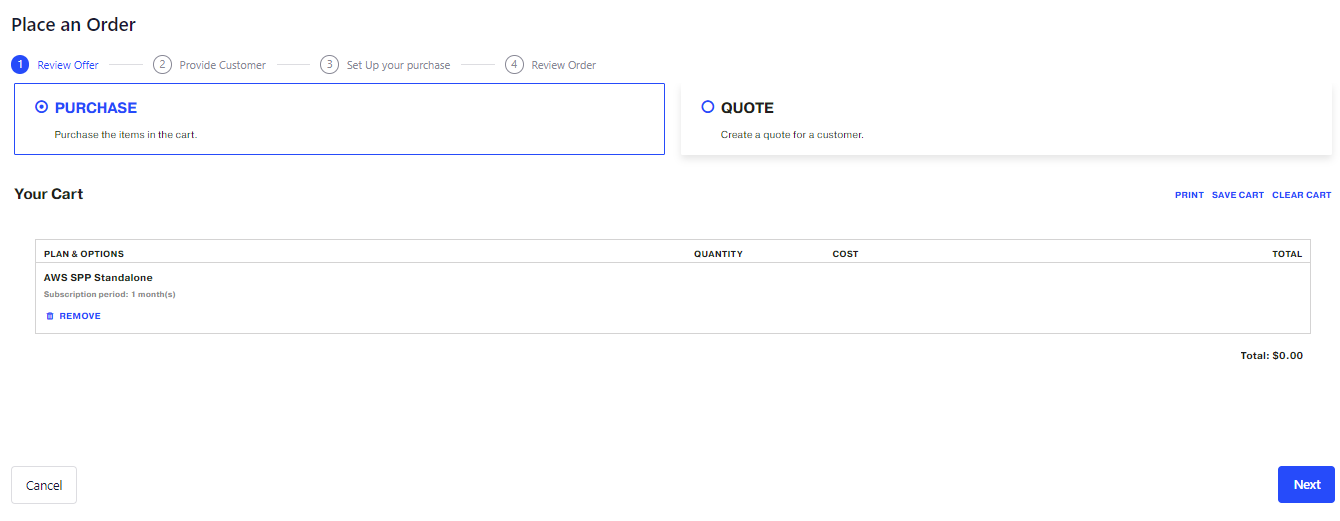
-
You can choose to either purchase the subscription on behalf of an existing customer, or create a new customer. In this example, we will select an existing customer.
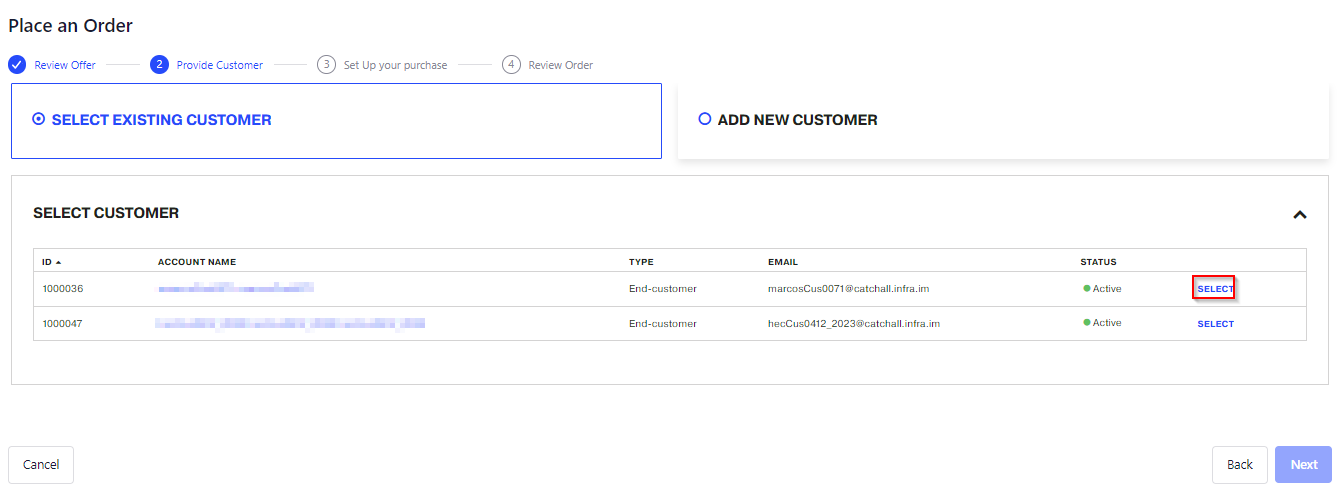
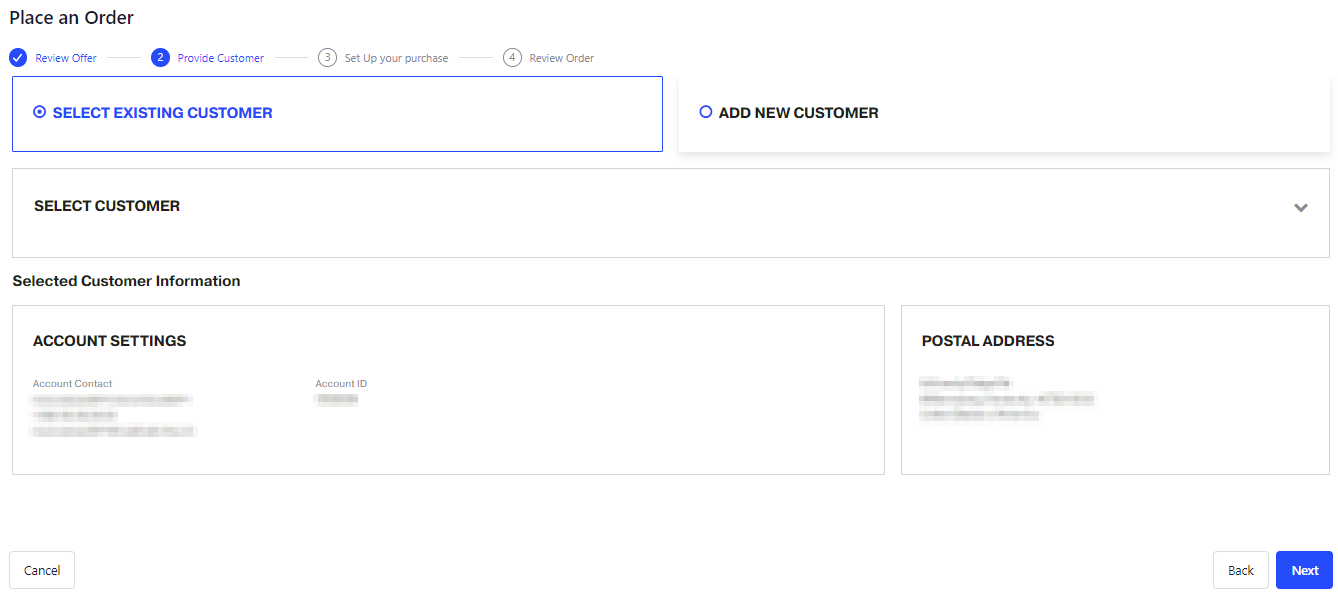
-
In the Order Mode field, select New Account. In the Use Existing CUR field, enter the name of an existing Cost and Usage Report (CUR).
Note: To obtain information on where to find Cost and Usage Reports, refer to the AWS documentation.
If an existing CUR is used, the usage report will include previous usage data. On the contrary, if a new CUR is used, usage will only be available 24 hours after the CUR creation date. In this case, it will not be possible to collect the usage generated before the new CUR was set up.
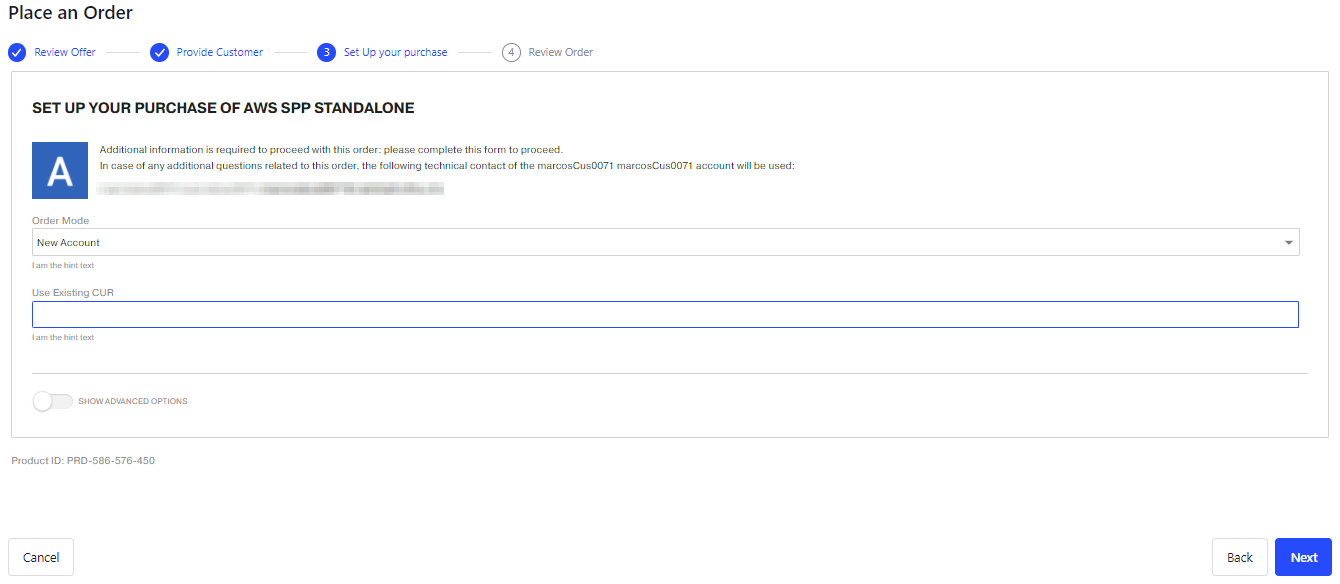
-
Fill in the following fields with the corresponding information:
-
IAM User Name
-
AWS Contact Name
-
AWS Alternate Contact Name
-
AWS Alternate Contact Email
-
AWS Alternate Contact Phone
-
AWS Alternate Contact Title
-
AWS Account Alias
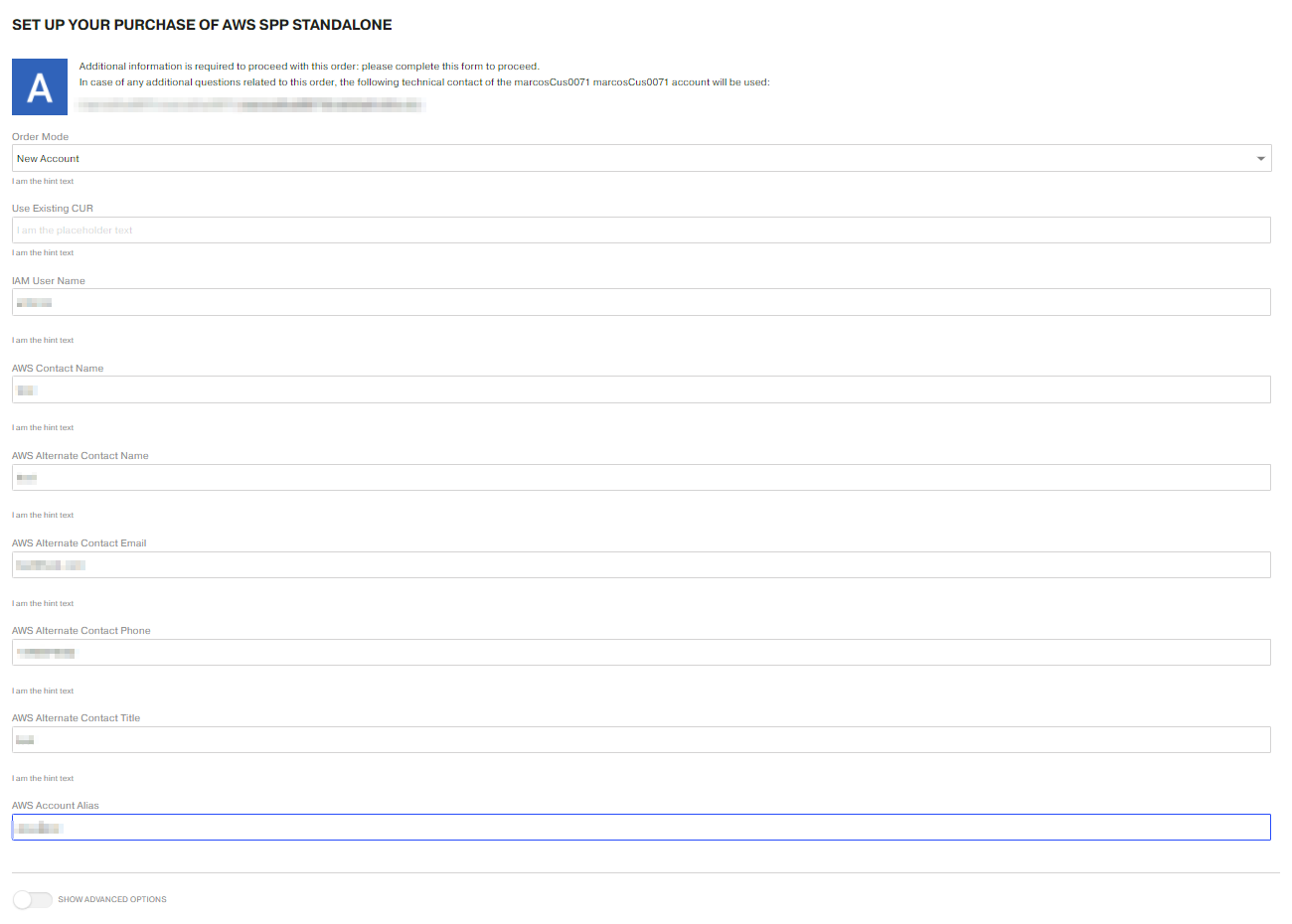
-
-
Review the order details and click Buy.
Note: If the ECAM account model is used in the order, instructions will be provided on how to access the root user when the order is provisioned.