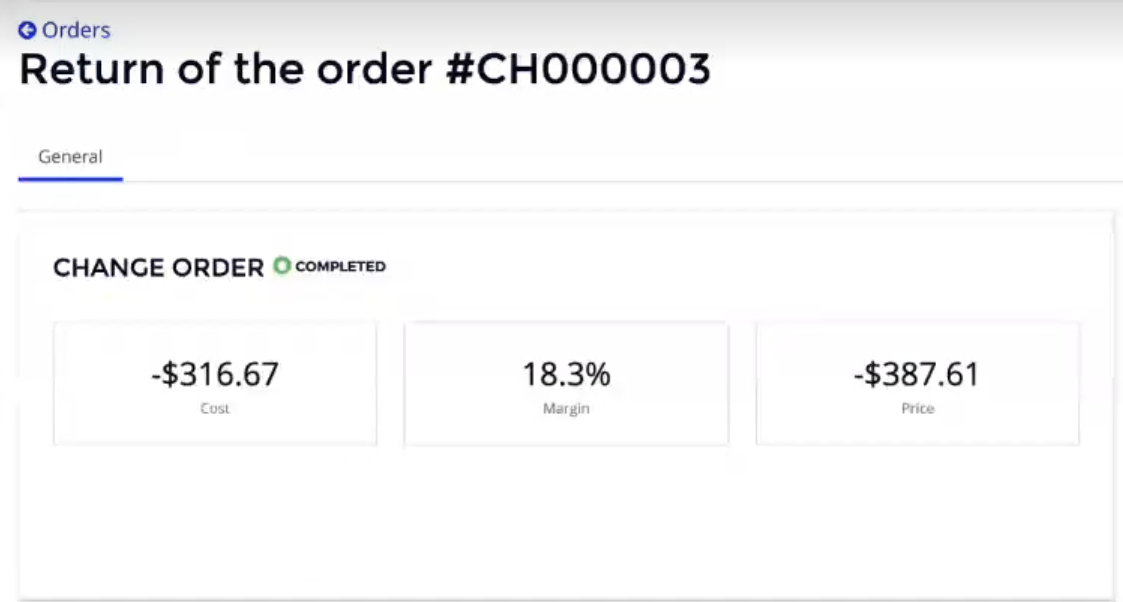Completing an Order Return with Automated Refund
Important: To obtain information on Adobe's business rules, refer to the following section: Managing Adobe Products on the CloudBlue Marketplace: Cancellation, Upsizing, Downsizing
In CloudBlue Commerce version 21.18 or later it is possible to place an order return with an automated refund.
To enable this feature, it is necessary to complete the following steps:
-
Configure the return policy at the RevertOrderPolicies sheet of the PPR file and import it to PLM.
-
Set the FEA_ReturnRenewalOrders feature to True in the BSS database. Refer to this section for the instructions on how to enable or disable BSS features.
Other required components for this feature to work are the following:
-
Order Management 1.19 or later.
-
PLM 3.0 or later.
In this section we will go through the steps that need to be followed to place an order return in CloudBlue Commerce 21.18 or later:
-
Go to the UX1 control panel for resellers.
-
Click Customers > Subscriptions in the left panel and find the subscription with the order that you wish to return.
Note: If you already know the order number, you can also find the order in Customers > Orders.
-
Scroll down if necessary to see the Subscription History with the list of orders in the subscription. Click the order that you wish to return.
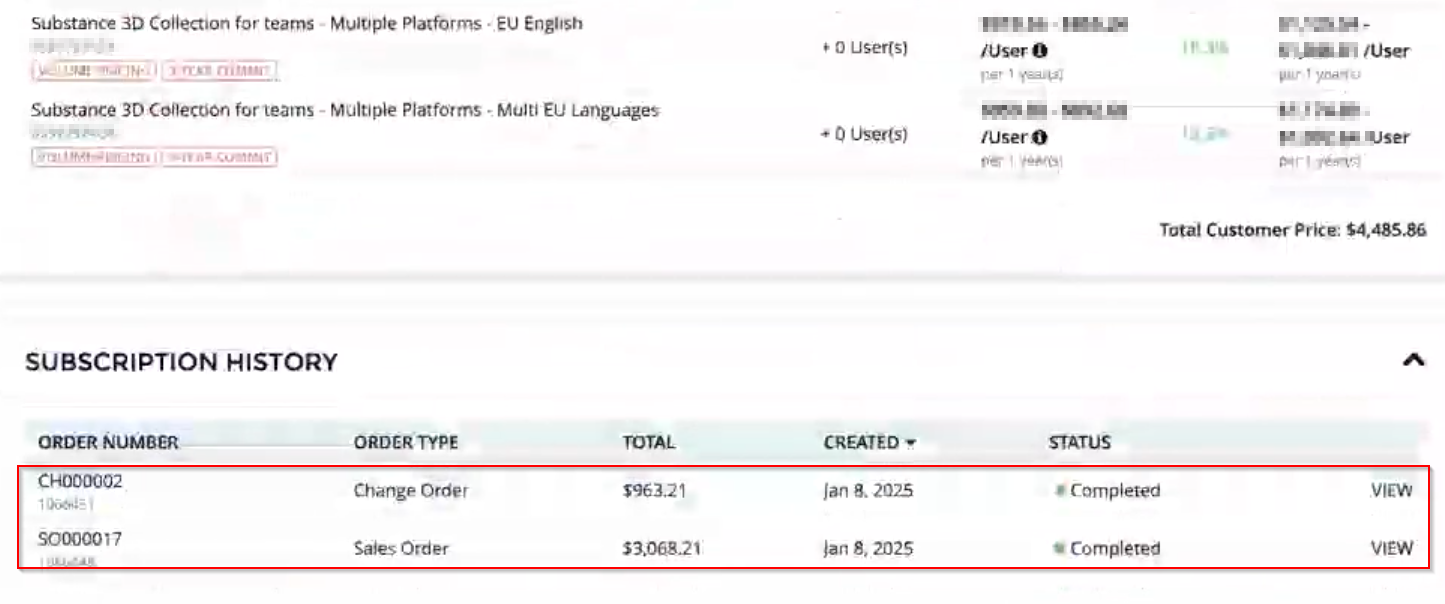
-
Click Return.
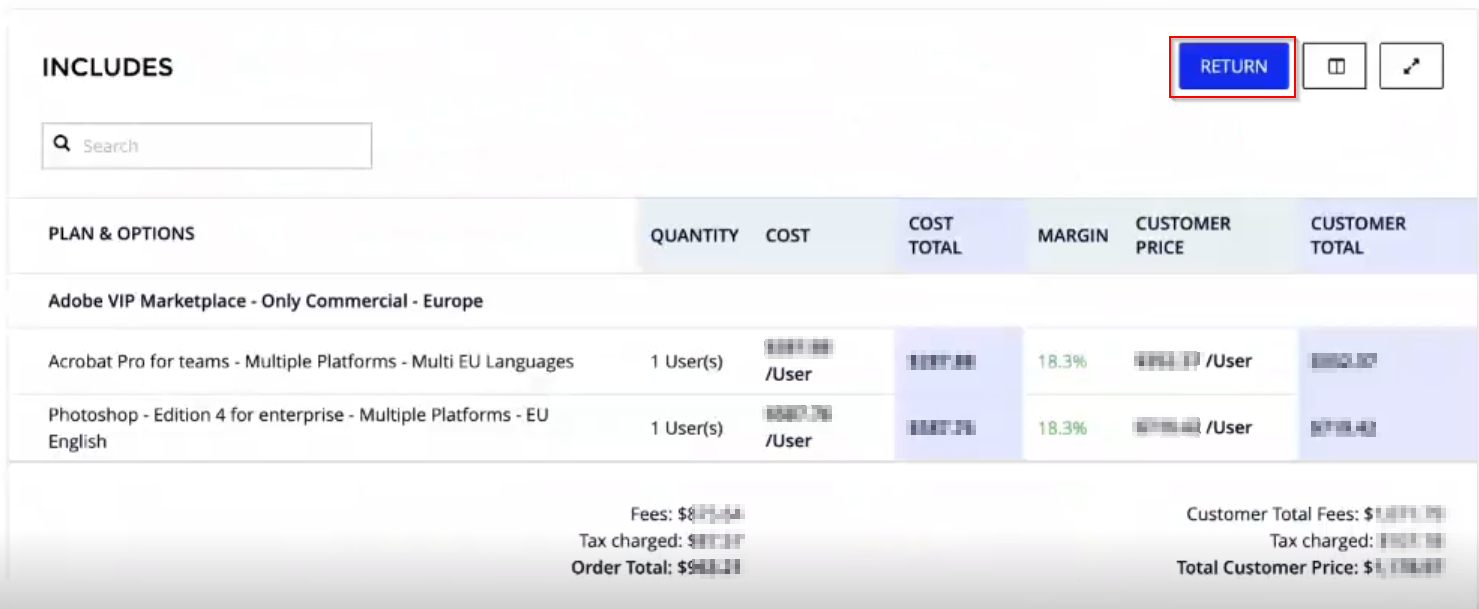
-
Select the order that you wish to return by clicking the corresponding checkbox. Alternatively, you can click Select all to return all the orders at once. Then, click Apply.
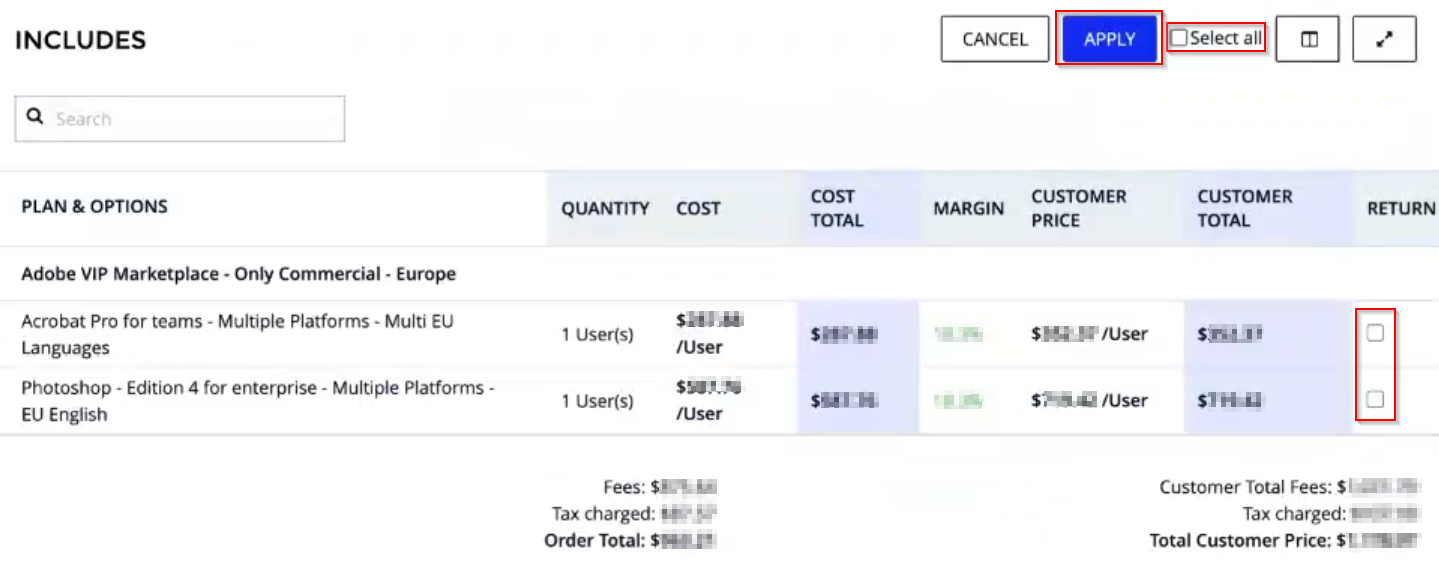
-
When the order provisioning is completed, an automated refund will be provided. Click Confirm.
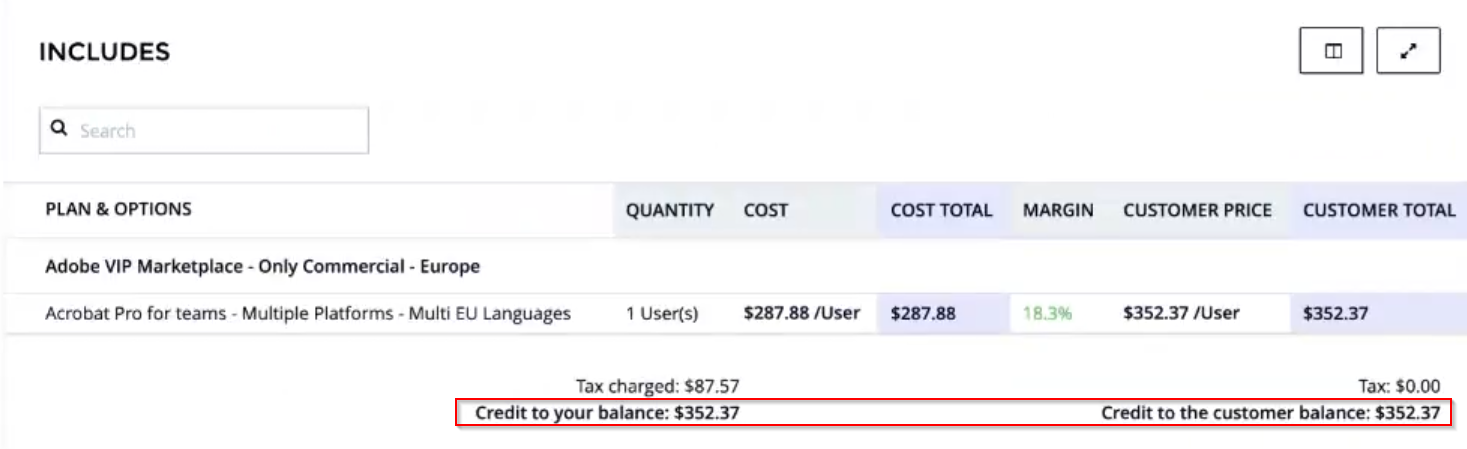
-
Optionally, you can click Offers in the left menu and find the order number to check if the order has been completed and to see the refunded amounts.