Completing an Order Return without Automated Refund
Important:
- If you are using CloudBlue Commerce 21.18 or later versions, the recommended option is to place an Order Return with Automated Refund.
- To obtain information on Adobe's business rules, refer to the following section: Managing Adobe Products on the CloudBlue Marketplace: Cancellation, Upsizing, Downsizing
Order returns can only be completed within the 14-day return window. During this period, you will be allowed to complete either a full order return or just return one of the line items that the order consists of. For example, let us say that the licenses in a subscription (10) were purchased through two different orders with 3 and 7 licenses each and the order with 3 licenses contains two line items (2 licenses of Adobe Acrobat Pro and 1 license of Adobe Creative Cloud). If you want to return the order with 3 licenses, for example, you could either return the full order (3 licenses) or just return one of the line items in the order, for example, 1 license of Adobe Creative Cloud.
To complete an order return, complete the following steps:
Note: The steps in this article are required in CloudBlue Commerce versions earlier than 21.18 where an automated refund is not provided for order returns. If you are using CloudBlue Commerce 21.18 or later versions, please refer to the following article: Completing an Order Refund with an Automated Refund.
-
If you do not know the ID of the order that you wish tor return, first you will need to obtain this ID. To do this, go to the Adobe Resellers Management console:
-
Go to the UX1 control panel for resellers.
-
Click My Partnerships and then click Manage next to Adobe.
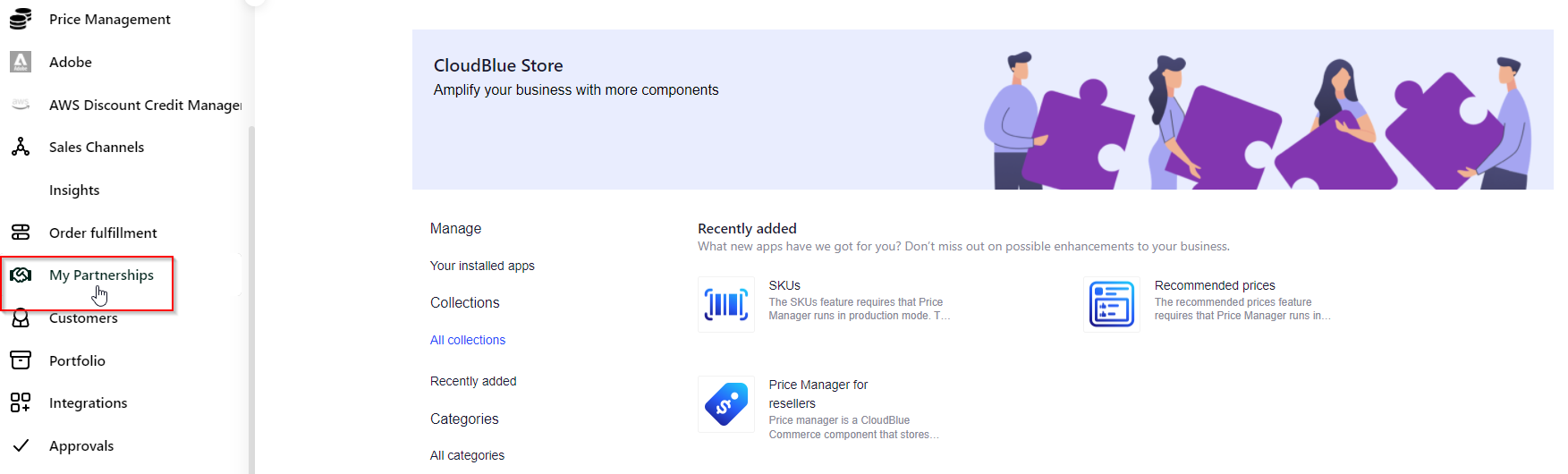
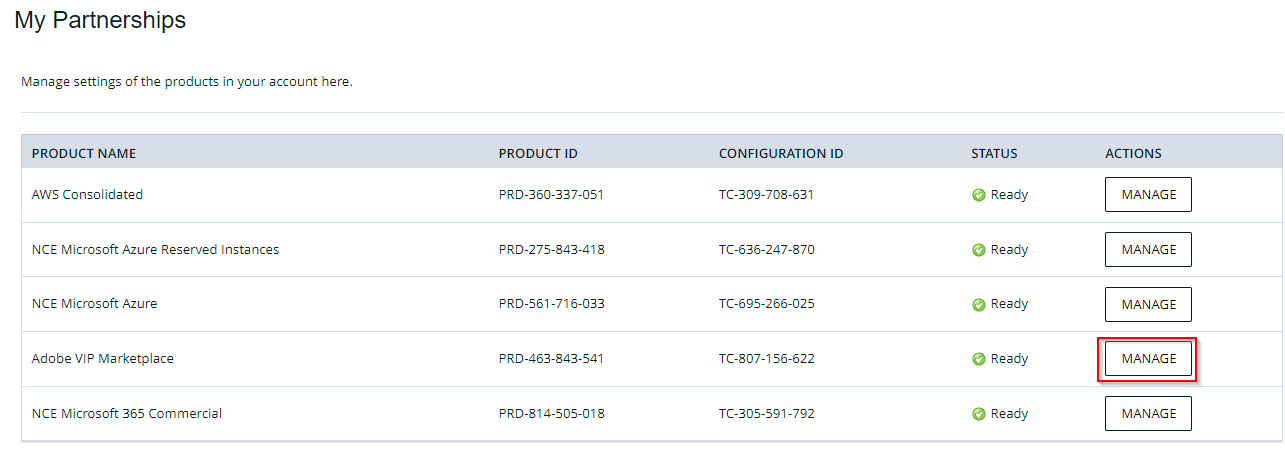
-
Click Adobe Customer Management.
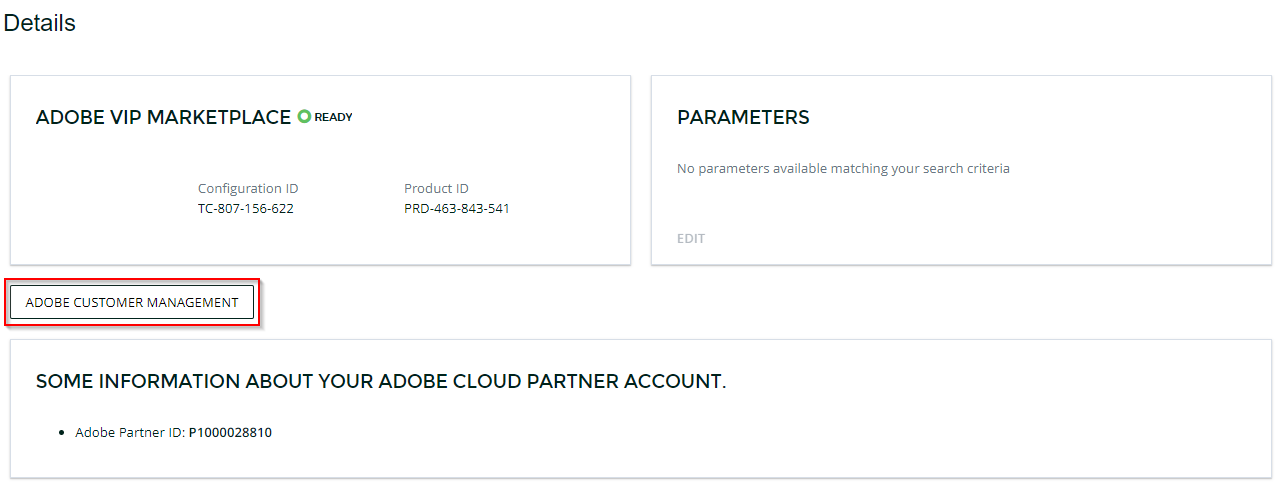
-
Find the customer in the list and click on it.
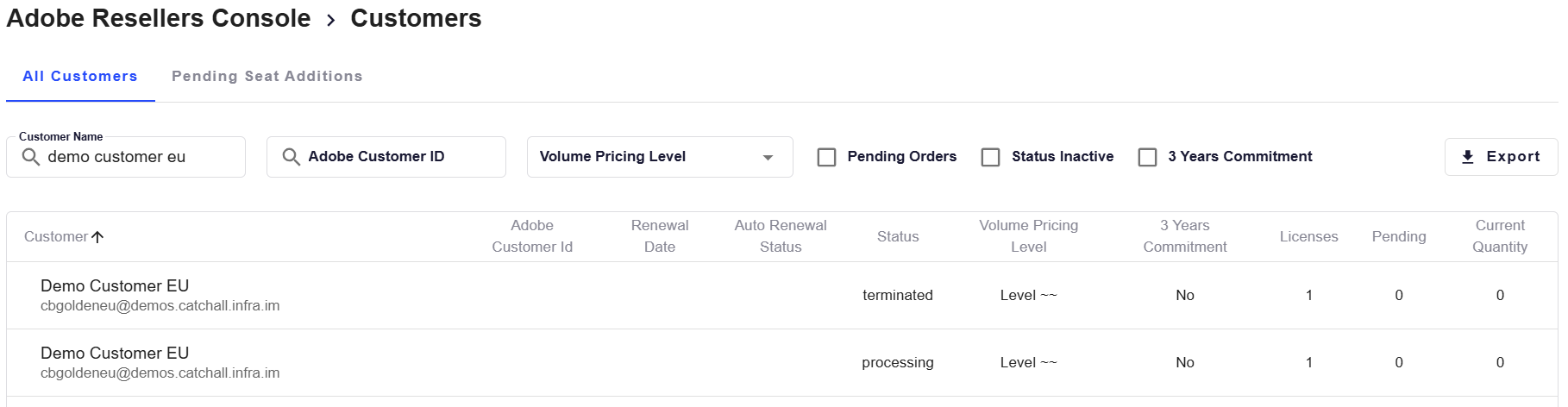
-
Copy the ID of the order that you wish to return and keep it at hand, as you will need it later.
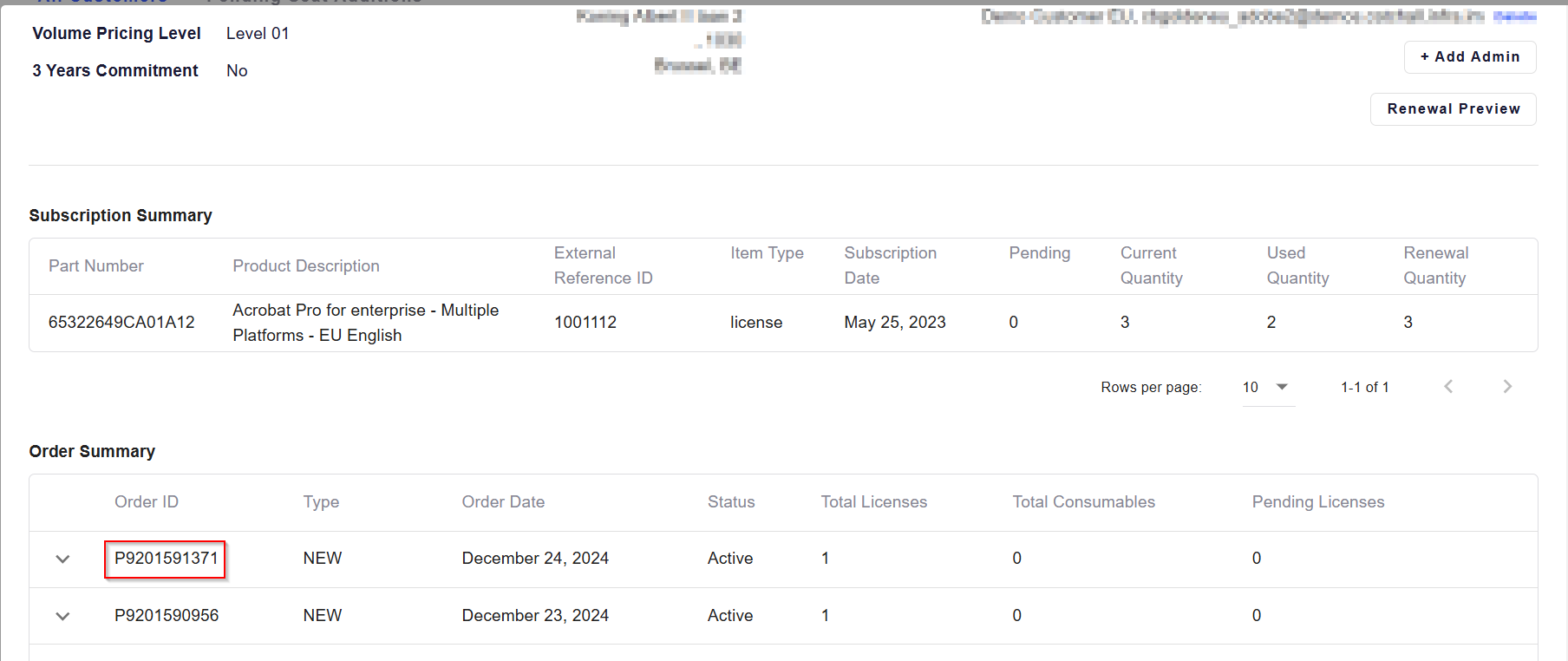
-
-
Now go back to the UX control panel for resellers and click Customers > Subscriptions. Then, find the corresponding subscription and click on it.
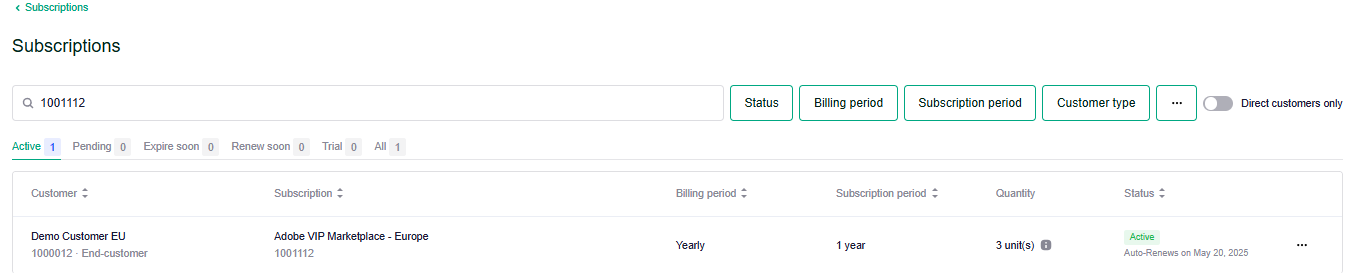
-
Click Change and decrease the license quantity according to the order that you wish to return. In this case, the subscription consists of 3 licenses, but the order we wish to return consists of 1 license, so we need to decrease the license count by 1. Click Next at the bottom of the page.
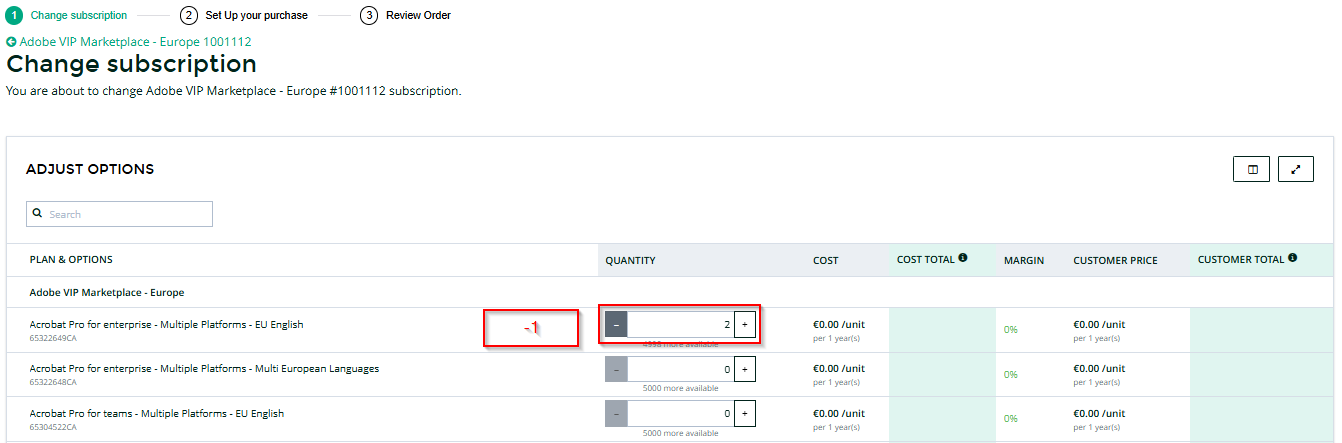
-
Specify that this is an order return request and enter the order ID you obtained previously when prompted. The, specify the Adobe user administrator email and, optionally, the Adobe customer PO number. Click Next.
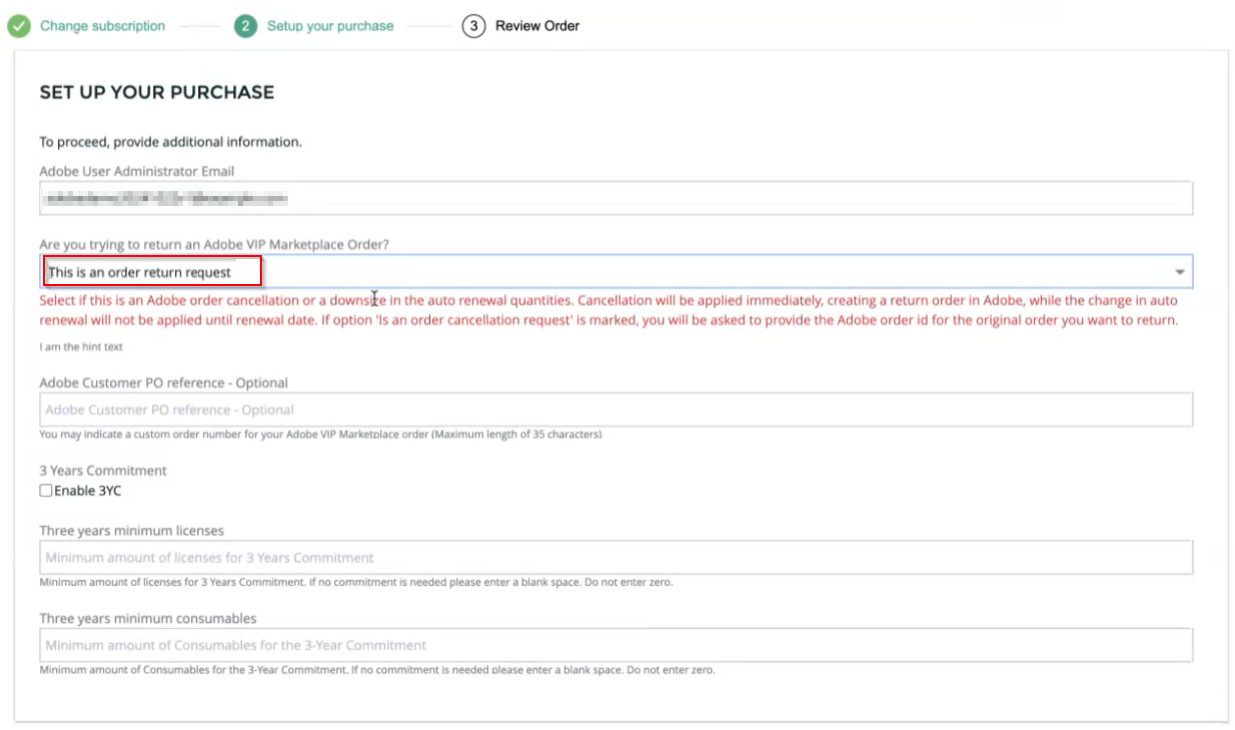
-
Confirm the order details and click Place Order.
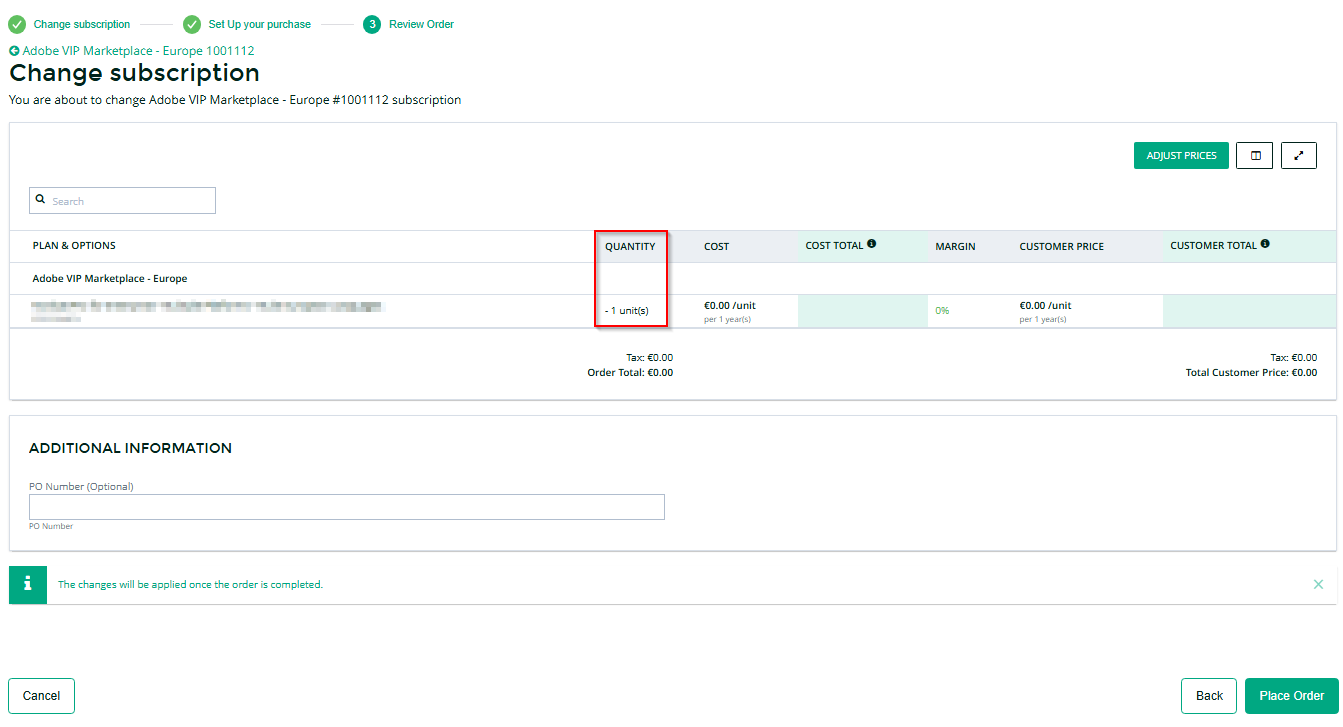
-
Only if you did not provide this information in step 4, you will be asked to confirm if this is an order return request at this point. To do this, click the Open Activation Form button.
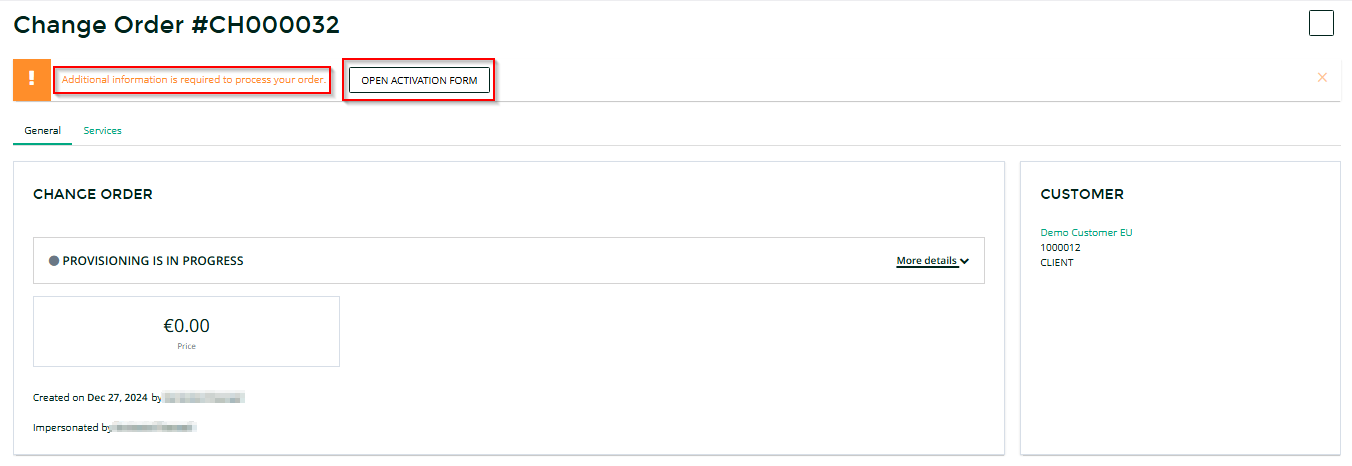
-
Select This is an order return request in the dropdown list.
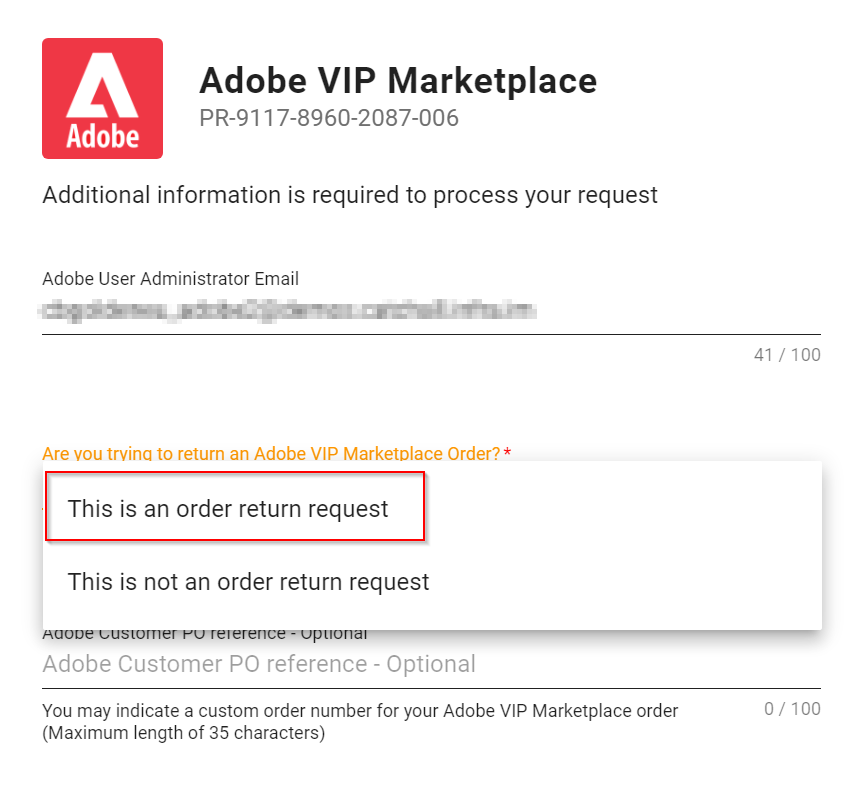
-
Specify the ID of the order that you wish to return (the ID you obtained from the Adobe Resellers Management Console, in step 1.e). Click Submit.
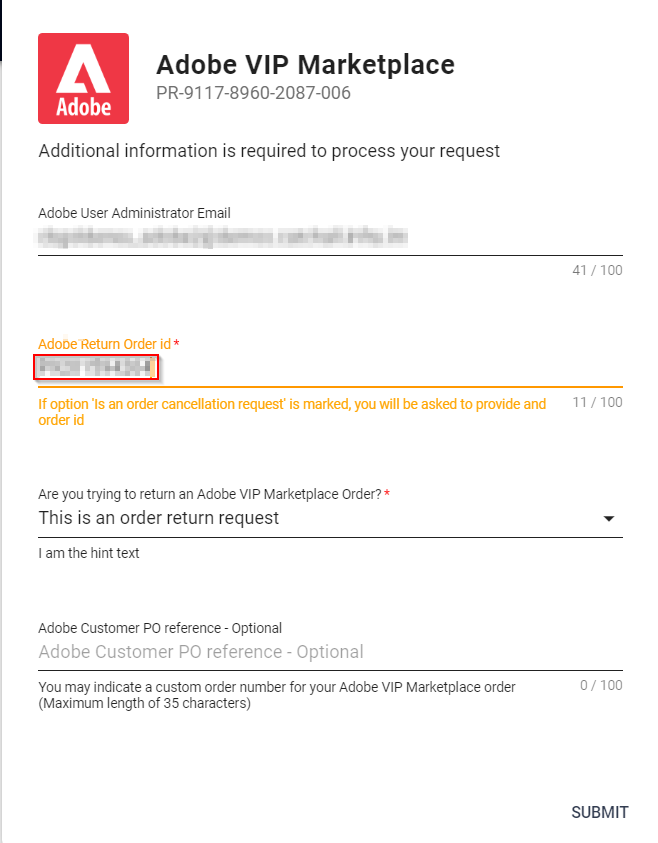
-
-
Once the process has been completed, you will be able to see that the order that you returned will be in status Canceled and the return order ID will be displayed. You can send this ID to the Modern Support Team to request a credit for the return.
