Canceling Azure RI Subscriptions
Azure RI subscriptions can be canceled at any time from UX1. However, bear in mind that the cancellation of the Azure Reserved Instance subscription will only disable the customer's capability to purchase reserved instances in self-service mode, it will not cancel the RI SKUs purchased. Azure RI SKU cancellation has to be processed through the Azure portal or the Microsoft Partner Center by the customer, reseller or service provider staff. For further details, refer to the Frequently Asked Questions section.
To cancel a subscription complete the following steps:
-
Find the active subscription and click on it to view the details.
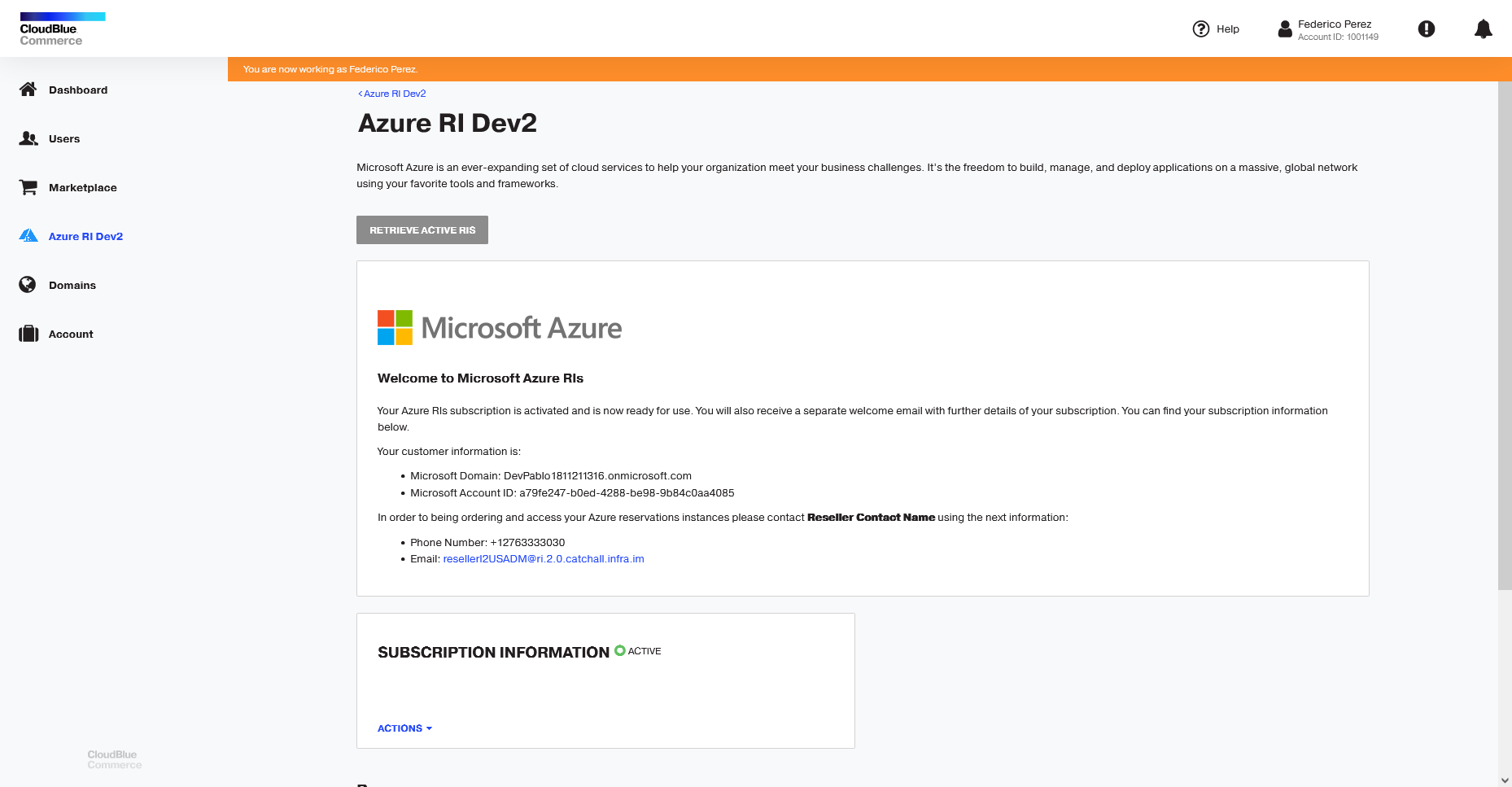
-
Click the Actions button and select Cancel Subscription from the drop-down list.
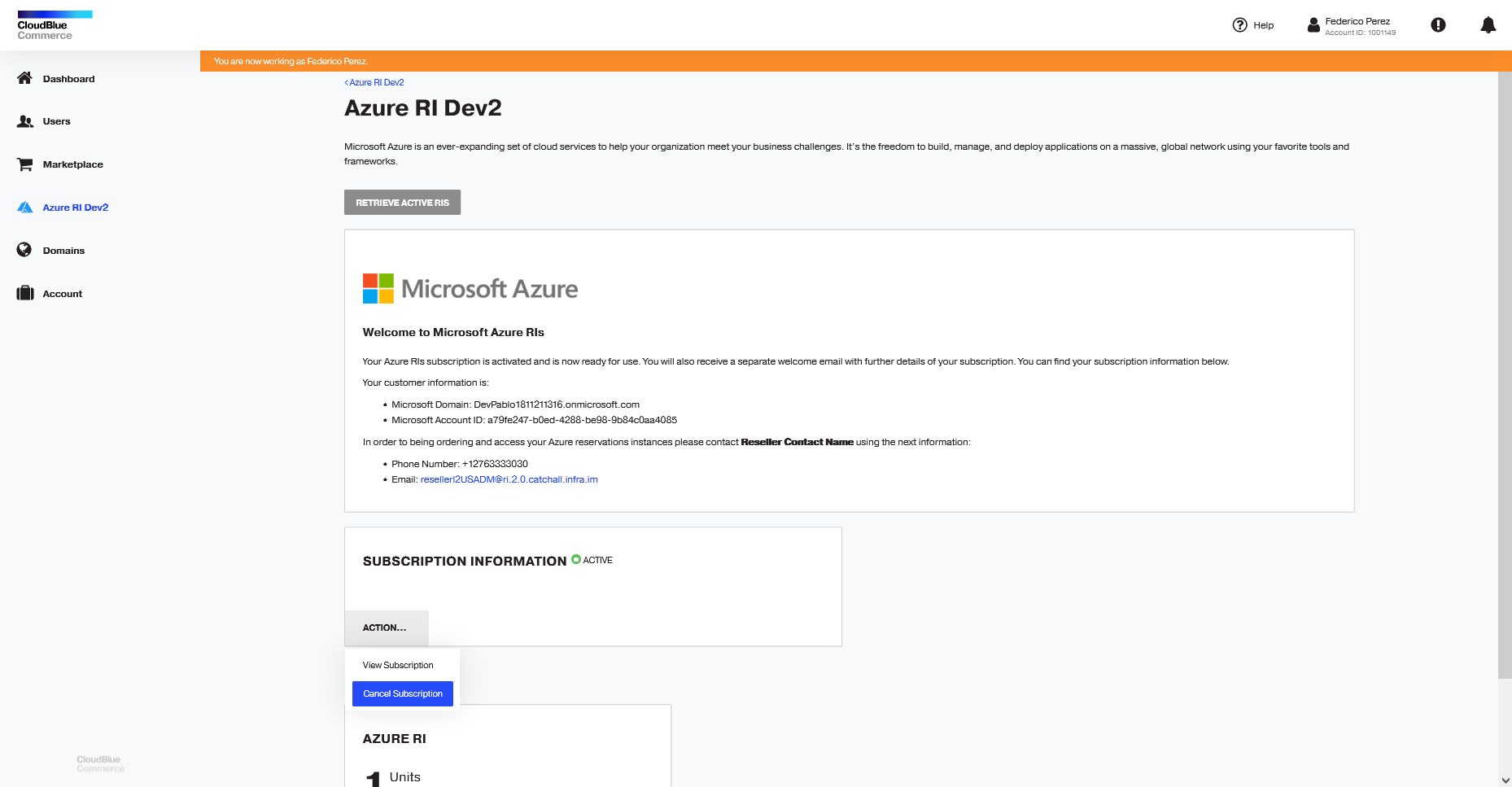
-
On the Confirm Cancellation screen, choose the reason for cancellation and click the Confirm button.
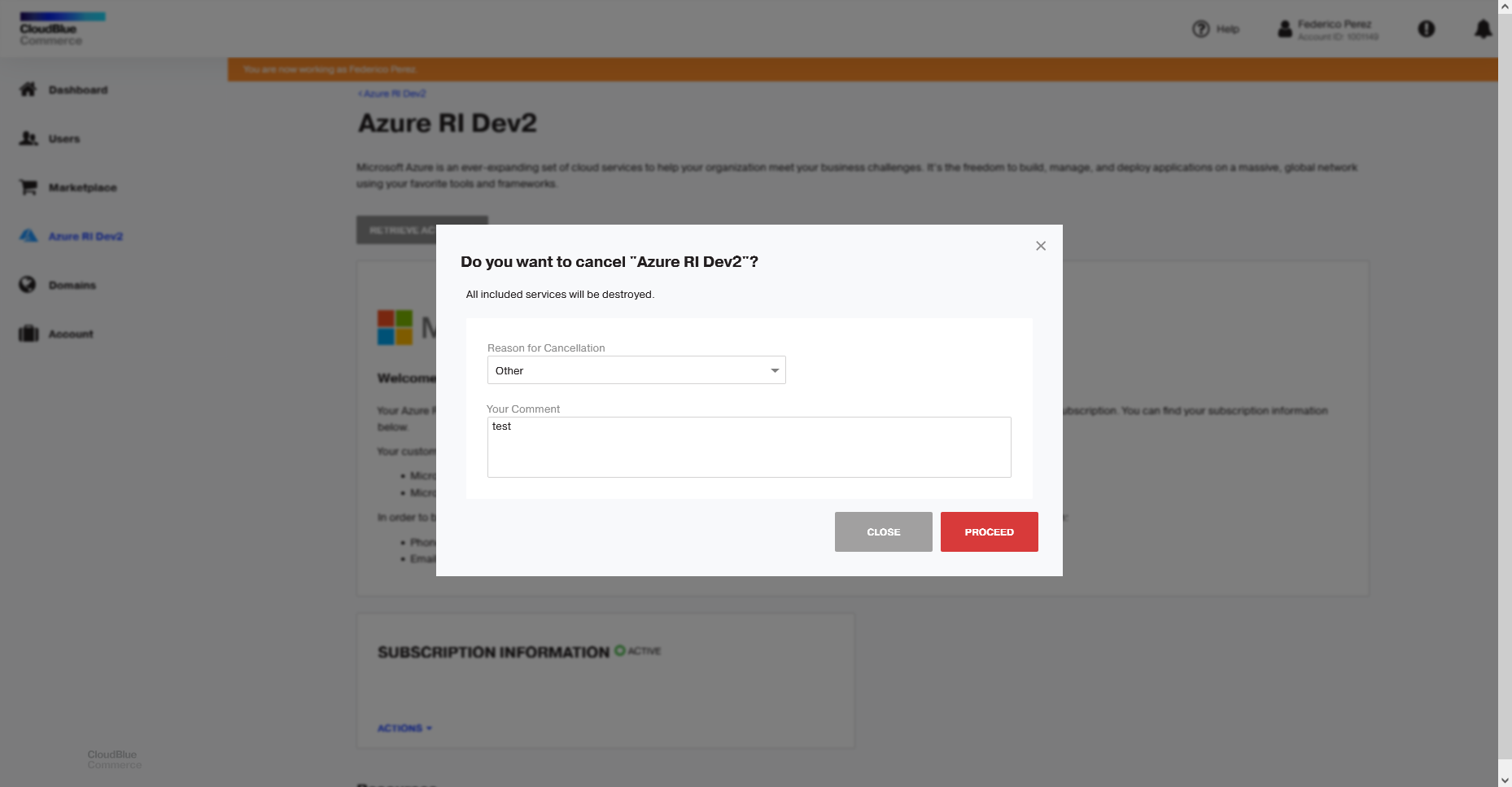
-
Once all the provisioning steps are completed, the cancel order status will be set to Completed and the subscription will be set to inactive in the Microsoft Partner Center.
-
Optionally, you can set up a notification email to inform end-customers that their subscription is inactive.
Note: If the canceled subscription has not been yet removed, you will be able to resume it by canceling the cancellation order in CloudBlue Commerce.
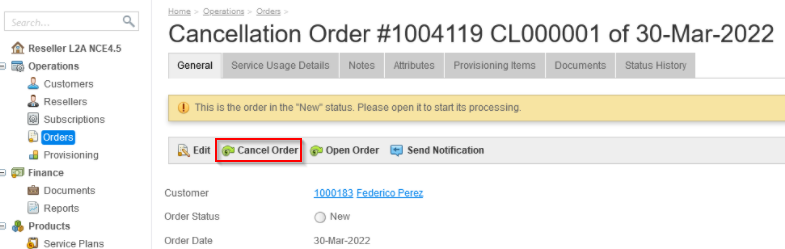
Note: The cancellation request will only be approved in CloudBlue Connect 60 days after the cancellation date to ensure that the usage report contains any usage that may be reported by Microsoft after the subscription cancellation date.
Canceled subscriptions can be destroyed in CloudBlue Commerce, which means that such subscriptions cannot be restored and can no longer be used. For further information refer to CloudBlue Commerce documentation: