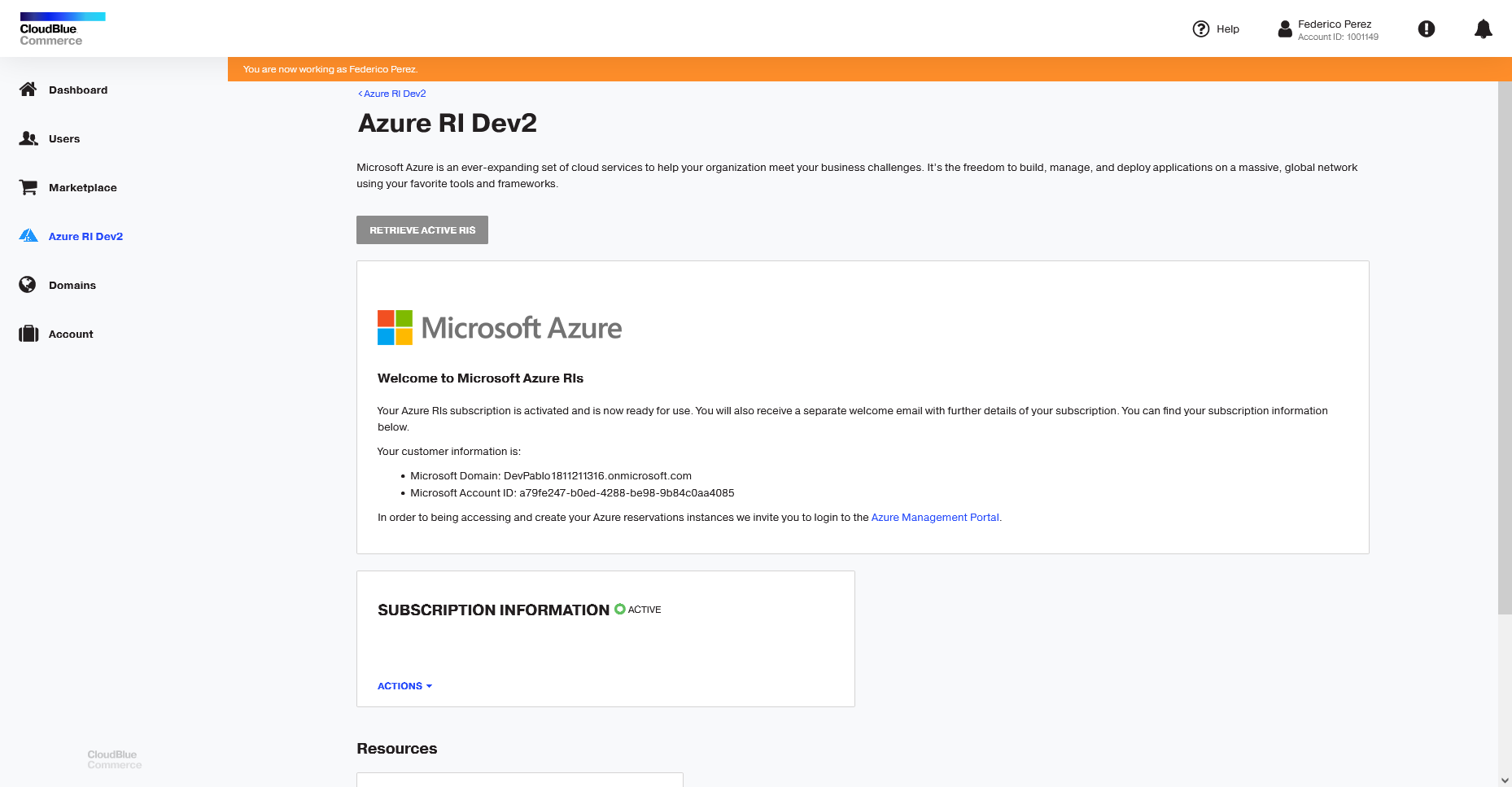Order Process as a Transacting Partner
Note: An order for Azure RI in the marketplace will be associated to one single customer and tenant ID in Microsoft. This entails that only one Azure RI subscription can exist under the same tenant and consequently, all the Azure RI invoice lines will be collected under the same CMP subscription.
In this section you will find a step-by-step walk-through of the order process as a transacting partner.
-
Log in to the Marketplace, select an Azure RI plan and click Add to Cart.

-
Once a service plan is added, a red notification icon will appear on the cart indicating the number of items that it currently contains.
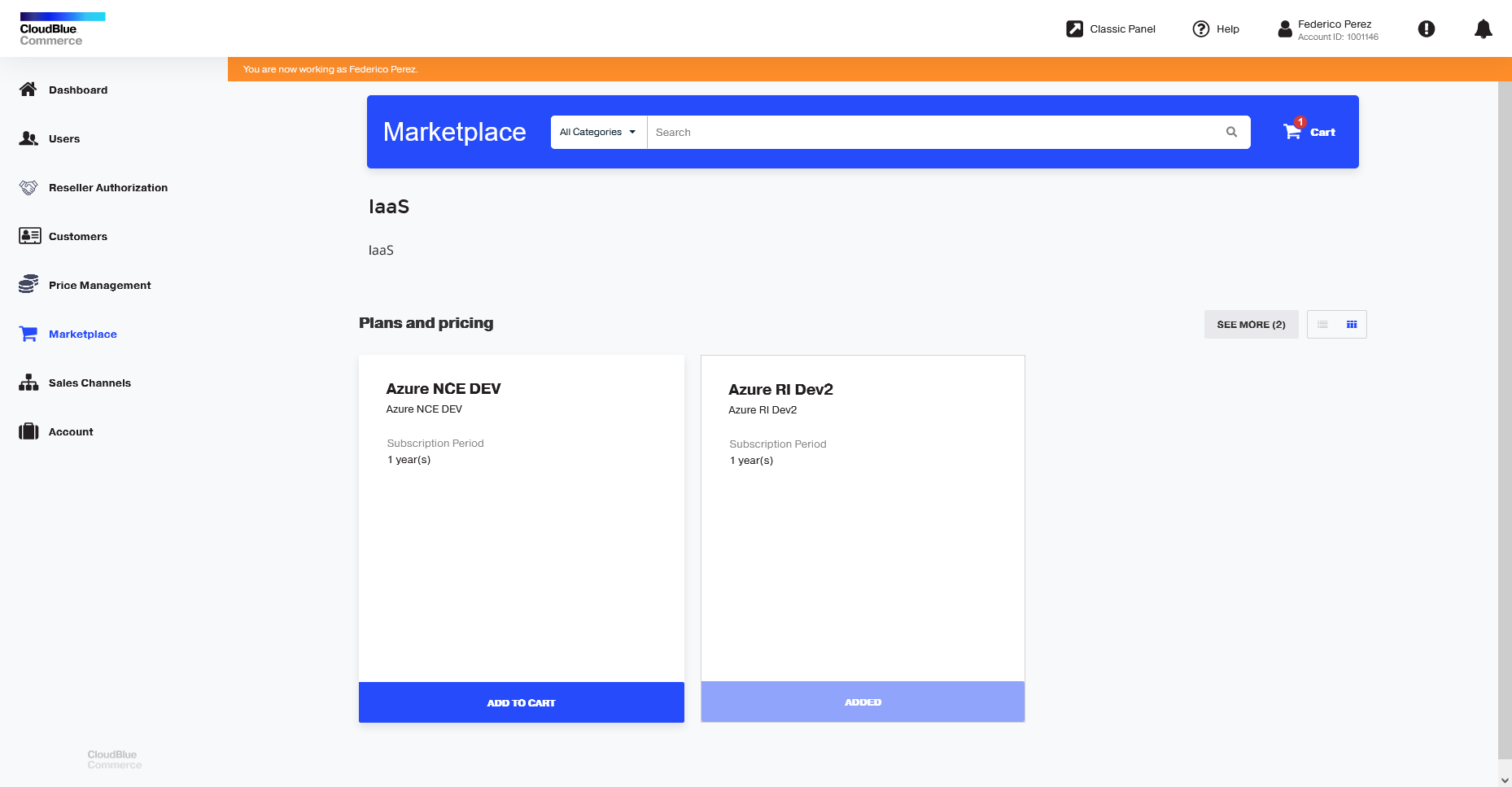
-
Click the cart icon to review your order. Click Next.
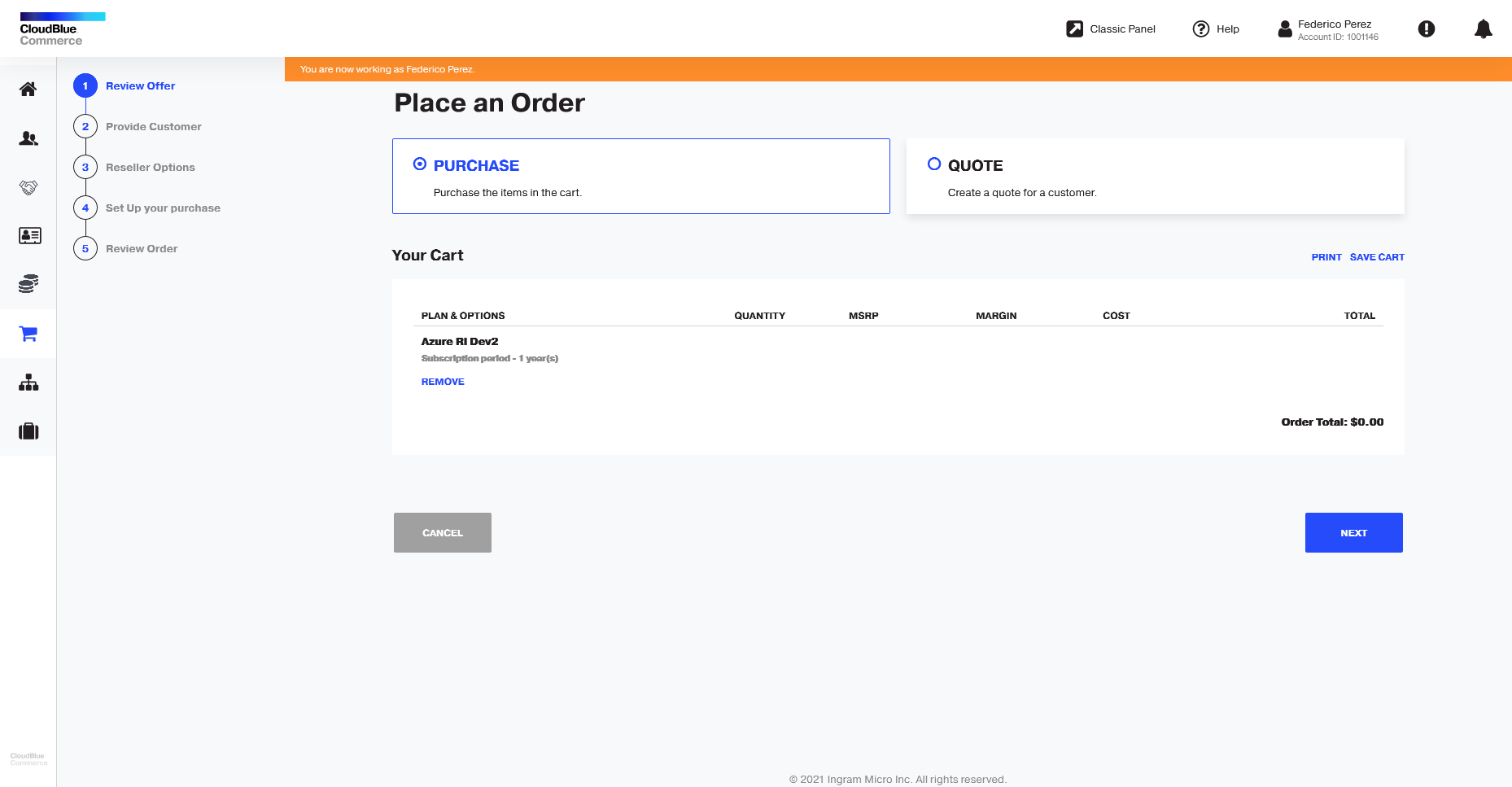
-
On Azure RI, the subscription must be purchased on behalf of an existing customer. To select an existing customer, click Select Existing Customer. To find existing customers, click Select Customer and use the available fields to search for an existing customer by ID, account name, email, etc. Once you find the customer, click the Select option next to it. Click Next.
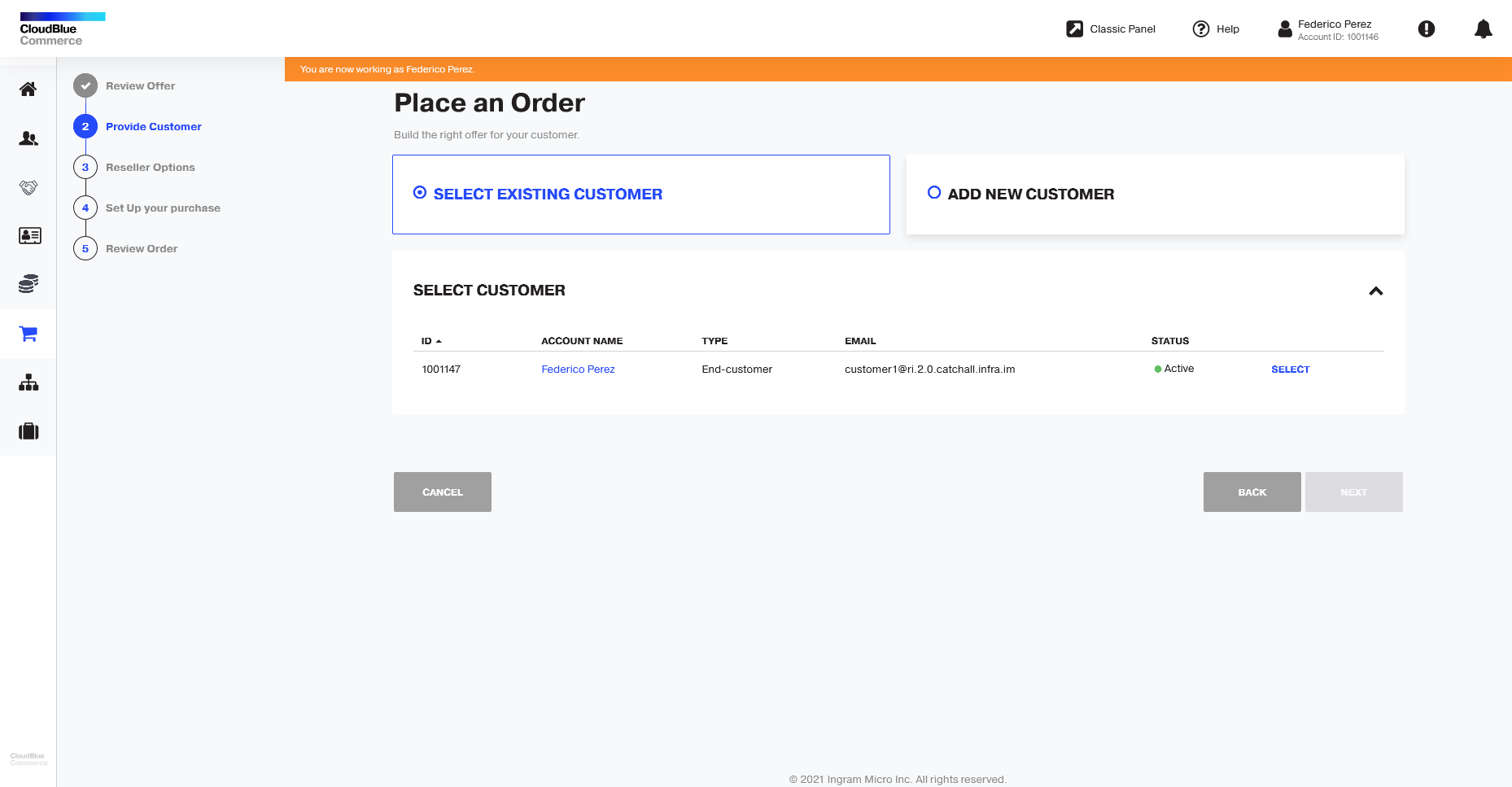
-
Review the selected customer's details and click Next.
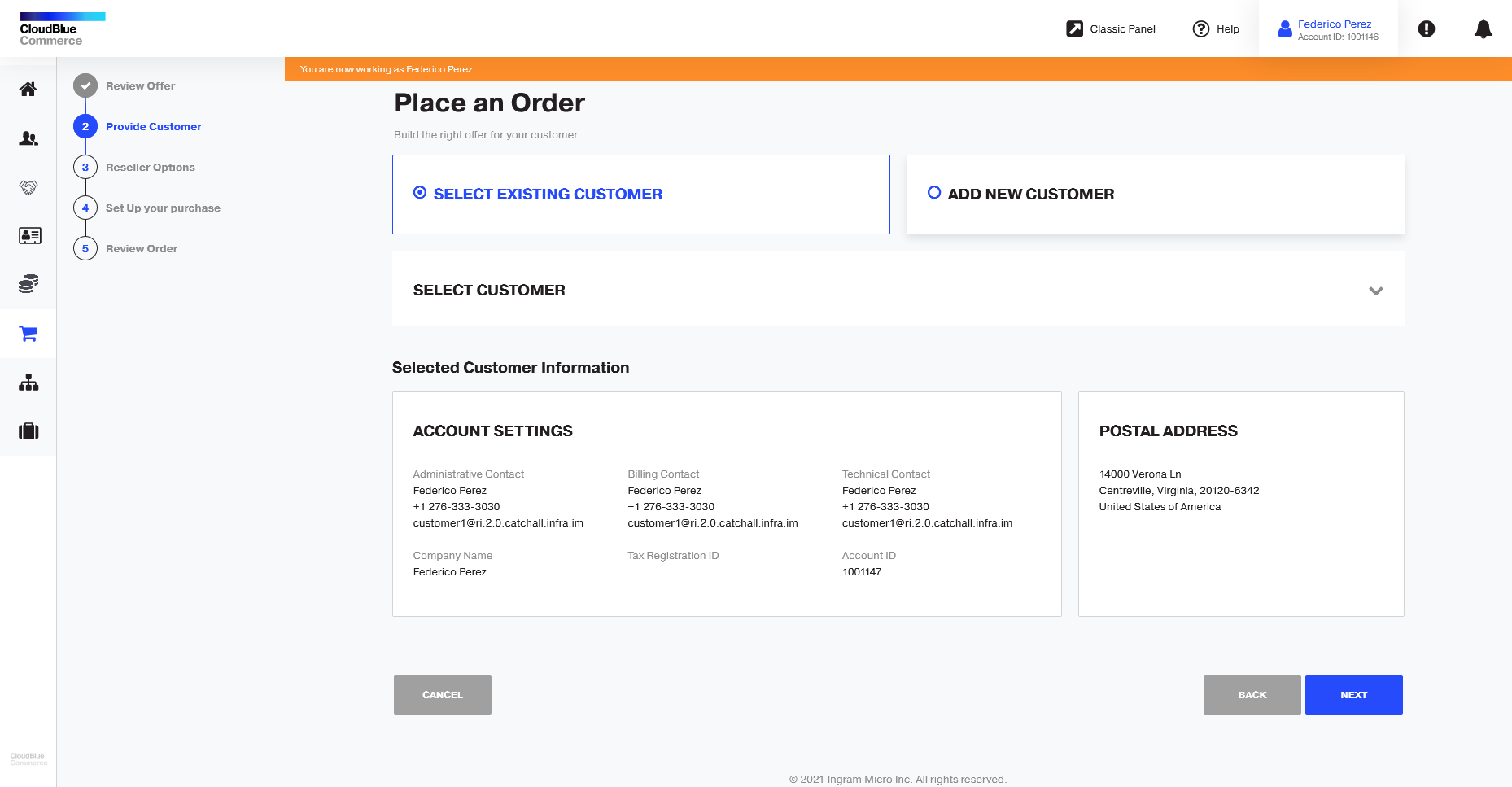
-
In an indirect sales model, you will be asked to provide the Microsoft Partner Number (MPN) if you have not already provided it in a previous purchase, as well as the reseller's contact name, phone number and email address. For more information on how to obtain an MPN, refer to the Obtaining your Partner MPNID and Indirect Reseller Tenant ID section.
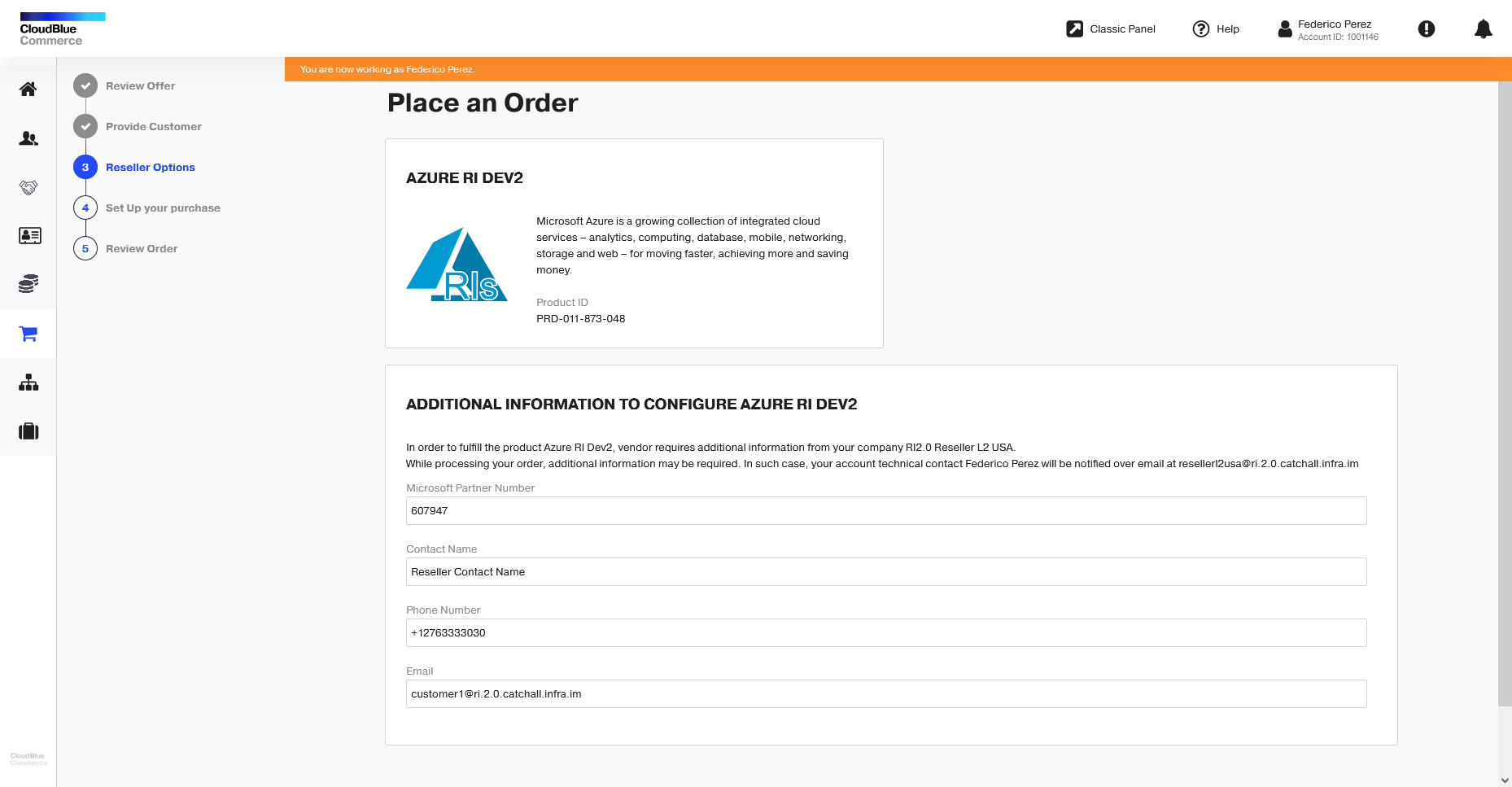
Notes:
- If the MPN was provided by the reseller previously, this step will be skipped and the corresponding MPN will be displayed.
- In a direct sales model, the MPN is not required.
- If the Microsoft Partner Agreement has not been accepted, you will be asked to accept it first in the Partner Center. -
Enter the Microsoft tenant domain. For example:
mytenantdomain.onmicrosoft.com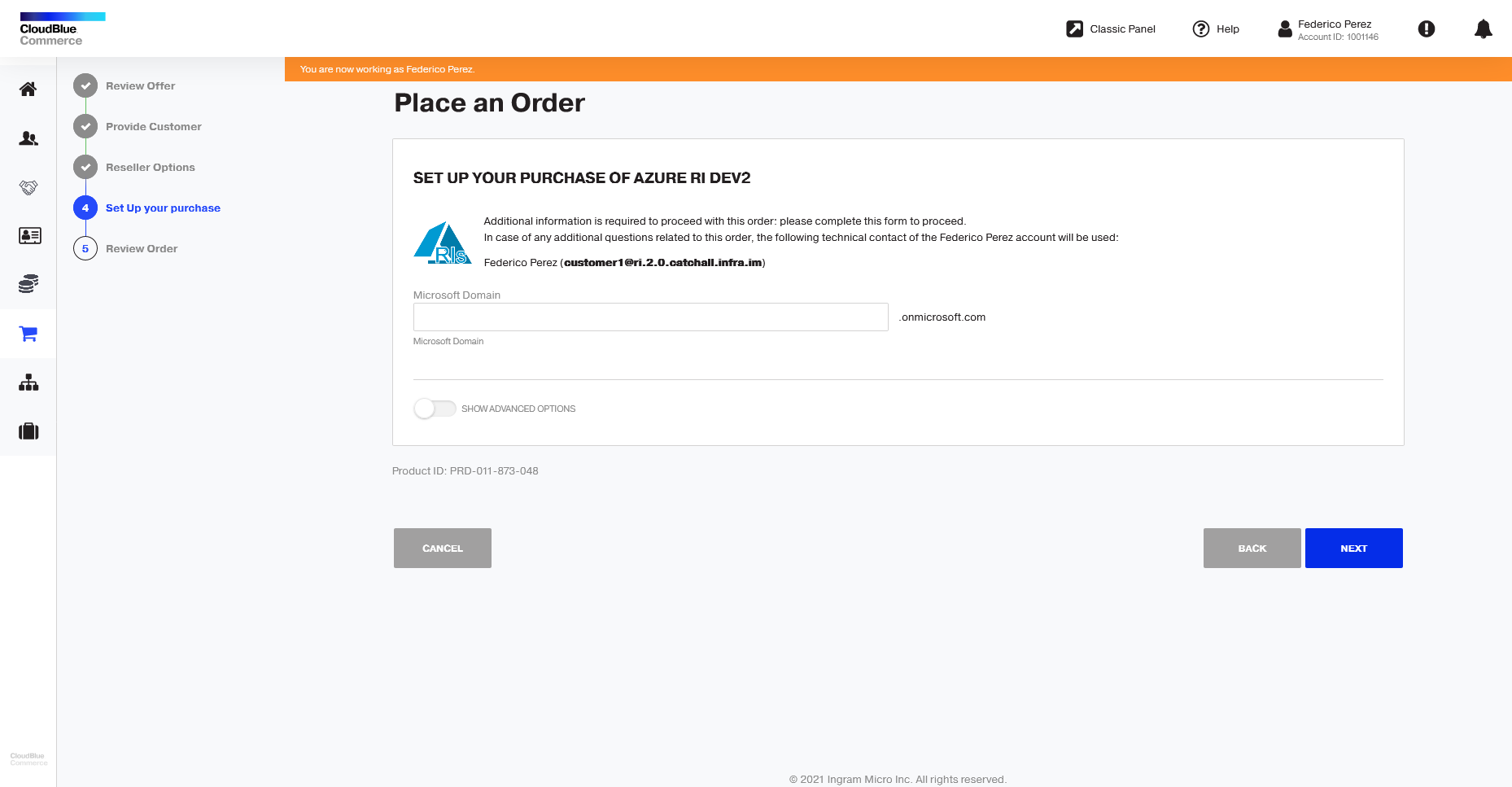
Note:
- If the selected customer already has a subscription in the Microsoft Partner Center, but not on CloudBlue Commerce, it will be necessary to create a verification user in the Partner Center in order to be able to validate that the customer owns the provided tenant domain. For further details on this requirement, refer to the Validating the Domain Ownership section.
- If the transacting partner does not have the required roles and permissions in Microsoft, it will be necessary to verify the tenant domain ownership manually. To obtain more information, refer to the Manual Verification of the Domain Ownership section. -
Review the order details and click Buy.
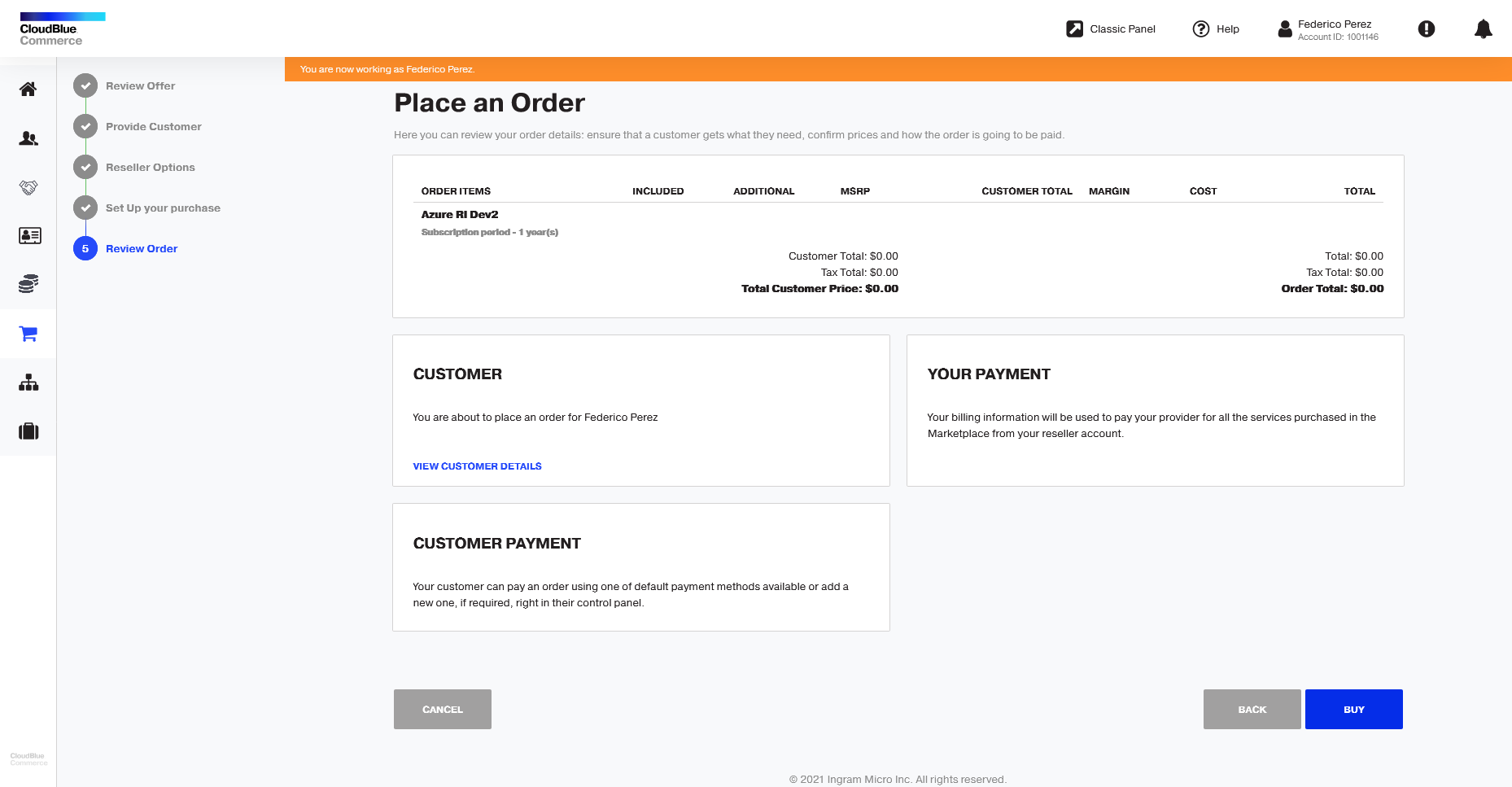
-
Optionally, you can track the order in CloudBlue Connect by clicking Track Order. In the CloudBlue Connect main navigation menu, click Subscriptions, select the subscription request that was created and go to the Fulfillment tab to see the details of the request. You can check the parameters, information on the request status, etc. For additional details on how to manage subscription requests in CloudBlue Connect, refer to the CloudBlue Connect Community.
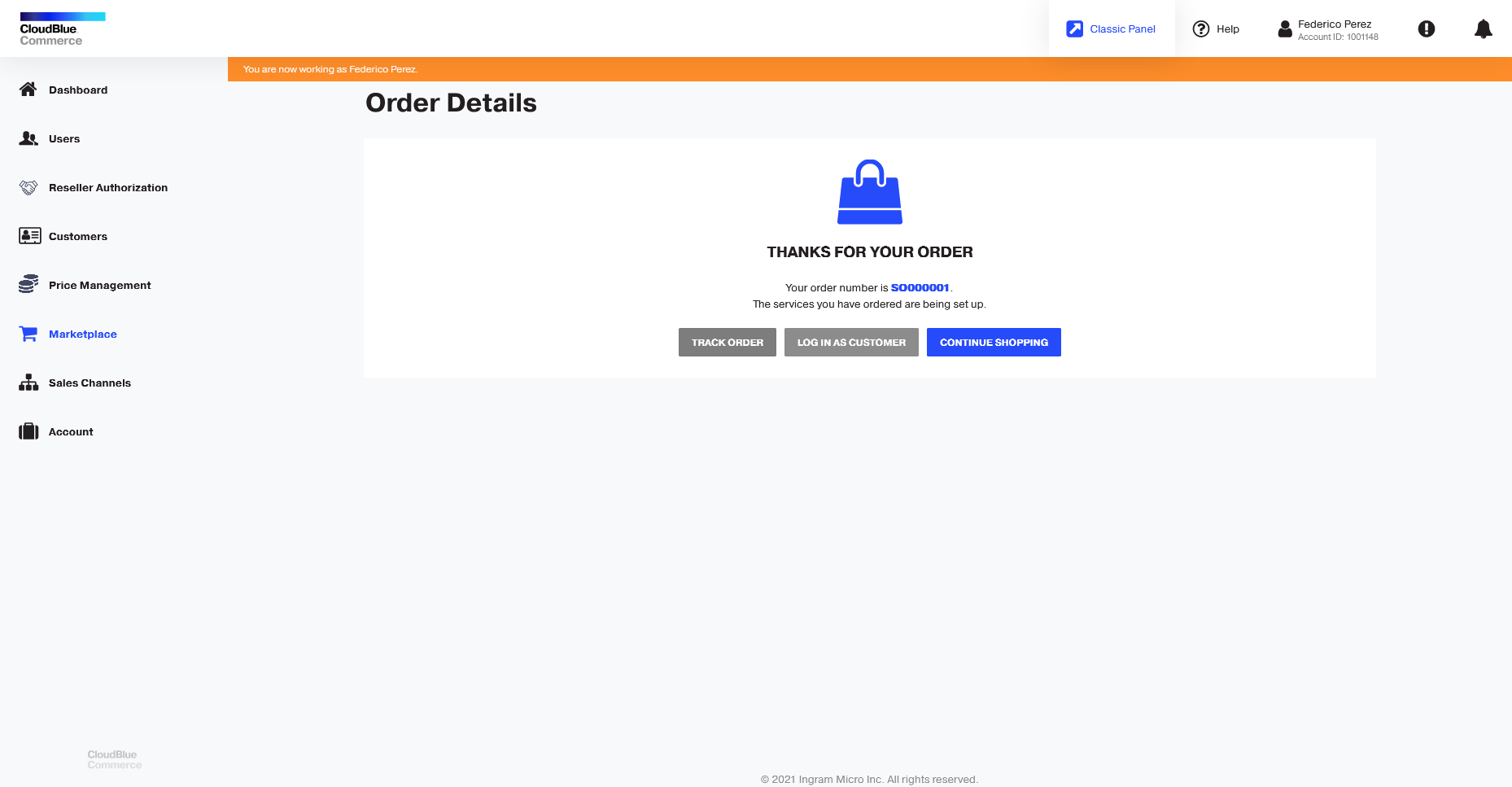
-
Once the subscription has been created, click Azure RI in the left menu to see your subscription details, retrieve the active reserved instances by clicking the Retrieve Active RI button or access the Azure Manage Portal to purchase Azure reserved instances if the self-service policy is enabled.