Enabling APIs and Creating and Configuring a Service Account
-
Enable the following APIs in the Google Cloud console:
-
Create a service account in the project to generate the API key in JSON format. To do this, complete the following steps:
- In the Google Cloud Platform console, expand the left menu and go to API and services and then click Credentials.
- Select the project.
- Click Create Credentials > Create Service Account.
- Enter the Service Account name and description. Then click Create and Continue.
- Select the Owner role and click Done.
- In the list of Service Accounts, click the Service Account you have just created and click Keys.
- Click Add Key and select JSON.
- Download the JSON file.
-
Configure the
channel_partner_credentialsparameter in the Distributor Portal by pasting the contents of the JSON file. For more details, refer to the Configuring the Parameter Values section.Note: Once the JSON has been downloaded, it will not be possible to download it again.
-
Add the service account as Billing Account Administrator for the billing account. The Billing Account Administrator for which access is given must be the Distributor/Payer Billbing Account. For further details, refer to Google Cloud documentation.
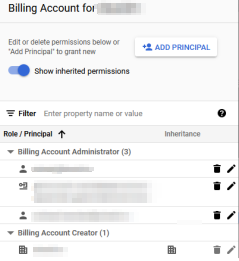
-
Enable the
apps.orderrole for your service account. To do this, complete the following steps:-
Go to the Google Admin console and search for API controls.
-
Click Manage Domain Wide Delegation.
-
Click Add new to add a new service account, which must be linked to the one you created in the Google Cloud Platform console. To do this, enter a name for the service account, the client ID (you must obtain it from the JSON file you downloaded in step 2) and the following scope:
https://www.googleapis.com/auth/apps.order
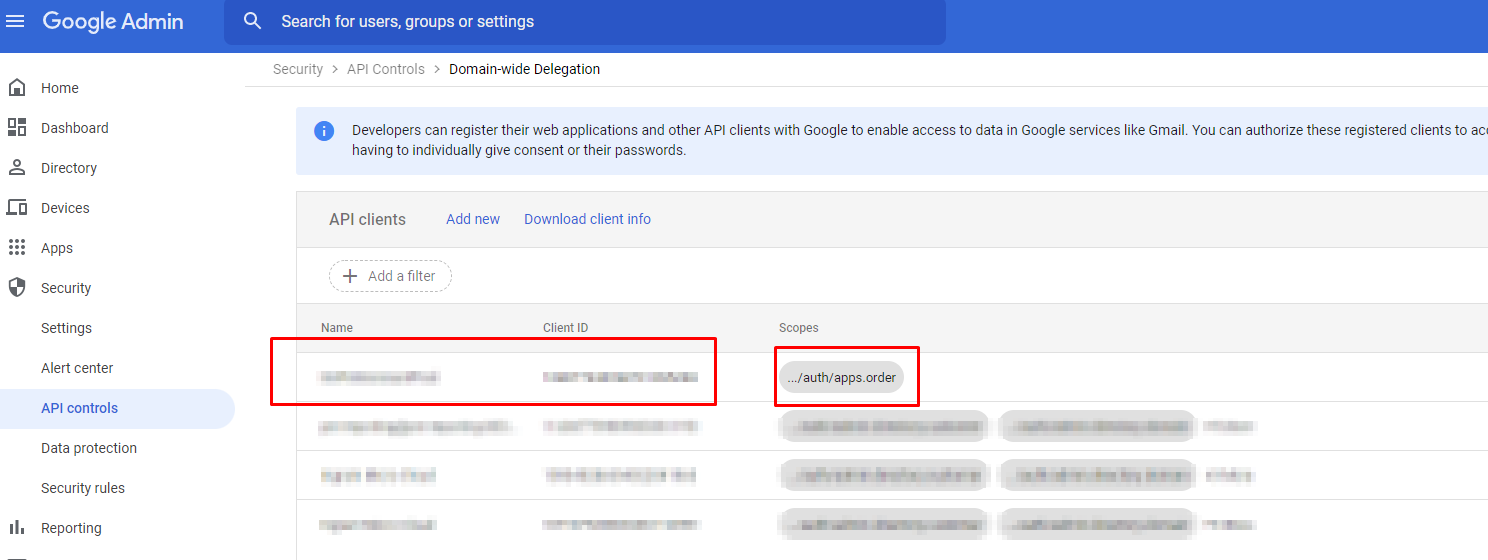
-