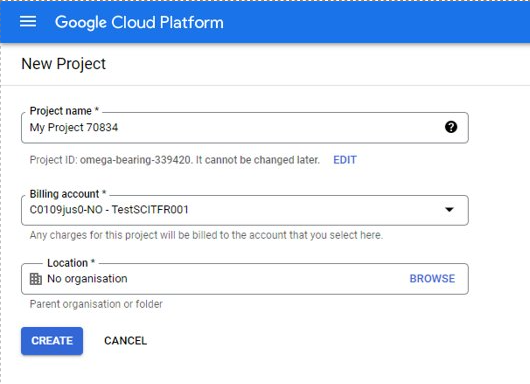Purchase Order Process for Transacting Partners - Import Order Mode
In this section you will find a step-by-step walk-through of the order process as a transacting partner. In this example, we will select the Import order mode, which will allow you to import existing external sub-billing accounts to CloudBlue.
-
Log in to the Marketplace, search for the Google Cloud Platform service plan and add it to the cart.
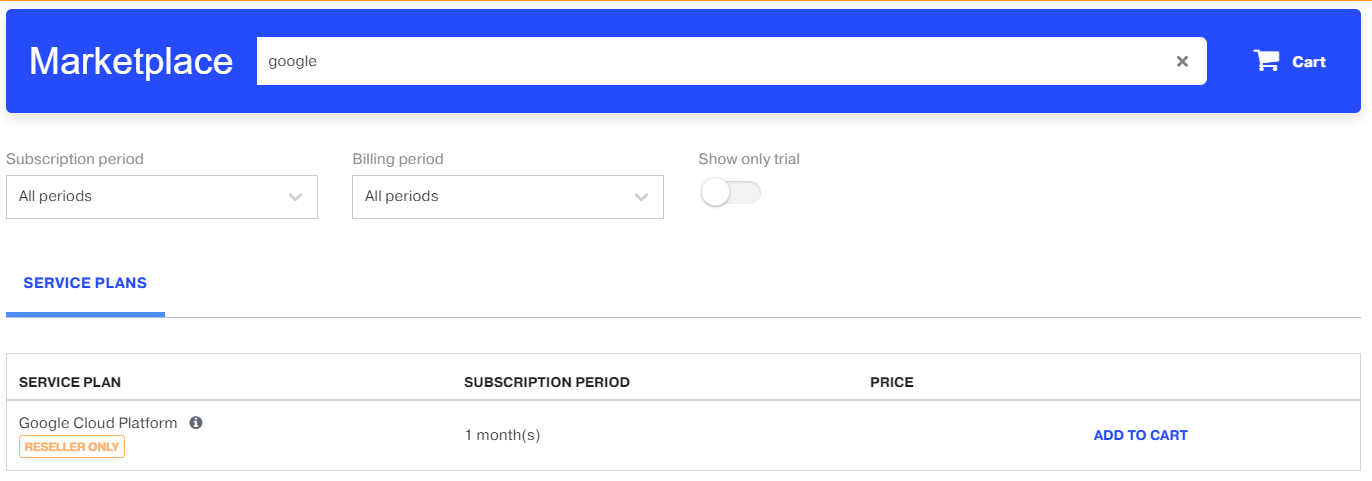
-
Click the cart icon to see the purchase details.
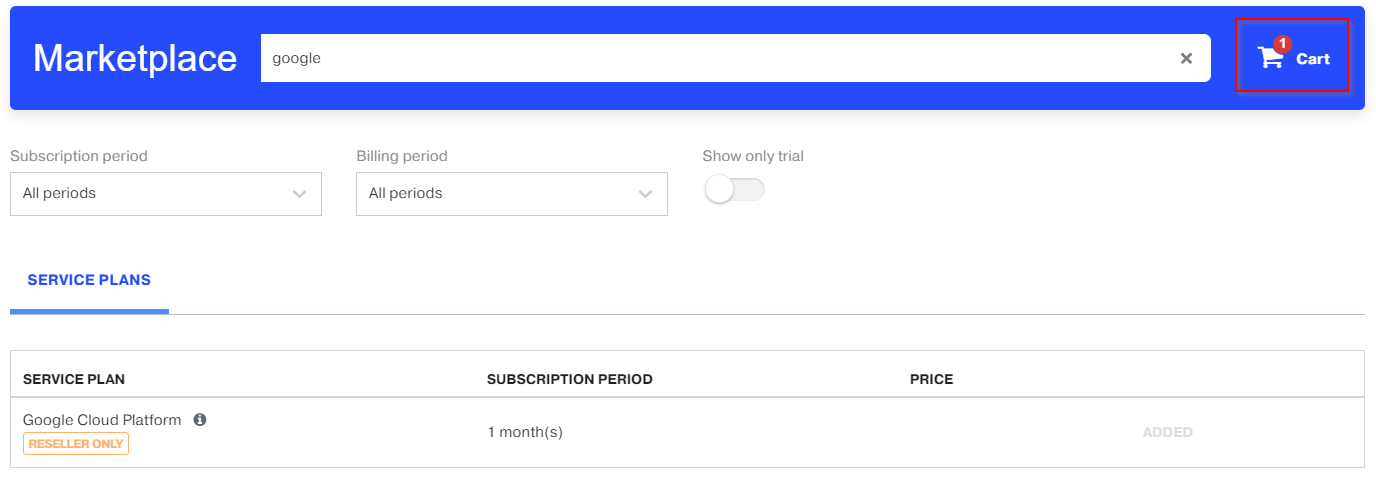
-
Review the cart details and click Next.
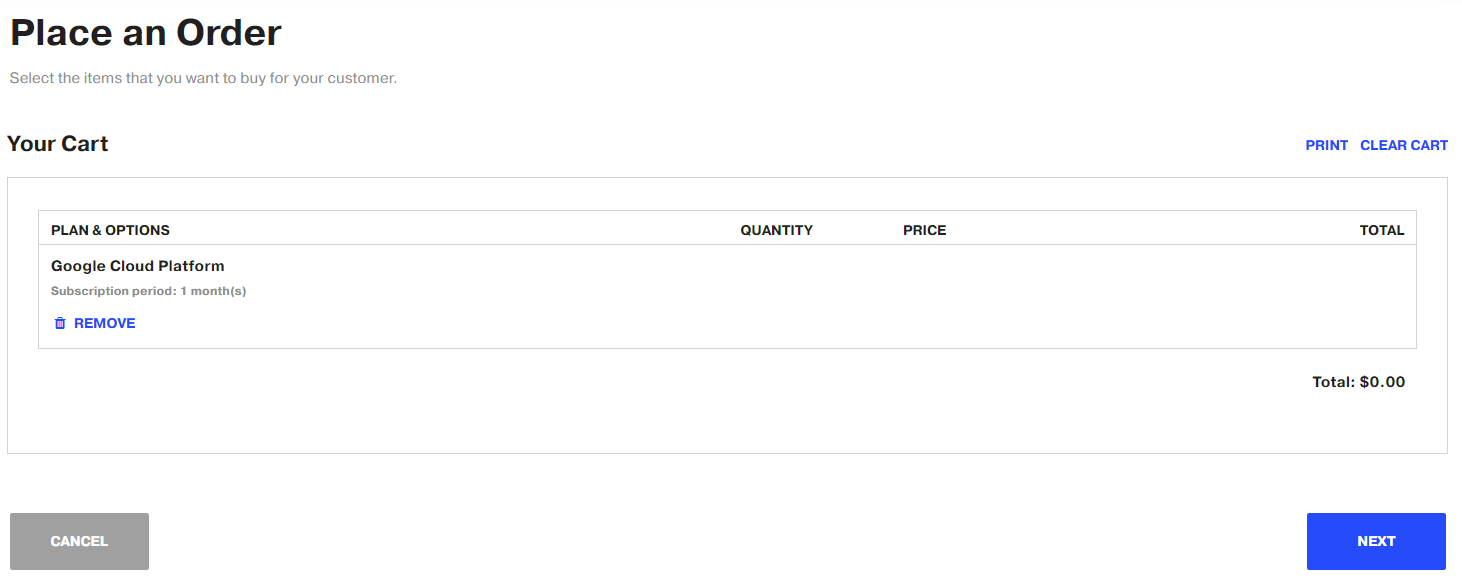
-
At this point, you need to select the customer for whom the order will be placed. You can select an existing customer or create a new one. In this case, we will select an existing customer.

-
Enter the admin user email account of the entity that will be managing the new GCP account. Then, select the Order Mode: New or Import.
- New: This mode creates a new sub-billing account. Once it is created, a user can either create a new project or transfer an existing project from another sub-billing account into the new sub-billing account. This order mode creates a new sub-billing account under the Distributor's organization.
-
Import: This option benefits Partners following the 1-Tier distribution model, who have external GCP sub-billing accounts which they wish to import to CloudBlue.
In this case, we will select the Import mode.
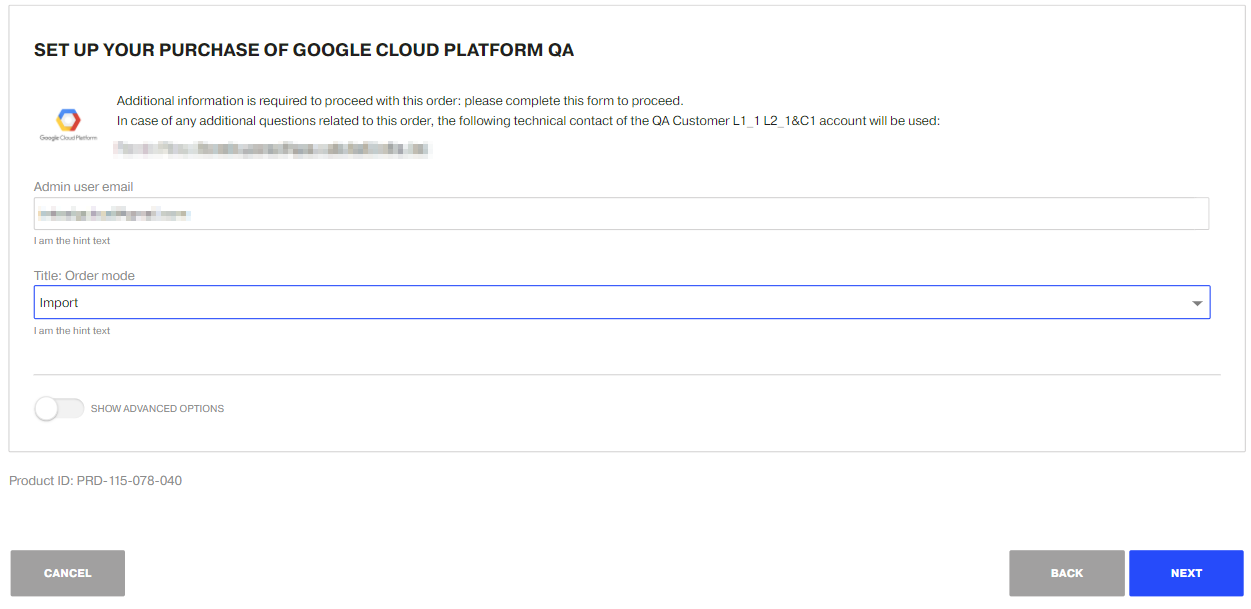
-
To proceed with the import of an external sub-billing account, it is necessary to provide the corresponding Google Customer ID and the Entitlement ID.
Note:
- The sub-billing account to be imported must exist and be active.
- Importing a sub-billing account is not possible if the connector is configured to work with multiple billing accounts (see the multi_billing_accounts parameter in the Distributor's guide).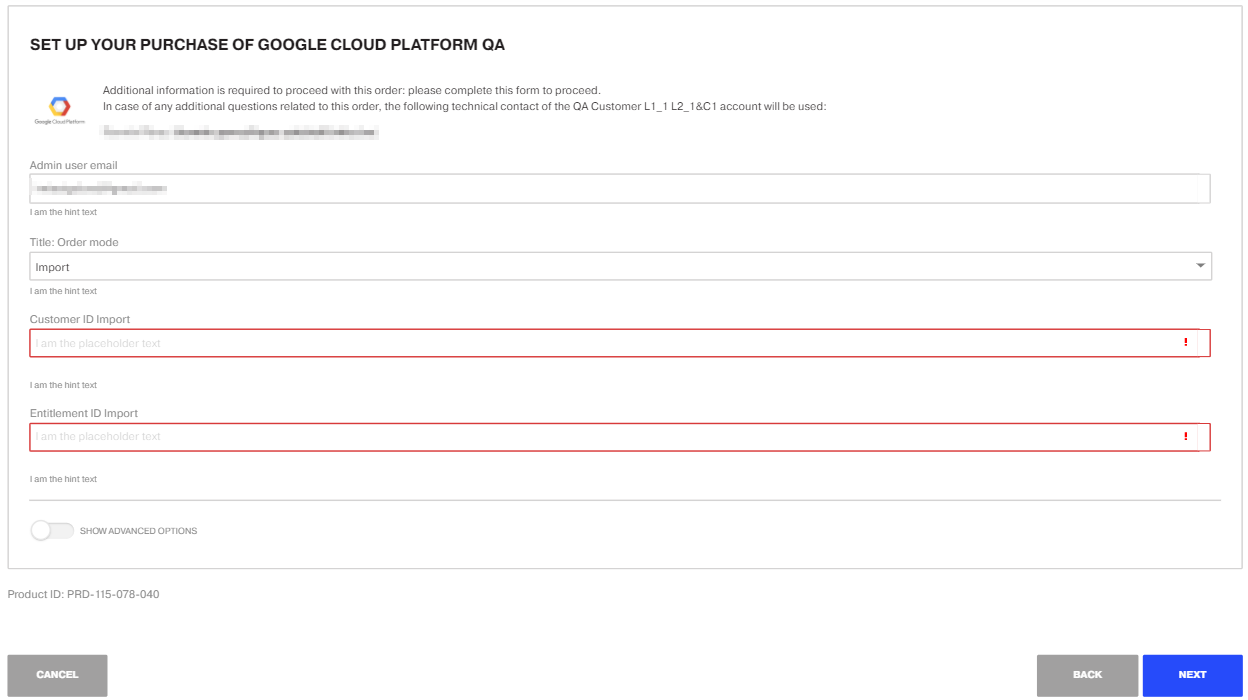
-
Select the payment method, review the order details and click Buy.
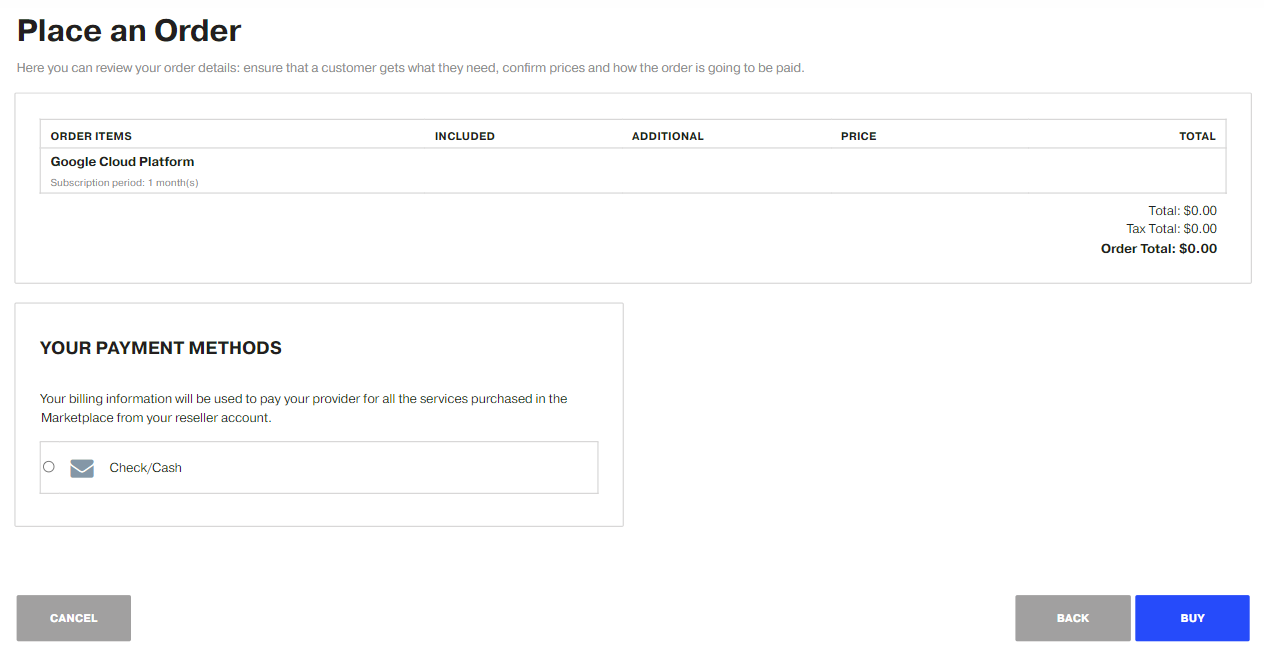
-
Once the order process is completed and the subscription is provisioned, you can go to the Google Cloud Platform console to confirm that the new sub-billing account has been created.
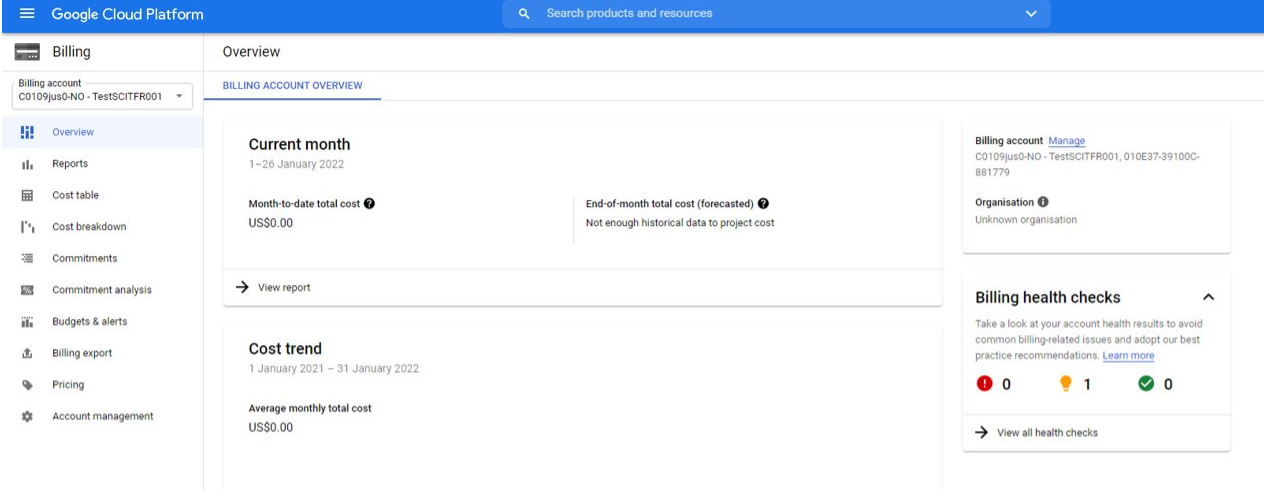
-
Finally, you can either create a new project in the Google Cloud Platform console or transfer an existing project from an existing sub-billing account. In this example, we will create a new project in the Google Cloud Platform console and we will select the sub-billing account that was provisioned by the connector.