Order Process as a Transacting Partner
In this section you will find a step-by-step walk-through of the order process as a transacting partner.
-
Log in to the Marketplace, click the Microsoft NCE tile and select one of the options available, for example, NCE Microsoft 365 (Commercial).
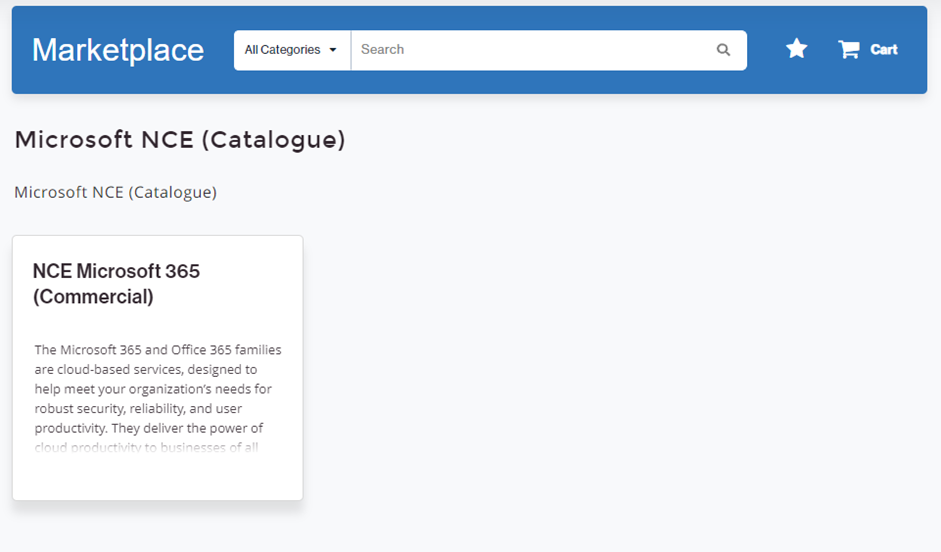
-
Search for the service plan that you would like to purchase and click Add to Cart. Once a service plan is added, a red notification icon will appear on the cart, indicating the number of items currently in your cart.
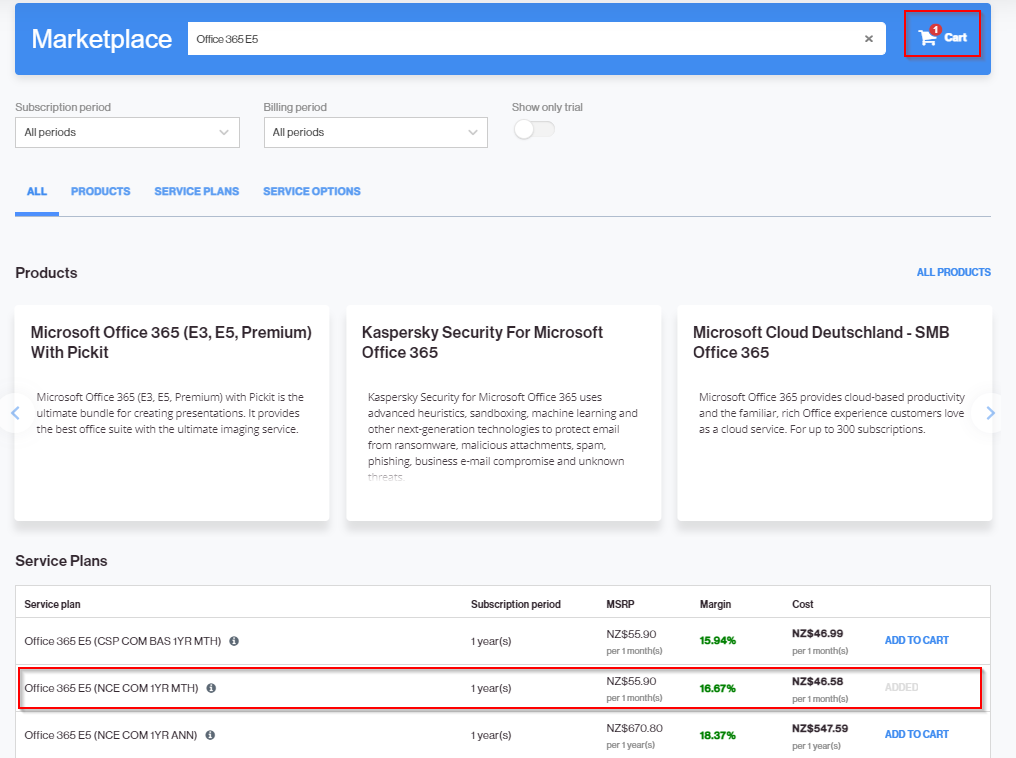
-
Click the cart icon to review your order. You can add or remove licenses by using the + and - buttons. Then, click Next.
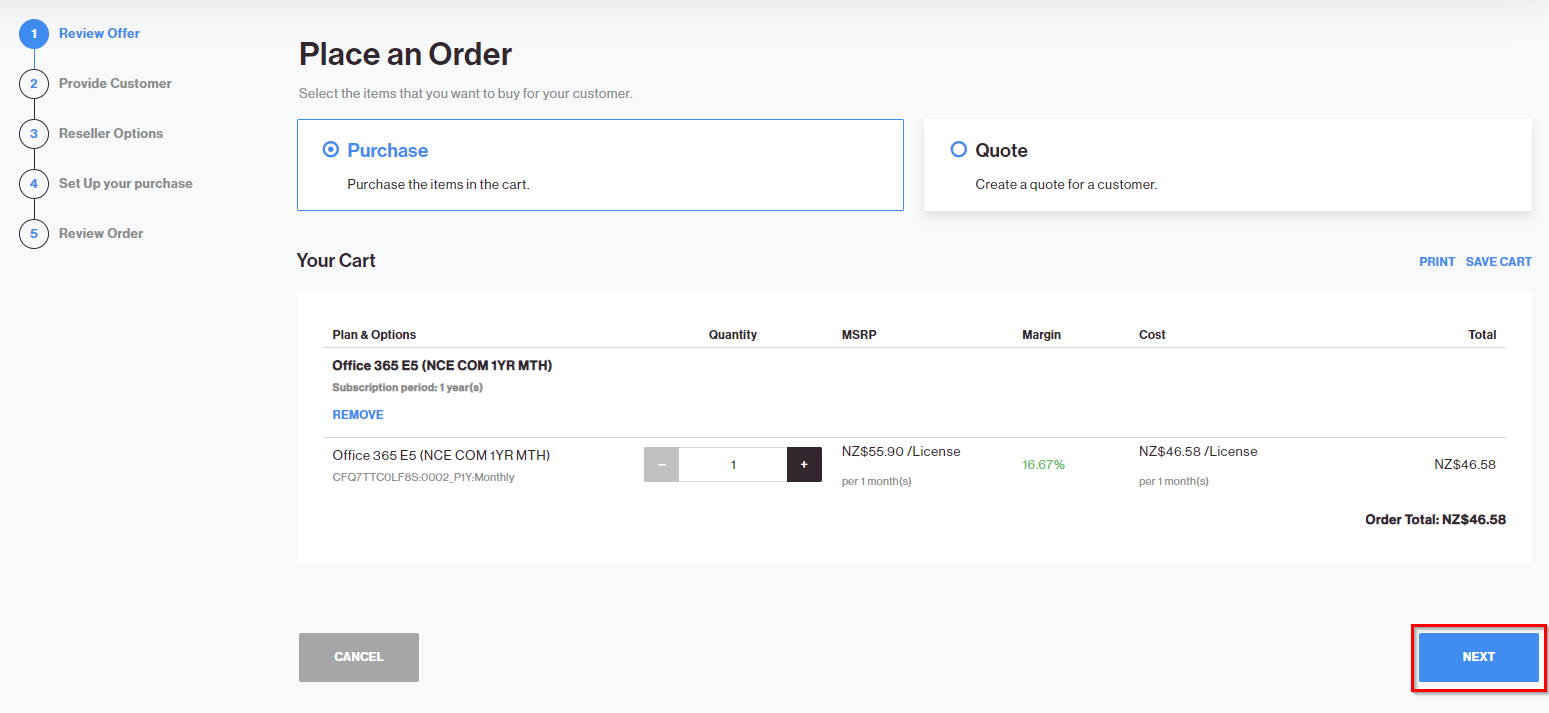
-
You can choose to either purchase the subscription on behalf of an existing customer, or create a new customer.
-
To select an existing customer, click Select Existing Customer. To find existing customers, click Show Search and use the available fields to search for an existing customer by ID, account name, email, etc. Once you find the customer, click the Select option next to it. Click Next.
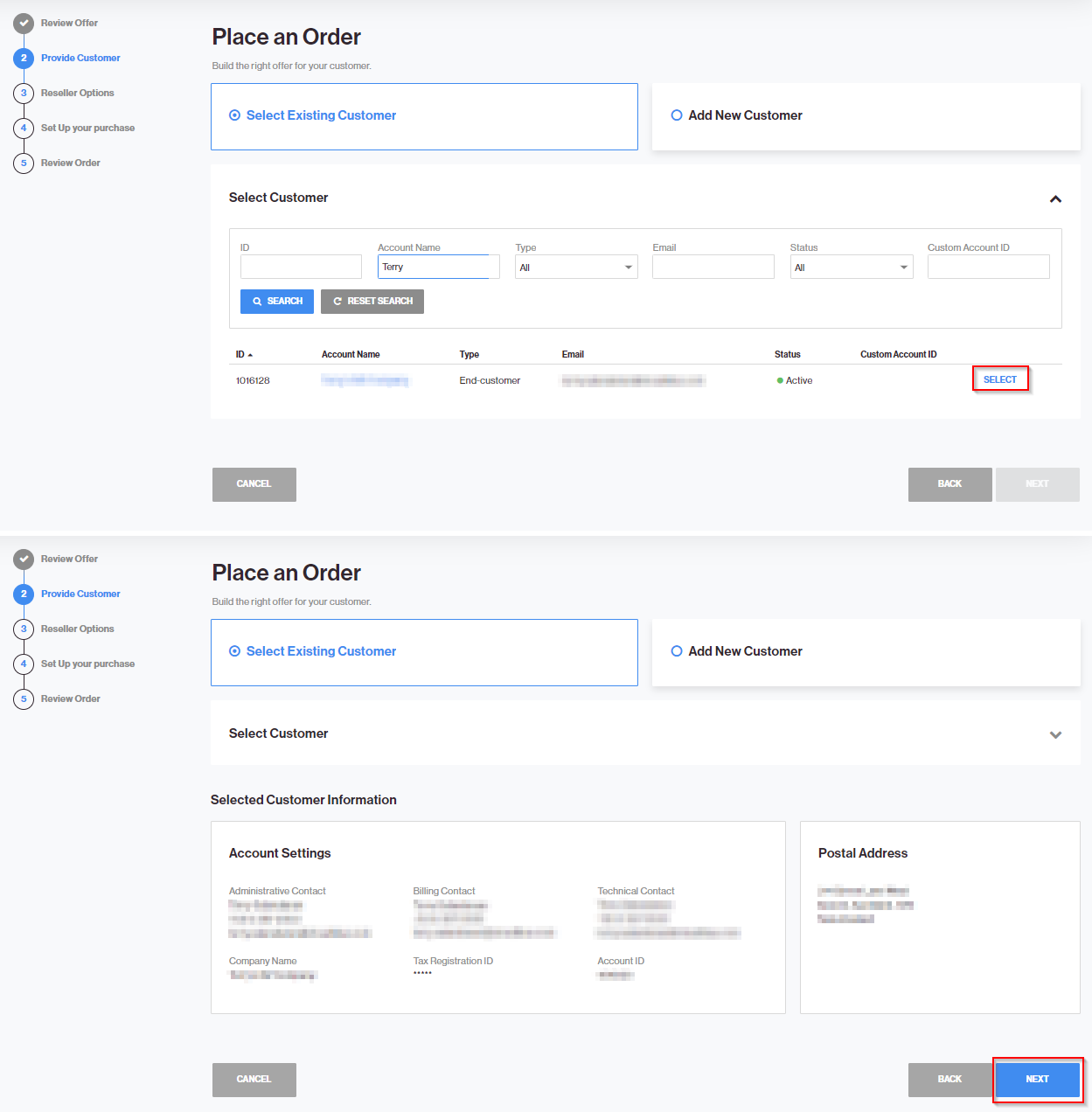
-
To add a new customer, click Add New Customer and complete all the required fields on the form. Click Create Customer to continue.
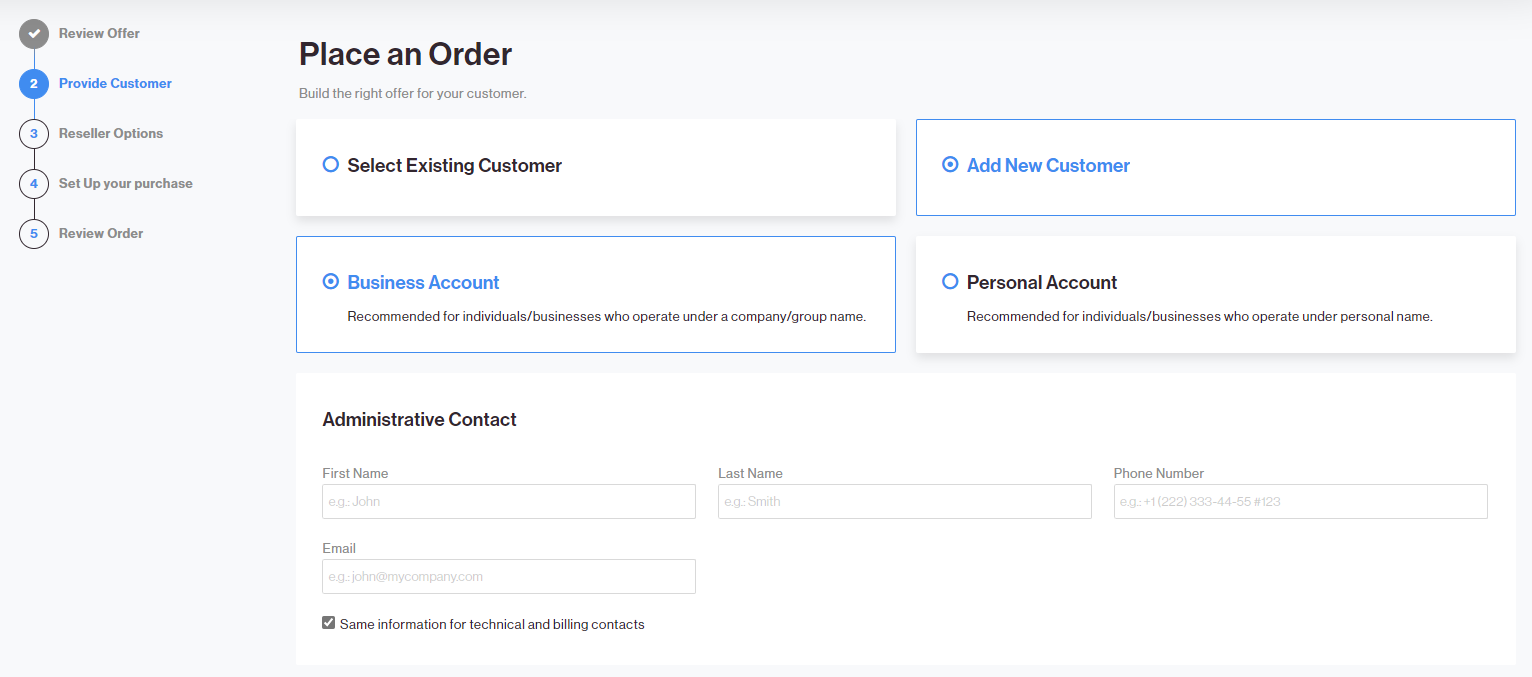
-
-
Providing the MPN ID is required in an indirect sales model. If the MPN and Indirect Reseller Tenant ID have already been provided in a previous purchase, you will see a Ready status and no additional information will be needed. In this case, skip to step 6.
Note: Providing the MPN is not required in direct sales models.
On the contrary, if the PLA MPN ID and PCD AAD Tenant Name (for example,MyBusiness.OnMicrosoft.com) have not been submitted yet, you will see an Inquiring status on the NCE Microsoft 365 Commercial section, as well as a link in the Additional Information tile. If this is the case, click on the Here link to enter your details.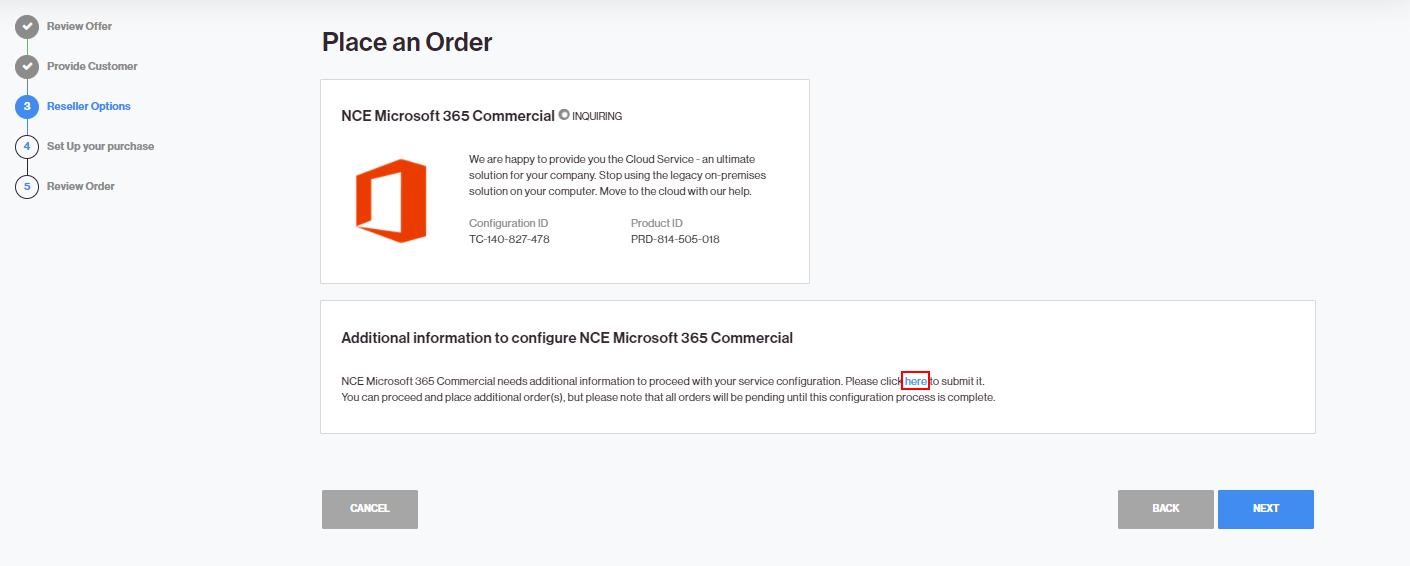
You will be asked to provide a Microsoft Partner Number (MPN) and the Indirect Reseller Domain. For more information on how to obtain your Partner MPNID and Indirect Reseller Tenant ID, please refer to the Obtaining your Partner MPNID and Indirect Reseller Tenant ID section. Click Submit.
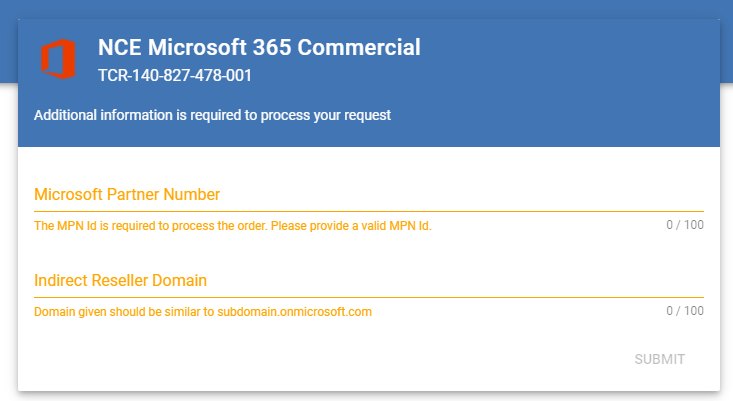
-
In an indirect sales model, the MPN ID and indirect reseller domain will be displayed in the Parameters tile, and the NCE Microsoft 365 tile should display a Ready status. In a direct sales model, the MPN details will not be displayed, as providing the MPN is not required for such model. Click Next to continue.
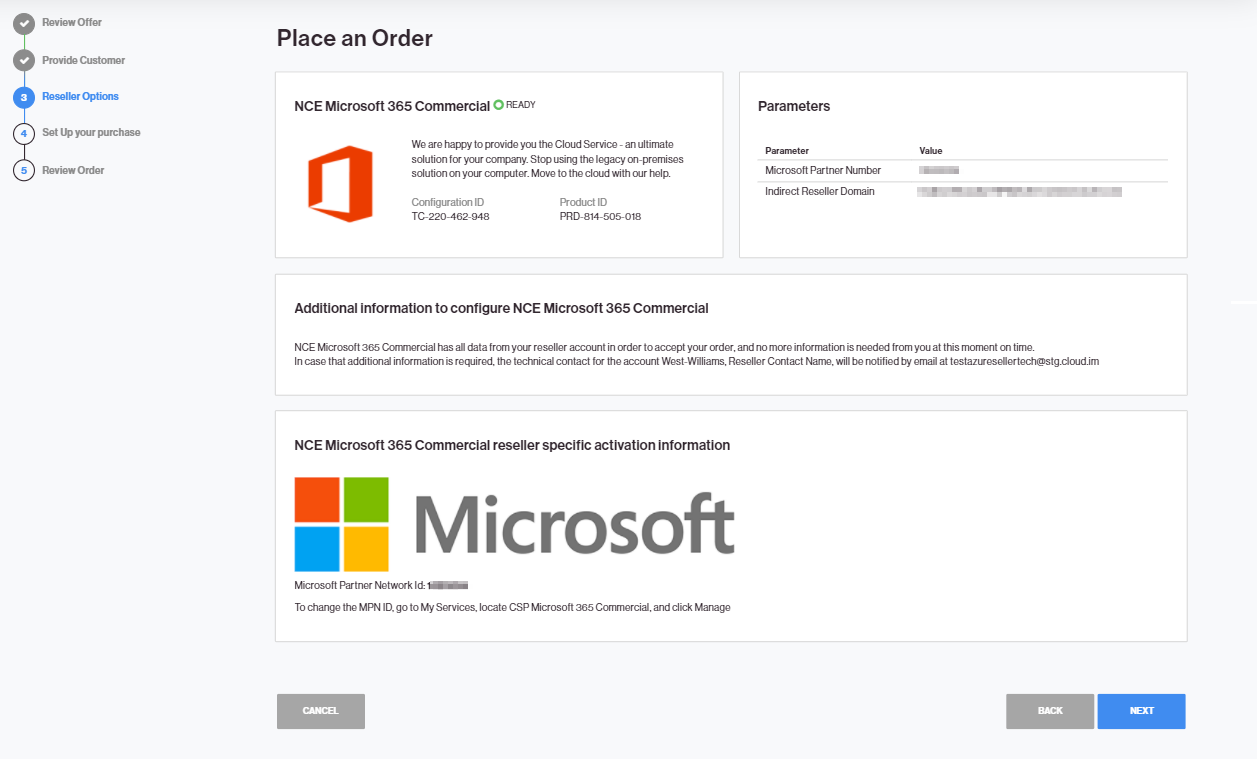
-
When setting up your purchase, you can choose to create a New Microsoft CSP Account or use An Existing Microsoft CSP Account.
-
In this example we will use an existing Microsoft CSP account. Select Use an existing Microsoft CSP account and click Next.
-
Only if the customer has not established a relationship with the partner, it will be necessary to establish such relationship first. To do this, click the "here" link to go to the Microsoft control panel for the customer and accept the partner relationship. Then, return to the purchase wizard and set the field Confirm if the customer partner authorization is done to Yes to confirm that the partner relationship has been accepted.
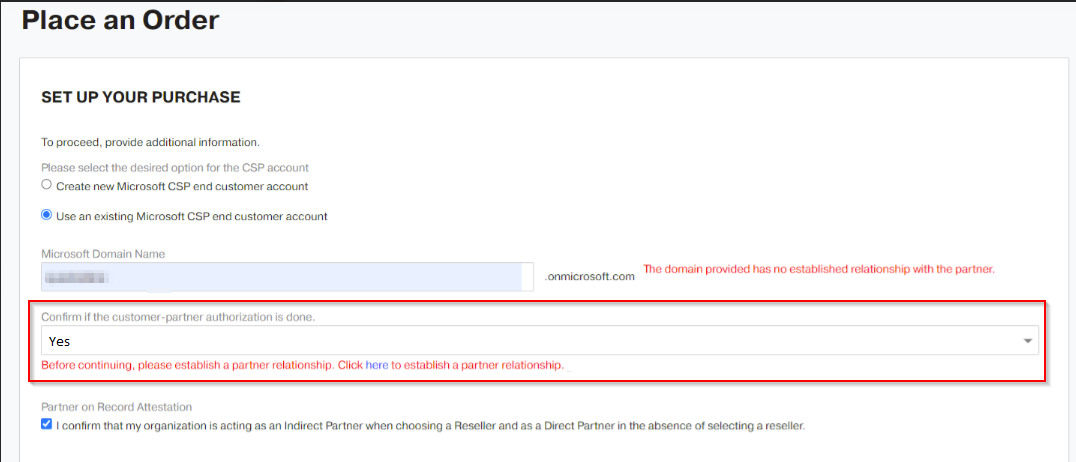
-
Confirm the Partner of Record Attestation. Click Next.
-
Enter the primary domain name of the existing Microsoft CSP account in the following format
mytenantdomain.onmicrosoft.com. Click Next.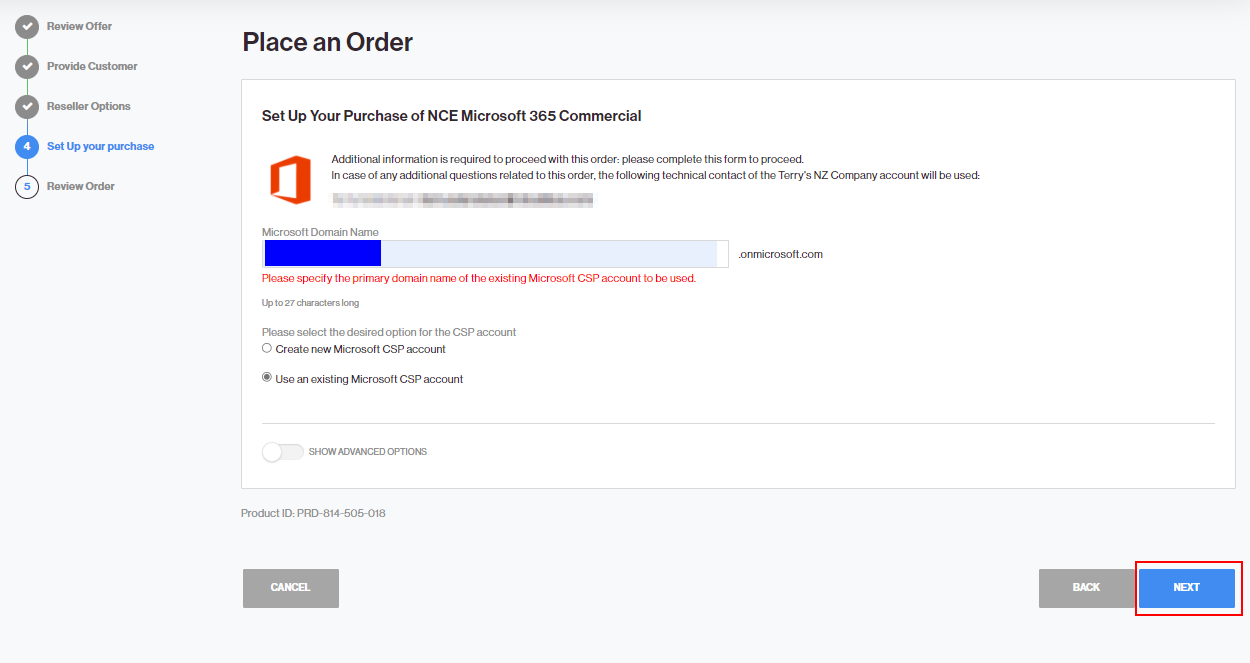
-
If the Microsoft Customer Agreement has not been accepted yet, you will be asked to do so. Once the agreement has been accepted, set the MCA Acceptance field to Yes. Click Next to continue.
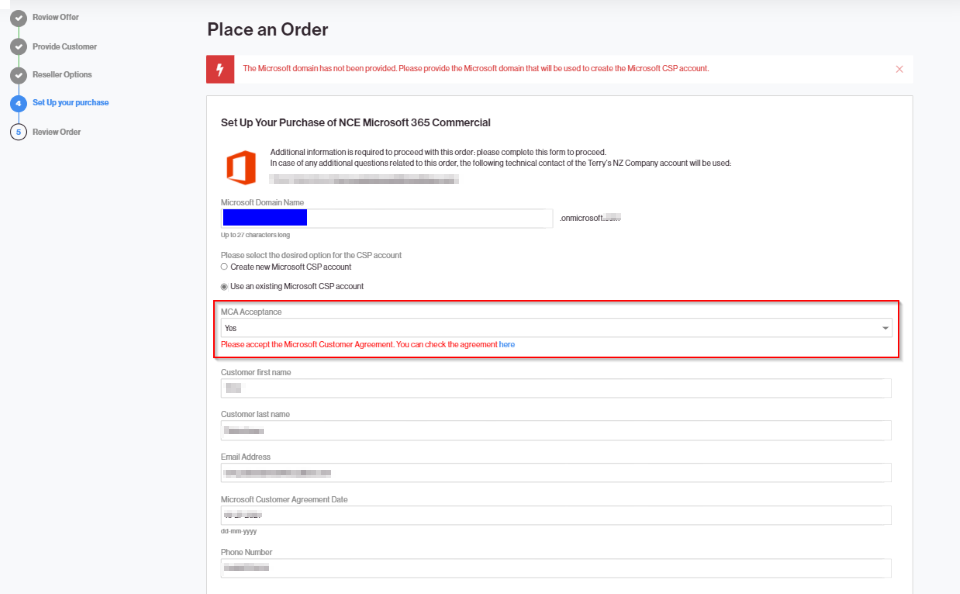
-
Specify if the customer is qualified as a state-owned entity. If this is the case, select the State Owned Entity checkbox. Otherwise, select None and click Next.
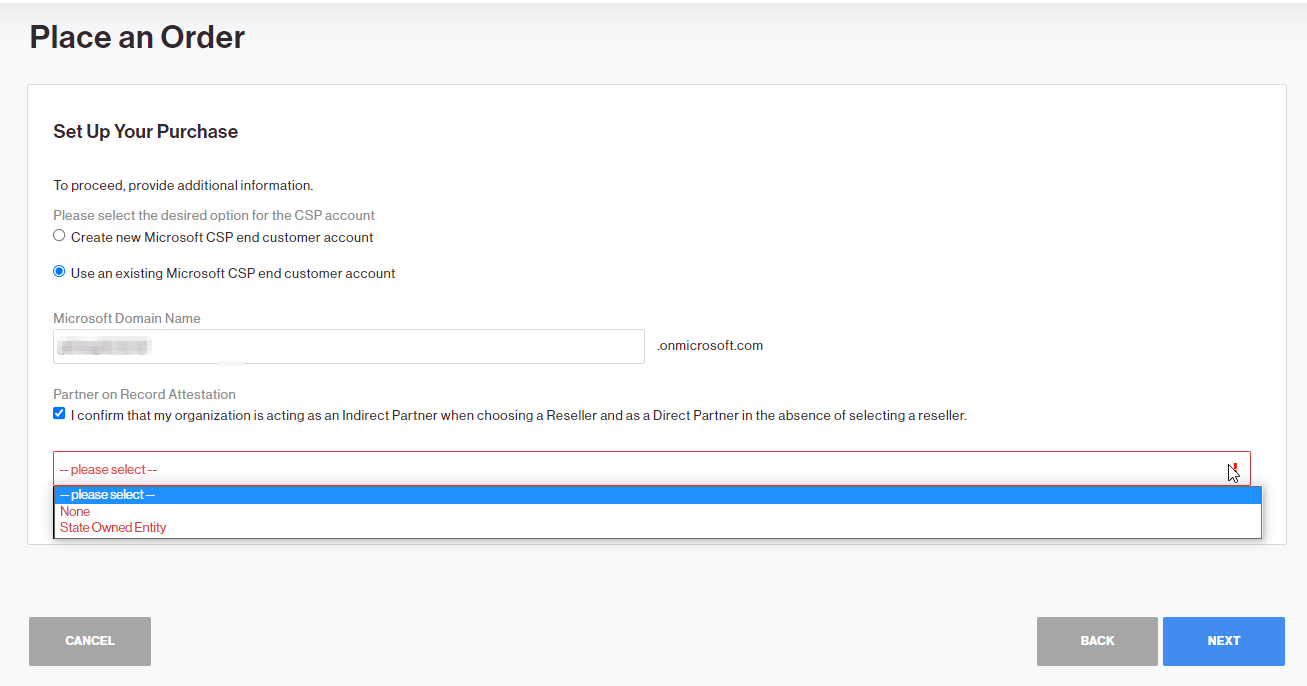
-
Once you have reviewed your order and read the Terms of Service, select the checkbox to confirm that you agree to the terms. Then, click Buy to complete the order.
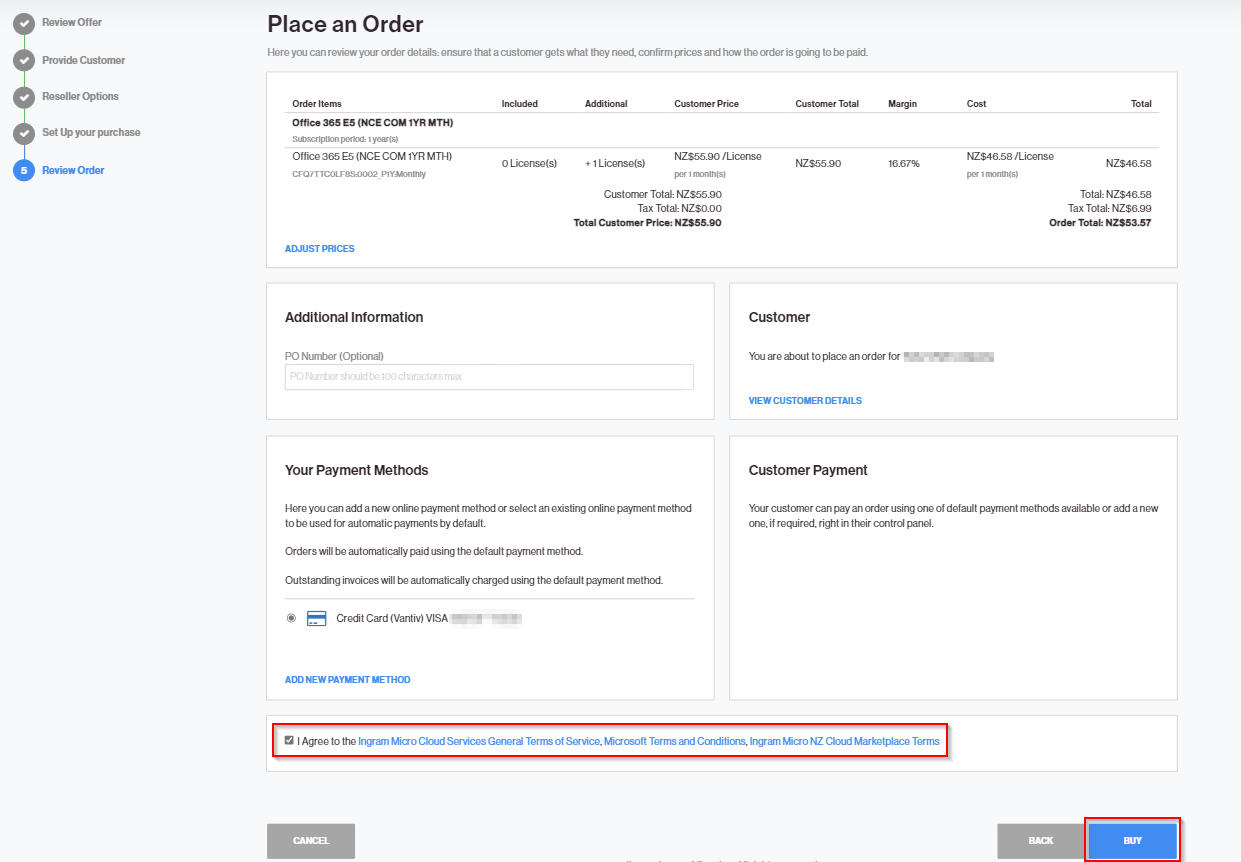
-
Optionally, you can track the order in CloudBlue Connect. In the CloudBlue Connect main navigation menu, click Subscriptions, select the subscription request that was created and go to the Fulfillment tab to see the details of the request. You can check the parameters, information on the request status, etc. For additional details on how to manage subscription requests in CloudBlue Connect, refer to the CloudBlue Connect Community.