Order Process as an End Customer
Introduction - Who May Place Microsoft NCE Orders
Microsoft designed the Cloud Solution Provider (CSP) channel to be exclusively a partner-led field motion. CloudBlue customers are Microsoft partners transacting in the NCE Partner-led Channel, for which CloudBlue provides API integration.
For this CSP partner-led field motion:
-
Microsoft provides Partner Center APIs for partners to use.
-
Microsoft expects that only Microsoft partners place orders.
-
Microsoft never expects Microsoft customers to place orders.
Therefore, CloudBlue cannot integrate to provide Microsoft-sanctioned order journeys for customer self-service.
CloudBlue has developed a value-added capability for Microsoft partners using CloudBlue Commerce to employ a Customer Control Panel (CCP) that permits Microsoft customers to place orders under the authority of the registered Microsoft partner. From Microsoft’s perspective, the order appears to be placed by the partner, even though it was initiated by the customer.
CloudBlue Commerce partners employing this value-adding capability should carefully observe the following:
-
Microsoft does not recognize or support this capability and may, at any time and without consultation with you, make changes to CSP partner-led field channel that may degrade the experience, or make it unfit for your business purposes.
-
CloudBlue is maintaining this capability on a best-effort basis and attempts to make it look as good as possible, but cannot work around the requirements and constraints imposed by Microsoft intentionally by design.
If you cannot accept this situation, you should not deploy or enable Customer Control Panel (CPP) for Microsoft SaaS products.
In this section you will find a step-by-step guide to placing orders as an end customer.
-
Log in to the Marketplace and select the Microsoft NCE Catalogue.
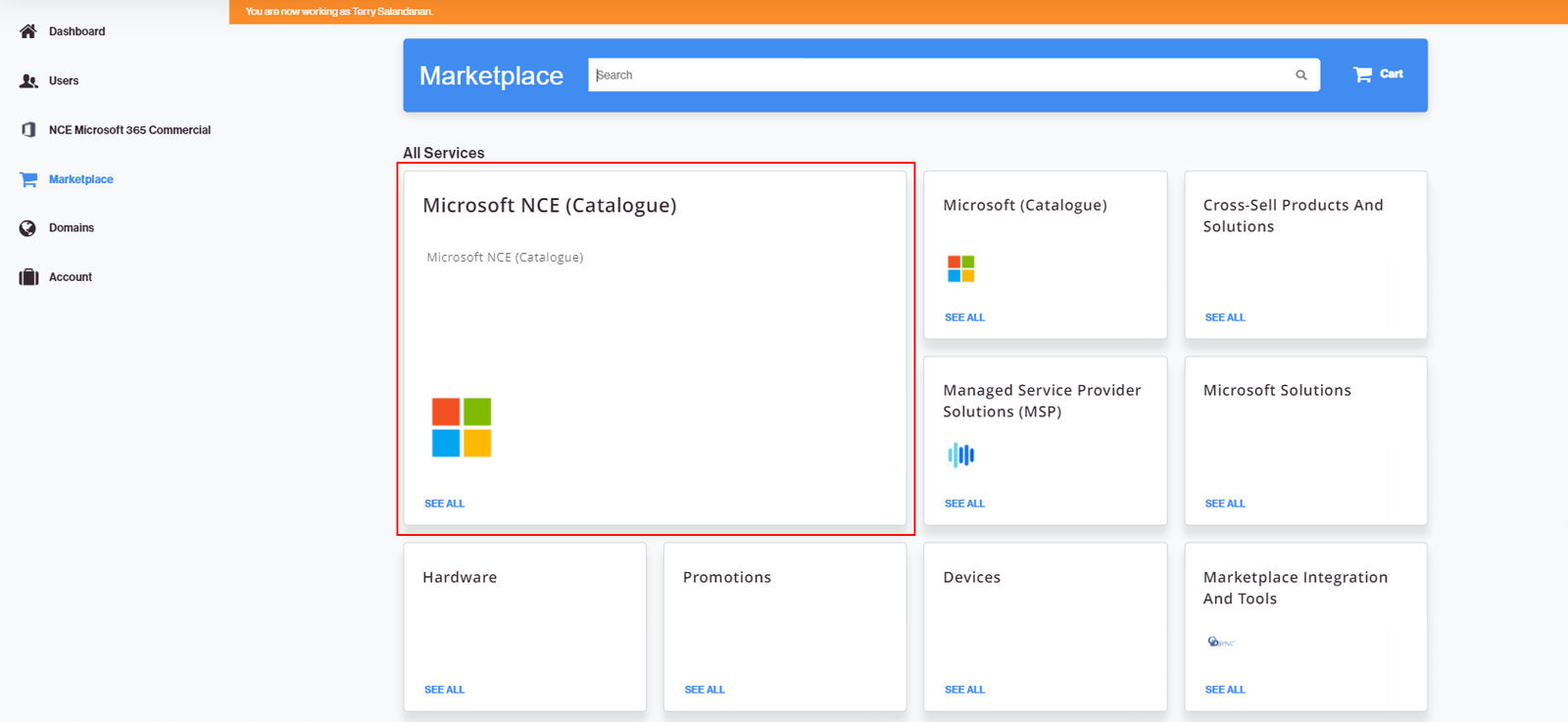
-
Click the NCE Microsoft 365 (Commercial) tile.
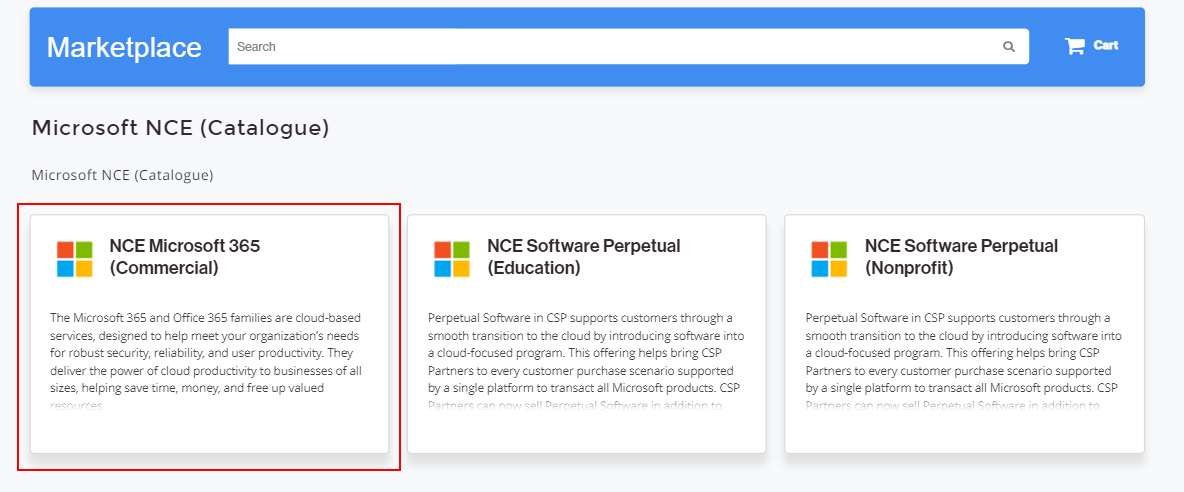
-
Look for the service plan that you would like to purchase and click Add to Cart.
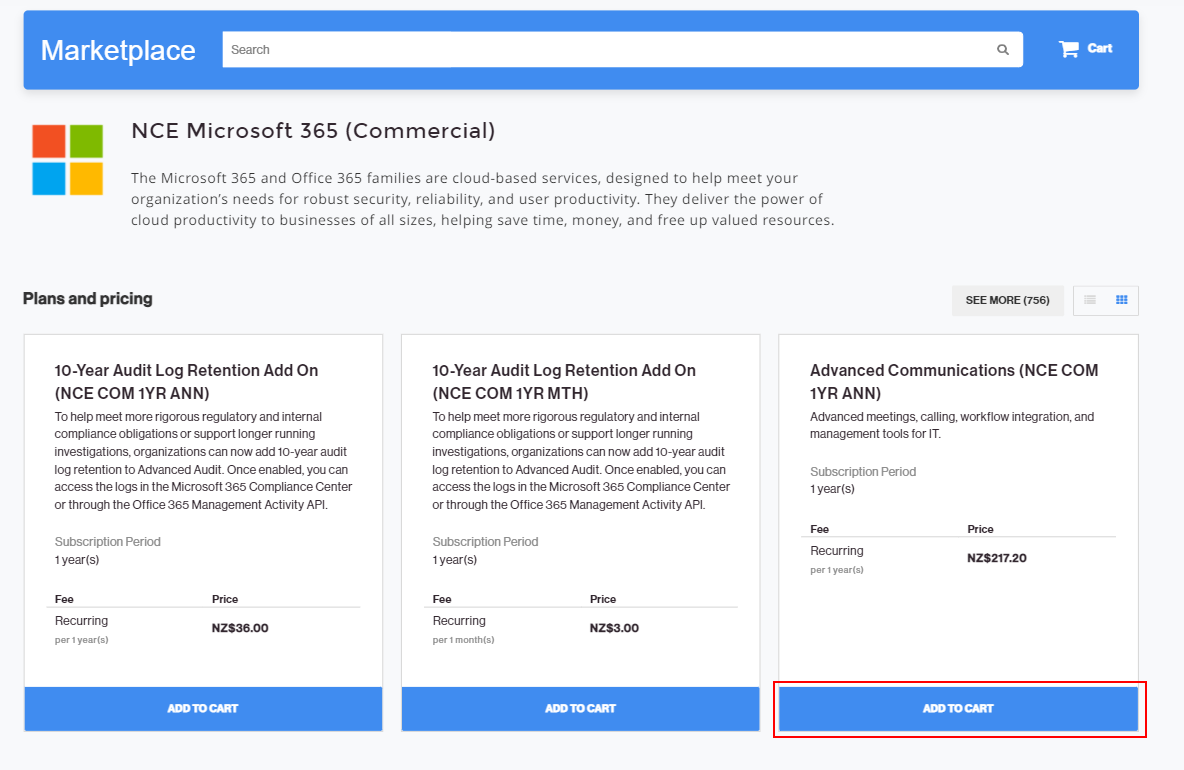
-
Click on the cart to review your order and click Next.
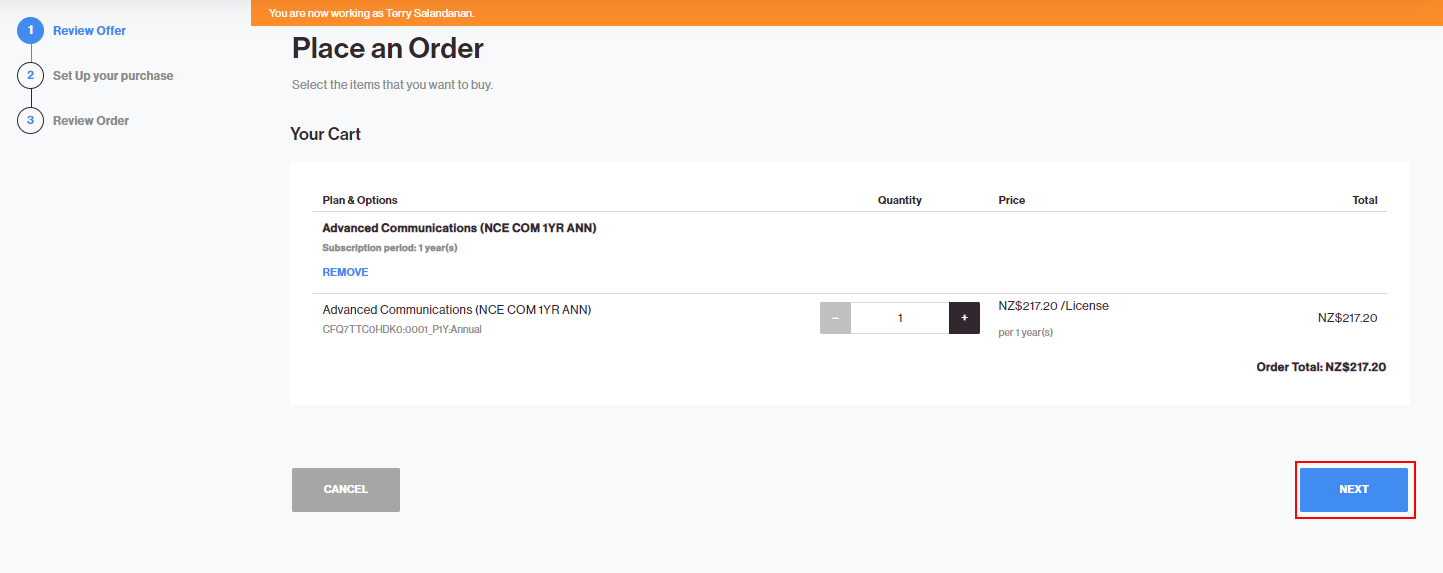
-
You can choose to create a new Microsoft CSP account or use an existing Microsoft CSP account.
-
In this example we will use an existing Microsoft CSP account. Select Use an existing Microsoft CSP account. Click Next.
-
Only if you have not established a relationship with the partner, it will be necessary to establish such relationship first. To do this, click the here link to go to the Microsoft control panel for customers and accept the partner relationship. Then, set the field Confirm if the customer partner authorization is done to Yes to confirm that the partner relationship has been accepted.
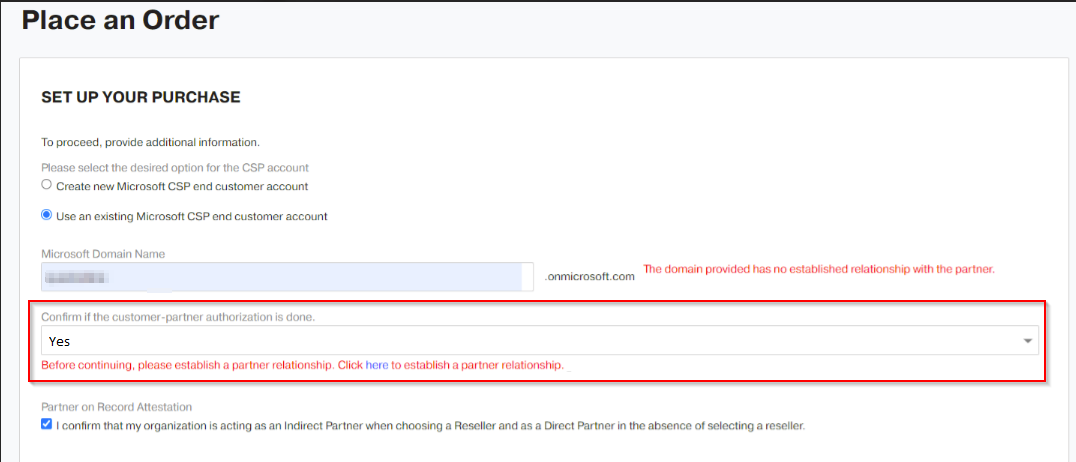
-
Enter the primary domain name of the existing Microsoft CSP account in the following format
mytenantdomain.onmicrosoft.com. -
In an indirect sales model, you may be asked to confirm:
-
Partner of Record Attestation
-
Offer Attestation (depending on the offer)
-
-
Microsoft Customer Agreement (MCA) Requirements.
Microsoft requires a valid Microsoft Customer Agreement (MCA) at the time of order placement.
-
If the MCA is valid, no action is required.
-
If the MCA is invalid or missing, CloudBlue will prompt the Microsoft partner to attest that:
-
The MCA has been presented to the customer.
-
The customer has accepted the current version.
Note: Microsoft does not support customer self-ordering in the partner-led model. Therefore, customers cannot directly accept the MCA in this context.
-
To avoid displaying the MCA attestation prompt to customers, the Microsoft partner can:
-
Invite the customer to accept the MCA within their Microsoft AAD tenant before placing the order.
-
Attest to MCA acceptance via the Microsoft Partner Center.
-
Choose not to use the CCP for Microsoft products.
Specify if the customer is qualified as a state-owned entity. If this is the case, select the State Owned Entity checkbox. Otherwise, select None. Click Next to continue.
Note: Only if you are purchasing a Microsoft Education offer, you will have to specify the education segment (K12 or Higher Education). Only existing customers can be qualified to purchase Education offers.
-
-
In the Review Order screen, once you have reviewed your order and read the Terms of Service, select the checkbox to confirm that you agree to the terms. Then, click Buy to place the order.
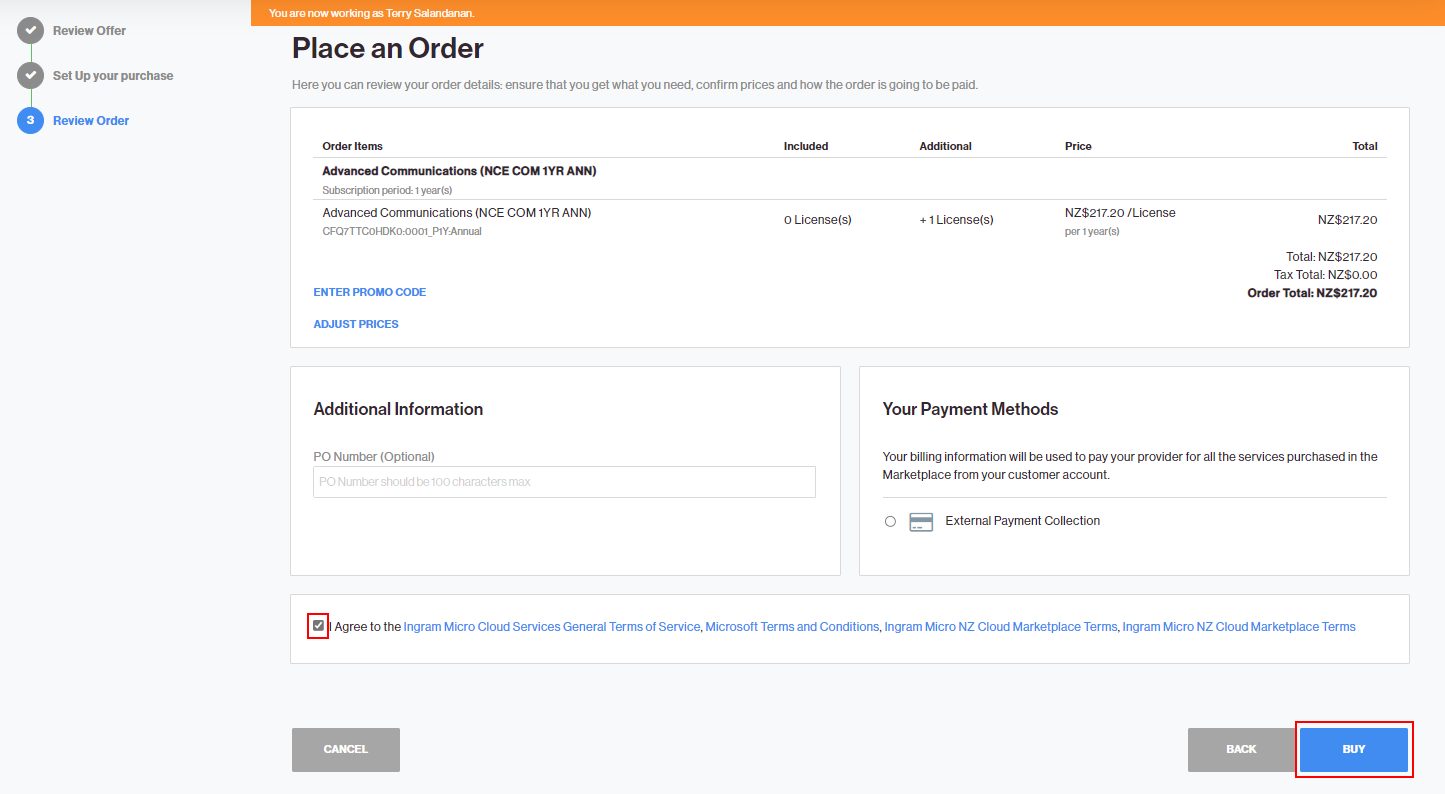
-
Once provisioned, the customer can:
-
View subscription details in the Customer Control Panel.
-
Access the Microsoft Portal using the provided link and password.
-
Use the Approved Partner Roles button to check for pending role approvals.
Note: If approval is needed (e.g., due to new roles or expired admin relationships), the customer will be redirected to the Microsoft Admin Portal. For more information, refer to the section: Requesting a Granular Admin Relationship with Customers (GDAP).
-
Note: To obtain information about the Microsoft customer eligibility and the organizational tax ID, see: Microsoft Customer Transaction Readiness.