Uploading Adobe Summary Invoice Reports to CloudBlue Commerce
As explained previously in this guide, resellers must purchase the Adobe Billing Reconciliation service plan to be able to upload Adobe Summary Invoice Reports. Once you have subscribed to the service plan, the Adobe Billing Reconciliation option will appear in the left menu of UX1 control panel. To upload the reports, complete the following steps:
-
Click Adobe Billing Reconciliation in the UX1 control panel.
-
Click Add File.
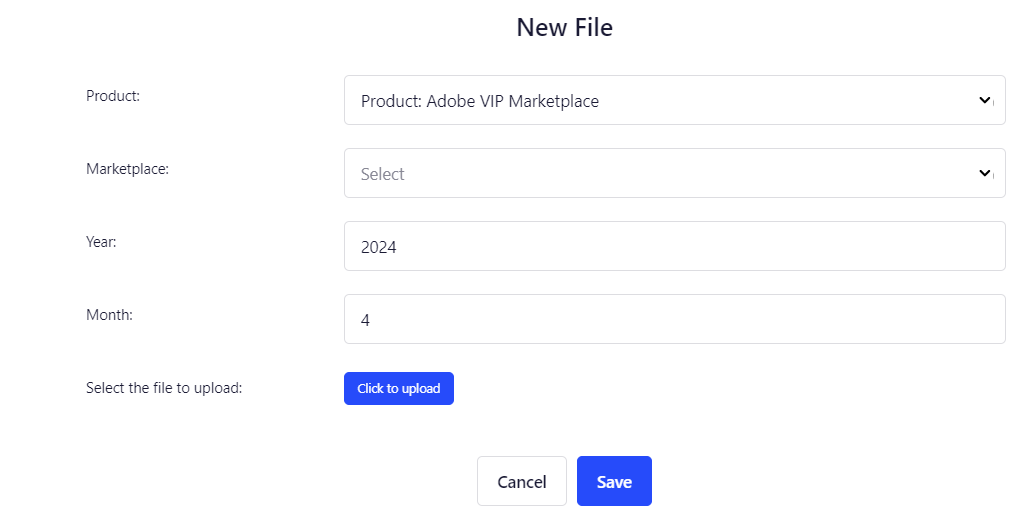
-
Select the marketplace, and specify the year and month corresponding to the report that you are uploading.
-
Select the Adobe Summary Invoice Report to upload, which you must have obtained previously from the Adobe portal.
-
Click Save.
-
Once the file has been uploaded, it will be added to the list of uploaded files, where you can see the file names, the number of records, the year and the month. You can use the search box at the top to filter the list by year.
-
Finally, the file is uploaded to a data lake for billing reconciliation purposes.
Note: Service providers can upload the Adobe Billing Reconciliation files from the Connect Distributor portal.