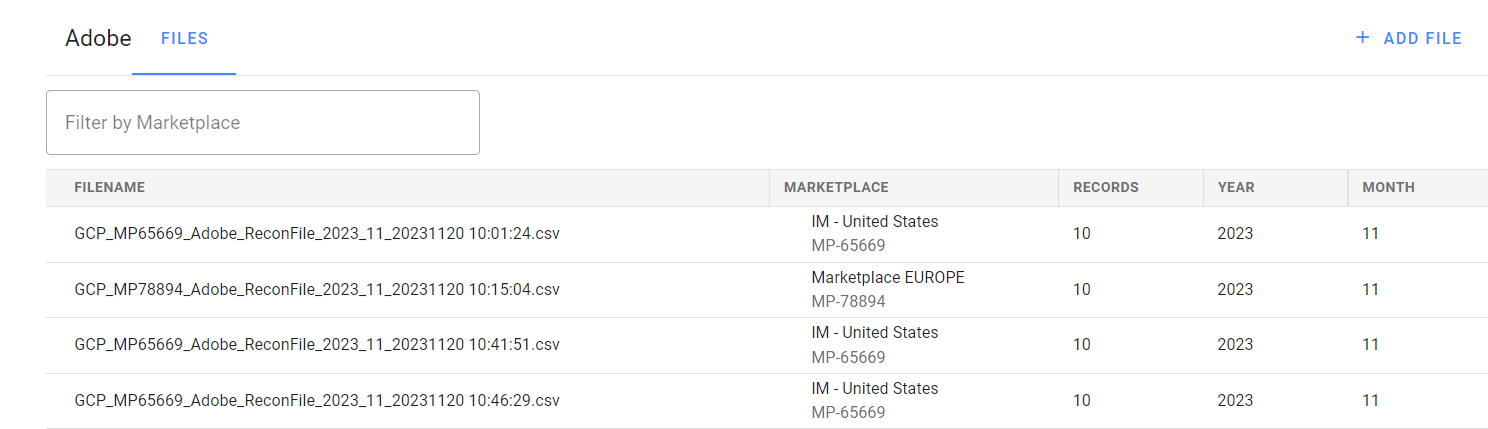Uploading Adobe Summary Invoice Reports to Connect
As a distributor, you can upload Adobe Summary Invoice Reports to Connect for billing reconciliation purposes. To do this, complete the following steps:
-
Go to the Settings module in the CloudBlue Connect Distributor portal and look for the Adobe Management extension in the left menu, under Extensions.
Note: If the Adobe Management Settings extension is not installed yet, refer to the Installing the Adobe Management extension section.
-
Click Adobe Management extension and then click the Reconciliation tile.
-
Click Add File.
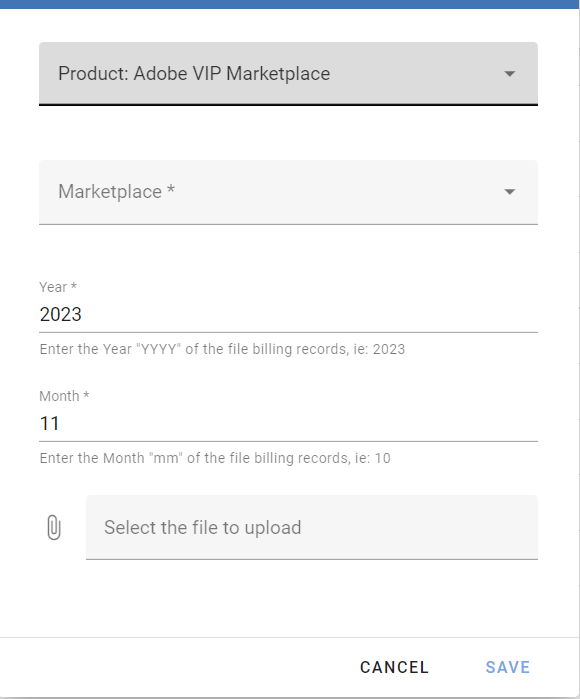
-
Select the marketplace, and specify the year and month corresponding to the report that you are uploading.
-
Select the Adobe Summary Invoice Report to upload, which you must have obtained previously from the Adobe portal.
-
Click Save.
Once the file has been uploaded, it will be added to the list of uploaded files, where you can see the file names, the marketplaces, the number of records, the year and the month. You can use the search box at the top to filter the list by marketplace ID.
Finally, the extension uploads the files to a data lake for billing reconciliation purposes.