Configuring the Email Notification Service for Budget Alerts
MOME now uses the CloudBlue Connect email notification service to send budget alerts. To configure this service, you must create a notification rule, where you must specify the email subject and add the HTML code that will be used as the skeleton of the email body.
Note: The Microsoft Management Settings extension must be installed in the Connect Distributor portal for the email notification service to work.
Below you can find the step-by-step instructions that you will need to follow:
-
In the Connect Distributor portal, go to Settings > Email.
-
In the Notifications tab, under Triggered Externally, click Send Email via API.
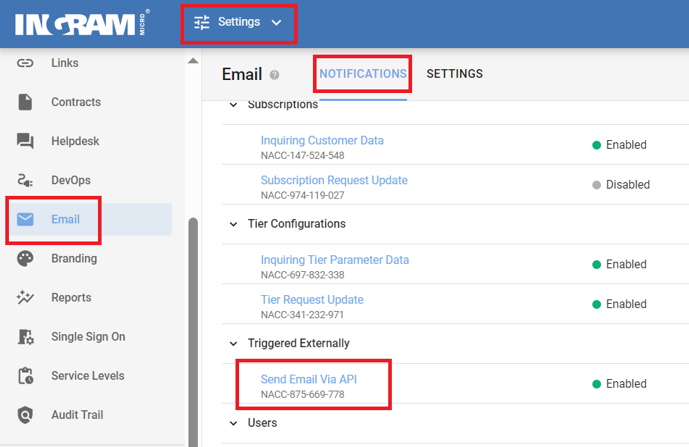
-
Click Add to create a new notification rule with the following name: MOME Budget Control.
-
Enter the subject that will be used in the budget notification.
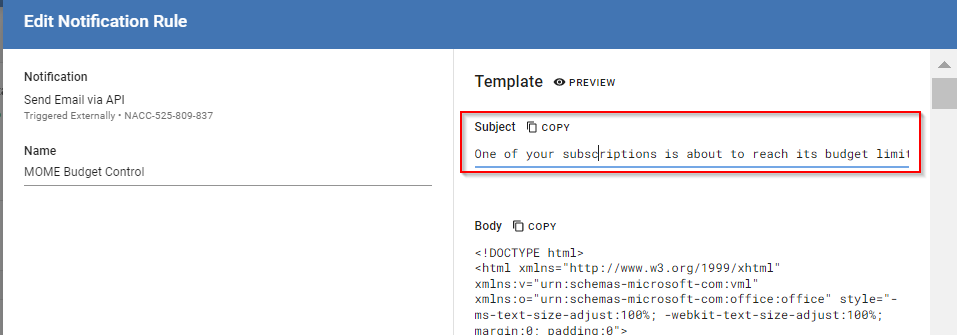
Note: The subject must be generic, without any specific information such as subscription IDs, etc.
-
Replace the default body template with the one provided here, which will provide a blank html body. You can customize the format, but the HTML must contain the
{{ content }}placeholder. Then, click Save.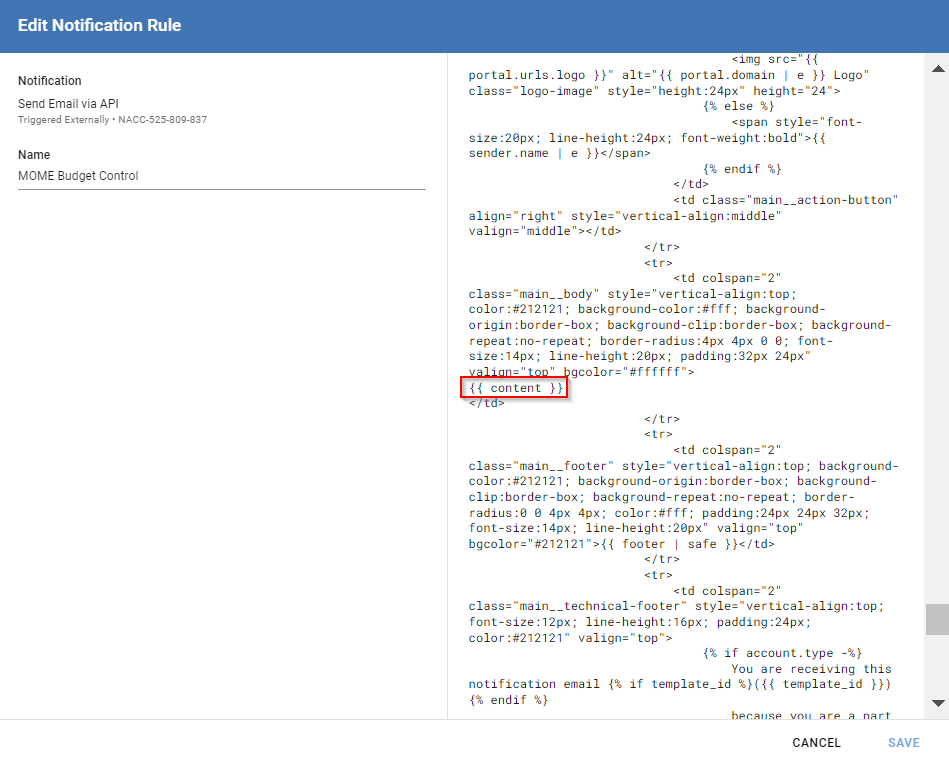
Notes:
- The sender's email will be obtained from the Distributor's email settings in Connect.
- The Distributor's branding configuration in Connect will be used to build default the email body.