To prepare hosting plans for resellers, you need to create service templates in Provider Panel and then create service plans based on them in Billing Panel. After that, you need to include the service plans into a sales category in the Online Store.
To create a service template in Provider Panel:
-
Go to Products > Service Templates > Add New Service Template.
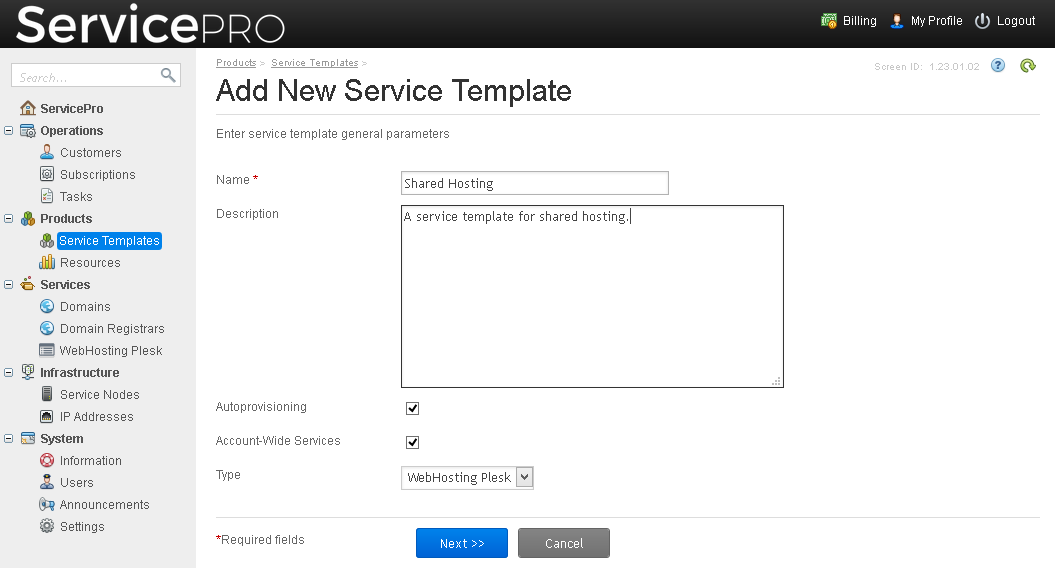
- Type a name, select WebHosting Plesk from the Type menu, and click Next.
- Select the platform that you want to use (Linux or Windows), and leave the Web Hosting checkbox selected. If you want to provide users with email services based on Postfix or MailEnable, in addition to web hosting, select the Email Hosting checkbox as well. You can learn more about the available mail services in Support for Mail Services.
- Click Next.
-
Specify the amounts of resources that you want to allocate:
- IP addresses. The total number of IPv4 addresses.
- IPv6 addresses. The total number of IPv6 addresses.
- Web traffic. The amount of data that can be transferred from all websites of a subscription during a month, in gigabytes.
- Web storage. The amount of disk space that can be occupied by all websites of a subscription, in gigabytes.
- Maximum number of additional FTP accounts per webspace.
- Maximum number of dedicated IIS application pools per webspace (only on Windows hosting).
- Website. The total number of websites under a single subscription.
- Webspace. The total number of webspaces under a single subscription.
- WordPress site. The total number of WordPress sites under a single subscription.
- Site without web hosting. This type of sites is only needed for email hosting. We recommend that you leave the default value of unlimited.
- Maximum number of MySQL and PostgreSQL databases per webspace. The total number of MySQL and PostgreSQL databases that can be hosted under a subscription.
- Maximum number of Microsoft SQL Server databases per webspace. The total number of Microsoft SQL Server databases that can be hosted under a subscription (only on Windows hosting).
- Email domain. The total number of domains under which mail services can be set up.
- Email accounts. The total number of email accounts that can be created under a single subscription.
- Email storage. The total amount of disk space that can be used by all mailboxes of a subscription.
-
(Optional) Set additional limits on resource usage:
- Maximum number of concurrent HTTP connections to websites per webspace.
- Hard disk quota for a webspace. The hard quota on the maximum amount of disk space that can be used, in gigabytes. If it is exceeded, no more files can be uploaded to websites.
- Maximum bandwidth that can be used by all websites of a webspace, in megabits per second.
- Maximum size of a mailbox. The maximum amount of disk space that can be occupied by each mailbox.
- Click Next.
-
Specify the permissions for operations that users will be able to perform on their hosting accounts:
- Hosting settings management. If the permission to change hosting settings is granted, customers will be able to switch on and off SSL support, support for programming and scripting languages, custom error documents, and web server settings. Any changes to these settings that you specify in a service template will not override the settings that customers defined for their own subscriptions.
- PHP version and handler management, common PHP settings management. These allow subscribers to adjust PHP settings individually for each website in their subscriptions.
- Data backup and restoration using the server storage. Allows the subscriber to back up and restore their websites, and use the storage on the service node for keeping backups.
- Data backup and restoration using a personal FTP storage. Allows the subscriber to back up and restore their websites, and use external FTP servers for storing their backups.
- Web statistics management. Allows the subscriber to select which web statistics engine should be used (Webalizer or AWStats), and whether reports should be accessible via a specific password-protected directory.
- Access to Applications Catalog. Provides the subscriber with access to a number of prepackaged applications that can be installed on websites. These applications will work only if you selected the PHP support checkbox in the previous step. You can view available applications and manage them in Provider Panel > Services > WebHosting Plesk > Service Nodes tab > Tools and Settings (in the Actions column) > Application Vault.
- Access to the WordPress Toolkit. Allows the subscriber to manage their WordPress instances using the WordPress Toolkit. In addition, it allows you to toggle the following permission: WordPress Toolkit security management.
- Management of the WordPress Toolkit security options. Allows the subscriber to manage the WordPress Toolkit security options for their WordPress instances.
- Management of access to the server over SSH (Linux hosting). Allows the subscriber to access the server shell over SSH under their system user account. Also, lets the subscriber set up such hosting parameter as SSH access to server shell under the subscription's system user.
- Management of access to the server over Remote Desktop (Windows hosting). Allows the subscriber to access the server via Remote Desktop protocol.
- Scheduler management. Allows the subscriber to schedule running of scripts or utilities.
- Anonymous FTP management. Provides the anonymous FTP service, which lets the subscriber set up a directory shared over FTP protocol and available to anonymous users. A subscription should reside on a dedicated IP address in order to provide this service.
- Log rotation management. Allows the subscriber to adjust the cleanup of processed log files for their sites. Also, allows the subscriber to remove log files.
- Additional FTP accounts management. Allows the subscriber to manage FTP accounts for accessing the subscription's files and folders.
- Hosting performance settings management. Allows the subscriber to adjust PHP performance settings and set up the limits on bandwidth usage and number of connections to their websites.
- Disk quota management. Allows the subscriber to set up the hard quota on disk space used by the hosting account.
- Password-protected directories management. Specifies whether the customer can create password-protected directories.
- IIS application pool management (Only on Windows hosting). Provides the subscriber with a dedicated IIS application pool and the means to manage it: enable or disable it, and set up the maximum amount of CPU power that the pool may use.
- Additional write/modify permissions management (Windows hosting). Allows the subscriber to toggle the hosting parameter Additional write/modify permissions. These permissions are required, for example, if subscriber's web applications use a file-based database (like Jet) located in the root of httpdocs or httpsdocs folder.
- Click Next.
-
Specify the following hosting settings:
-
Parent domain name to use in the webspace naming template and Webspace naming template. To enable users to preview websites and access the myLittleAdmin database management tool (on Windows hosting) from Customer Panel, in the Parent domain name to use in the webspace naming template menu, select the domain name under which you will allow creating subdomains for internal needs. In the Webspace naming template box, type in
w.{WEBSPACE_ID}.{PARENT_DOMAIN}.Note: You can leave these fields unchanged, but in this case, your users will not be able to preview websites and access myLittleAdmin from Customer Panel.
- Web hosting panel version. Only Plesk 17.5 and Plesk 17.8 are supported.
- Access to the server over SSH. (Only on Linux/Unix hosting). This allows subscribers to upload securely web content to the server through SSH.
- Access to the server over Remote Desktop. (Only on Windows hosting). This allows subscribers to access the server over a Remote Desktop connection.
- Default type of website: Web hosting or WordPress hosting. If you want to provide WordPress hosting services, select this option. During the provisioning of websites for customers, a WordPress site will be deployed, and additional WordPress management tools will be available in Customer Panel.
- SSL support. This allows setting up SSL encryption on websites hosted within the subscription.
- Keep websites secured with free SSL certificates from Let's Encrypt. Select this checkbox to enable the automatic issuing and installation of SSL certificates during the creation of websites. SSL certificates from Let's Encrypt are free of charge and are renewed automatically. For this to operate properly, ensure that Plesk 17.8 or later is installed with the Let's Encrypt extension on service nodes. By default, the Let's Encrypt extension is installed with Plesk 17.8.
- Custom error documents. This allows subscribers to design and use their own error pages that the web server returns with HTTP error codes.
- Web statistics: Webalizer, AWStats, or none. Select a statistics engine that will create reports on how the subscription's websites are visited: how many people visited a site and which web pages they viewed.
- Types of IP addresses (IPv4, IPv6) and how they should be allocated: a dedicated IP address is allocated to a single customer, while shared IP addresses are shared among multiple users.
- Dedicated IIS application pool (Only on Windows hosting). Provides the subscriber with a dedicated IIS application pool and the means to manage it: enable or disable it, and set up the maximum amount of CPU power that the pool may use.
- Additional write/modify permissions (Only on Windows hosting). Allows the subscriber to switch on and off the hosting setting called Additional write/modify permissions. These permissions are required, for example, if subscriber's web applications use a file-based database (such as Jet) located in the root of the httpdocs or httpsdocs directory.
- Support for programming and scripting languages that should be interpreted, executed or otherwise processed by a web server: Microsoft ASP.NET framework, PHP hypertext preprocessor (PHP), Common Gateway Interface (CGI), Perl, Python, Fast Common Gateway Interface (FastCGI), Microsoft or Apache Active Server Pages (ASP), Server Side Includes (SSI). For PHP, you can also select the PHP handler that should be used.
- Allow web users to use scripts. This allows scripting at web pages available at URLs like http://example.com/~<username>/<webpage>, where <username> refers to a web user. Web users are individuals who do not need their own domain names. This service is popular with educational institutions that host non-commercial personal pages of their students and staff.
-
- Click Next.
- Configure the PHP performance and security settings, or set additional directives, if you need to. Click Next.
- Select the database servers that will be used for hosting users' databases. You can choose to host databases on the same hosting service node or on external database servers that you previously configured as described in the section Database Nodes.
- Select the web applications that should be available to users. By default, 22 web applications are available. If you want to review them and select which of them should be available, select the checkbox Provide only the applications that I select. Select the checkboxes next to applications' names and click Next.
-
If you selected Email Hosting in step 3, specify the mail hosting settings:
-
Handling of mail for non-existent mailboxes (mail bounce settings). When somebody sends an email message to an email address that does not exist under a user's domain, the mail server, by default, accepts mail, processes it, and when it finds out that there is no such a recipient under the domain, it returns the mail back to sender with an error message. You can choose to:
- Continue returning all such mail back to senders (Bounce with message option).
- Forward all such mail to the specified email address (Forward to address option). This is also referred to as a catch-all address.
- Forward all such mail to another mail server with the specified IP address using the option Redirect to external mail server with IP address (available only for Windows hosting).
- Reject such mail without accepting it. The sender's SMTP client will generate a "Recipient address rejected: User unknown in virtual mailbox table" non-delivery notice (Reject option).
- Webmail. Select whether you want to provide users with access to browser-based Horde or Roundcube webmail. The latter is recommended.
-
- Specify whether the users should be able to change the spam filter and antivirus settings for their mailboxes.
- Click Next and then click Finish.
Now let us set up a service plan in billing, based on the service template you created in the previous steps. Service plans define the amounts of available resources and the applicable charges.
To create a service plan based on a service template:
- Click the Billing link in the top right corner of the screen.
-
Go to Products > Service Plans > Add New Service Plan.
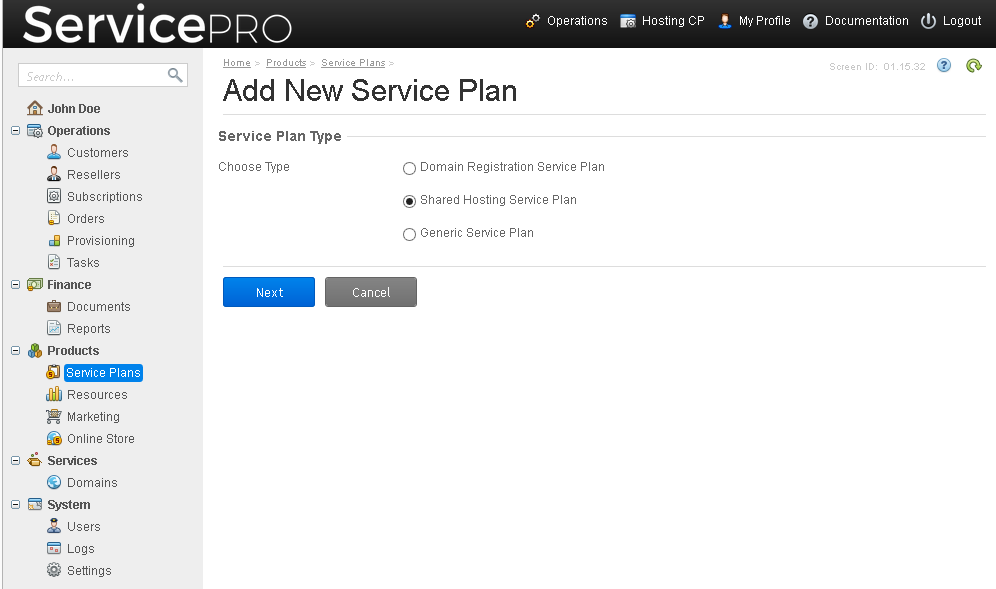
- Select Generic Service Plan and click Next.
- Specify a plan name and a description in the Name, Short summary, and Detailed description boxes.
- In the Service template field, click the icon
 and select the service template that you created earlier.
and select the service template that you created earlier. - In the Plan category menu, select Hosting Services.
- In the Service terms menu, select Hosting Service Terms.
- Select the Published and Attach usage statistics check box.
-
Select the billing terms:
-
Billing model. Select any of the following:
- Charge Before Subscription Period (BSP). Сustomers will be charged a setup fee and a fee for the whole subscription period upon purchase. On each billing date, customers will be charged for overuse (if any occurred during the previous billing period), even if the respective subscriptions are on hold.
- Charge Before Billing Period (BBP). Customers will be charged a setup fee and a subscription fee for the first billing period upon purchase. On each billing date, customers will be charged a fee for the next billing period and for overuse (if any occurred during the previous billing period), even if the respective subscriptions are on hold.
- Charge After Billing Period (ABP). Customers will be charged a setup fee upon purchase. On each billing date, customers will be charged a fee for the previous billing period and for overuse (if any occurs). If subscriptions are on hold, billing orders will not be issued and customers will not be billed for services while subscriptions are on hold, even if overuse occurred before the subscriptions were put on hold.
-
Billing period. Select any of the following:
- Monthly – a recurring fee is charged every month on the order date.
- Quarterly – a recurring fee is charged every three months on the order date.
- Half-yearly – a recurring fee is charged every six months.
- Yearly – a recurring fee is charged every year on the order date.
-
Set recurring prices. Select any of the following:
- To set a recurring fee per billing period, select Billing period. All the recurring fees you set in the next steps of the wizard, called Specify Prices and Subscription Periods, will be considered as fees per your chosen billing period. For example, if you set the recurring fee to $10 and select half-yearly in the Billing Period field, Billing will charge your customers the recurring fee of $10 every half a year.
- To set a recurring fees per month, select Month. All the recurring fees you set in the Specify Prices and Subscription Periods step will be considered as fees per month. For example, if you set a recurring fee to $10 for any selected subscription duration and choose Half-yearly in the Billing Period field, Billing will charge your customers the recurring fee of $10 per month * 6 months = $60 every half a year.
- Align billing order to statement day. Select this check box to bill all customers who buy this service plan on fixed billing dates (usually the first days of the respective months). The fixed billing dates depend on the billing period you selected.
- Autorenewal. Select whether you want to renew subscriptions to this service plan automatically.
-
- Under Notification schedule, click the icon
 and select Hosting Subscription Expiration.
and select Hosting Subscription Expiration. - Click Next.
- Specify prices and subscription periods. Click Next.
- Configure all the subscription periods you have selected in the previous step, one-by-one.
- Click Set Up Plan Rates.
-
Select the check boxes next to the resources that you want to provide to users, and specify the amounts and prices of these resources. These resources are taken from the service template on which this service plan is based.
- Specify the amounts of resources that should be initially included in a plan in the Inc Units field.
- For the resources that you want to offer as additional resources, leave the default amount of included resources in the Inc Units field, and specify the minimum and maximum amounts in the Min Units and Max Units fields.
- If you do not want to limit the use of a resource, specify -1.00.
- Specify the setup, recurring, and overuse fees. Additionally, specify how you want to charge the setup fee: select the Charge per unit check box if you want to have the total setup fee equal to the number of included units multiplied by the setup fee.
- If you want to allow overuse, select the Measurable check box.
- If you want to make a resource available for purchase in the Online Store, select the Show in Store check box.
-
If you want to make a resource available for purchase from the Customer Panel, select the Show in CP check box.
Note: If you include a resource in a service plan, but do not specify the amount or price of that resource, the resource will be available to users in the amount that is specified in the service template, but users will not be billed for its use.
Here is a complete list of resources relevant to WebHosting Plesk:
- IPv6 addresses. This specifies the total number of exclusive IPv6 addresses that should be available to the subscription owner.
- IP addresses. This specifies the total number of exclusive IPv4 addresses that should be available to the subscription owner.
- DNS hosting. This allows DNS hosting and specifies the total number of domains that can be hosted by the provider's name servers.
- DNS hosting / DNS management. This allows customers to manage DNS zones and specifies the total number of domains whose zones they can manage.
- Webspace. This allows users to create webspaces and specifies the total number of webspaces inside a single subscription.
- Website alias. This allows users to create aliases to existing domains and specifies the total number of such aliases inside a single subscription.
- Maximum number of additional FTP accounts per webspace. This is the maximum number of additional FTP accounts that can be created for a webspace.
- Website. This allows users to create websites and specifies the maximum number of websites inside a single subscription.
- WordPress site. This allows users to install WordPress on websites and specifies the maximum number of installations per single subscription.
- Site without web hosting. This is the total number of sites that can be used for email hosting.
- Web traffic. This is the total amount of bandwidth that can be used by all websites of a subscription per month.
- Web storage. This is the total amount of disk space that can be used by all websites of a subscription.
- Hard disk quota for a webspace. This is a hard quota on the amount of available disk space.
- Maximum bandwidth that can be used by all websites of a webspace. This setting restricts network usage by websites of a webspace.
- Maximum number of concurrent HTTP connections to websites per webspace.
- Maximum number of MySQL and PostgreSQL databases per webspace.
- Maximum number of Microsoft SQL Server databases per webspace.
- MySQL and PostgreSQL databases usage. This specifies the total number of databases that can be created per subscription.
- Microsoft SQL Server databases usage. This specifies the total number of databases that can be created per subscription.
- Email domains. This specifies the total number of domains under which email services can be configured.
- Email accounts. This specifies the total number of mailboxes that the subscriber can host within a subscription.
- Email storage. This specifies the total amount of disk space that can be used by all mailboxes within a subscription.
Note: As you may notice in the user interface, there are also the following resources that are shown in the list: Traffic, Web Hosting Service, Web Hosting General Limits, Generic Hosting Configuration, Plesk Apache Web Service, and Plesk IIS Web Service. These are the internal resources that CloudBlue Commerce uses for provisioning. Do not change the default settings for these resources.
- Click Finish.
The service plan was added and you can see that it has the Available for sale status set to No. To ensure that your users can use it, you need to add the service plan to a sales category in the Online Store. To do this:
- Go to Billing > Products > Service Plans > Sales Categories tab, and click Shared hosting.
-
Go to the Service Plans tab > Add New Plan, select the check box next to your service plan, and click Add Plans to Category.
Now your plan is available for sale through the Customer Panel. To make it available in the Online Store as well, do the following:
- Go to Billing > Products > Online Store.
- On the Summary tab, click the Web Hosting link under the Purchase Scenario column.
- Click the Web Hosting link under the Screen Title column.
- Click Add Existing Category.
- Select the check box next to Shared hosting and click Finish.