In Billing Panel, create a reseller service template that will be based on the branding service template that you created in Step 2 and that will include hosting plans that you created in Step 1:
- Click the Billing link in the top right corner of the screen.
-
Go to Products > Service Plans > Service Templates tab > Add New Service Template.
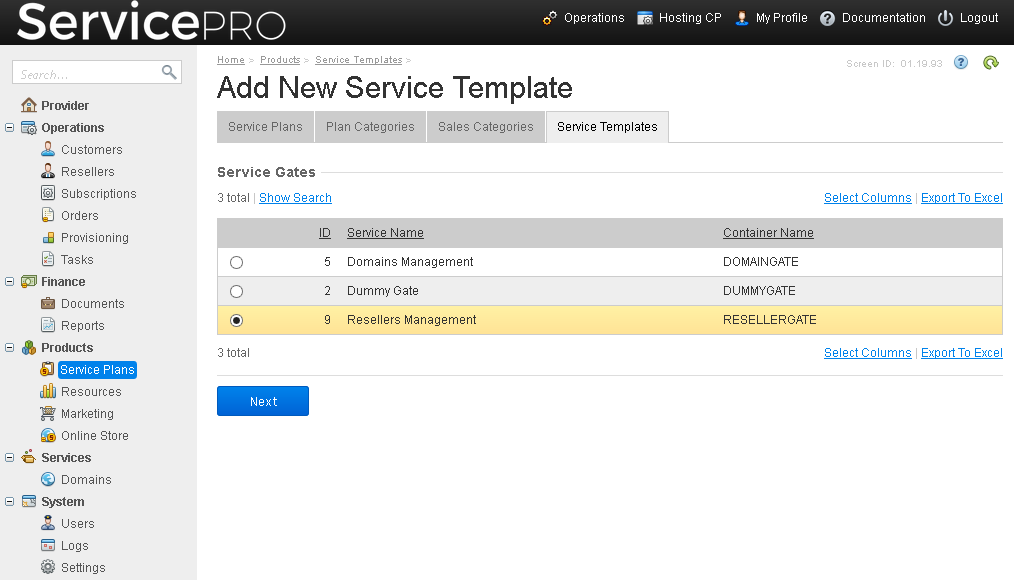
- Select the Resellers Management option. Click Next.
- Specify a name, a version number for your reference, select the Active check box.
- Under Branding template, click the icon
 and select the reseller branding template that you created in Step 2.
and select the reseller branding template that you created in Step 2. - Under Order flow, click the icon
 and select Default order flow.
and select Default order flow. -
Click Save.
Now, you are in Products > Service Plans > Service Templates tab, and your newly created reseller service template is shown at the bottom of the list.
- Click the template name.
- Go to the Delegated Plans tab > Add New Delegated Plans.
- Select the check boxes next to the hosting plans (service templates and service plans) that you created in Step 1. Click Add Selected Items.