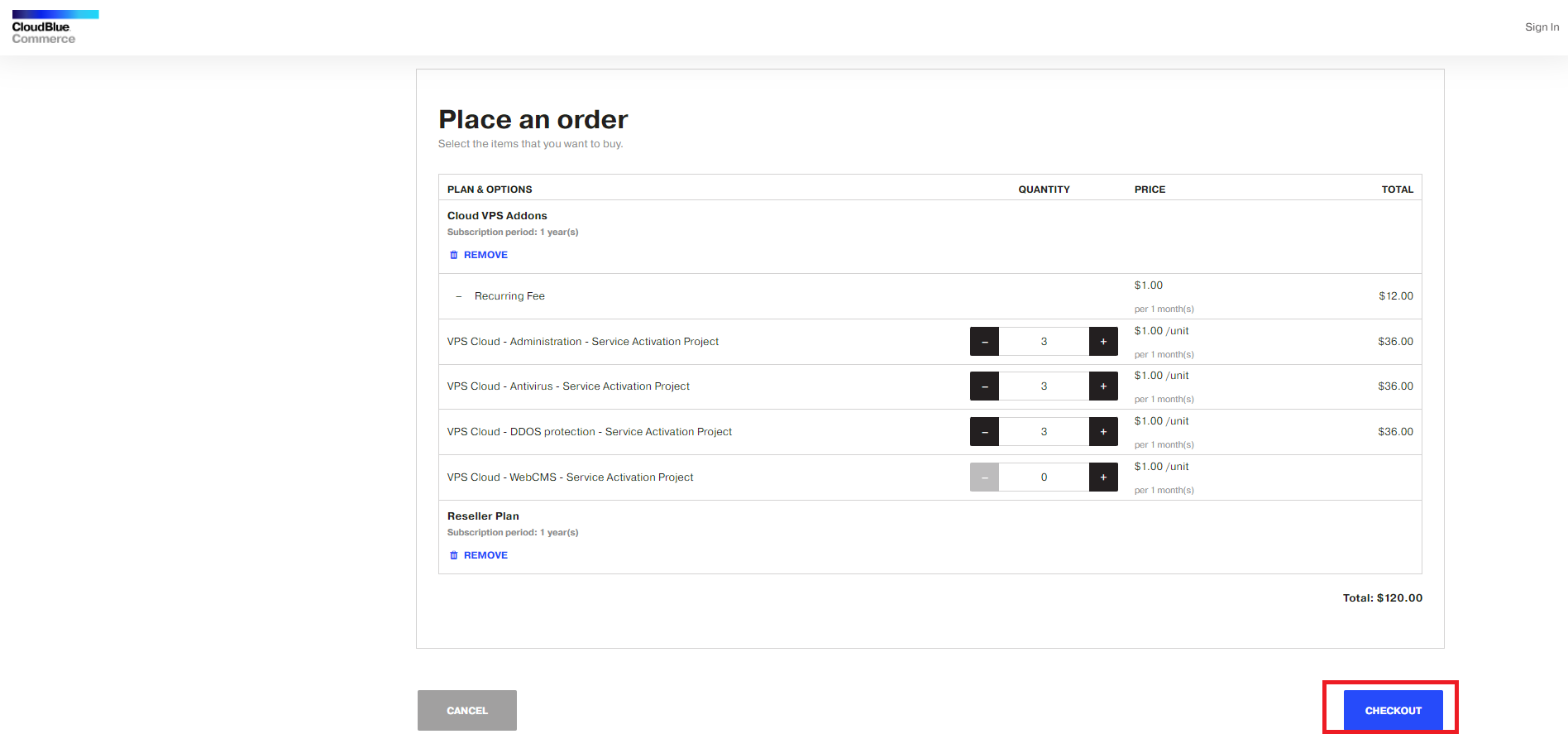If you want to configure your Public Marketplace to redirect a user to an external sign-up form with a customized onboarding process, follow these steps:
-
Go to the External Sign-up IDP Service tab in your CloudBlue Commerce classic panel.
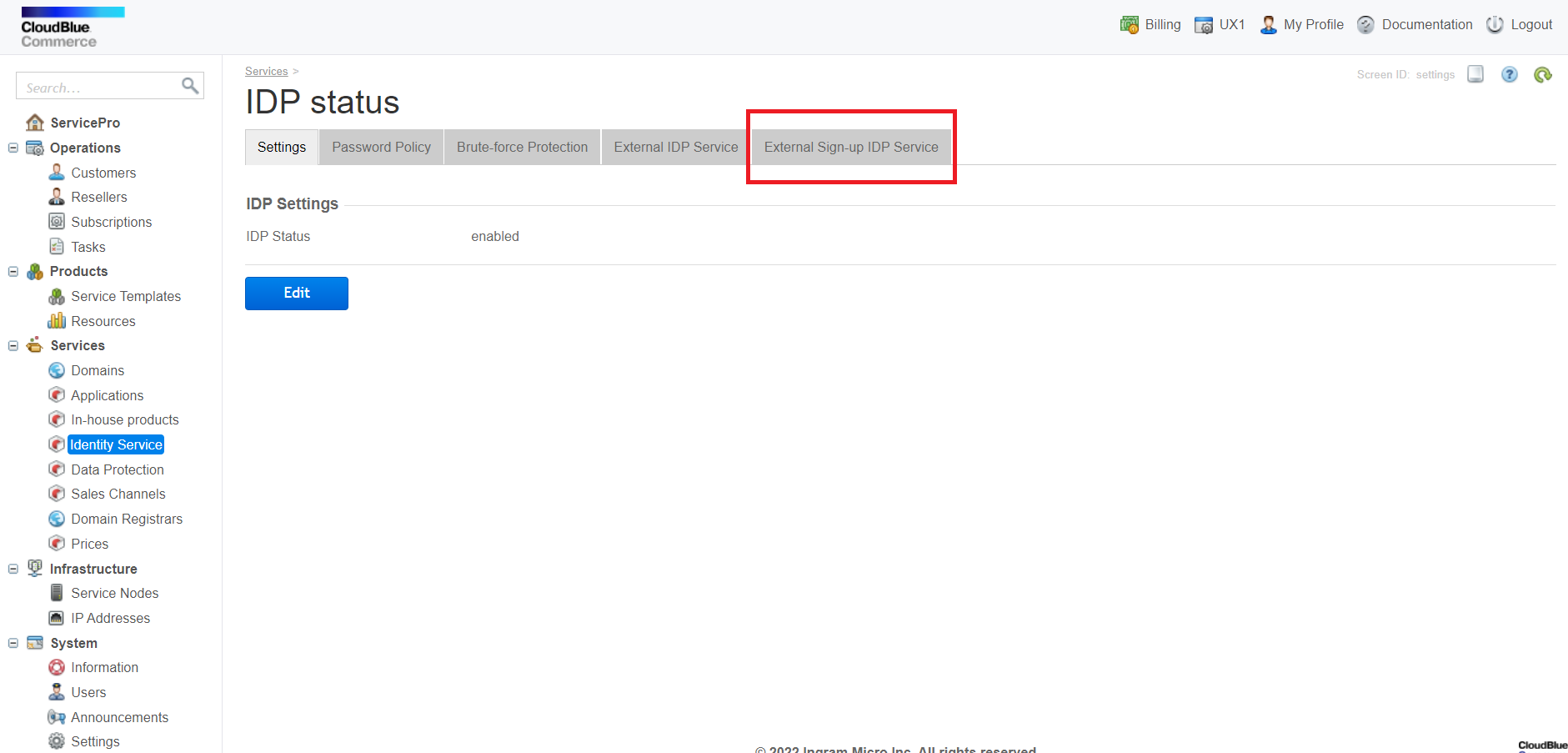
-
Click the brand for which you plan to set up the integration.
-
Select the External signup IDP service enabled box.
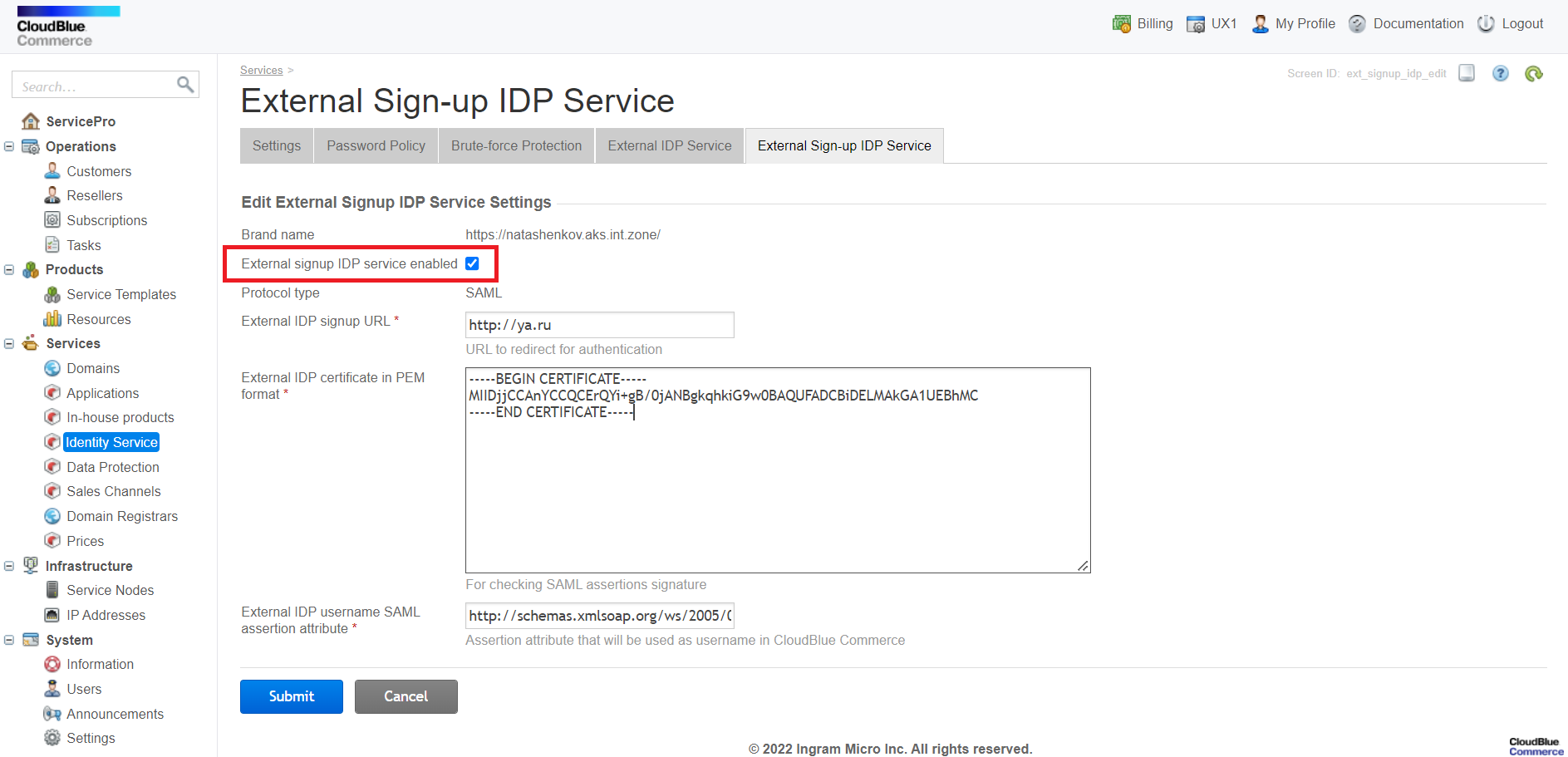
The external sign-up form acts as an external IDP for CloudBlue Commerce IDP and it must be configured to obtain the following parameters for single sign-on authentication to work:
Parameter Value Example Redirect URL with SAML response http://signup-form.url Certificate (Base64) -----BEGIN CERTIFICATE-----
<...> ....
-----END CERTIFICATE-----
External IDP username SAML assertion attribute Any SAML assertion attribute that designates the user log-in name in CloudBlue Commerce You can use CloudBlue REST API methods to create an account and staff-member.
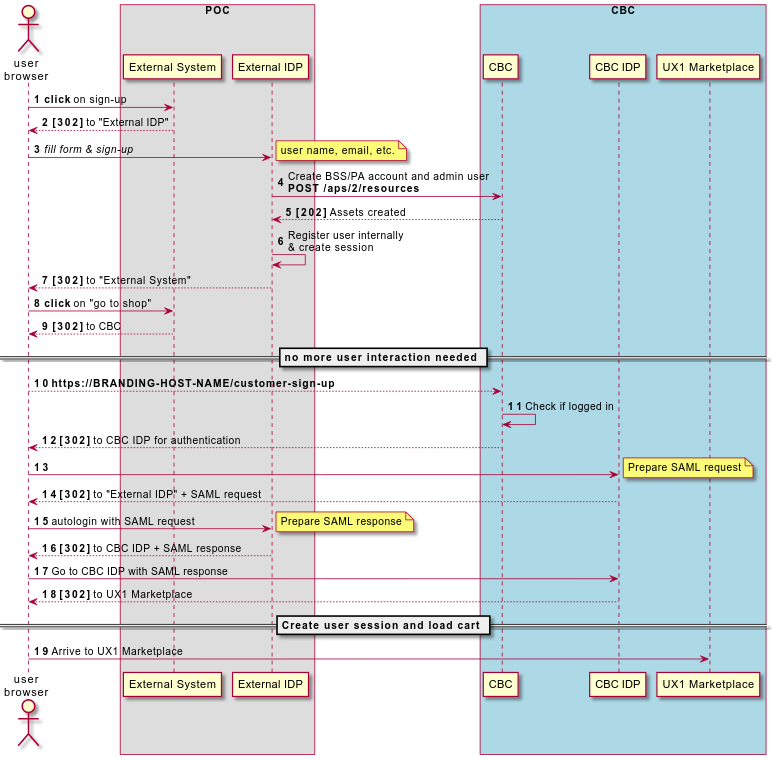
Note: If your external sign-up form is not configured to send SAML response back, the user will be redirected back to Marketplace to enter their login details.
-
Fill in the required fields and click Submit.
Verify you are redirected to the external sign up form in the following scenarios:
-
Go to Public Marketplace, click Sign In in the top-right corner, and click Sign Up. You will be redirected to your external sign-up form.
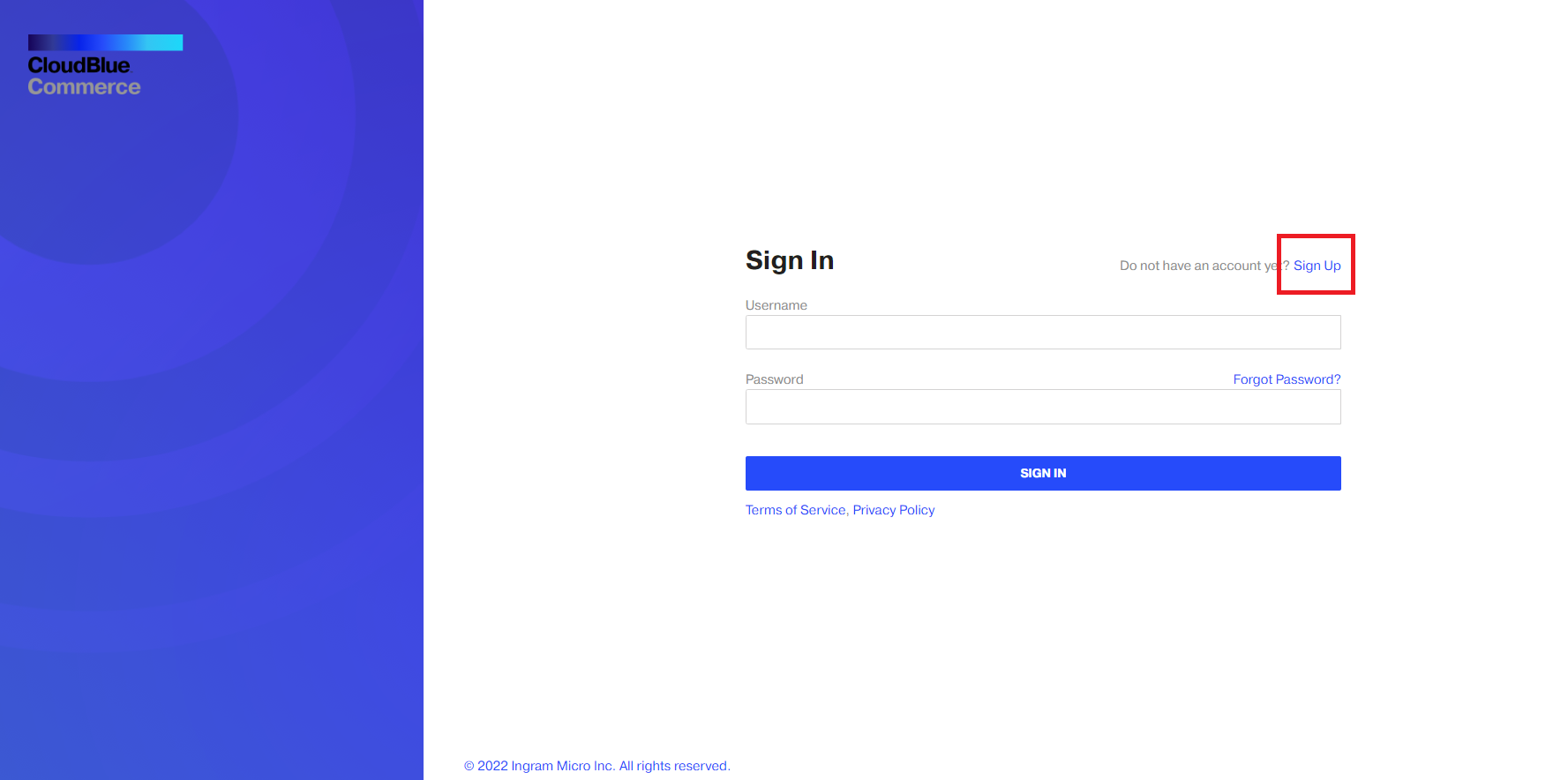
-
Go to Public Marketplace, add a product to the cart, follow the wizard, and select the items that you want to buy. When you click Checkout, you will be redirected to your external sign-up form.