Table Of Contents
Application Packaging Standard
Last updated 18-Mar-2019Presentation Logic¶
In this stage, you will develop a custom view-plugin to present the application service in the Home Dashboard of the customer control panel.
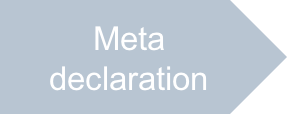
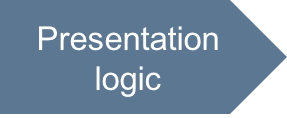
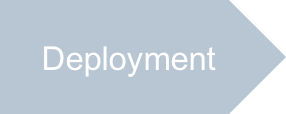
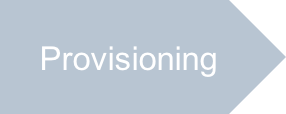
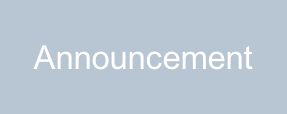
For the declared view-plugin, create the JavaScript source implementing one of the listed below alternative approaches:
- Basic view-plugin configuration - assign values to the predefined set of view-plugin properties.
- Advanced definition - create a view-plugin with a custom set of properties and behavior.
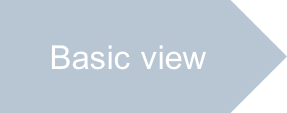
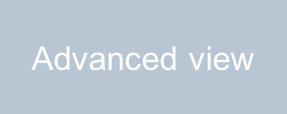
To try each of the above approaches, follow one of the ways:
- Create one more application clone with different IDs assigned to the application and APS types.
- Create both view-plugins in the same package, but refer to only one of them in the navigation metadata.
In the development mode, you can either rename the view-plugin files or edit the metadata just on the OSS management node to change the view-plugin.
On the production system, use the regular update process to change a view-plugin in an application. In this case:
- Update the package version in the
APP-META.xmlfile. - Build the package using the aps build command.
- Import the updated package to the platform.
- Upgrade the application instance as explained in the Update APS Application Instance section of the Get Started demo.