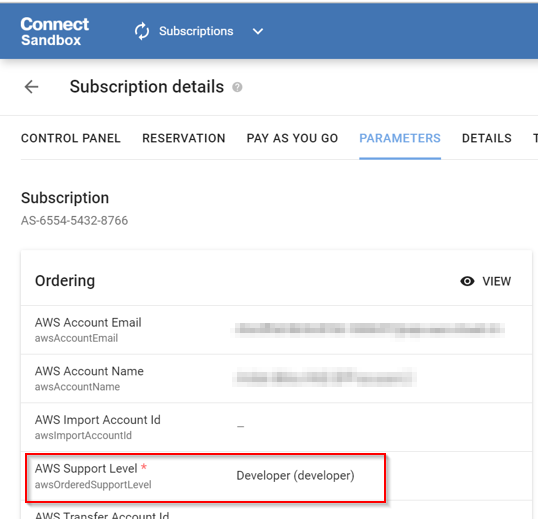AWS SPP Consolidated FAQs
-
What does the AWS SPP Consolidated Connector do? What is Native Rating?
-
What does the “marketplace_service” attribute do? How does it help the distributors?
-
Is it necessary to perform manual actions for the proper functioning of this connector?
-
Is it possible to create all the customer accounts under a specific folder/path/OU?
-
Do the invoices generated by this connector include the AWS support plan charges?
-
Where can the Provider find the requested “AWS Support Level” of end customer accounts?
What does the AWS SPP Consolidated Connector do? What is "Native Rating"?
This connector is an alternative to using Cloudcheckr to compute the charges and usage for customers. All our previous connectors use CloudCheckr to compute usage & billing. However, with Native rating we will leverage the in-house capabilities of AWS such as Athena and CUR to compute the usage and then upload it into Connect. The connector is Price Rated and hence will calculate the end-customer price (i.e., MSRP).
Is a markdown possible for this connector?
These connectors follow the price rated model where the end-customer price is fixed at MSRP. Markdown margins can be applied to the MSRP/end customer price from CBC by using the Price Management component of the Vendor Rated-data Module. There is also a “v.marketplace_service” attribute which allows you to set a different margin factor for AWS Marketplace services.
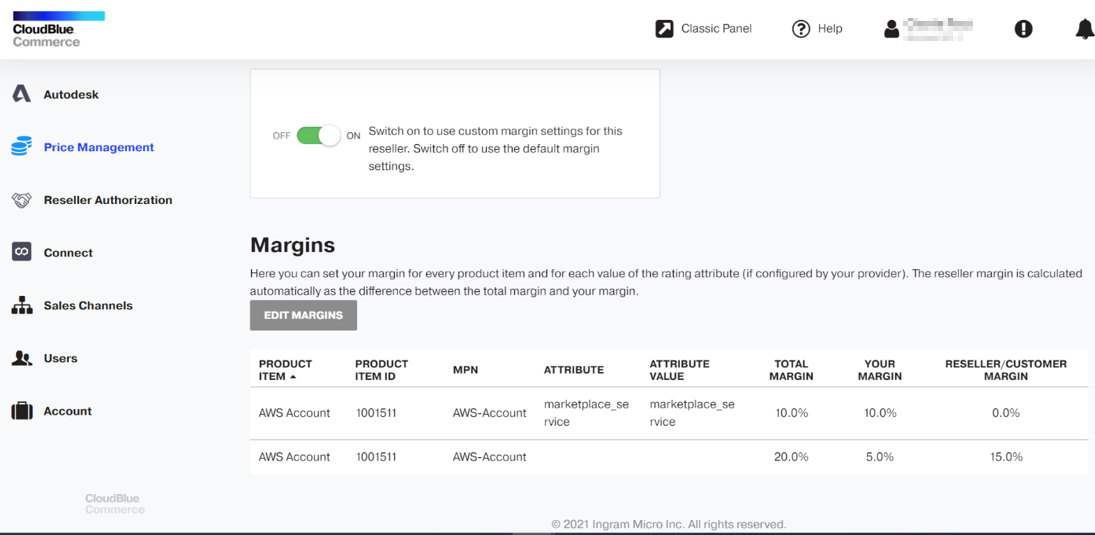
To learn more about this topic, refer to the following articles:
For more information on how to configure the v.marketplace_service attribute, refer to the Price Management section in the Channel Operations Guide.
What does the “v.marketplace_service” attribute do? How does it help the distributors?
It helps distributors configure margins (markdowns) for all AWS services (marketplace services and other services). Once configured and defined, the attribute will be applied to the Connect usage file as a separate column. Once Connect injects this usage file into CB Commerce (CBC), it will apply the configured margins to the services and generate the billing order for the distributor and the reseller.
Please note that the following points must be considered:
-
Currently, a flat margin is applied for all AWS marketplace services.
-
Currently, a flat margin is applied for all AWS services.
-
A reseller can only further configure their margin if enabled by the distributor through the Price Management capabilities in UX1 and the reseller can only play around within the margin already configured by the distributor.
-
In the example below, for the service "EC2" with an MSRP of $ 100.00, the SP has a 10% margin and hence it is marked down to $ 90.00. Resellers are given a 5% margin and hence it's marked down to $ 95.00.
| Service | AWS CUR | SP cost with Margin (10%) | Reseller price with Margin (5%) | End Customer |
|---|---|---|---|---|
| EC2 | $ 100.00 | 100 - 0.1*100 = $ 90.00 | 100 - 0.05*100 = $ 95.00 | $ 100.00 |
For more information on how to configure the v.marketplace_service attribute, refer to the Price Management section in the Channel Operations Guide.
Are markups possible for this connector?
Although these connectors follow the price rated model where the end-customer price is fixed at MSRP, custom markups can be configured in the Connect Distributor Portal. There are 2 configurable parameters for custom markups: One parameter for configuring markups for AWS marketplace services (customMarkupMarketplace) and the other for AWS services (customMarkup).
Distributors can enter a markup value in terms of a multiplication factor, which will apply to all the respective items (AWS marketplace services and AWS services) in the usage report. As described in the table below, the MSRP is $ 1.00, and the markup value is 1.1, which means a 10% markup over the MSRP and so the new list price will be $ 1.10.
| Distributor Markup for Customer | Reseller price | |||
|---|---|---|---|---|
| AWS Service | Cost from AWS CUR | Actual MSRP to SP | Customer Price after Markup | Reseller margin |
| EC2 | $ 1.00 | $ 0.95 | $ 1.10 | $ 1.05 |
-
The values for the custom markup parameters can be configured in the CloudBlue Connect Distributor Portal via Products > Configuration. This can be easily found by searching for "markup", as shown below.
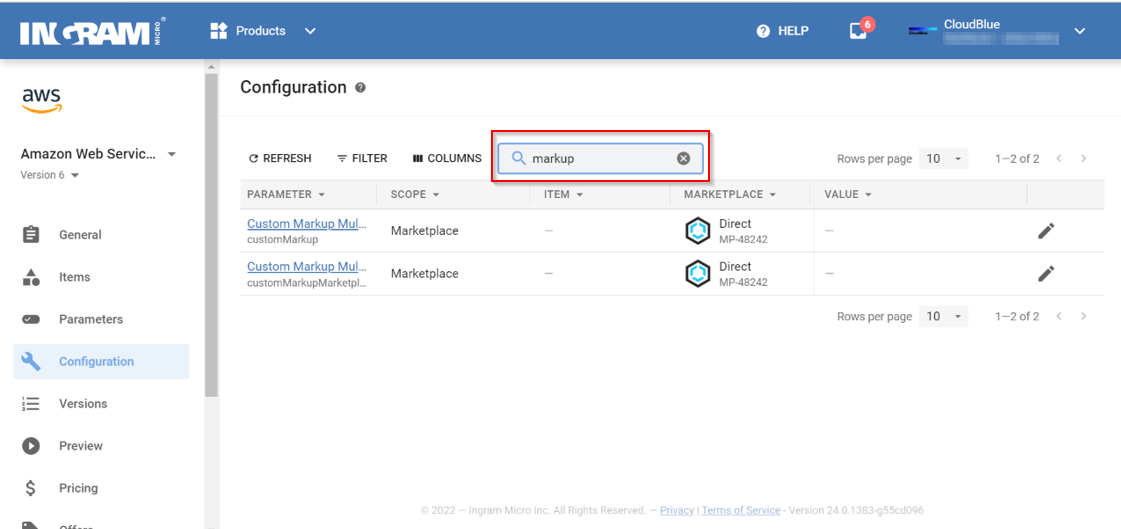
-
Please note that the value for these parameters is 1 by default , so the MSRP remains unchanged.
-
The distributor (Service Provider) can enter any value greater than 0. A value between 0 and 1 (not including 0 & 1) will essentially work as a discount. For example, the list price is 100 USD, the markup value is 0.5 and hence the final price (after markup) will be 0.5*100 i.e., 50 USD.
-
If a distributor enters a value less than or equal to 0, it will be considered as 1 (the default value).
How can I set up the manual acceptance of usage files?
If a distributor needs to modify the exchange rate parameters, the custom markup parameters, or something else, after the usage file for that billing cycle has been generated, they can use this process to request a new usage file or to reprocess a usage file.
To reprocess the usage file, it is important to change the Usage Rules. To do so, complete the following steps:
-
Go to the Distributor portal in CloudBlue Connect and click Usage Rules.
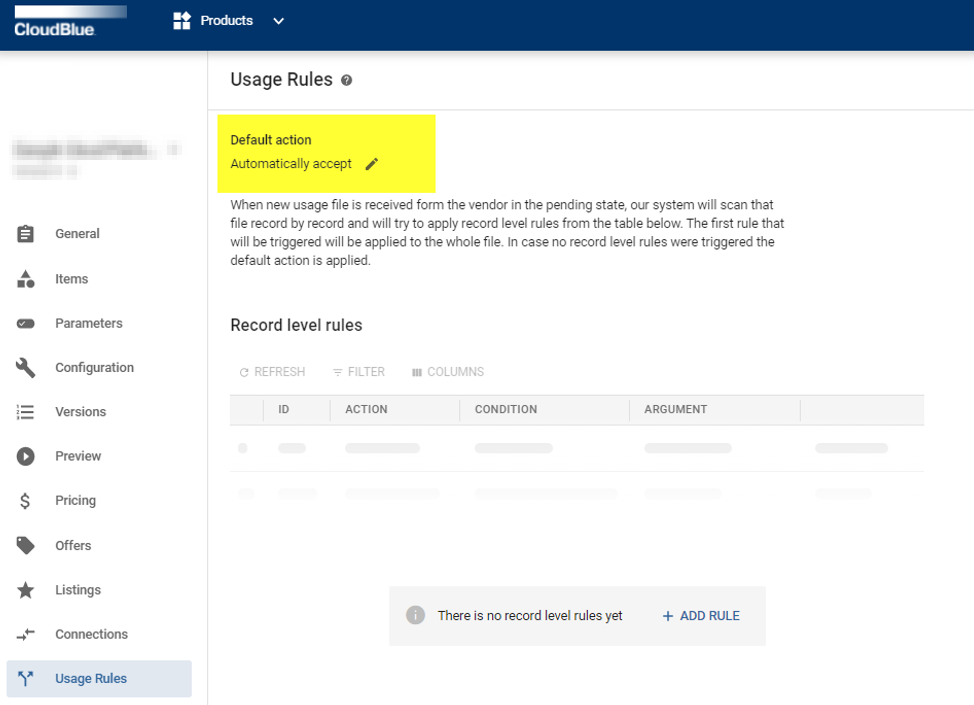
-
Set the default action to Wait for operator assistance.

To learn more about this feature, refer to the following article in CloudBlue Connect documentation: Usage - Distributor & Reseller Portals - CloudBlue Connect
Important: Reprocessing the usage file is considered an exception case. It should not be requested on a regular basis. Please consider requesting to reprocess a usage file as a last resort. Kindly reach out to your assigned product manager for more information.
How does the billing work?
-
The CloudBlue AWS SPP connector generates the processed usage file available for the provider to review in the Connect Distributor Portal.
-
The usage file creates lines/records per customer and per resource.
-
It reflects the end customer price in the amount column since the connector is Price Rated.
-
When the usage file is accepted by the provider, the usage gets imported into Commerce. Then, the platform will apply the rating (via Margin factors) and create the lines for resellers and customers.
How does the exchange rate work?
The distributor can apply the corresponding exchange rate parameter value via the Connect Distributor Portal. This activity will have to be done manually by the distributor. The usage file available in Connect has the adjusted values. Our Connector receives the CUR file from AWS and uses the configured value under the fxRate exchange rate parameter (available in the Connect Distributor portal) to calculate the new price. It makes the changes in the usage file and then uploads it into the Connect Distributor Portal.
Can discounts be applied for customers?
Yes, discounts can be applied per customer or distributors can choose to create a customer class for custom discounts. This can be done via the Classic Panel of CloudBlue Commerce Commerce (CBC) by completing the following steps:
-
In the classic panel of CloudBlue Commerce, go the Billing panel and then click Marketing under Products.
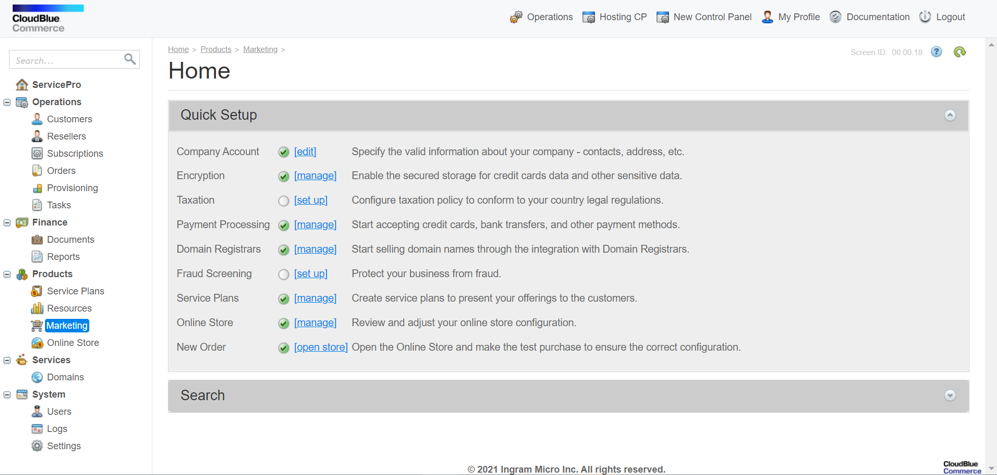
-
Click Discounts. You can either add a discount for a specific customer or create a customer class and add customers to it.
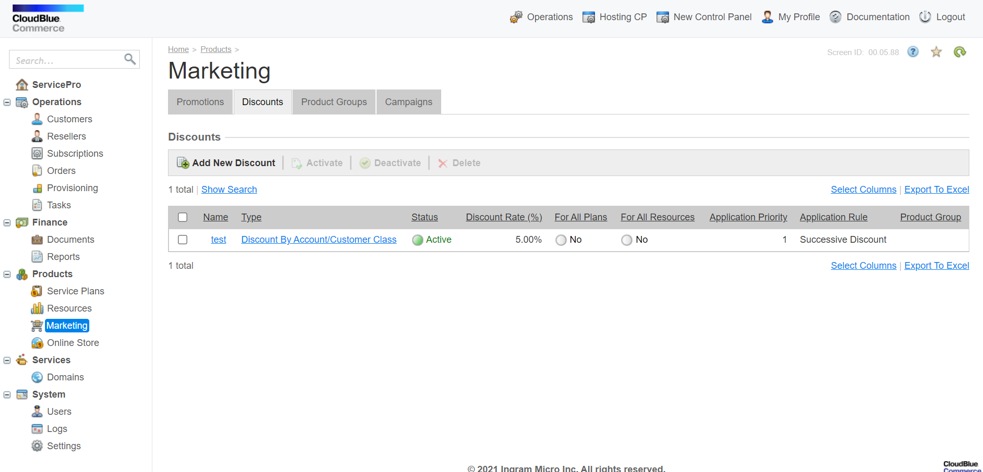
Note: These discounts are created irrespective of the margins and they must be applied carefully, since the total margin available to the distributor is not displayed.
To learn more about this topic, please refer to the following resources:
What type of orders are supported?
New Accounts
The customer does not have an AWS account; a new account will be created. A new OU (Organizational unit) will be created if it is a new customer.
Transfer/Invite Scenario
-
What is the invite/transfer scenario?
The scenario in which an AWS account needs to be transferred from a different AWS account/organization or master payer to the current AWS account (the account from which the invite scenario is being performed). Along with the transfer, a subscription is also created in CloudBlue Commerce and CloudBlue Connect for the invited account. Hence, a transferred account does not need to be imported since a subscription for it already exists in CloudBlue Connect. -
Which type of AWS accounts can be used for the transfer/invite scenario?
The scenario in which AWS accounts are under a different master payer account or under a different organization qualify for the invite/transfer scenario. Accounts that are directly under the root/SP organization or under the same master payer from which the transfer scenario is being performed do not qualify for the invite scenario. -
Does the invite scenario need any approval for it to complete?
Yes, an invitation is sent to the target account and the admin of that account needs to log in to the AWS console to accept it. The process will move ahead only after the invitation has been accepted. This is a manual step in the process. -
Can the invitation be canceled afterwards?
If the invitation has not yet been accepted, then it can be canceled via the admin panel of the AWS account. This is a manual step and can only be performed by the admin within the AWS console.
Import Scenario
-
What is an import scenario?
The scenario in which we need to create an AWS subscription in CloudBlue Connect & CloudBlue Commerce platforms for already existing AWS accounts. -
Which type of AWS accounts can be used for the import scenario?
Accounts that are directly under the root/SP organization or under the same master payer from which the import scenario is being performed. Accounts from different master payers cannot be imported using the import scenario. -
Does the import scenario need any approval for it to complete?
No, the import scenario is automatically completed without any manual intervention. Once we place the order for import, it automatically creates a subscription in CloudBlue Connect. No manual steps are required to approve it, unlike the invite/transfer scenario.
Note: For both Invite and Import scenarios, the linked accounts can have root access. It is up to the distributors to allow/disallow this.
How can I sign into new AWS accounts? (SSO or OTP)
The Single Sign-On (SSO) feature is no longer available as mandated by AWS. Instead, a one-time password (OTP) will be used to set up access to the accounts. In the screenshot below you can see how this will look like from now onwards.
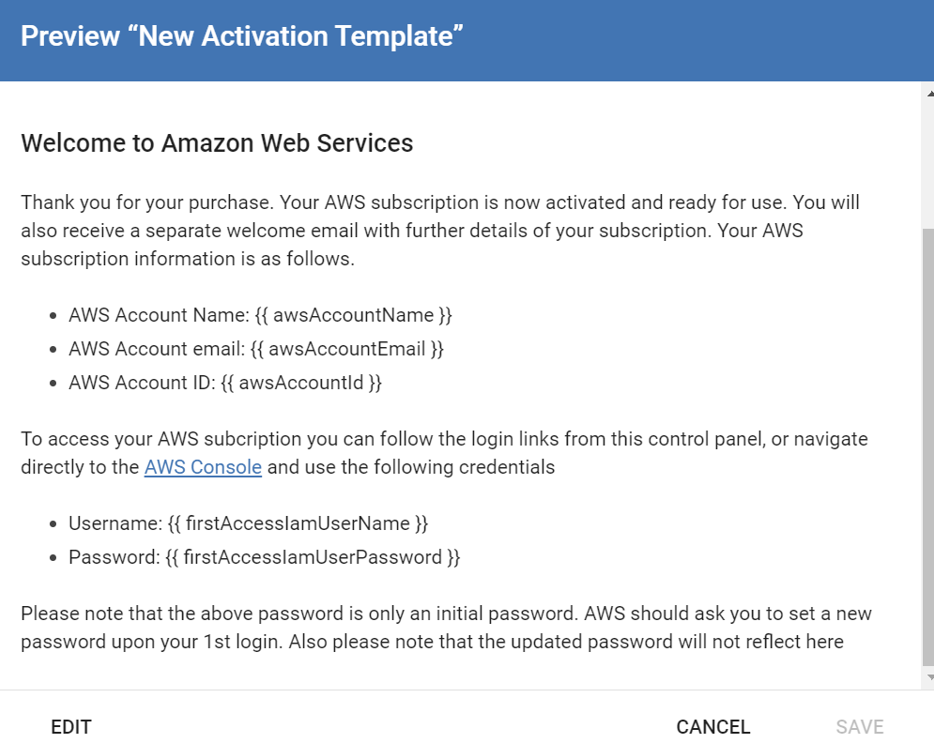
Is it necessary to perform manual actions for the proper functioning of this connector?
The following manual actions are possible:
-
Change the AWS support level after a successful provision: The default support level is "business". The customer/reseller can select the support level during the ordering phase. If the support level needs to be changed after the order is placed, it must be done via the AWS console. The distributor administrator can log in to the AWS console and do this.
-
Place an order for an account with a support level other than "Business". The Provider must log into the AWS portal to do this. For example, if an order is placed with support level "Basic", the provider must log into the AWS console to do this. AWS APIs do not support setting a different support level.
-
Adjust/configure exchange rate parameter: This must be done manually by configuring a parameter with id fxRate on the Connect Distributor Portal. To find this parameter, go to Products > Configuration and search for the “exchange” keyword. Then, specify the exchange rate to convert the currency of a specific marketplace to dollars (local tender to USD). For example: 0.72
-
Accept invitation via the AWS console for an invite/transfer scenario: For the invite/transfer scenario, an invitation will be sent to the AWS account under a different Master Payer. This invitation needs to accepted manually by logging in to that account.
-
Change markup value for AWS marketplace and AWS services via Connect: Markup values need to be entered manually by configuring the following parameters in the Connect Distributor Portal:
customMarkupandcustomMarkupMarketplace. To find these parameters, go to Products > Configuration and search for the “markup” keyword. For more details on how to configure the parameters refer to the Distributor Portal Configuration Guide.
Is it possible to suspend an AWS account?
The suspend scenario is not supported in any AWS connector because AWS does not support the suspension of the resource. Hence, whenever a customer or a reseller sends a suspend request from CloudBlue Commerce on behalf of a customer, Connect will automatically fail it and the following error may be displayed. This is the expected behavior.
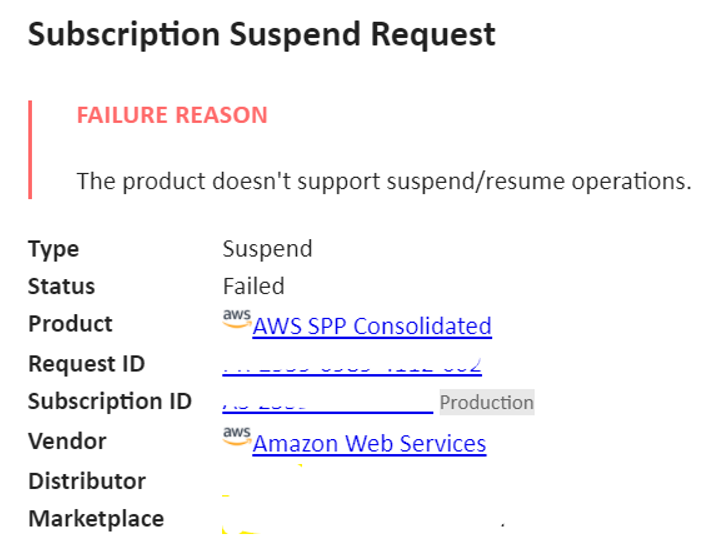
Is it possible to cancel an AWS subscription?
Yes, it is possible, but it is not a completely automated process, since AWS does not provide APIs to do this. The following points describe the cancellation process:
-
The customer cancels the subscription on CloudBlue Commerce.
-
A cancellation request is available in the Connect Provider Portal (Subscriptions > Fulfillment > Type > Cancel).
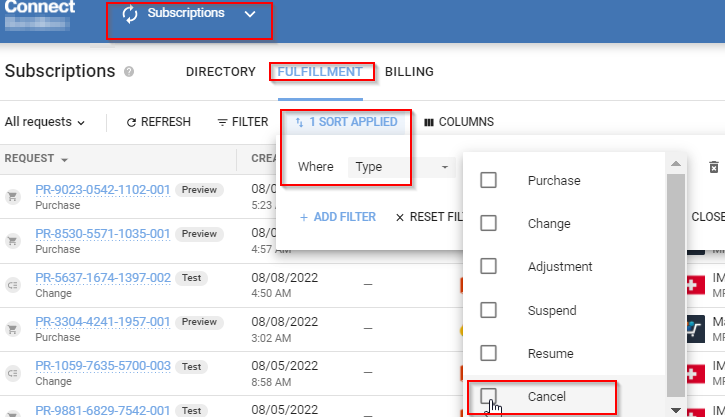
-
The provider needs to perform the following actions:
-
Manually close the AWS account via the admin AWS console.
-
Make sure that the most recent usage for the customer account has been processed (the usage file is generated) and invoiced.
-
-
Once the previous steps have been completed, search for the cancellation request as described in step 2, click on the request ID and go to the Parameters tab. Then, search for the Cancel Request Approve URL parameter. Copy the URL and paste it in your browser's address bar.
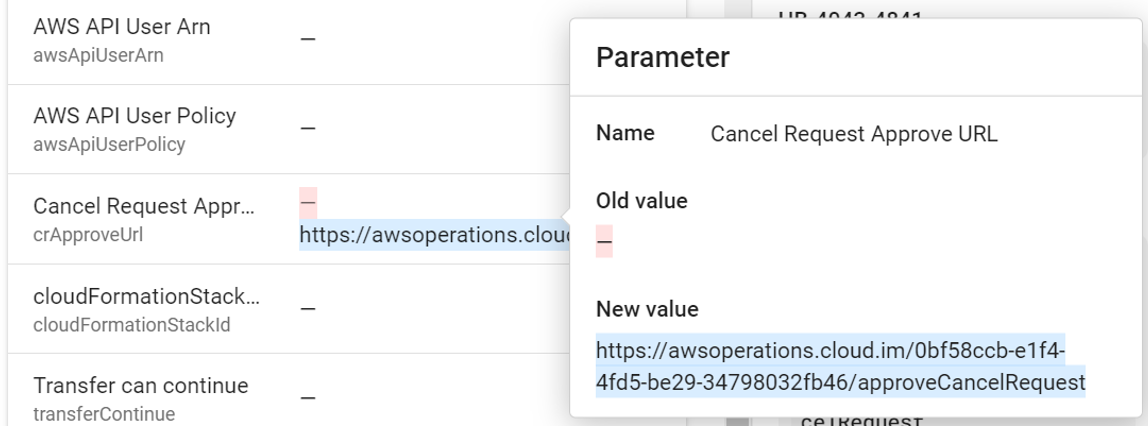
-
Refresh Connect and the cancellation request will be approved.
Note: Usage will not be generated for this subscription once the cancellation request has been approved.
Is it possible to create all the customer accounts under a specific folder/path/OU?
Yes, it is possible to create customer accounts under a specific Organizational Unit, as you can see in the following diagram.
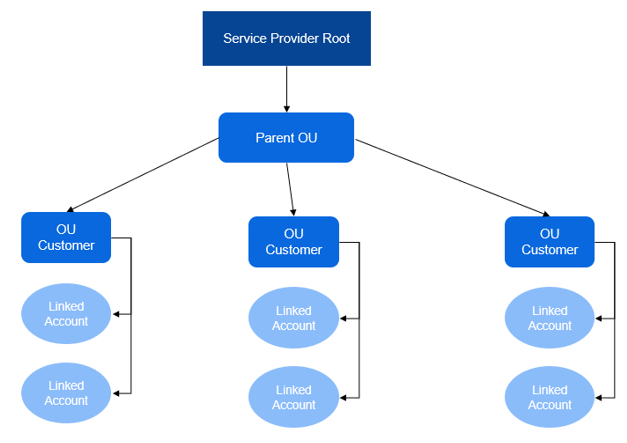
You can do this by configuring two parameters in the Connect Distributor Portal. Go to Products > Configuration and search for the word "organization" to find the parameters with the following IDs: organizationalUnitEnabled and organizationalUnitId. Then, set the organizationalUnitEnabled parameter to Yes, and configure the organizationalUnitId parameter with the corresponding OU ID.
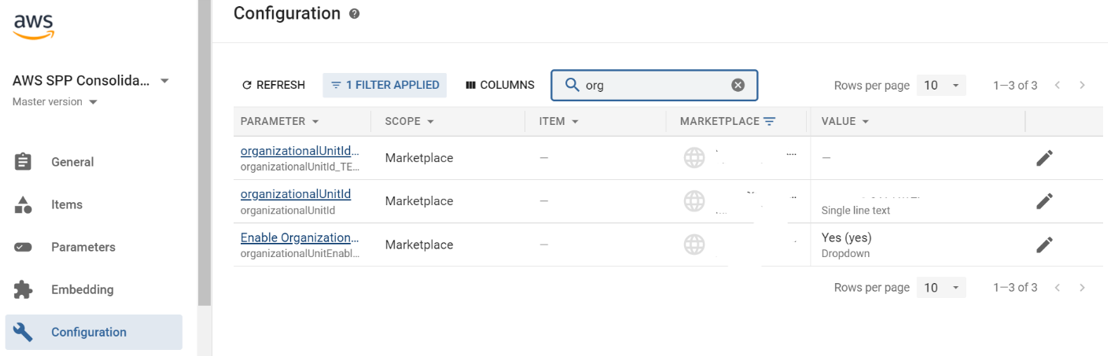
When is the usage file generated for this connector?
Usage is processed on the 5th of every month, tentatively at 00:00 hours (time zone: CEST – 2). For example, usage for the month of April will be generated on the 5th of May.
Do the invoices generated by this connector include the AWS support plan charges?
Yes, these charges are billed to the end customer and they will be seen as a separate line in the invoice. The AWS usage file generates the usage charges for linked accounts and hence these charges flow into Commerce for invoice generation.
Where can the Provider find the requested “AWS Support Level” of end customer accounts?
It can be found in the Subscriptions module in CloudBlue Connect. Search for the desired subscription and then click on it. Click the Parameters tab and then, under parameters search for AWS Support Level.