Configuring Order Attributes in Seamless Move
Seamless Move allows you to configure Order Attributes when importing Microsoft SaaS, Azure and Adobe subscriptions. To do this, first, you need to ensure that all attributes in CloudBlue Commerce that you need to use are added to the Generic Seamless Move extension for each Hub and marketplace. To do this, complete the following steps:
-
In CloudBlue Commerce, go to Billing > Settings > Attributes.
-
Look for the attributes you need to use and click on them to see if they match the rest of the requirements specified below:
-
Applicable to: Order
-
Active: Yes
-
-
Go to the Settings module in the Connect Distributor Portal and look for the Generic Seamless Move extension in the left menu.
-
Click the Order Attributes tab and click Add.
-
Select the corresponding Hub and Marketplace where you need to add the Order Attribute. Click Save. This will create a new marketplace/hub item in the list.
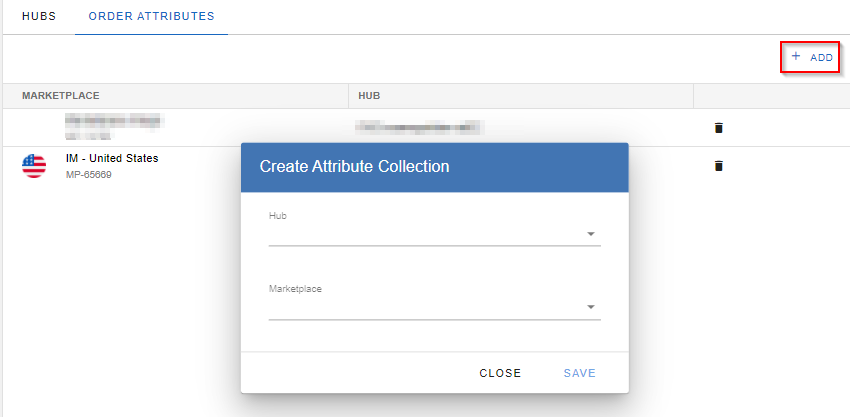
-
Click on the corresponding marketplace, click Add, and enter the details of an attribute configured in CloudBlue Commerce. To do this, specify the Attribute ID, the Name and the Type (single line text or dropdown).
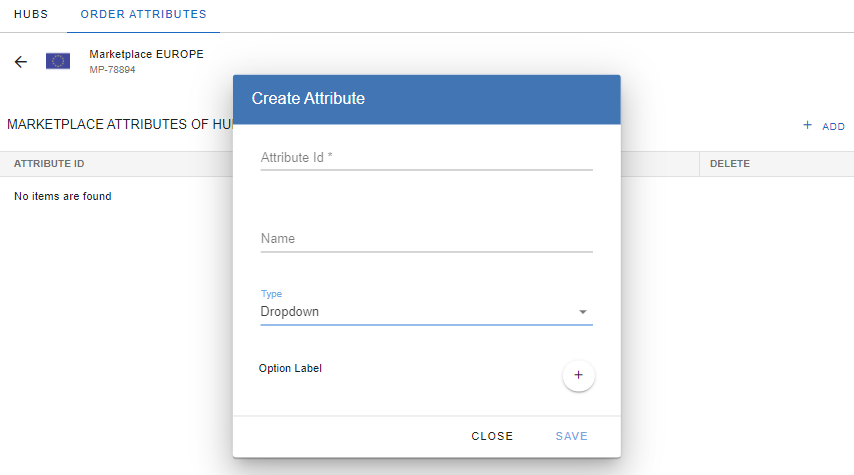
The Type field corresponds to the Value Type field of the attribute in CloudBlue Commerce. If the Value Type of the attribute in CloudBlue Commerce is String, select Single Line Text in the Type field. Otherwise, select Dropdown.
Important:
- If the Value Type of an attribute in CloudBlue Commerce is not String, it will correspond to a Custom Data Type, which is equivalent to a dropdown in Connect.
- The Attribute ID specified in the Generic Seamless Move extension must be the same as the one in CloudBlue Commerce.
- The value of the Option ID for dropdown attributes in the Generic Seamless Move application (the one specified when clicking the + sign in the screenshot above) must be the same as the ID of that option in the custom data type in the CloudBlue Commerce.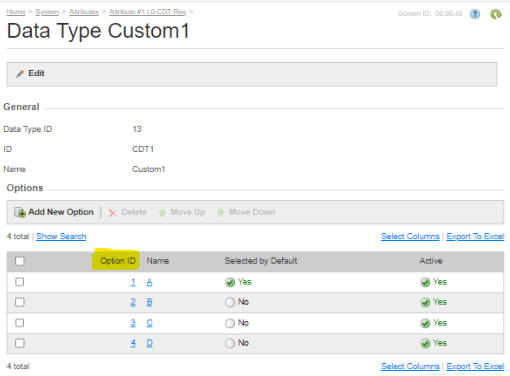
-
Only if you selected Dropdown in the Type field, click the + icon next to Option Label to add the dropdown options exactly as they are configured in the corresponding Custom Data Type (Billing > Settings > Custom Data Type).
Once these steps have been completed, Seamless Move will be ready to check which Order Attributes are required when importing subscriptions in a marketplace. If any Order Attributes are required for a specific marketplace, you will be able to configure them with the corresponding values directly in the Seamless Move wizard. For additional information, see the following sections: