Managing Special Pricing in Seamless Move for Adobe
Before proceeding to import Adobe subscriptions with Seamless Move, you can review the reseller recurring unit price, the customer recurring unit price, the lower limit, and the currency of the subscriptions to be imported. This will allow you to ensure that this information is correct.
You can use the Export to Excel button available in the last step of the Seamless Move wizard to download an Excel file where you can review the prices, the lower limits and the currency of the subscriptions, and update the values in the following columns, as required: Lower_limit, Recurring_Reseller_Unit_Price, Recurring_Reseller_Currency, Recurring_Customer_Unit_Price, and Recurring_Customer_Currency.

Important: Please do not change the values in any other columns. The rest of the columns must be left as they are. Otherwise, the file will be invalid, and you will not be able to proceed with the import.
Then, you can use the Admin Operations option to upload the updated Excel file with the reviewed prices by following these steps:
Note: The Admin Operations option is only available for CloudBlue Commerce users with the Seamless Move Admin Operations privilege. For additional information, see the Managing Privileges section.
-
Click Admin Operations in the menu on the left.
-
Select Adobe Bulk Import in the drop-down list.
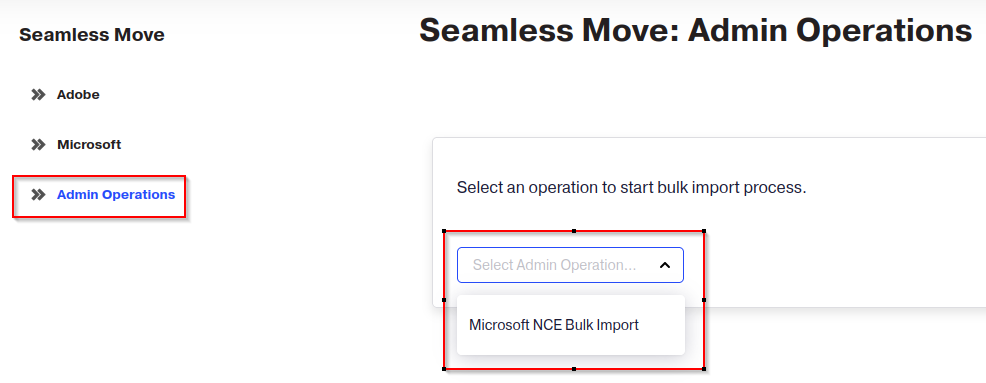
-
You can upload the Excel file by dragging it into the box or using the click to upload link. Once the file is updloaded, it will be validated to ensure that everything is correct. Click Next.
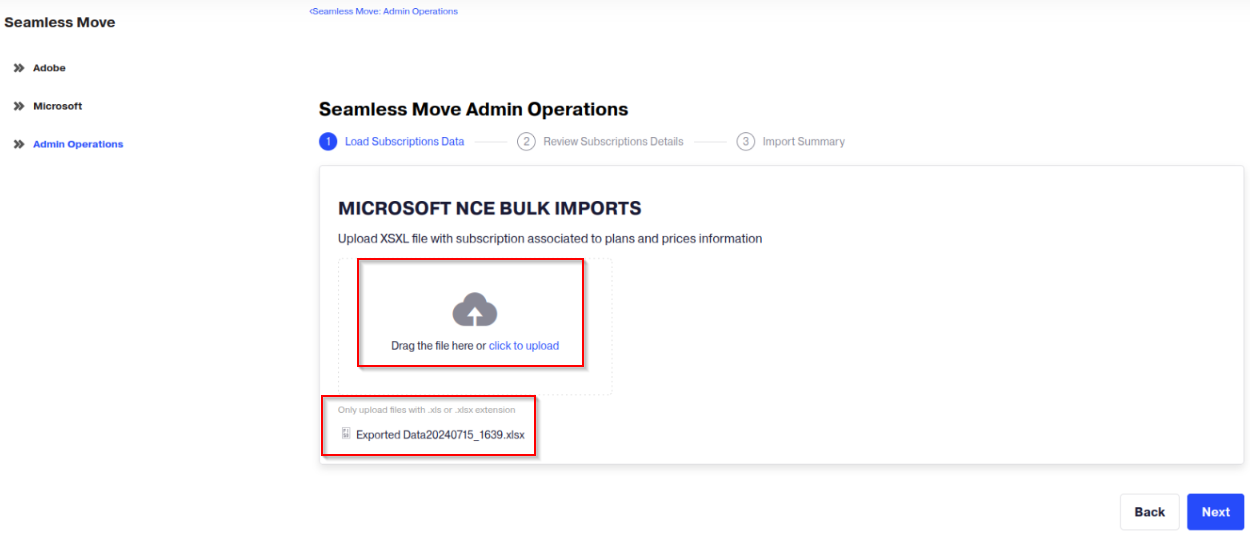
-
Review the details of the subscriptions to be imported and click Import to complete the process.