Table Of Contents
Application Packaging Standard
Last updated 18-Mar-2019Customer Scenarios¶
A scenario is a description of a way a persona uses a product to achieve a goal in a certain context. The full understanding of possible scenarios is necessary to consequently design the information architecturea and a set of wireframes.
In this document:
Purposes¶
The main purpose of the platform is to help users to reach their goals quickly, easily, and with pleasure. Scenarios describe the ways of achieving these goals.
Generally a scenario contains:
- Title - brief description of the scenario that specifies the personas, goal, and context.
- Personas - scenario actors.
- Goal - the goal a persona achieves if follows this scenario. Besides the goal pursued by a persona, for example, “register a domain”, the scenario can contain a business goal as well, for example, “sell more domains”.
- Context - UI environment, for example, customer control panel version 2 and a predefined set of options that a persona can select.
- Story - description of steps to achieve intermediate tasks and finally the ultimate goal.
- System and application changes - resources added, or removed, or updated.
Scenarios for Personas¶
Usually, you need to define personas and scenarios for each of them. A grid similar to the following must present all scenarios in a compact way.
| Resource | Provider’s admin | Customer’s admin (Samantha) | End-user (Emily) |
|---|---|---|---|
| Subscription | * Provision services for a customer
|
- |
- |
| Offer (predefined mail account configuration) | * Create an offer for customers
* Reconfigure an offer
* Delete an offer
|
- |
- |
| Mail account | - |
* Create mail accounts for end-users
* Reconfigure a mail account
* Enable, disable, or remove mail accounts
|
* Activate the mail account
* Configure the mail account
|
Typical Customer Scenario - Samantha¶
Onboarding¶
For service provider, one of tools used for onboarding customers is the the platform online store.
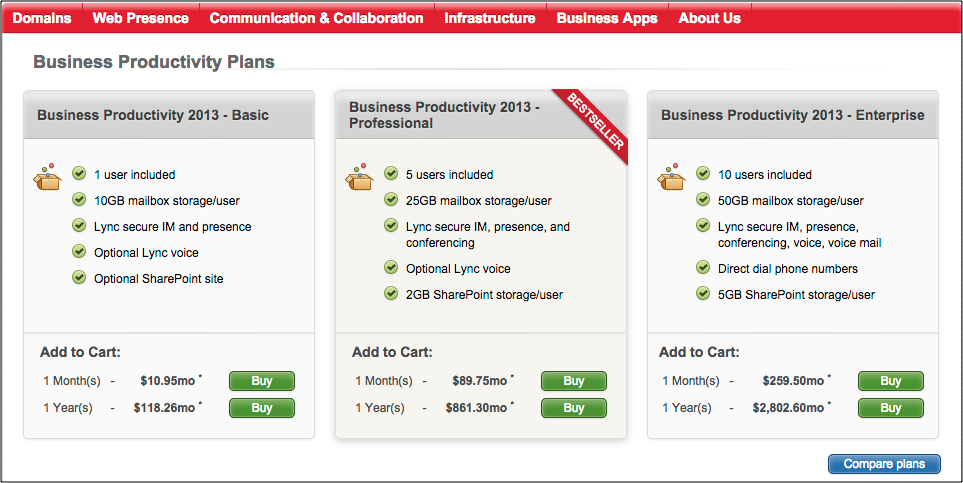
For Samantha as a new customer onboarding to the platform through the online store, the typical scenario looks as follows.
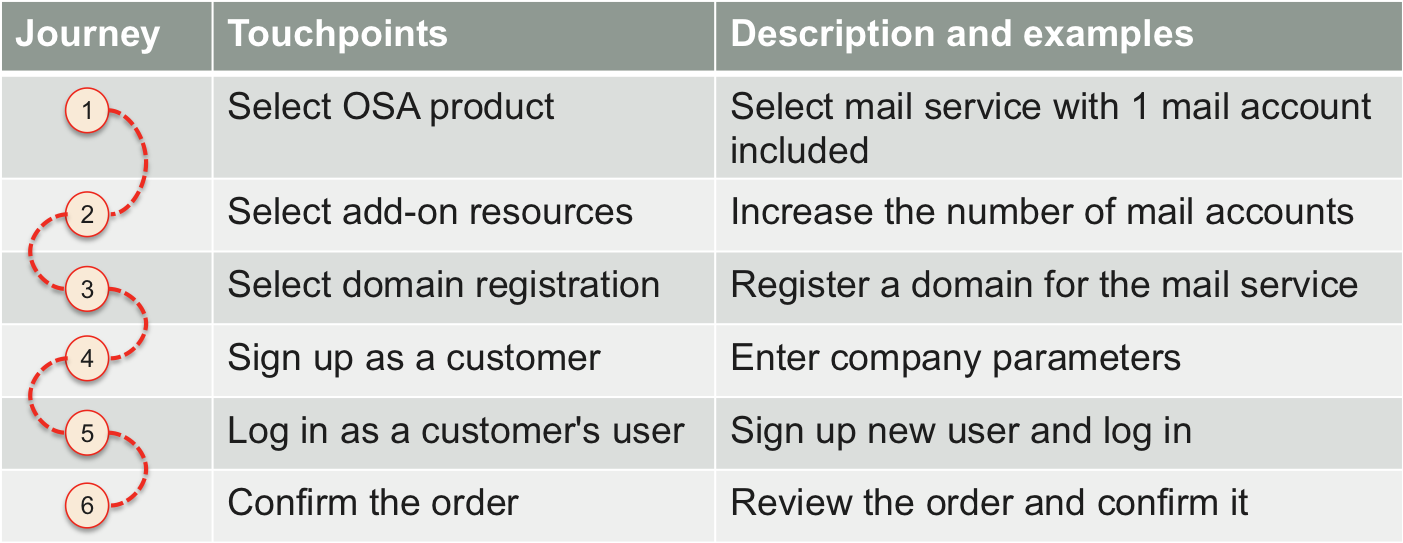
In the list of various products exposed on the store, Samantha seeks for mail services. She selects a product with mail services that includes a limit on creating 1 mail account. In the add-on list, Samantha increases the limit up to 5 mail accounts.
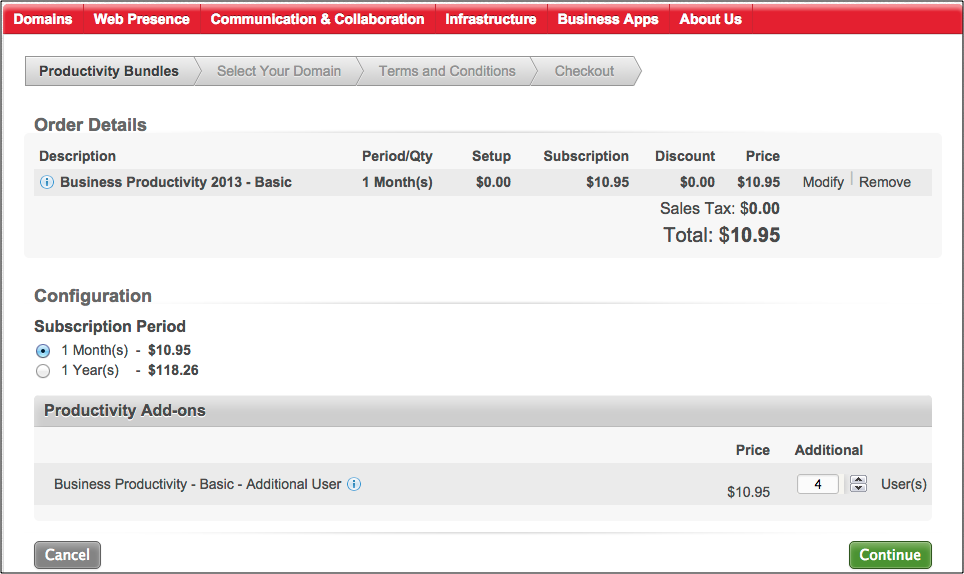
Mail service requires at least one domain for setting mail addresses. Samantha notices a list of top level domains (TLD) for domain registration and requires registering a domain name in one of the TLDs.
Once Samantha selected the services, the store brings her to the customer sign-up screen. Samantha enters required parameters of her company and of herself as a user. The store registers the new customer account and the new user, and then requests Samantha to confirm the order printed out on the screen. It prompts her to select a payment method. Samantha enters her credit card parameters and thus completes the process. The system creates a subscription for Samantha for the subscribed period, for example, for 3 months. In addition, she gets a 1 year subscription for the registered domain.
Following the above general description, the formal scenario will look as follows.
| Title | In the online store, Samantha orders mail service along with a domain and registers a new account in the system |
| Persona’s goal | Get mail service for the company |
| Business goal | Onboard a customer and sell mail service along with a domain registration |
| Persona’s context | Online store |
| System context |
|
| Story task | Step |
|---|---|
|
|
|
|
|
|
|
|
|
|
| Changes | Resources |
|---|---|
| System changes |
|
| Application changes |
|
Manage Services and Users in UX1¶
Samantha uses its subscription to manage the application services.
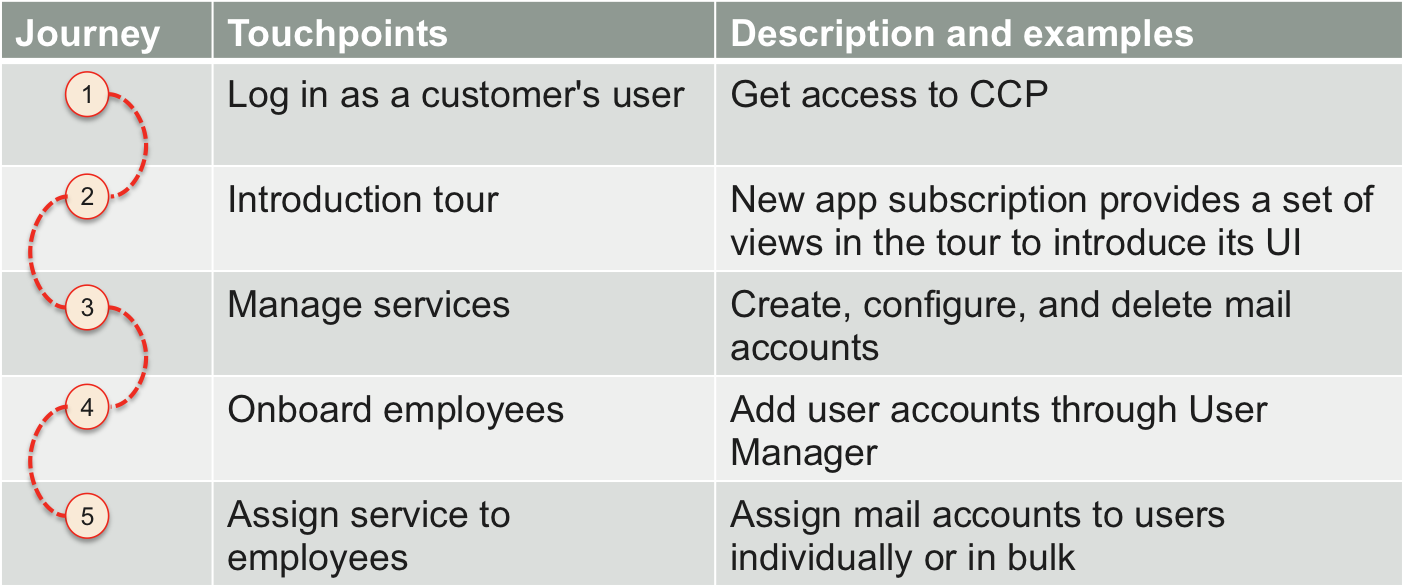
She logs in UX1 as the customer administrator and can start managing the acquired service. Samantha creates a service user for each her employees, creates mail accounts, and assigns them to the service users.
This is an example of an application UI that allows a customer to manage virtual private servers (VPS).
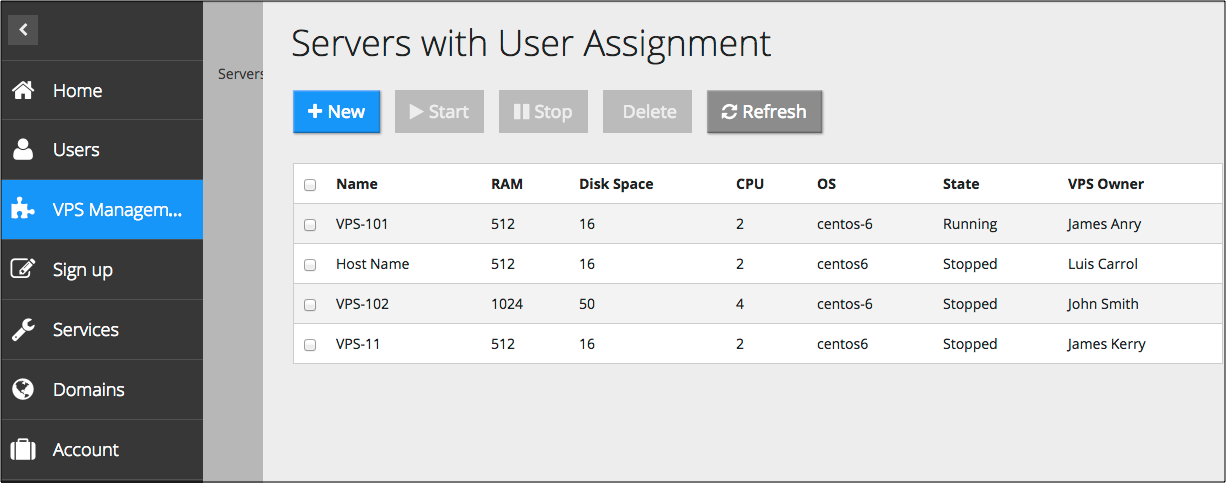
The above description actually compiles several scenarios. One of formal scenarios looks as follows.
| Title | In the customer control panel, Samantha creates users and assigns application resources to them |
| Persona’s goal | Create mail accounts along with users who will use the mail service |
| Persona’s context |
|
| Story task | Step |
|---|---|
|
|
|
|
|
|
|
|
|
|
| Changes | Resources |
|---|---|
| System changes |
|
| Application changes |
|
Leverage Application Services¶
Samantha has completed the mail service basic management process. Now all her employees enjoy the assigned mail accounts. Recently, she hired three more employees, but her subscription allows her to create only one more mail account.
Samantha also reads the provider’s ads inviting her to get better services. This concerns adding additional messaging and collaboration services, such as calendar, contacts, and instance messaging. Her employees also need to protect their mail boxes from spam and viruses.
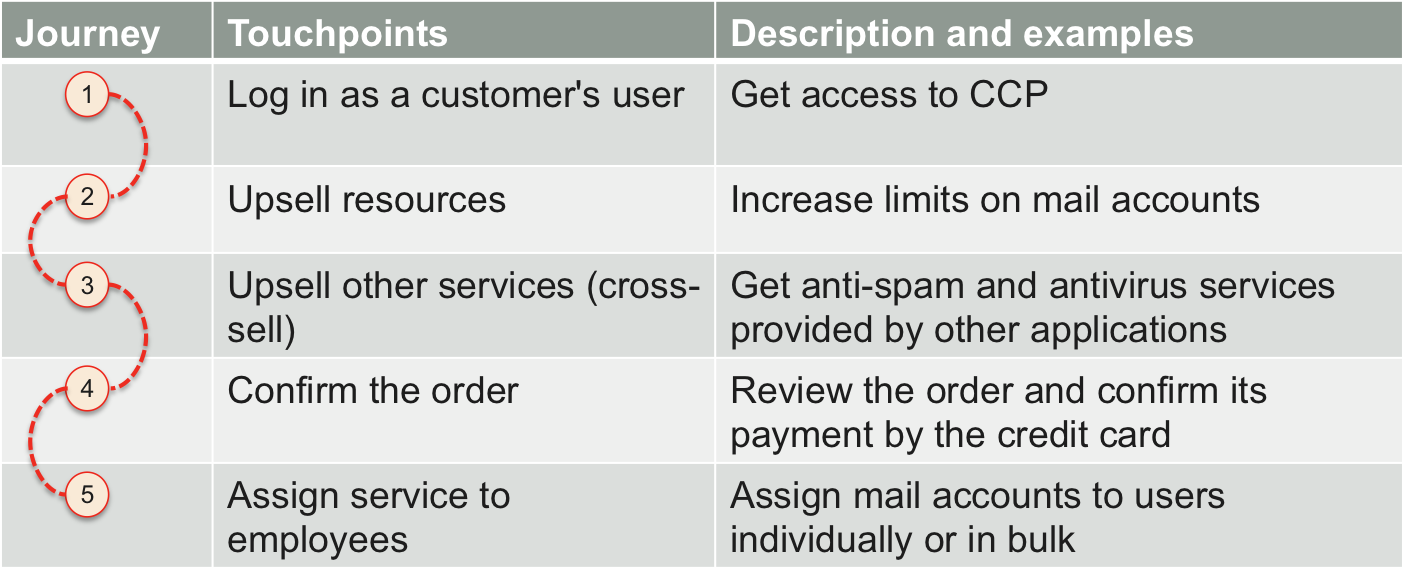
Samantha goes to UX1 and follows upsell and cross-sell processes.
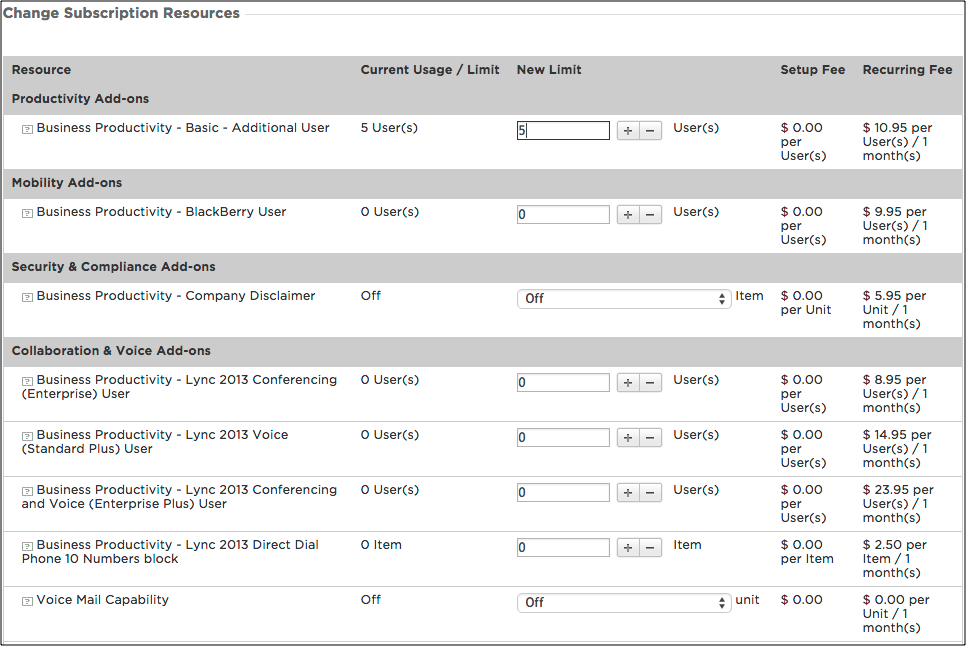
Once the system gets a request to increase resource limits or provision other services, it generates a respective order. Samantha confirms the order and the payment method. Once the order is processed, she proceeds with creating resources for her employees.
A formal scenario may look as follows.
| Title | In the customer control panel, Samantha follows the upsell process that allows her to increase resource usage |
| Persona’s goal | Create mail accounts above the current limit in the subscription |
| Persona’s context |
|
| Story task | Step |
|---|---|
|
|
|
|
|
|
|
|
|
|
| Changes | Resources |
|---|---|
| System changes |
|
| Application changes |
|
Typical Service User Scenario - Emily¶
Samantha has created a user account and a mail account for Emily.
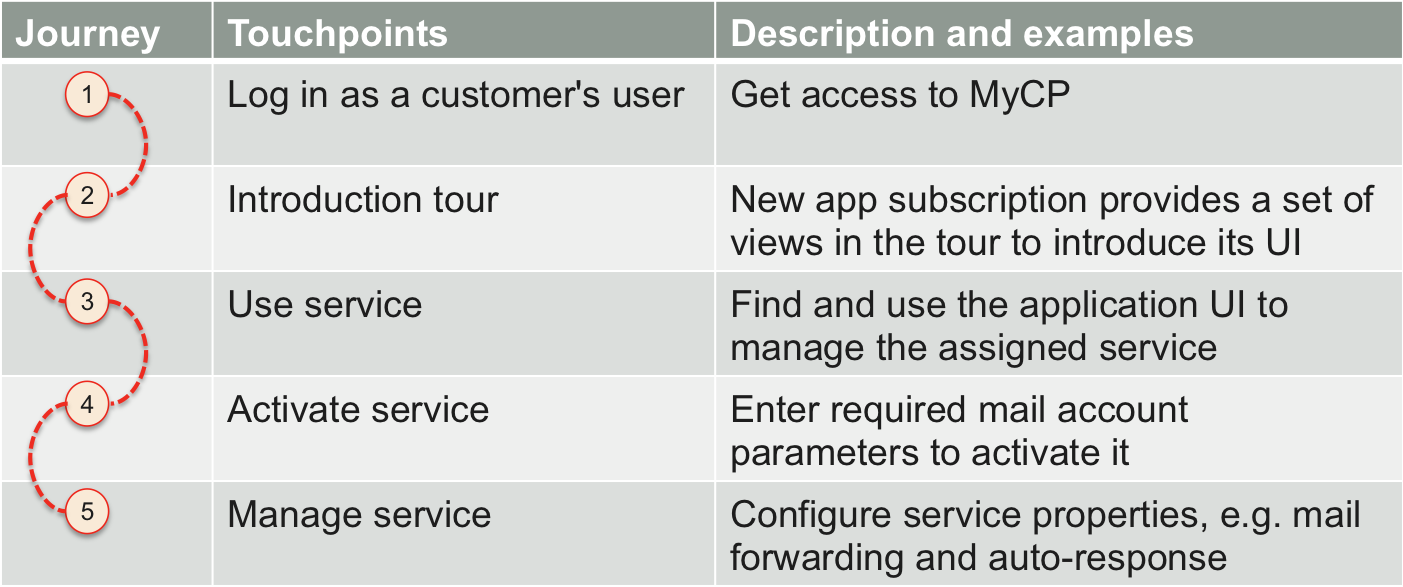
This allows Emily to log in MyCP as a service user and find the application UI screen that requires activating the mail account assigned to her. Once the resource activation is completed, Emily is able to use the assigned service. She can use MyCP to manage her mail account, for example, configure mail forwarding and auto-response. The control panel provides her a link to her mail account on the cloud mail system. This helps Emily start consuming the available services.
This is an example of an application UI that allows another user to manage virtual private servers (VPS) assigned to him.
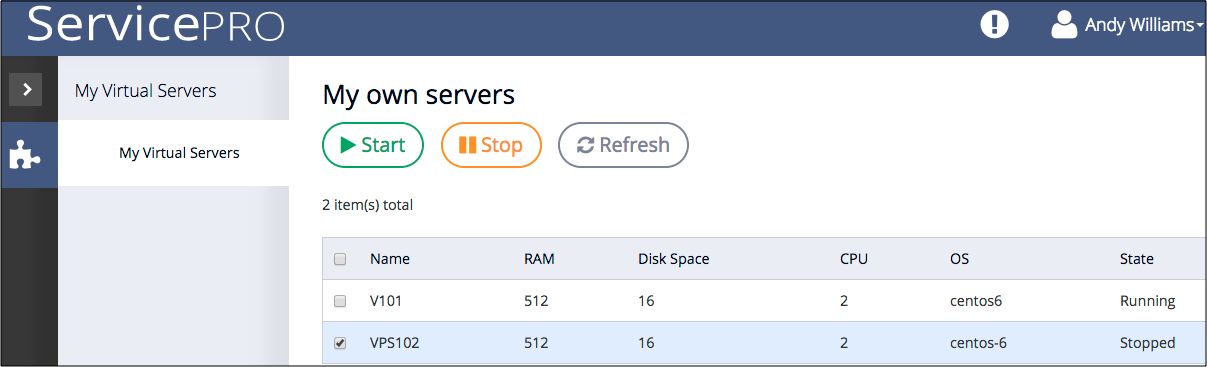
A formal scenario may look as follows.
| Title | In the service user control panel (MyCP), Emily configures the service assigned to her |
| Persona’s goal | Configure the mail account assigned to her |
| Persona’s context |
|
| Story task | Step |
|---|---|
|
|
|
|
|
|
|
|
| Changes | Resources |
|---|---|
| System changes |
|
| Application changes |
|