Table Of Contents
Application Packaging Standard
Last updated 18-Mar-2019Sandbox Setup¶
The following processes are available for an ISV registered in the development portal:
- An ISV can request a dedicated sandbox by sending a request to the APS support team.
- At any time, the ISV can rebuild the sandbox by using one of predefined configurations.
Request for Sandbox¶
Once you have registered a user and an organization, you can request a sandbox as follows.
Log in to the development portal.
If you have more than one organization, in the ORGANIZATIONS drop-dowsn list, select the one that will be the sandbox owner and then request the sandbox. Alternatively, on the Dashboard tab, you can click on the Request sandbox button located opposite the organization name.
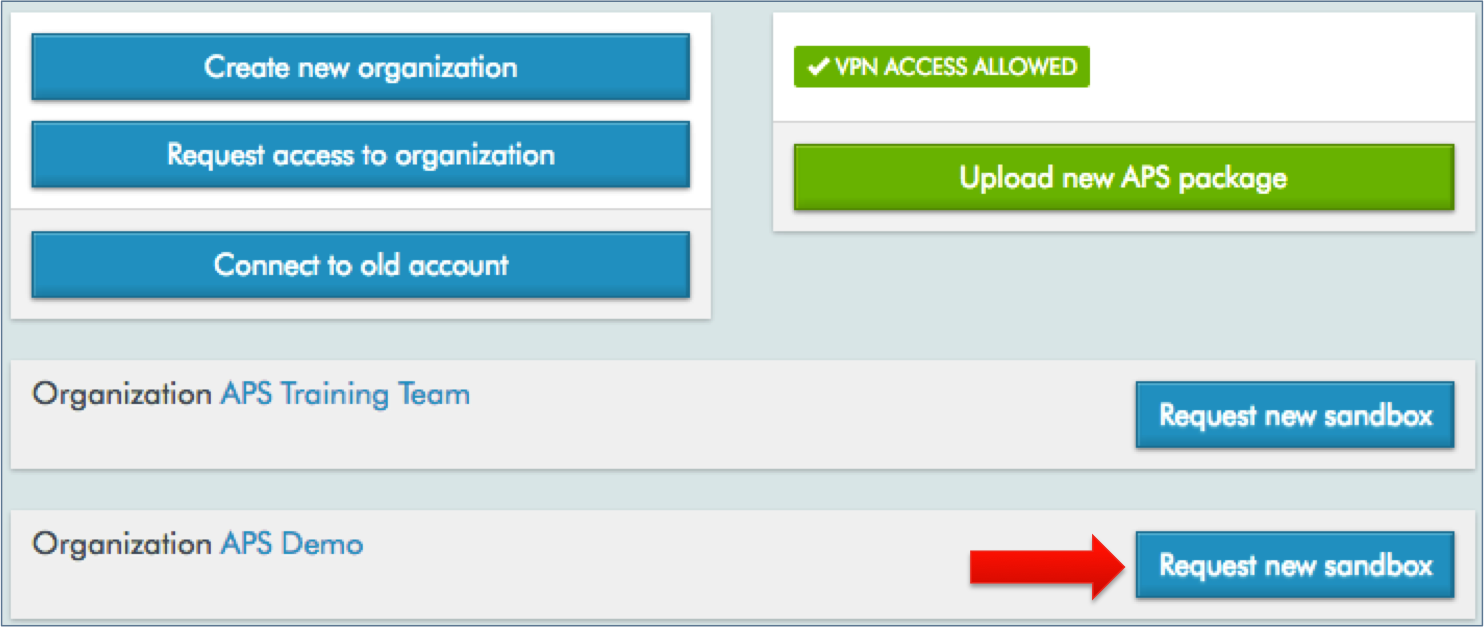
Fill out the form as needed:
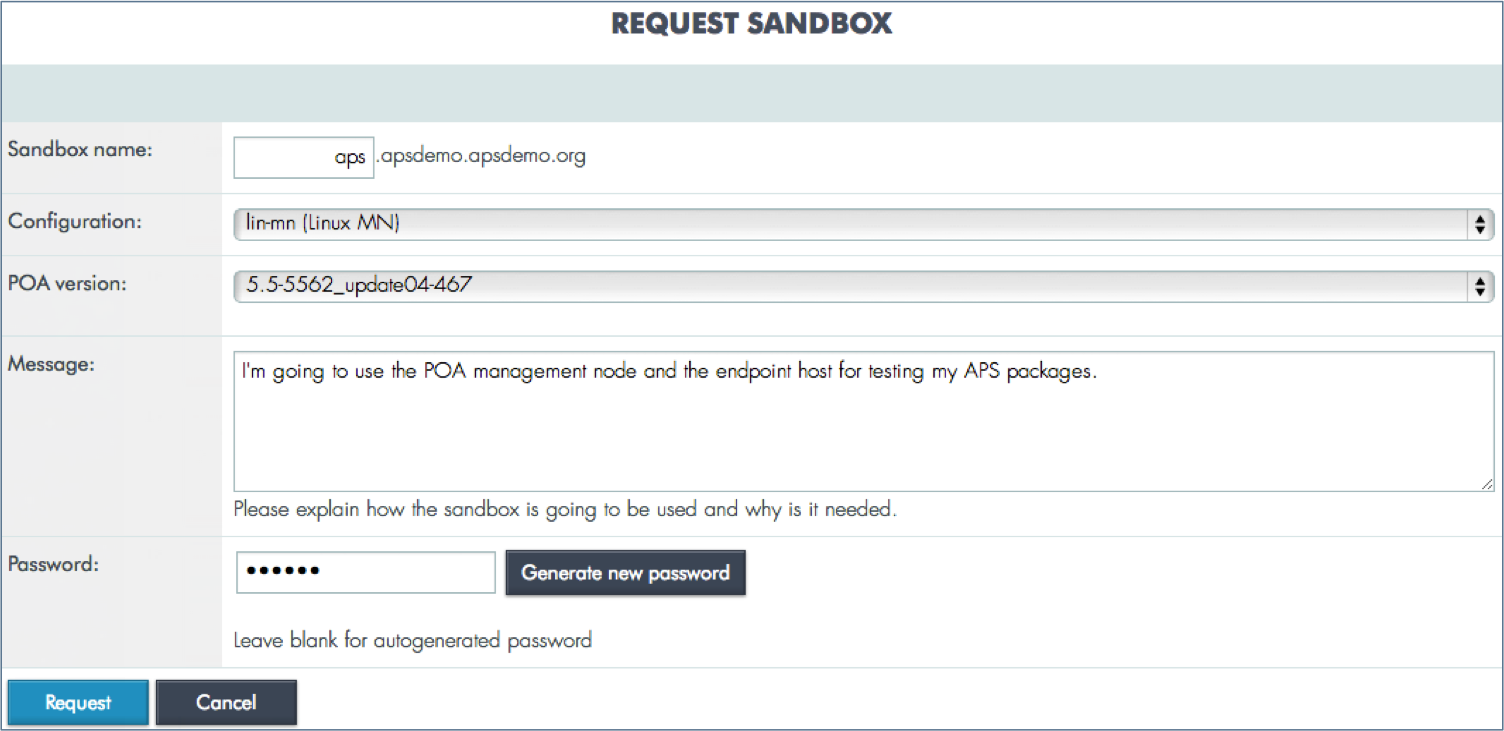
In the Sandbox name field, enter the subdomain name that will added to the domain name allocated for your organization. For example, if the short name of your organization is isv1, then the isv1.apsdemo.org domain will be allocated for it. In accordance with the subdomain name you enter, the corresponding domain names will be assigned to the hosts in your sandbox. For example, if it is aps.isv1.apsdemo.org, then the Operations Automation management node will get the mn.aps.isv1.apsdemo.org name, and the endpoint host will get the endpoint.aps.isv1.apsdemo.org name.
Select one of configurations from the Configuration drop-down list. Refer to the Sandbox Configuration section for more details about configurations. If there are no special preferences, in most cases the lin-mn configuration is fine for testing APS packages.
Select one of Operations Automation versions. The latest one is normally recommended if there are no other preferences.
Fill in the Message field if you need to provide additional data to the APS support team.
In the Password field, enter or generate a password that will be assigned to the admin user for accessing Odin Automation panels and root user for connecting to a sandbox host via SSH. For example, with the following command, you can connect to the endpoint host:
ssh root@endpoint.a.isv1.apsdemo.org
Click Request, and you are done. Click on the sandbox name to monitor its status. You can refresh the screen from time to time. The sandbox must be ready in about 60 min or so depending on the selected configuration.
When the sandbox status is Ready, you can log in to the Odin Automation control panel assuming that you have set the VPN tunnel to the APS demo cluster as explained later.
In case of any issue, send your request to the APS support team by clicking on the Request Support button on bottom of the Dashboard. Fill out the open form and submit the ticket.
Sandbox Redeployment¶
In case you need to reinstall the sandbox using the current configuration, follow these steps:
- On the SANDBOX tab, click on the sandbox domain name.
- Click the Provision/reprovision link.
- Select the Operations Automation version and the password. If Business Automation is also used in your configuration, select the Business Automation version as well.
- Click Save and redeploy to start the process. The sandbox will be destroyed first, and then it will be installed from scratch. Depending on the configuration, it take from 30 minutes to 3 hours to build a sandbox.