Table Of Contents
Application Packaging Standard
Last updated 18-Mar-2019Getting Started¶
You can get started with an APS project by either importing an existing APS package, or by creating a new project from scratch, or by creating a new project based on an APS template.
In this document:
Importing Project¶
If you need to update an existing package created somewhere or use an existing package as the basis for creating your new project, import the package as follows:
Note
Do not copy the package to the Idea working folder manually. This will be done by APS tools.
On the Welcome screen, click Create New Project.
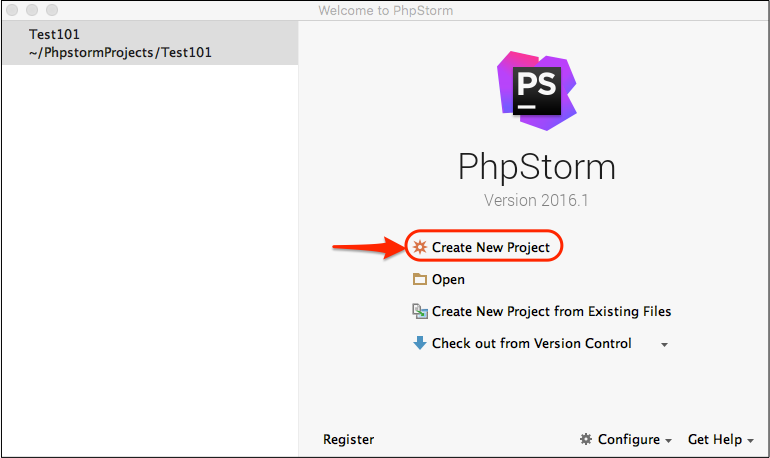
On the New Project screen, select the APS Project, then select the Import existing APS package option, and then enter the path to the project
APP-META.xmlfile or to the zipped package.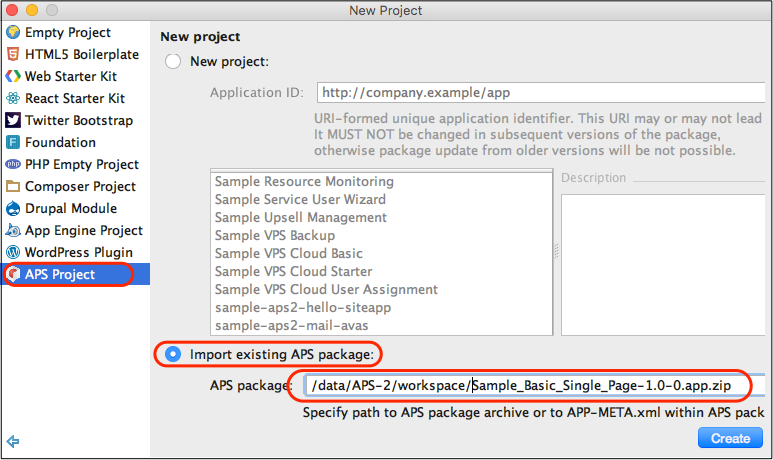
Click Create to start the import.
The development screen with the new project must open.
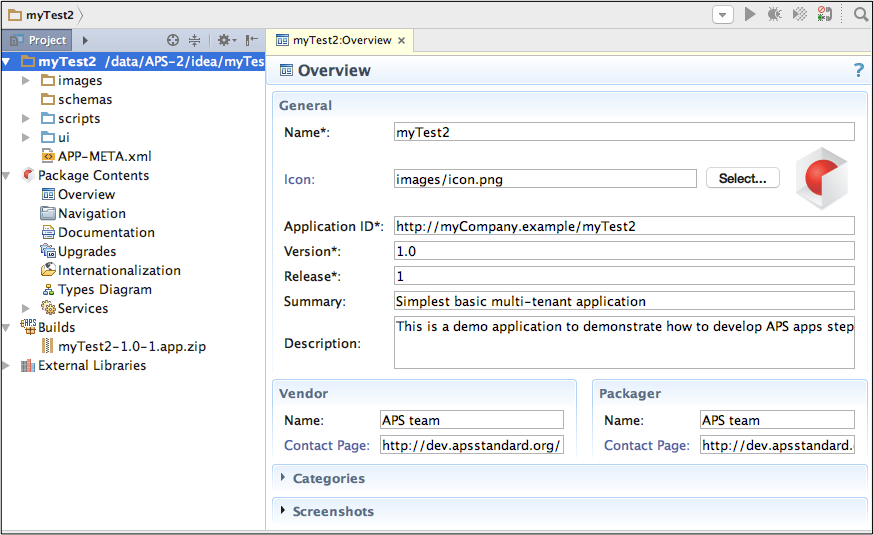
Starting New Project¶
If you wish to create an APS project from scratch or basing on one of templates (sample packages) from the APS catalog, follow this sequence:
On the File menu, select New Project….
On the New Project screen:
- Select the
APS Project. - Select the New project option.
- Enter the project location on your local disk.
- Enter the application ID.
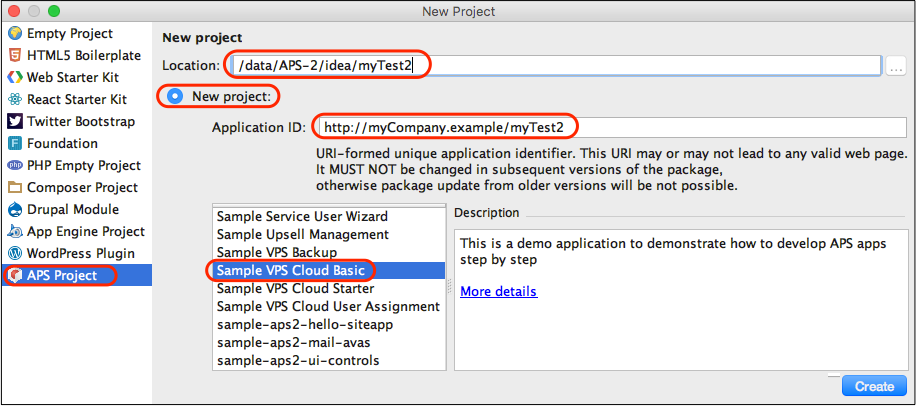
- Select the
Optionally, select a template for your new project. The More details link directs to the document describing the selected template.
Click Create.
The development screen with the new project must open.