To integrate Dynamics 365 Business Central with Reseller Marketplace, complete the following steps:
Important: Ensure that the OAuth 2.0 Redirect microservice is installed and the OAuth 2.0 Redirect URL is configured.
-
In your UX1 for Resellers, click Integrations.
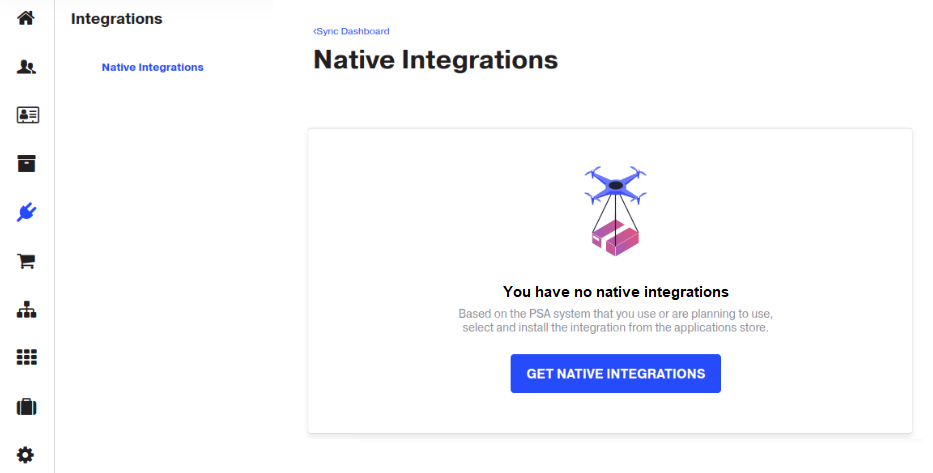
-
Click Get Native Integrations. You will be redirected to the CloudBlue Store for Resellers.
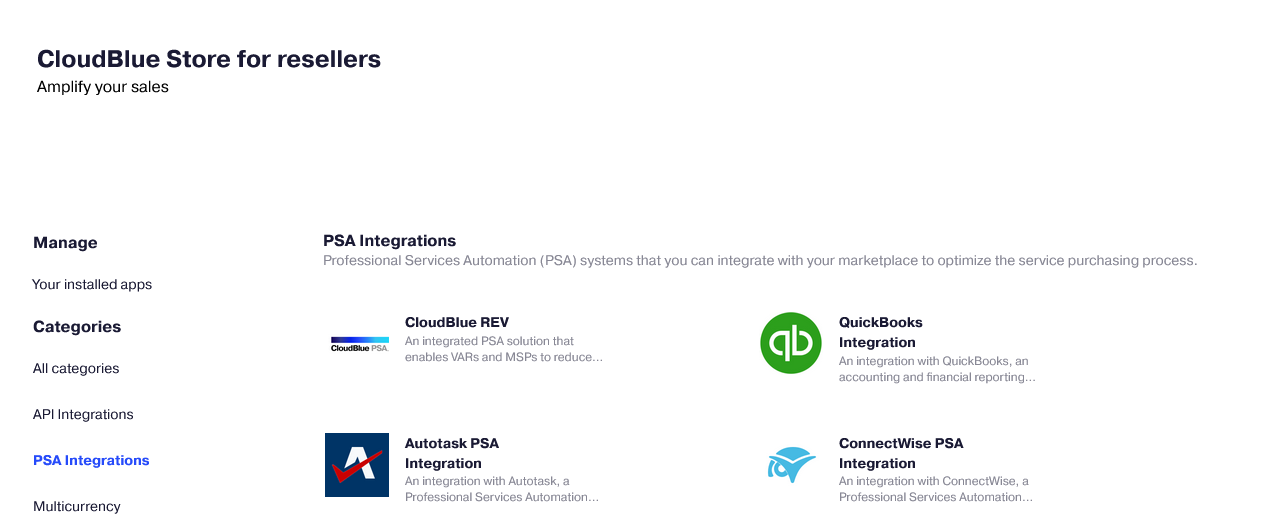
-
Click Dynamics 365 Integration.
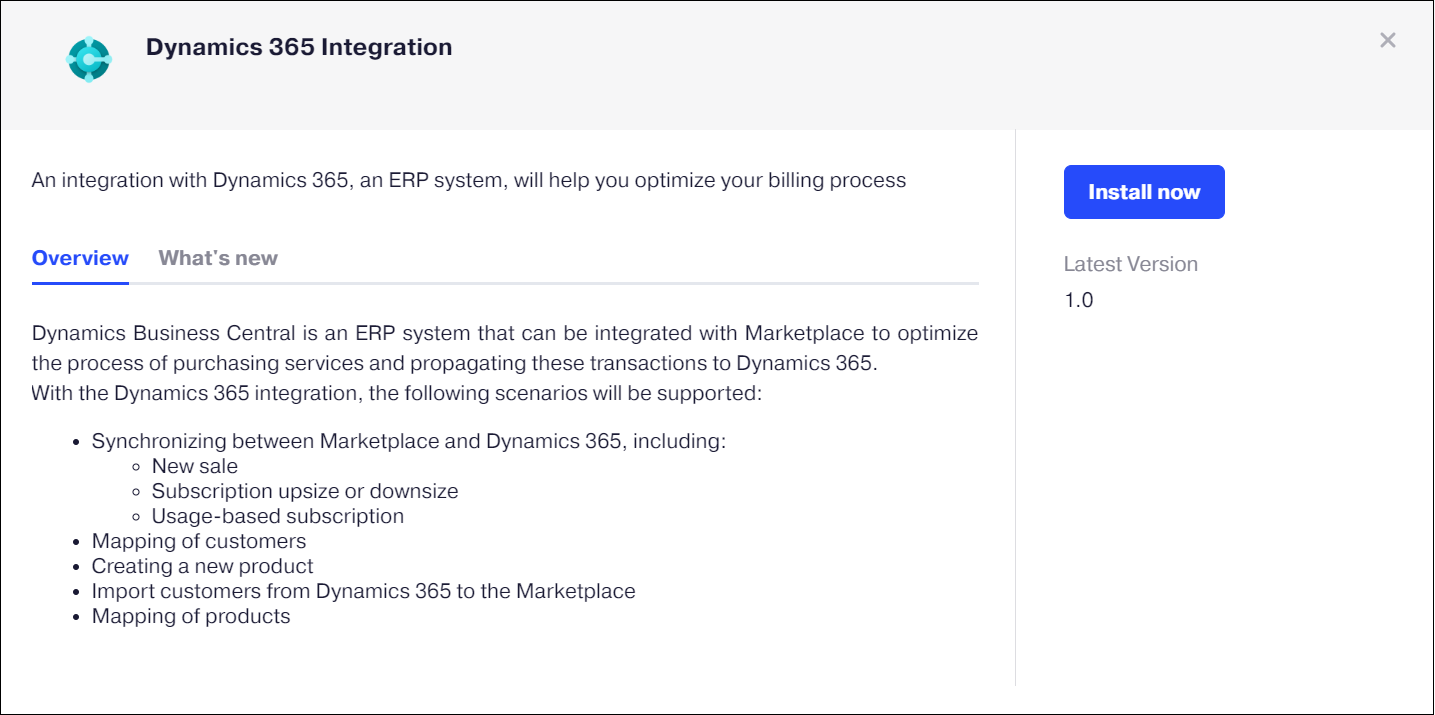
-
In the Settings window, specify:
-
Connection settings, that include the following information:
-
Tenant (Directory) ID or domain name.
-
Client (Application) ID.
-
Client secret.
Note: These parameters you obtain during registration of the Dynamics 365 Business Central application in Microsoft Entra ID.
- Environment name. The environment name from Dynamics 365 Business Central.
- Company name. Name of the company from Dynamics 365 Business Central.
-
-
Whether to load prices and their descriptions from Dynamics 365 Business Central or Reseller Marketplace by default.
-
Whether or not to trim product description details. When Yes is selected, only the product name is used in the line description.
-
Whether or not to allow mapping multiple products to a single product.
-
Whether to automatically create and process synchronization tasks. You can select from two check frequency options: once per day or once every 5 minutes. It is also required to enable auto-sync at the customer level.
-
Whether to sync refunds on downgrades or sync only resource quantity changes.
-
Which events you want to track and be notified of: when errors and actions required from you only, or all tasks. These notifications are displayed in pop-up messages and the Action Log.
-
Whether to synchronize new or existing invoices.
-
New Invoice: Each order will create a new invoice in Dynamics 365 Business Central.
-
Existing Invoice: The order will be synchronized to the latest invoice, for that customer.
-
Note: You can access these settings later by clicking the gear icon on the dashboard and selecting Settings.
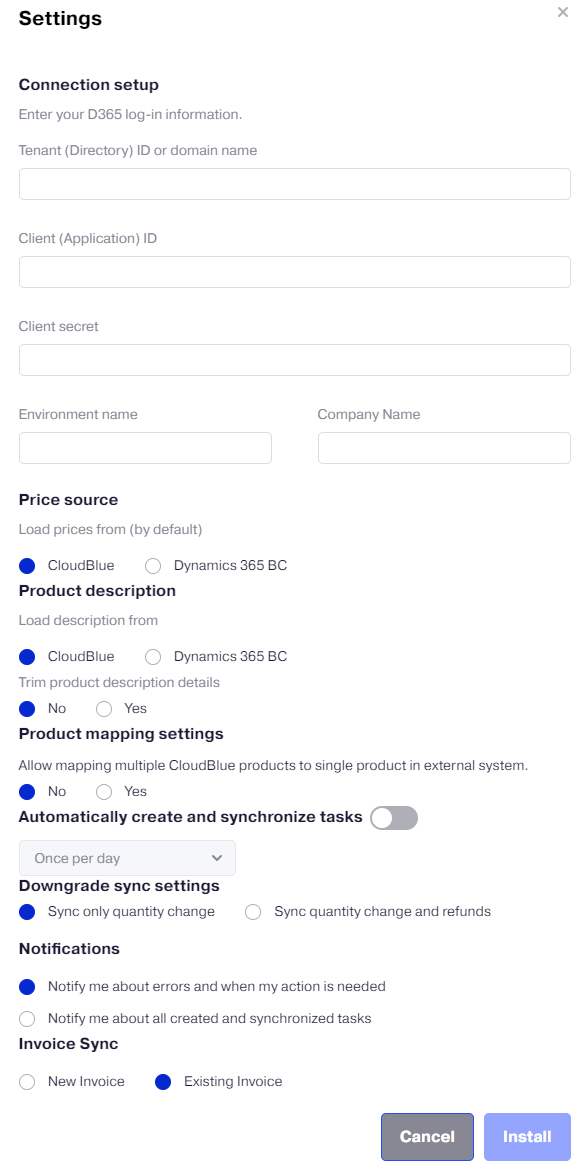
The Dynamics 365 Business Central integration is now complete.
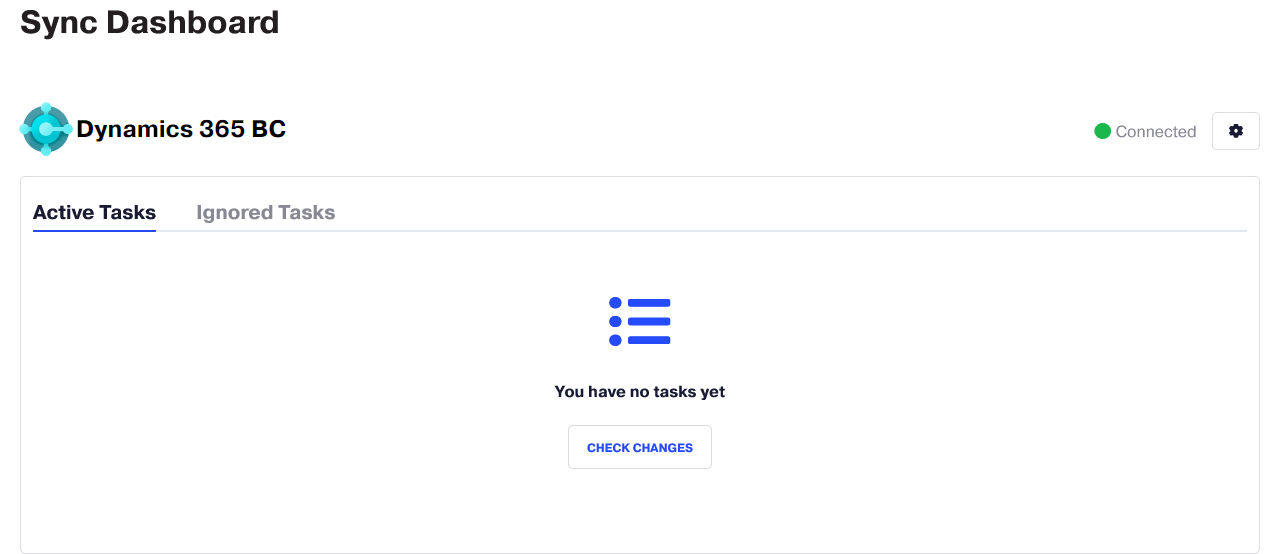
-