- Before you start
- Notes on import from Connect
- Import products from Connect
- Configure plans
- Configure portfolio sharing
Before you start
Make sure you get familiar with the terms and concepts used in this guide to avoid any confusion. To do this, please, read the Glossary and the following section, Notes on import from Connect.
Notes on import from Connect
PLM supports integration with external fulfillment systems that act as a source of product information for initial portfolio configuration and further updates. CloudBlue Connect is supported out of the box.
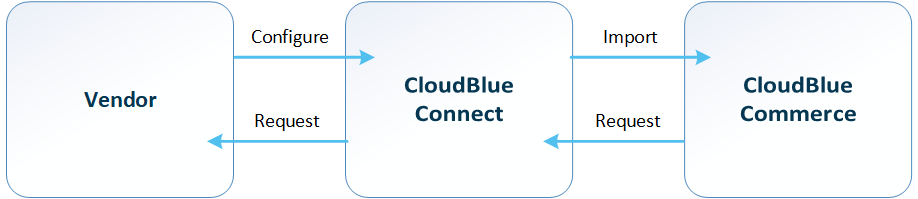
Vendors use the CloudBlue Connect functionality to configure their portfolio. The vendor's product information is transformed from CloudBlue Connect to CloudBlue Commerce as follows:
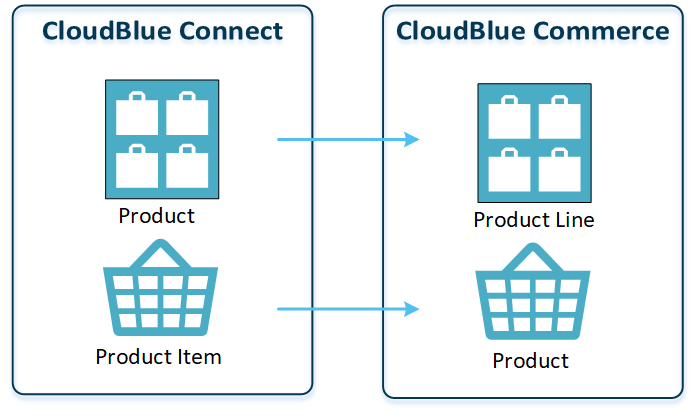
Note: If Administrative Hold is set to Off in a CloudBlue Connect product, PLM will send cancellation requests to CloudBlue Connect only when a subscription is destroyed. A subscription cancellation operation, which does not destroy the subscription, will not initiate a request in CloudBlue Connect. To cancel and destroy simultaneously, the Destroy on Cancel parameter of a service template must be switched on.
Flat and Hierarchical product catalogs
CloudBlue Connect and CloudBlue Commerce use different types of product catalogs: flat and hierarchical.
-
In a flat catalog, a unique identifier is set for a combination of a product item with a billing and commitment period. CloudBlue Connect operates only with the flat catalog.
-
In a hierarchical catalog, a product with its unique identifier can be distributed with any billing or subscription period. It does not require a unique identifier for every combination of these periods. CloudBlue Commerce is designed to operate with the hierarchical catalog; however, it can also work with the flat one. Different vendors may use different catalog types to meet their requirements.
In theory, in order to satisfy the CloudBlue Connect product definition, vendors who use a hierarchical catalog in CloudBlue Commerce must transfer it to a flat one. Such an operation involves increasing the number of catalog items and setting artificial identifiers for these items, which are absent in the original vendor catalog.
PLM offers the solution that allows a vendor to use a hierarchical catalog in CloudBlue Commerce based on the CloudBlue Connect product definition and make use of its advantages, such as:
-
Keeping original product identifiers (MPN) in a catalog,
-
A brief and intuitive showcase in the Marketplace,
-
A shorter catalog, which is simpler to keep up to date.
To be able to transform the information from an external catalog, the MPN and product item name in CloudBlue Connect must meet transformation conditions.
Transformation conditions
This table outlines the conditions for transformation of product information from CloudBlue Connect when creating products automatically by importing information from CloudBlue Connect.
| CloudBlue Connect | CloudBlue Commerce | Comments |
|---|---|---|
| MPN | ||
| <Vendor_Product_ID>_<Commitment_term>:<Billing_frequency> |
|
An example of a CloudBlue Connect MPN is CFQ7TTC0HDK0:0001_P1M:Monthly, where:
In this example, the CloudBlue Connect MPN value will be transferred to CloudBlue Commerce as:
|
| Product name | ||
| <original_name> (<additional_information>) | <original_name> |
An example of a CloudBlue Connect name is Cloud Service (NCE COM BAS 1YR ANN), where:
In this example, the product name for CloudBlue Commerce will be Cloud Service. |
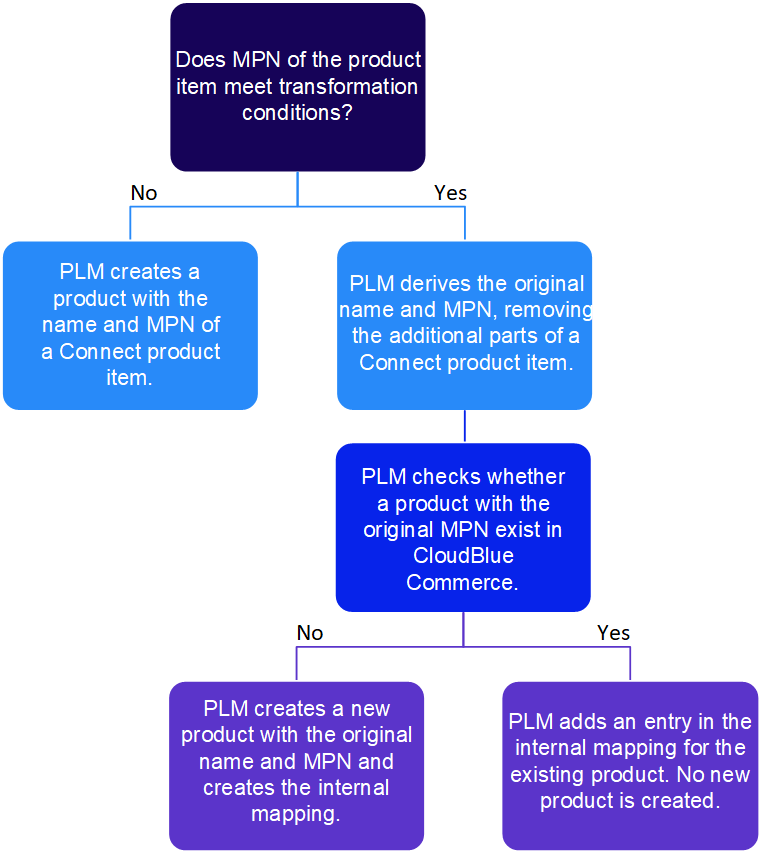
During the importing process, PLM checks whether a CloudBlue Connect product item MPN is specified in the form of <Vendor_Product_ID>_<Commitment_term>:<Billing_frequency>.
Depending on the findings, PLM derives product information from the CloudBlue Connect as follows:
-
In CloudBlue Commerce format, if PLM detects that the CloudBlue Connect product item MPN is specified as <Vendor_Product_ID>_<Commitment_term>:<Billing_frequency>. Refer to the table.
-
As is, that is, PLM creates a separate CloudBlue Commerce product for every CloudBlue Connect product item, with the name and MPN of the product item, if PLM does not detect the above-mentioned condition.
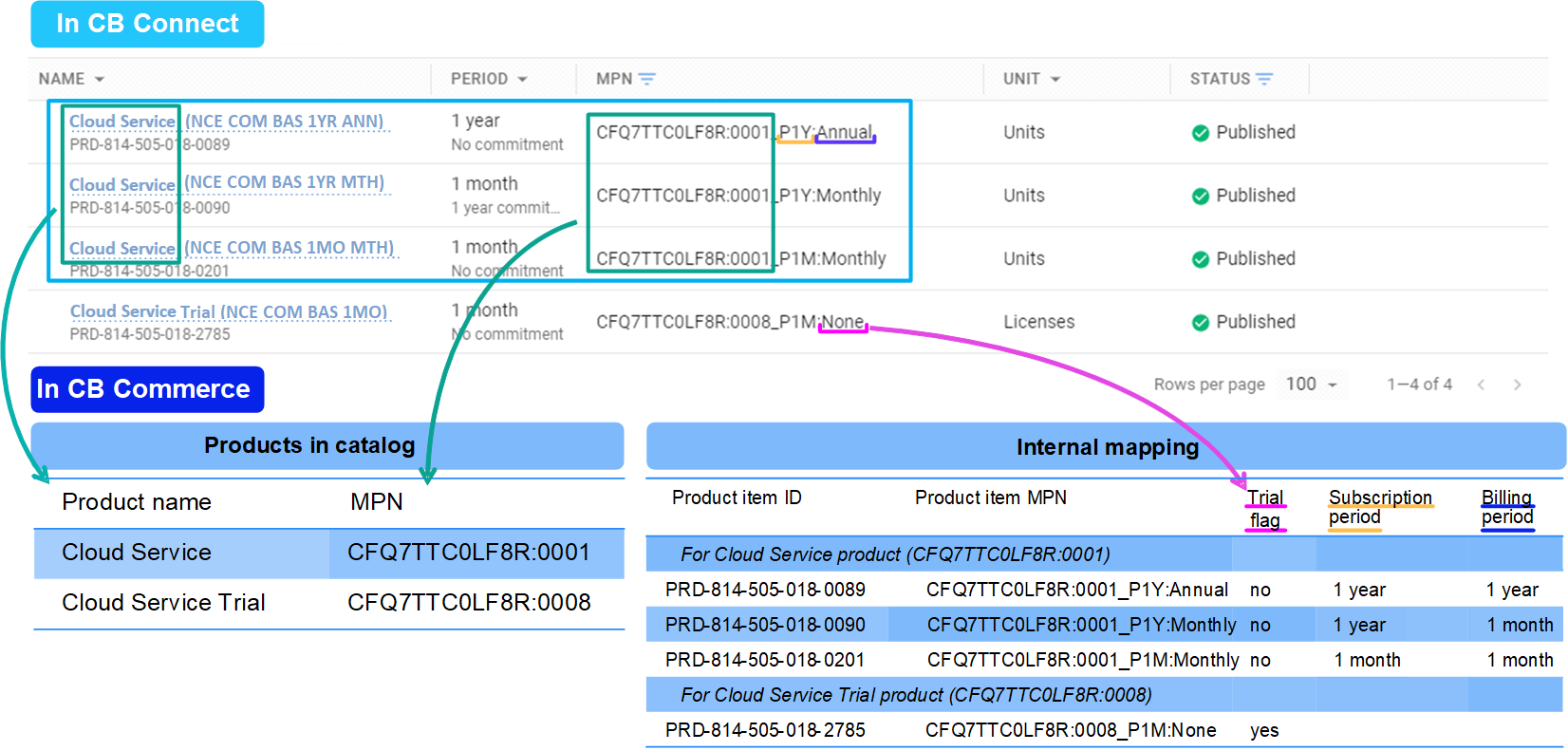
Importing products from Connect
PLM supports integration with external fulfillment systems that act as a source of product information for initial portfolio configuration and further updates. CloudBlue Connect is supported out of the box.
To import product information from CloudBlue Connect:
-
Go to UX1 for Providers.
-
Click Import from Connect.
-
Click the tile with the required Microsoft NCE product.
-
Click Import.
Configuring Plans
In PLM, plans can be created by importing an Excel file with definitions and settings for your plans:
Note: During plan creation, PLM creates Resource Rates, which can be seen in the classic panel. For every Resource Rate, PLM automatically creates a Resource Rate Period for each subscription period in a plan, even if there is only one subscription period in the plan.
-
Create an Excel file. Refer to File Requirements.
Note: For your convenience, we recommend that you export information about any existing products and plans to an Excel file and use it as a template. For this purpose, go to Products > Product lines, click three dots to the right of the product line information and click Export products and plans.
-
Edit the Excel file with information about your plans.
Note: For NCE subscriptions, you can specify policies for subscription cancellation and resource downsizing. This works only with the new Rating Engine (RE) enabled.
After creating or editing plans, import an Excel file with plan configurations:
- In UX1 for Providers, go to Products and click Import.
- Select the required Excel file to be imported and upload the file.
After import, plans will be created according to the Excel data.
Configuring Portfolio Sharing
Sharing with Operating Units or Direct Resellers
As a Contract owner, you can configure plans to share them with resellers before publishing these plans to prepare products for distribution in advance. You can share a plan in PLM through an Excel file or through the plan settings screen in UX1 for:
-
Your operating units (For configuration through an Excel file, use ServicePlans > OpUnit_<CountryCode> columns),
-
Your direct resellers (For configuration through an Excel file, use ServicePlans > ResellerGroupName_N columns).
When choosing resellers, you can choose a reseller group (see Limitations).
Sharing with Indirect Resellers
As a Contract owner, you can configure plans to share them with resellers before publishing these plans to prepare products for distribution in advance. You can share a plan for Resellers that are configured under operating units through an Excel file using OpUnitServicePlans > ResellerGroupName_N columns.
When choosing resellers, you can choose a reseller group (see Limitations).
If you share a plan with resellers configured under an operating unit, you must share the plan with this operating unit as well. Such a configuration is checked for consistency.
You can share an existing plan (not only a newly created plan) with operating units or their resellers.