Managing Own Catalog as a SaaS Tenant
It is possible for CloudBlue SaaS tenants to create own plans, configure prices, and publish plans at the selected marketplaces. This can only be done for the product lines delegated to them. To get product lines delegated to you, contact support.
Important: This information is intended for CloudBlue SaaS operators.
The following configuration adjustments must be done on the CloudBlue SaaS instance to enable this functionality.
-
These feature toggles must be enabled in PLM:
-
catalog.productline.delegation. This parameter enables the ability to delegate a product line.
-
catalog.plan.management. This parameter extends plan management capabilities in the UX1.
-
-
The following privileges must be assigned to the respective accounts:
-
Application inhouse-products: Delegate product lines privilege. This privilege is required for product line delegation. It must be assigned to the CloudBlue SaaS instance operator who will delegate the product lines.
-
Application inhouse-products: Service plan management. This privilege is necessary for plan management in UX1. It must be assigned to the staff members of the tenant who will manage their catalog.
-
After the necessary configuration adjustments are made, necessary product lines can be delegated to the required tenant. To do this, CloudBlue SaaS instance operator must complete the following steps:
-
In UX1, open Portfolio > Products.
-
Open the product line that needs to be delegated.
-
Open delegation settings and choose the reseller service template to delegate the product line to associated resellers.
-
Click Delegate to selected.
-
After that, synchronize the reseller, enabling the Synchronize delegated service templates option.
After that, staff members of the tenants that have necessary privileges will be able to create and manage plans for that product line in UX1.
To configure and publish plans with the products from the delegated product line, complete the following steps:
-
Make the created plans available at the marketplaces by delegating them to the necessary accounts. To do this, complete the following steps:
-
In UX1, open Portfolio > Plans.
-
Select the plans to delegate and click Manage delegation.
-
Choose the necessary reseller service templates and click Delegate to selected.
-
-
To finish delegation, a tenant needs to synchronize the accounts. To do this, complete the following steps:
-
Open Classic panel and switch to Billing.
-
Locate and open the account and click Synchronize this reseller.
-
Specifying the product line in the By service template field and enable the following options:
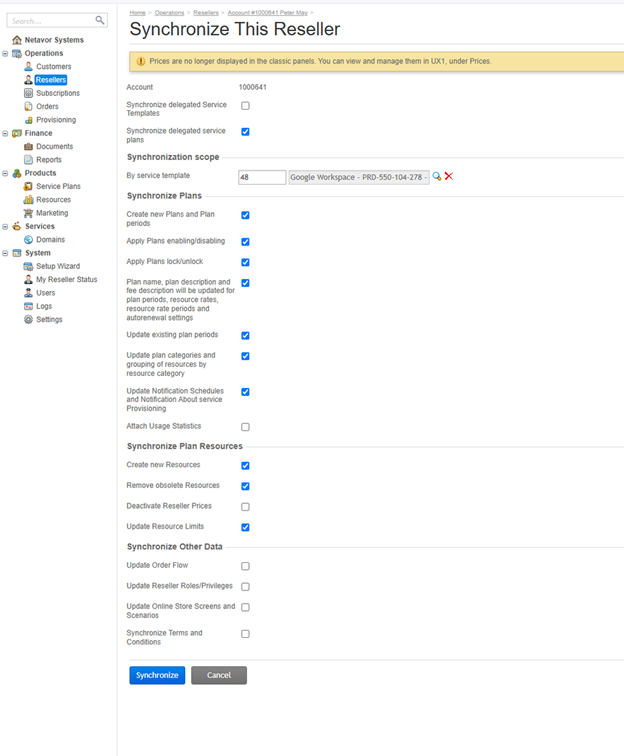
-
Synchronize delegated service plans
-
Create new Plans and Plan periods
-
Apply Plans enabling/disabling
-
Apply Plans lock/unlock
-
Plan name, plan description and fee description will be updated for plan periods, resource rates, resource rate periods and autorenewal settings
-
Update existing plan periods
-
Update plan categories and grouping of resources by resource category
-
Update Notification Schedules and Notification About service Provisioning
-
Create new Resources
-
Remove obsolete Resources
-
Update Resource Limits
-
-
-
After setting up the prices, a tenant can publish the plans and then delegate them to lower-level accounts. To publish plans, complete the following steps:
-
In UX1, go to Portfolio and open the Plans tab.
-
Select the necessary plans and click Change status > Publish.
To delegate the plans further, repeat the step 3 of these instructions.
Note: If the tenant is selling also to resellers, to delegate them the plan, it is necessary to complete steps 2 and 3 of these instructions on the marketplace account level.
-
-
To update marketplaces with the new plans, a tenant needs to perform catalog import on the marketplace account level.
To import the product catalog to the Reseller Marketplace, go to Provider Panel > UX1 > Sales Channels, click Home page in the left navigation pane, click RESELLER MARKETPLACE at the top, and then click Import Catalog.
To import the product catalog to the Customer Marketplace, go to Provider Panel > UX1 > Sales Channels, click Home page in the left navigation pane, click END-CUSTOMER MARKETPLACE at the top, and then click Import Catalog.
Once the import is completed, the plan will become available to resellers and end-customers.