Customer Scenarios¶
A scenario is a description of a way a persona uses a product to achieve a goal in a certain context. The full understanding of possible scenarios is necessary to consequently design the information architecture and a set of wireframes.
In this document:
Purposes¶
The main purpose of the platform is to help users to reach their goals quickly and easily. Scenarios describe the ways of achieving these goals.
A scenario generally contains:
A title: a brief description of the scenario that specifies the personas, goal, and context.
Personas: scenario actors.
A goal: the goal a persona achieves after completing this scenario. Besides the goal pursued by a persona, for example, “register a domain”, the scenario can contain a business goal as well, for example, “sell more domains”.
Context: the UI environment, for example, the user panel UX1 and a predefined set of options that a persona can select.
A story: a description of steps to achieve intermediate tasks and the ultimate goal.
System and application changes: resources added, removed, or updated.
Scenarios for Personas¶
Usually, you need to define personas and scenarios for each of them. A grid similar to the following must present all scenarios in a compact way.
Resource |
Provider’s admin |
Customer’s admin (Samantha) |
End-user (Emily) |
|---|---|---|---|
Subscription |
* Provision services for a customer
|
|
|
Offer (predefined email account configuration) |
* Create an offer for customers
* Reconfigure an offer
* Delete an offer
|
|
|
Mail account |
|
* Create email accounts for end-users
* Reconfigure an email account
* Enable, disable, or remove email accounts
|
* Activate the email account
* Configure the email account
|
Typical Customer Scenario: Samantha¶
Onboarding¶
For the service provider, one of tools used for onboarding customers is the online store.
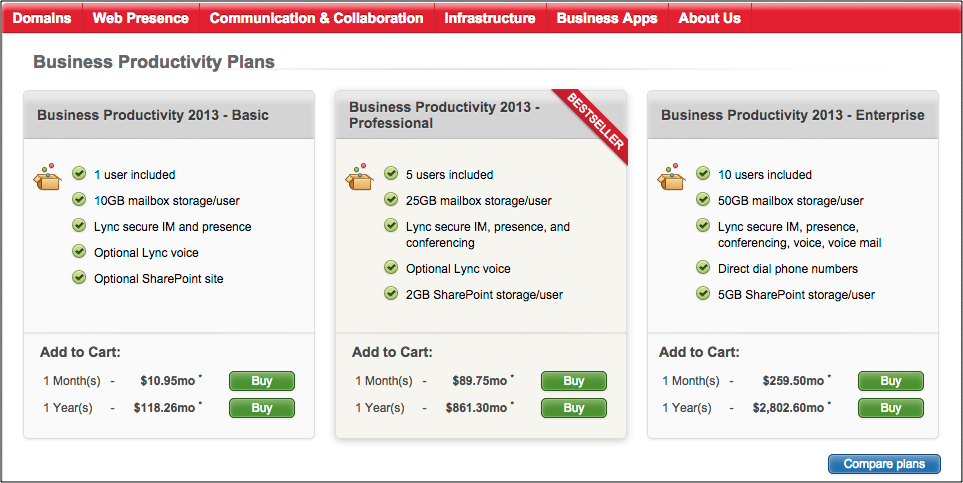
For Samantha as a new customer joining the platform through the online store, the typical scenario looks as follows.
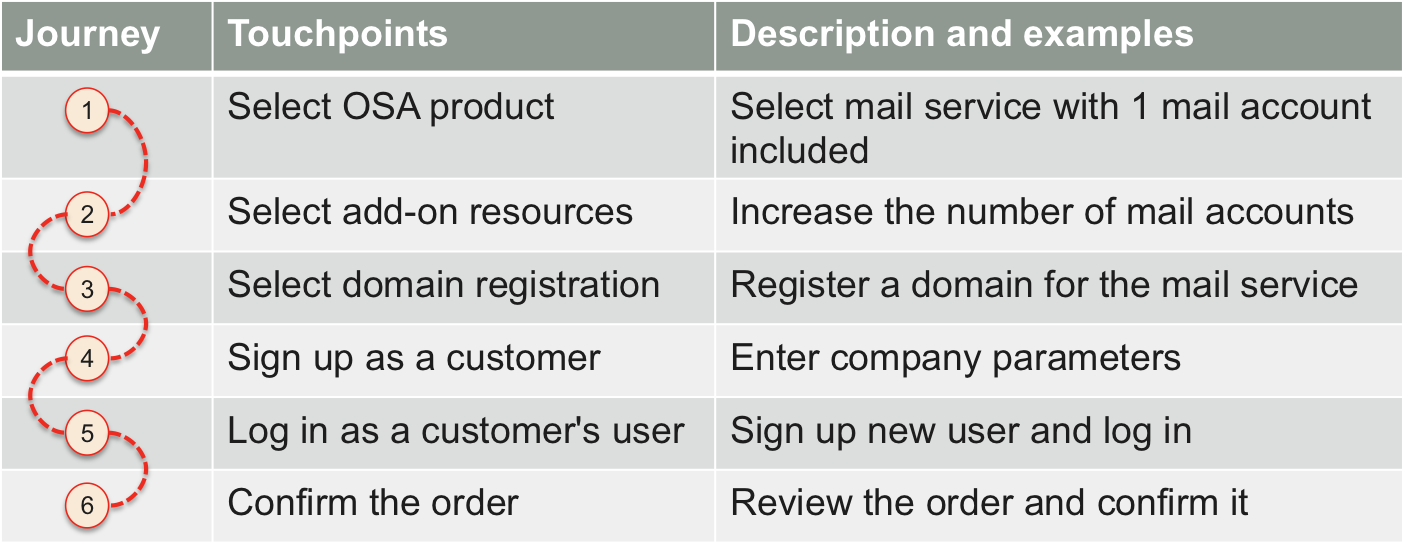
In the list of various products exposed on the store, Samantha looks for email services. She selects a product with email services that includes a limit on creating 1 email account. In the add-on list, Samantha increases the limit to 5 email accounts.
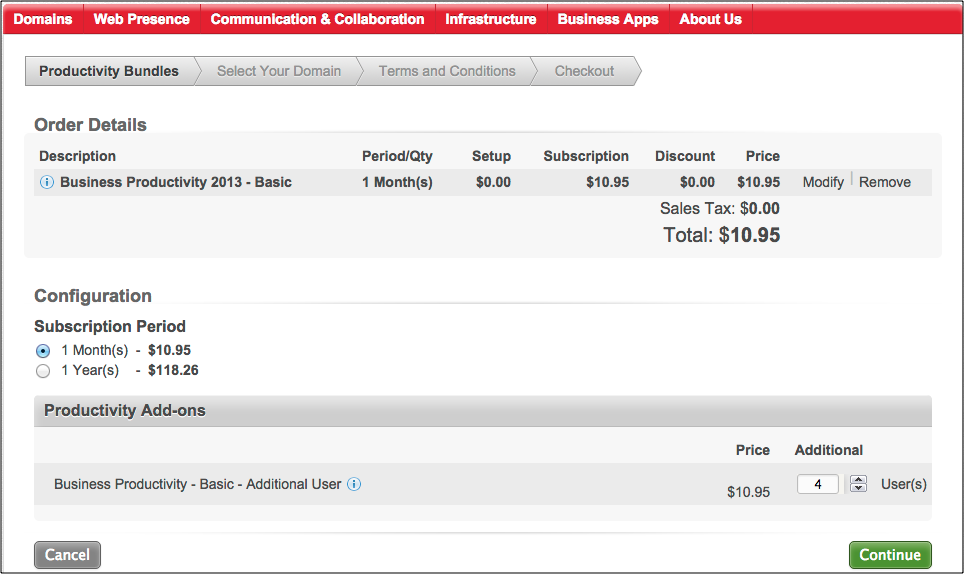
An email service requires at least one domain for setting email addresses. Samantha notices a list of top level domains (TLD) for domain registration and requires registering a domain name in one of the TLDs.
After Samantha selects the services, the store brings her to the customer sign-up screen. Samantha enters required parameters of her company and of herself as a user. The store registers the new customer account and the new user, and then requests Samantha to confirm the order printed out on the screen. It prompts her to select a payment method. Samantha enters her credit card parameters, completing the process. The system creates a subscription for Samantha for the selected subscribed period, for example, for 3 months. In addition, she gets a 1-year subscription for the registered domain.
Following the above general description, the formal scenario will look as follows.
Title |
In the online store, Samantha orders email service along with a domain and registers a new account in the system |
Persona’s goal |
Get email service for the company |
Business goal |
Onboard a customer and sell email service along with a domain registration |
Persona’s context |
Online store |
System context |
|
Story task |
Step |
|---|---|
|
|
|
|
|
|
|
|
|
|
Changes |
Resources |
|---|---|
System changes |
|
Application changes |
|
Manage Services and Users in UX1¶
Samantha uses her subscription to manage the application services.
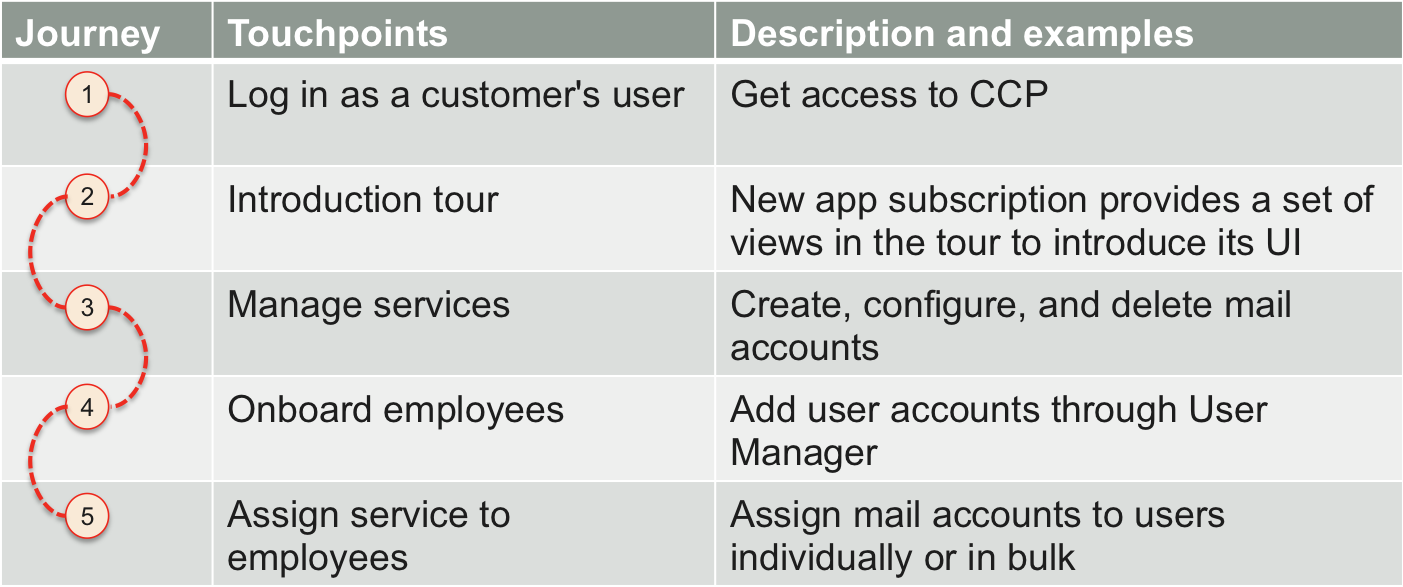
She logs in to UX1 as the customer administrator and can start managing the acquired service. Samantha creates a service user for each of her employees, creates email accounts, and assigns them to the service users.
This is an example of an application UI that allows a customer to manage virtual private servers (VPS).
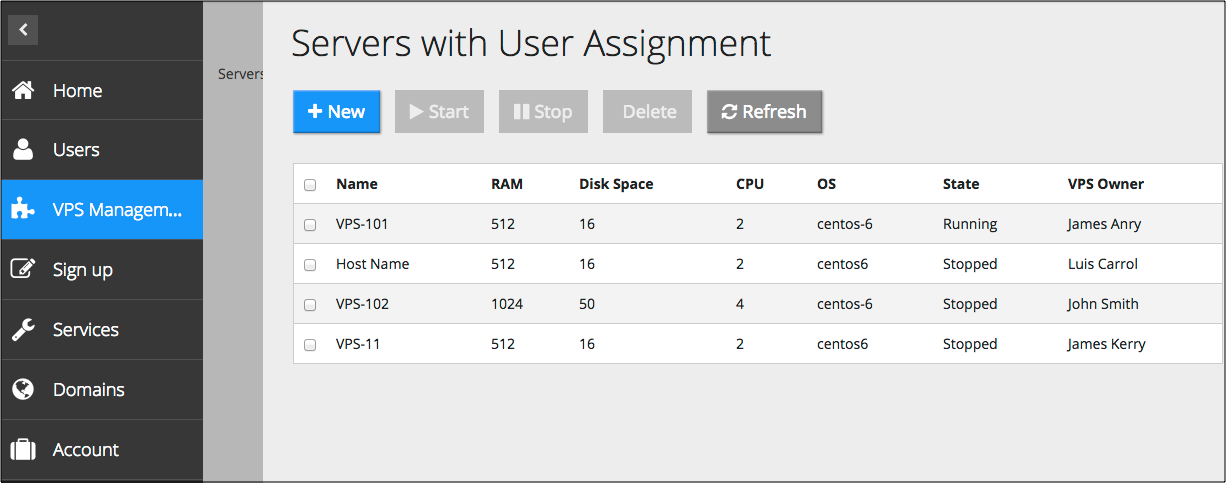
The above description actually compiles several scenarios. One such formal scenario looks as follows.
Title |
In the customer control panel, Samantha creates users and assigns application resources to them |
Persona’s goal |
Create email accounts along with users who will use the email service |
Persona’s context |
|
Story task |
Step |
|---|---|
|
|
|
|
|
|
|
|
|
|
Changes |
Resources |
|---|---|
System changes |
|
Application changes |
|
Leverage Application Services¶
Samantha has completed the email service basic management process. Now all her employees enjoy the assigned email accounts. Recently, she hired three more employees, but her subscription allows her to create only one more email account.
Samantha also reads the provider’s ads inviting her to get better services. This concerns adding additional messaging and collaboration services, such as calendar, contacts, and instance messaging. Her employees also need to protect their email boxes from spam and viruses.
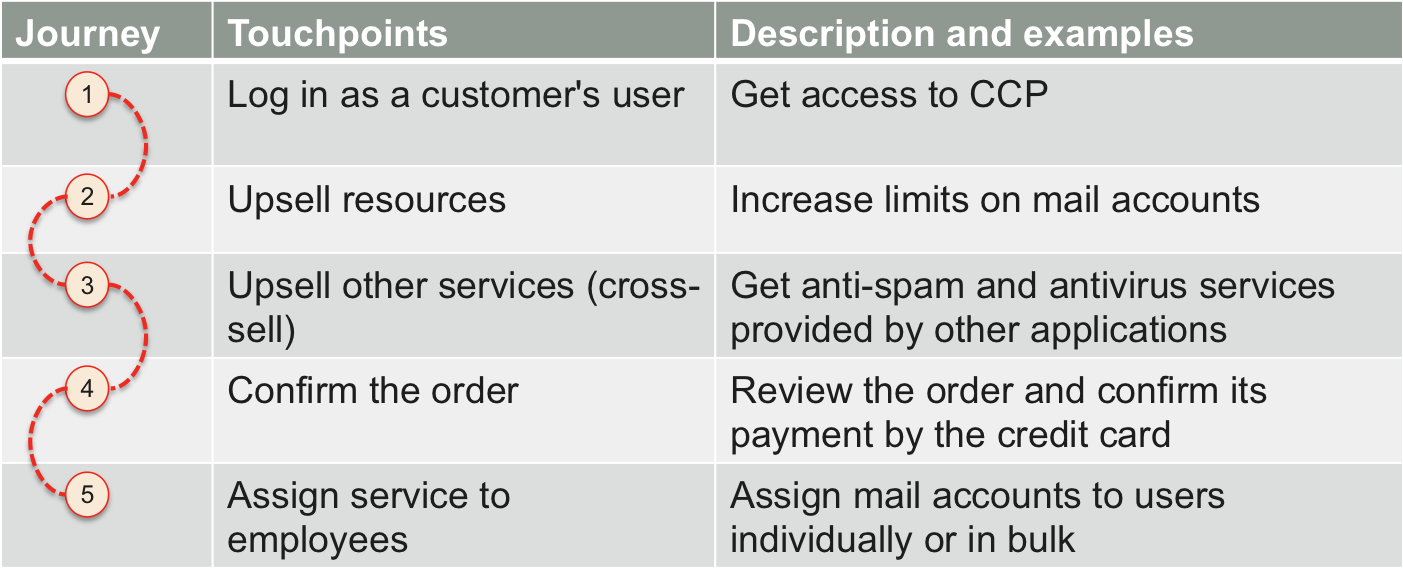
Samantha goes to UX1 and follows the upsell and cross-sell processes.
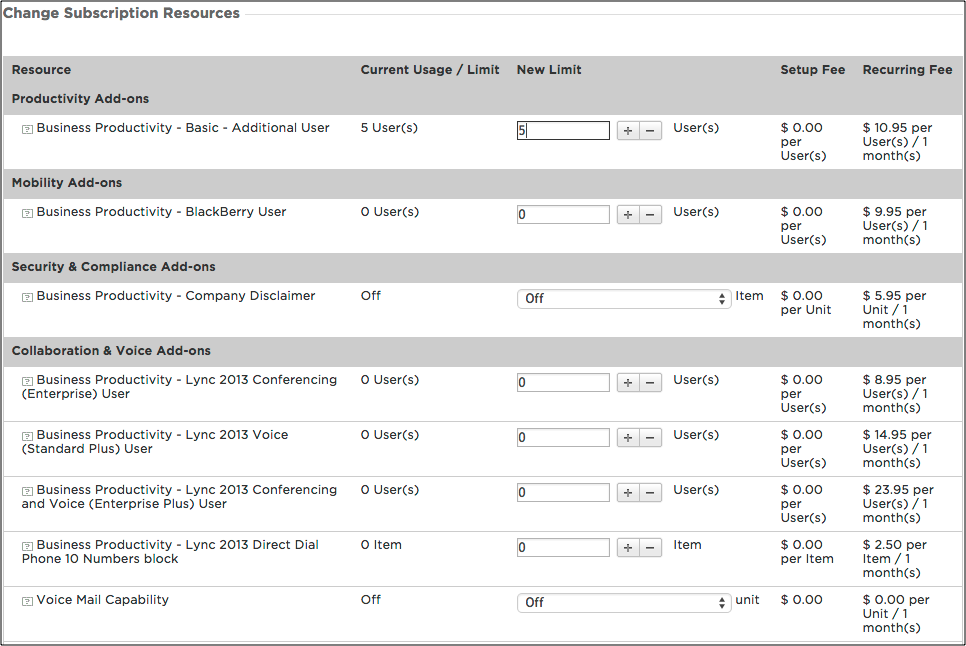
After the system gets a request to increase resource limits or provision other services, it generates a respective order. Samantha confirms the order and the payment method. Once the order is processed, she proceeds with creating resources for her employees.
A formal scenario may look as follows.
Title |
In the customer control panel, Samantha follows the upsell process that allows her to increase resource usage |
Persona’s goal |
Create email accounts above the current limit in the subscription |
Persona’s context |
|
Story task |
Step |
|---|---|
|
|
|
|
|
|
|
|
|
|
Changes |
Resources |
|---|---|
System changes |
|
Application changes |
|
Typical Service User Scenario: Emily¶
Samantha has created a user account and an email account for Emily.
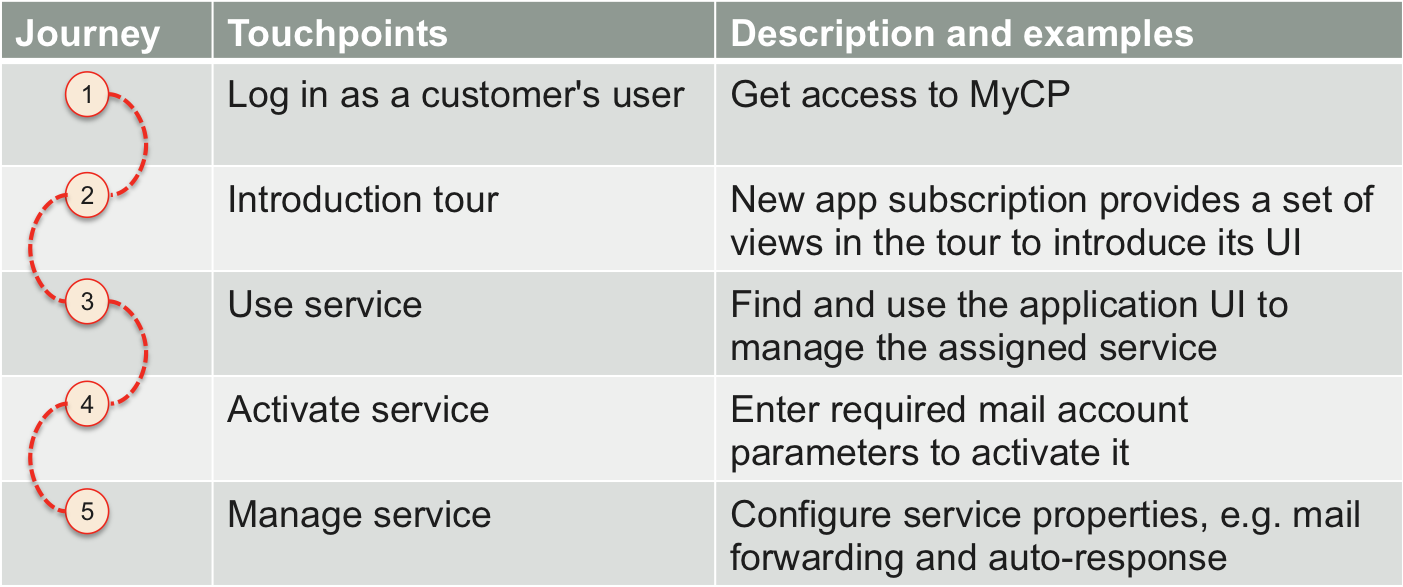
This allows Emily to log in to UX1 as a service user and find the application UI screen that requires activating the mail account assigned to her. When the resource activation is completed, Emily is able to use the assigned service. She can use UX1 to manage her email account, for example, configure email forwarding and auto-response. The control panel provides her a link to her email account on the cloud email system. This helps Emily start consuming the available services.
This is an example of an application UI that allows another user to manage virtual private servers (VPS) assigned to that user.
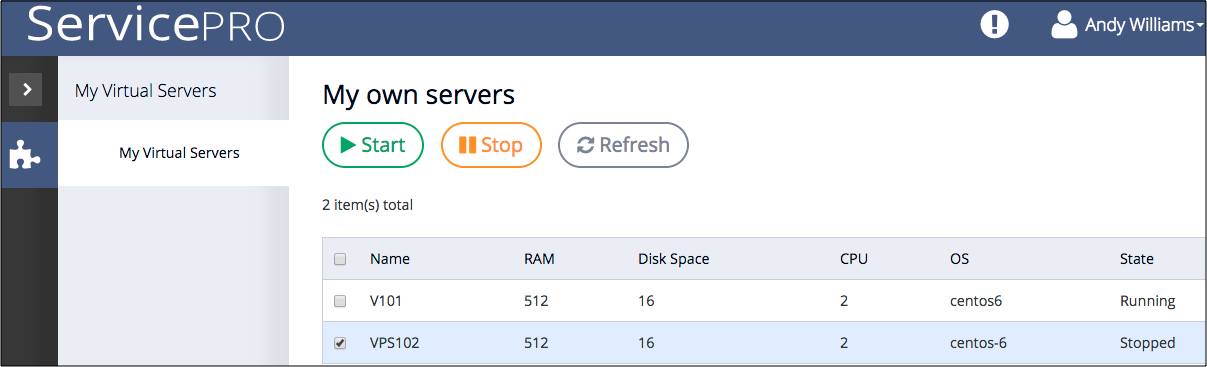
A formal scenario may look as follows.
Title |
In the user panel (UX1), Emily configures the service assigned to her |
Persona’s goal |
Configure the email account assigned to her |
Persona’s context |
|
Story task |
Step |
|---|---|
|
|
|
|
|
|
|
|
Changes |
Resources |
|---|---|
System changes |
|
Application changes |
|
