Table Of Contents
Application Packaging Standard
Last updated 18-Mar-2019Building Project¶
In this document:
Package Validation¶
To validate the project, select APS Validate in the Project menu. On the Console tab, you will find a log presenting the following data:
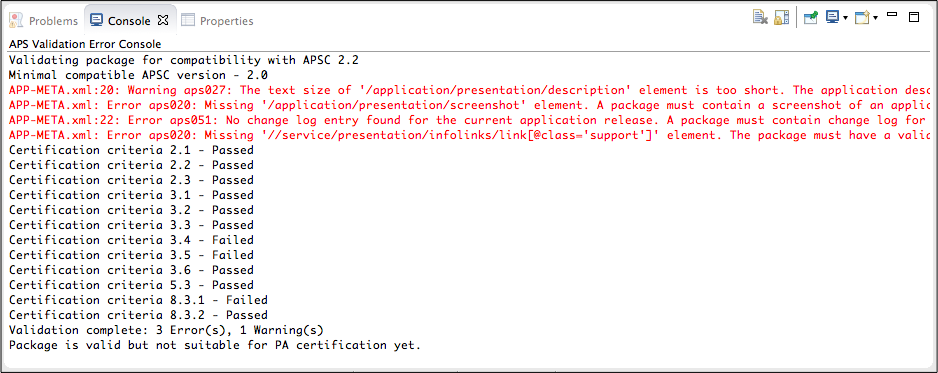
- The version of APS specification used to validate the package
- Information messages about compliance with certain items of the certification criteria
- Error and warning messages with detailed description of the detected issues
- Summary stating if the package is valid and suitable for the Odin Automation certification
The error and warning messages, if any, also appear on the Problems tab. You can double click on a message to locate the cause of an error in the project.
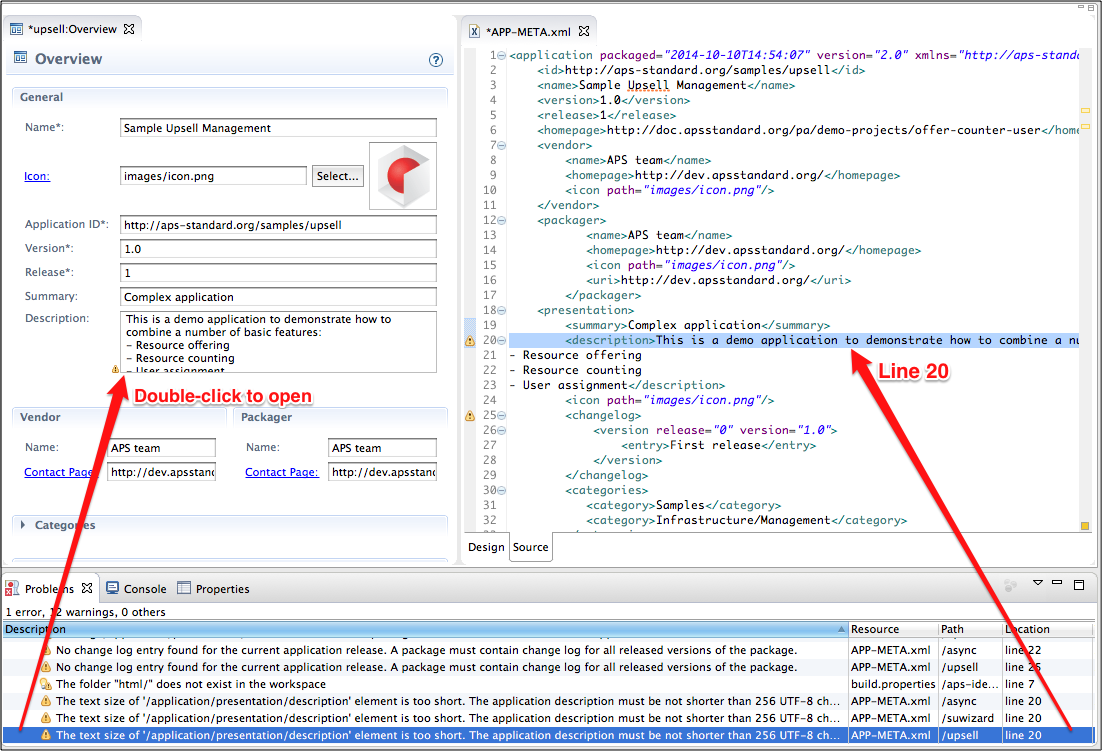
Special decorators were added to highlight errors and warnings in editors.
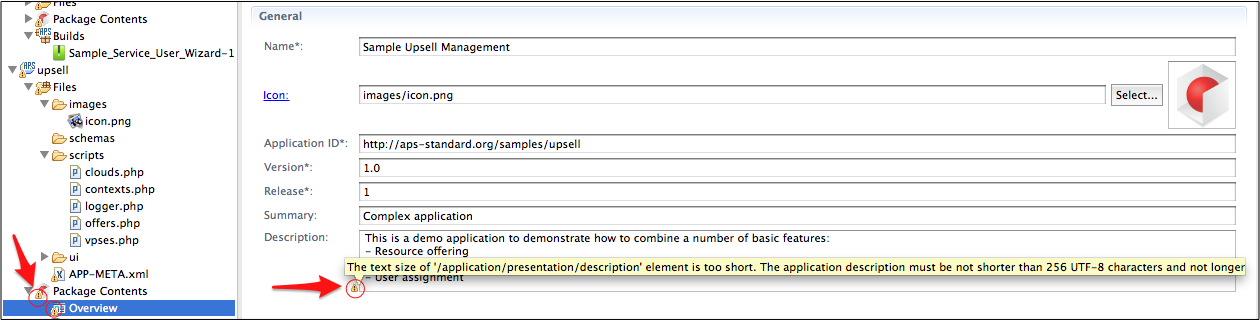
Building Package¶
By default, the package is built automatically as soon as you save the project.
You can control the process manually. For this purpose, in the Project menu, deselect Build Automatically.
Once this is done, to build a package, right click on the project name
and select Build Project. In case of success, you will find the new package in the Builds
folder of the project. The Build Project operation is also available in the Project menu.
Note
Get more details on the APS tools in Eclipse using the online help in the Eclipse environment.