Table Of Contents
Application Packaging Standard
Last updated 18-Mar-2019View Resource Model¶
Normally, development of the application resource model is the first step in the application development process. The resource model contains all APS types and relations between them.
One of APS tools in IDE is the Types Diagram viewer to represent the resource model and type implementation (inheritance) defined in the package.
The following diagram presents the resource model used in the Offer Management demo project.
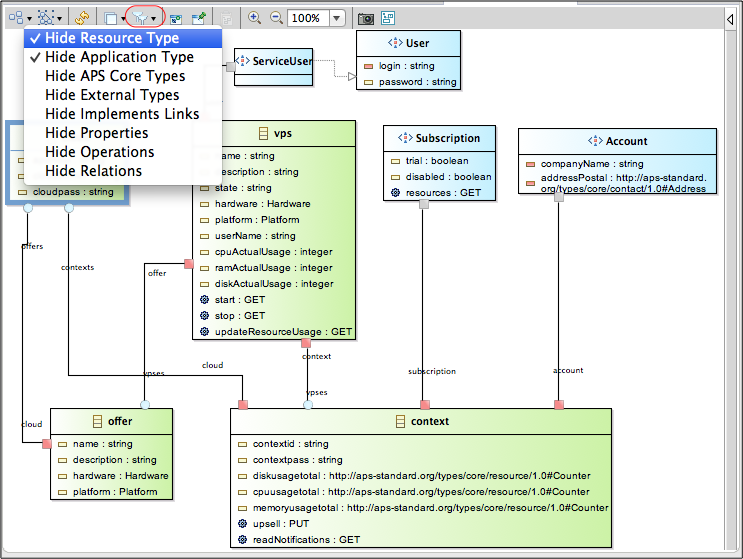
In this document:
Open Diagram Viewer¶
To open the diagram, use one of various ways:
- In APS Project Explorer, right click on the project name and in the drop-down list select the Open Types Diagram.
- In APS Project Explorer, open the Package Contents folder, and double click Types Diagram.
- In any service view, click the APS Type link.
To make initial arrangements, use one of the following ways:
- Right click on the Types Diagram item, and select Rebuild Diagram to completely rebuild the diagram.
- Adjust the diagram automatically by clicking on the Arrange All button in the toolbar.
- Adjust the diagram on your convenience by moving elements and links manually.
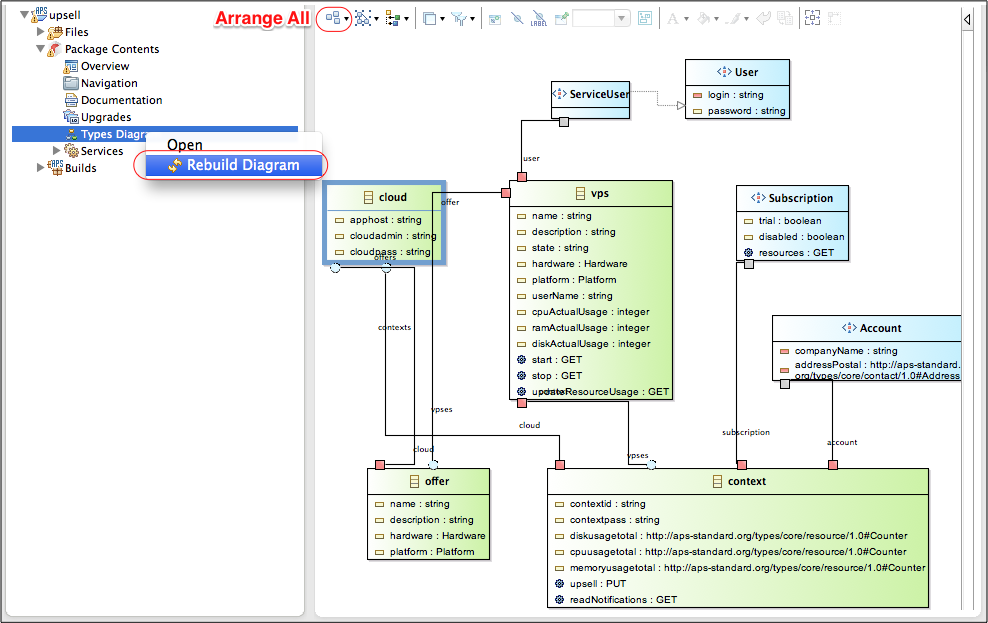
Operations¶
Many operations with objects in the viewer require two steps.
- Select one or several objects. To select several objects, you can use one of the ways:
- Press SHIFT or CTRL (CMD on Mac) key and click subsequently the required objects.
- Use your pointer to draw a rectangle that includes all objects you need to select.
- Select the needed operation by using one of the ways:
- Select the operation in the toolbar.
- Right click on the selected object and then select the operation from the drop-down list.
The following operations with the diagram help you to present the resource model in the most convenient format.
Change diagram layout:
- Move objects to needed locations.
- Adjust objects to each other.
- Adjust links between objects.
For example, with the layout operations, you can separate all types into the following groups:
- Application types in the provider management context, known as Application Service Reference resource classes in the platform
- Application types in the customer management context, known as Application Service resource classes in Operations Automation
- Third party application types, for example, account, service user, or subscription of Operations Automation
- Types implemented (inherited) by the application custom types, usually APS core types and the platform types
Change format of objects, for example, shape, border style, color, and fonts.
Details and Inheritance of Types¶
To regulate level of details, there is a set of APS specific hide-filters that you can switch on/off to hide or show elements of various types.
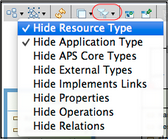
It is also possible to hide or show an individual element. For this purpose, right-click on the respective element and in the drop-down menu select the Нide element operation. Also, there is the Hide element button in the toolbar.
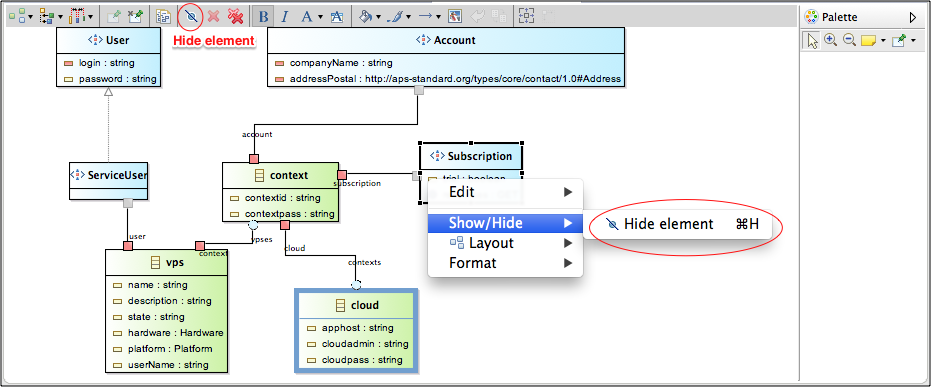
To return the element back, use the Sirius standard Show/Hide tool.
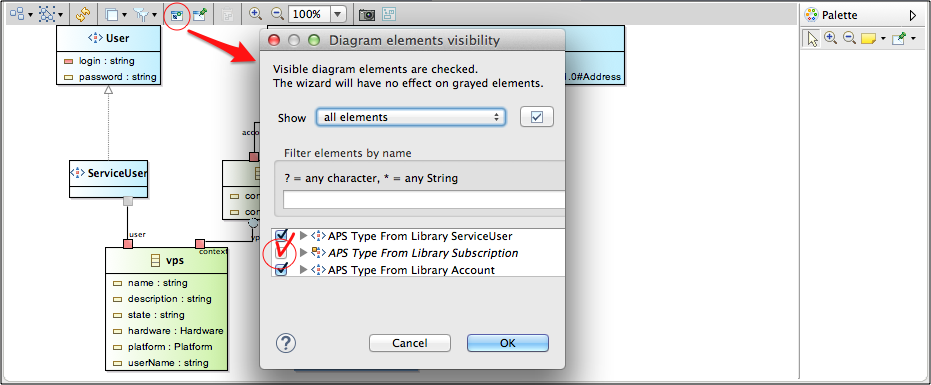
Note
For detailed explanation on manual operations with diagrams refer to the Sirius diagram editors documentation.
Note
Any changes in the diagram are not saved in type definition.
The diagram is stored in the model.aird and model.types files located in the Files folder.
Edit Types¶
To edit an APS type presented in the diagram, right-click on the type and select View Source.
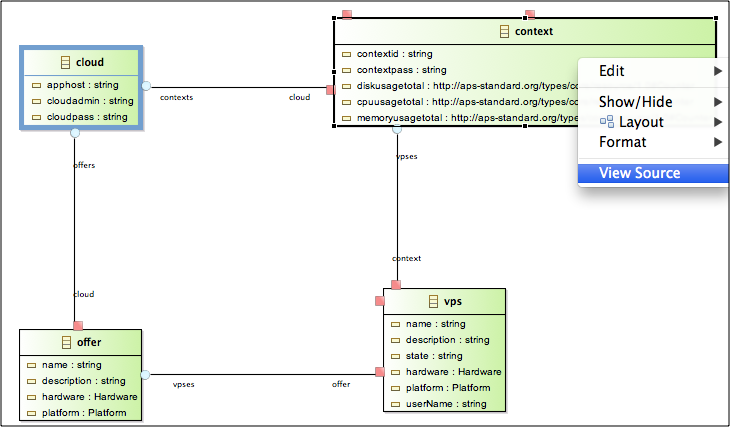
Depending on the source of the type, the respective .schema or .php file will be opened in
the text editor.