Table Of Contents
Application Packaging Standard
Last updated 18-Mar-2019APS Tools 2.2¶
APS tools 2.2 is one more step in making this GUI tool the main APS 2 development tool. For this effect, it significantly improves UI editors as follows.
Important Common Changes¶
APS 1 specification is not supported anymore. Refer to Versions for details on how to continue to work with old projects based on APS 1.
You can develop APS projects on Eclipse 4.5 (Mars) as well. Supported Eclipse versions are 4.3 - 4.5.
- When editing a custom schema in a text file, you can use a short form of the type ID in type declaration and in relations. In this short format, you can omit the application ID that is usually used as the prefix. For example, instead ofthe full format “id”: “http://aps-standard.org/samples/suwizard1p/context/1.0”,use its short format “id”: “context/1.0”.
When editing a service directly in the metadata file, you do not need to specify the <schema> element. It will be created automatically when the package is built. For example, if service ID is backup, the APS build tool will create the element <schema path=”schemas/backup.schema”/> automatically.
Highlights¶
New Project Creation Wizard¶
One more step is added to the new project wizard. When you start creating a project, no matter from scratch or from a selected template, it requires to enter general application and package parameters:

New Service Creation Wizard¶
New wizard was added to help creating new services. To start it from APS Project Explorer, right click on the APS project and navigate to New > APS Service.

The wizard requires to enter needed parameters and allows you to select APS core types implemented by the type the new service works with.
View Creation Wizard¶
The View creation wizard was updated with one more view source - New view from custom source.

Use one of the ways to create the view:
- Template is a default choice used to select one of predefined JavaScript templates and start creating a new view from scratch.
- New view from custom source is helpful when you have a view that is very close to what you need. The specified view is copied to the package. Once a source is used, you can select it from the drop-down list next time when creating another view. To make the wizard forget a source, click the X icon on the right of the Custom Source field, when the source is selected.
- Attach new view to existing source allows you to select an existing file to present the view.
Types Diagram¶
You can open the Types Diagram from any service view. For this purpose, just click the APS Type link.
The Types Diagram view contains auto-arrange tools:
- Arrange All builds a new layout based on the existing one.
- Rebuild builds a new layout from scratch.

From the Types Diagram you can switch directly to editing a type. For this purpose, right-click on the type and select View Source.

Depending on the source of the type, the respective
.schemaor.phpfile will be opened in the text editor.
Project Deployment and Synchronization¶
The IDE allows adding a list of the platform deployment targets and deploy the current project on the selected target as explained in the Deployment and Synchronization section. After some changes in the project, you can sync them with the target.
PHP Debugger¶
For a project deployed on a depoyment target, you can activate the PHP Debugger that helps you to isolate errors in the provisioning PHP code on the remote endpoint host.
New Internationalization Tool¶
Developers can add translation of package UI labels and messages to various languages directly in APS tools. The new tool contains the following editors:
Updated Problems View¶
Problems view in an APS project was significantly improved:
- It shows APS JS warnings and errors.
- It helps you to locate a problem inside the package.
For this purpose, double click on APS problem makes the respective editor open the respective file
and highlight the element that caused the problem. Also, it indicates the respective meta element
in
APP-META.xml.
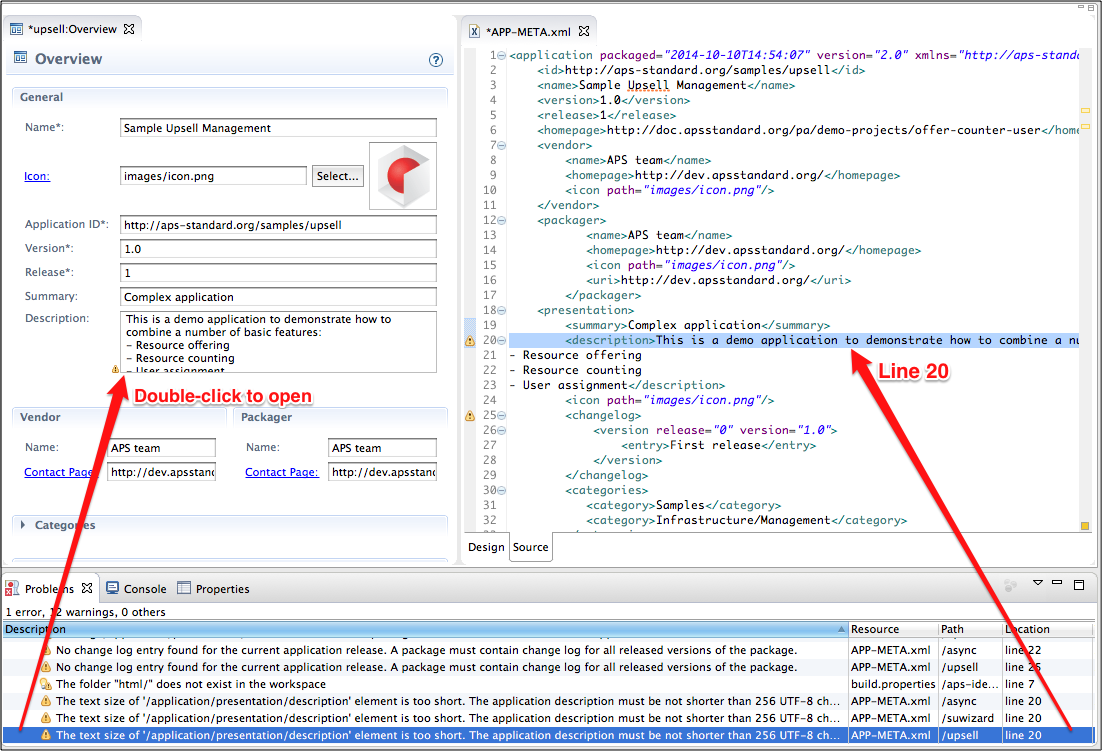
Update History¶
APS tools update history is presented in change log.




