Table Of Contents
Provisioning¶
You have verified that the provider is able to offer a set of service profiles to customers. At the provisioning stage, you should verify if a subscriber is able to subscribe to a service template containing a set of offers and then to create VPSes with properties limited by the selected service profile.
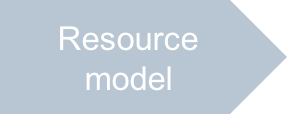
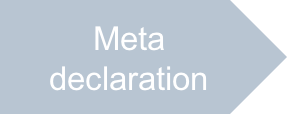
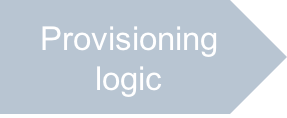
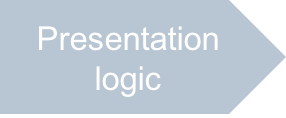
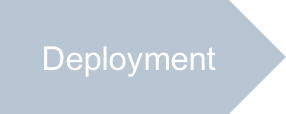
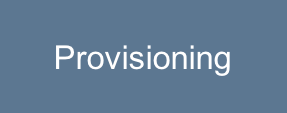
Continue your demo project from the previous step.
In this document:
Create VPS¶
Verify if a subscriber will be able to use offers when creating VPSes.
Create a subscription for a customer and open the customer control panel.
Ensure the left-hand side navigation panel contains the VPS Management item presenting the new subscription.
Switch to this item to open the land page for managing VPSes.
Click New to start the VPS creation wizard. In the Configure VPS properties step, assign properties to the new VPS.
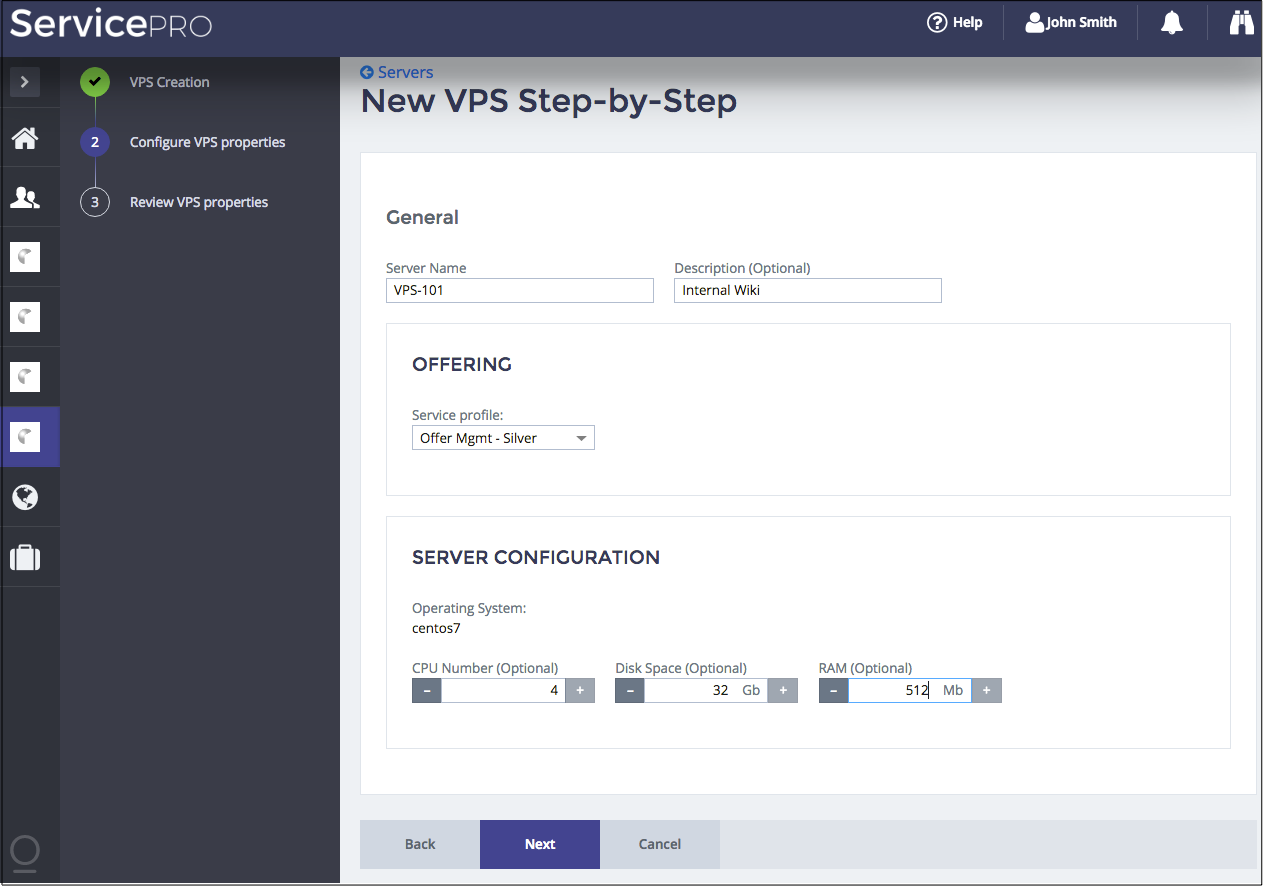
Select an offer. Notice that the selected offer sets its own Operating System and upper limits on the resources.
Move to the next step and then commit the operation.
Create a couple of VPSes using different offers and configurations. You must get a list of VPSes.
Edit VPS¶
Verify if a subscriber is able to switch a VPS from one offer to another.
Click on the name of a VPS to open it for update.
Change the current offer for another.
Edit the VPS configuration and save the updated VPS.
Delete a VPS.
Conclusion¶
This completes the APS application development cycle. You have created an application that allows providers to create various service profiles offered to customers.
If you experienced any issues when following the project steps, you can compare your code
with the similar contents in the sample package.
