Table Of Contents
Deployment¶
This document considers the application deployment on the platform OSS. If your platform contains the BSS, deploy the application also on the BSS.
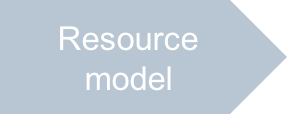
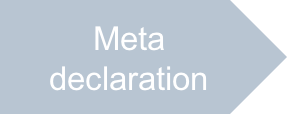
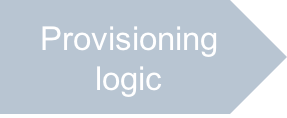
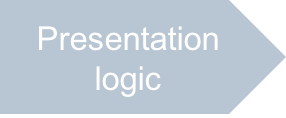
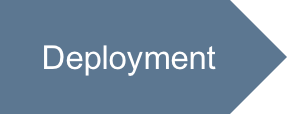
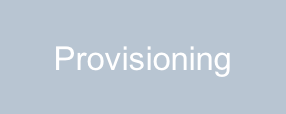
Continue your demo project from the previous step.
In this document:
Deploy Application Instance¶
The Application Deployment document explains in details the application deployment in the platform.
Choose one of the following methods to prepare the APS connector image and to build the APS package:
The Docker based deployment is the preferable method. It prepares an image of an APS connector to install it later in a separate virtual container. Follow the Get Started demo project that provides the detailed procedure on creating an image for a Docker container and building the APS package. If you followed that demo project, you must have already the deployment environment for this method.
The deployment based on a shared Apache web space creates a virtual web host for every APS connector in a shared web space.
Follow the Deployment Process to install an APS application instance. The Get Started demo project also illustrates this process.
Create Offers¶
A providers can create the needed number of offers for the application instance. In this demo, let us use three offers: Silver, Gold, and Platinum.
In the provider control panel (PCP), open the application instance and make sure the Offers tab with the New and Refresh buttons is there.
Click New to start creating an offer.
Since offers are internal provider’s objects, the provider can assign any convinient short names for them. Let us assign the Offer Mgmt - Silver name to the first offer.
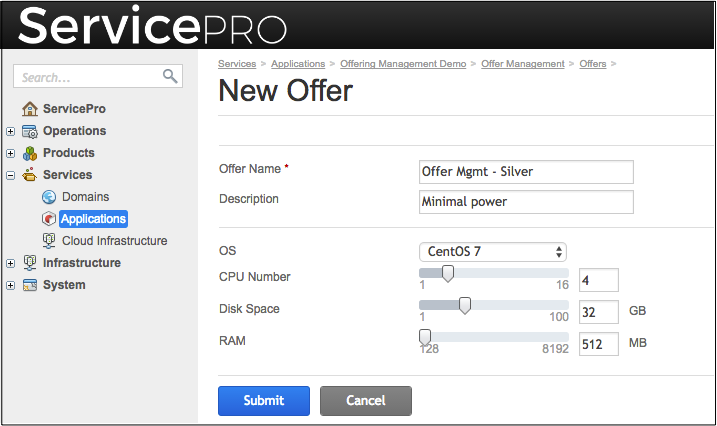
Click Save Offer.
Repeat the 2-4 steps to create Offer Mgmt - Gold and Offer Mgmt - Platinum offers using different OS and other properties.
Create Resource Types¶
In accordance with the general resource map and the resource model of this project, you should create the following resource types basing on respective resource classes to represent APS resources in subscriptions:
APS Type |
Resource Class |
Resource Type |
Description |
|---|---|---|---|
VPS cloud globals |
Application Service Reference |
VPS Cloud - Application - Offer Project |
Application instance |
VPS Offers / Offer Mgmt - Silver |
Application Service Reference |
VPS Cloud - Silver Configuration - Offer Project |
VPS configuration with light power |
VPS Offers / Offer Mgmt - Gold |
Application Service Reference |
VPS Cloud - Gold Configuration - Offer Project |
VPS configuration with middle power |
VPS Offers / Offer Mgmt - Platinum |
Application Service Reference |
VPS Cloud - Platinum Configuration - Offer Project |
VPS configuration with highest power |
VPS Management |
Application Service |
VPS Cloud - VPS Management - Offer Project |
Customer management environment (context) |
Virtual Private Server |
Application Service |
VPS Cloud - Virtual Server - Offer Project |
Customer’s virtual server |
Follow the steps described in the Create Resource Types section of the Generic Services project to create the resource types.
Note
Keep in mind that the VPS Management resource type must be marked as Automatically provision service. Make sure the check-box is clean for the other resources.
Now, we have all resource types that can be used for creating a service template.
Create Service Template¶
Generally, the process is described in the Creating Service Template section. Follow the steps explained there to create a new service template called Cloud VPS Services - Offer Project and add all the application resources to it. Finally, it must look as follows:
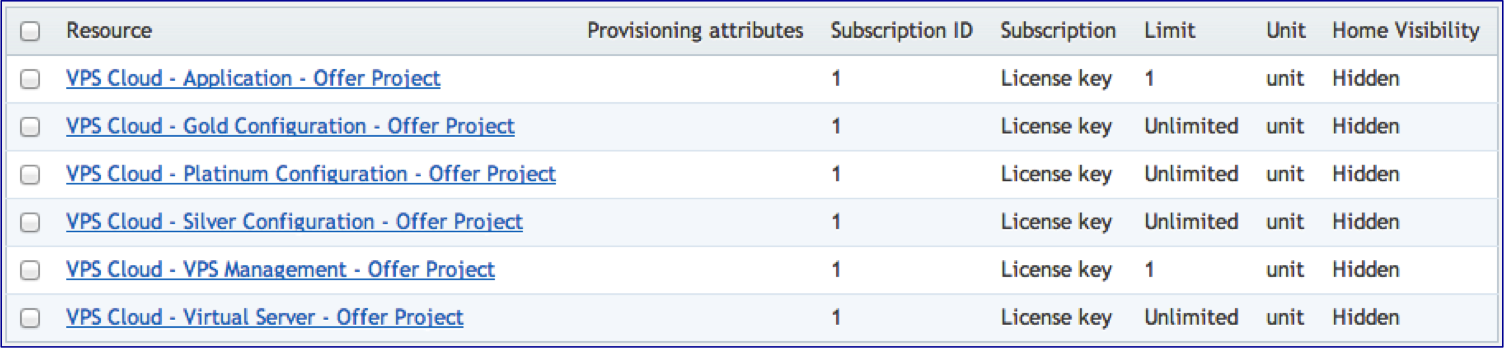
If your platform contains both parts, OSS (Operations Support System) and BSS (Business Support System), you can subscribe a customer only through a service plan created in BSS.
Conclusion¶
You have completed the application deployment in the platform containing the OSS part.
